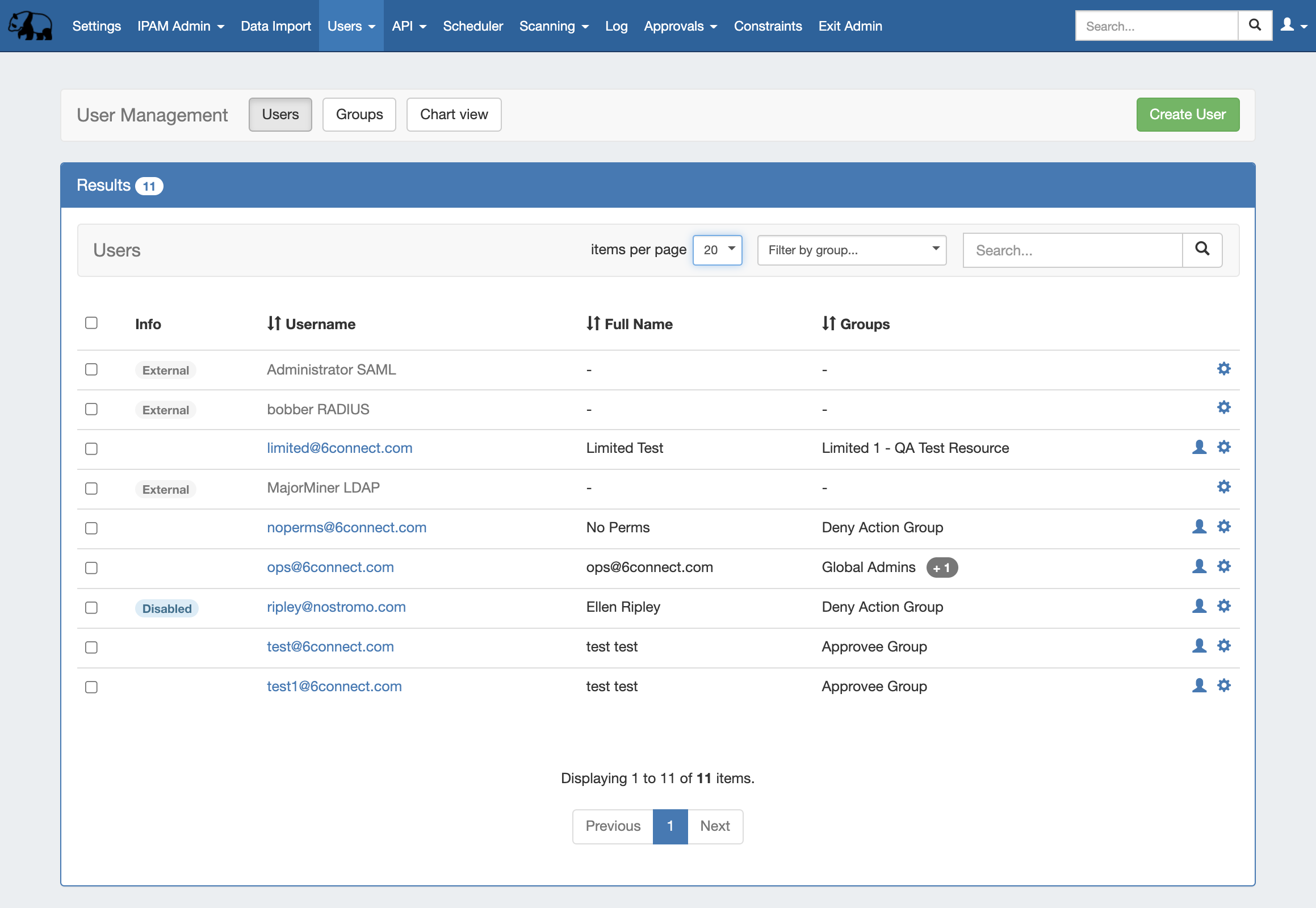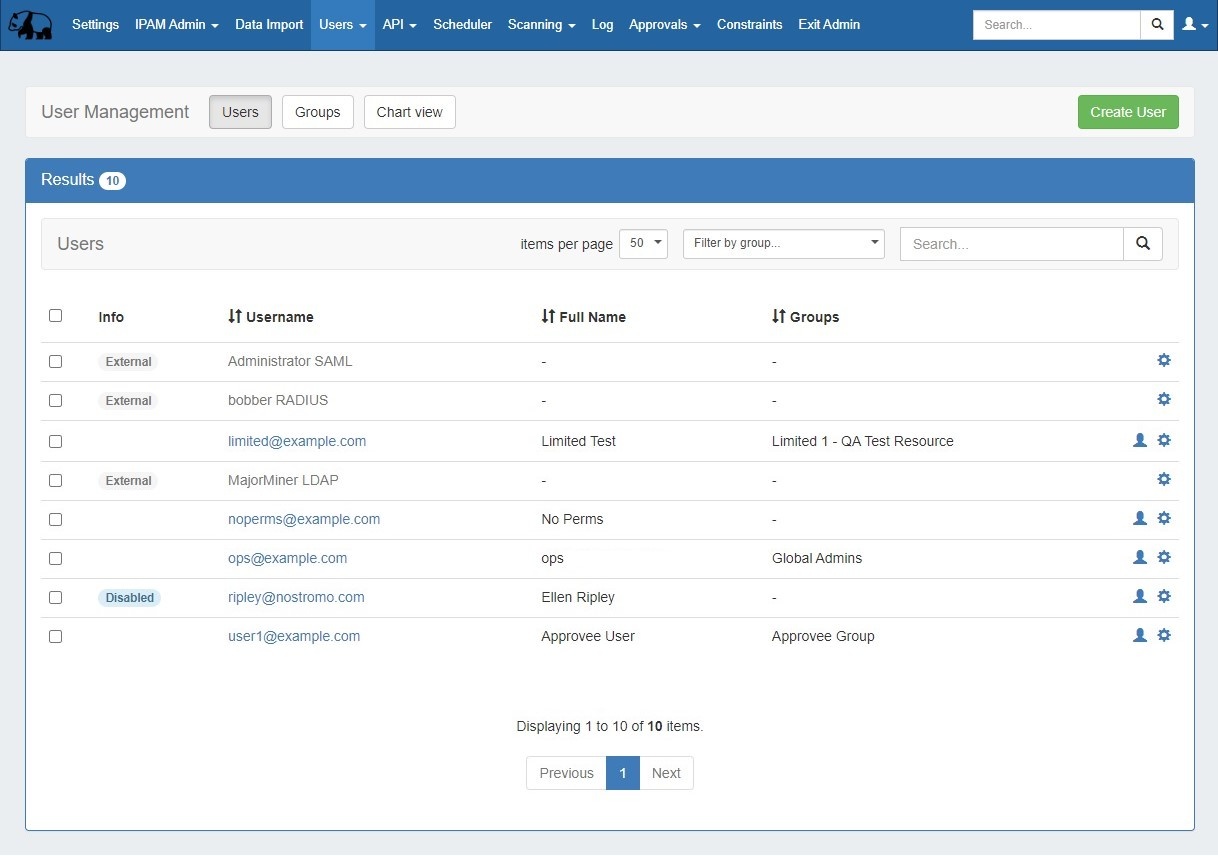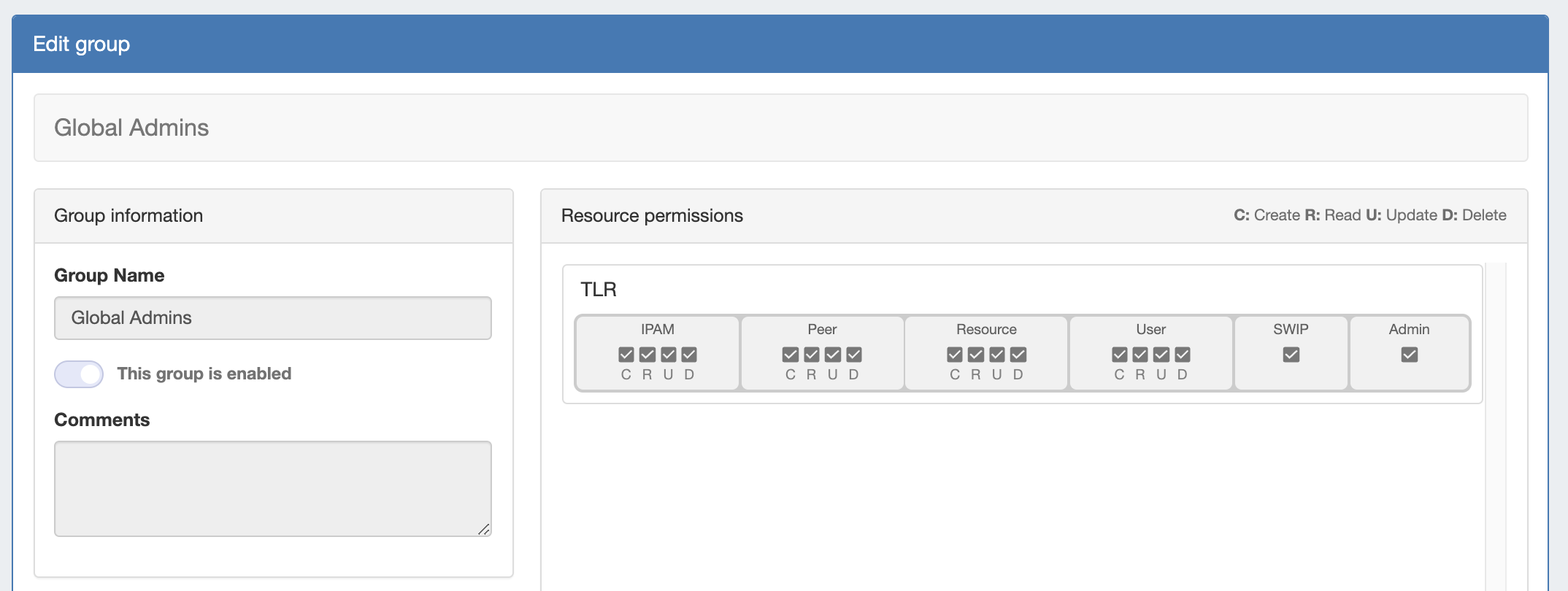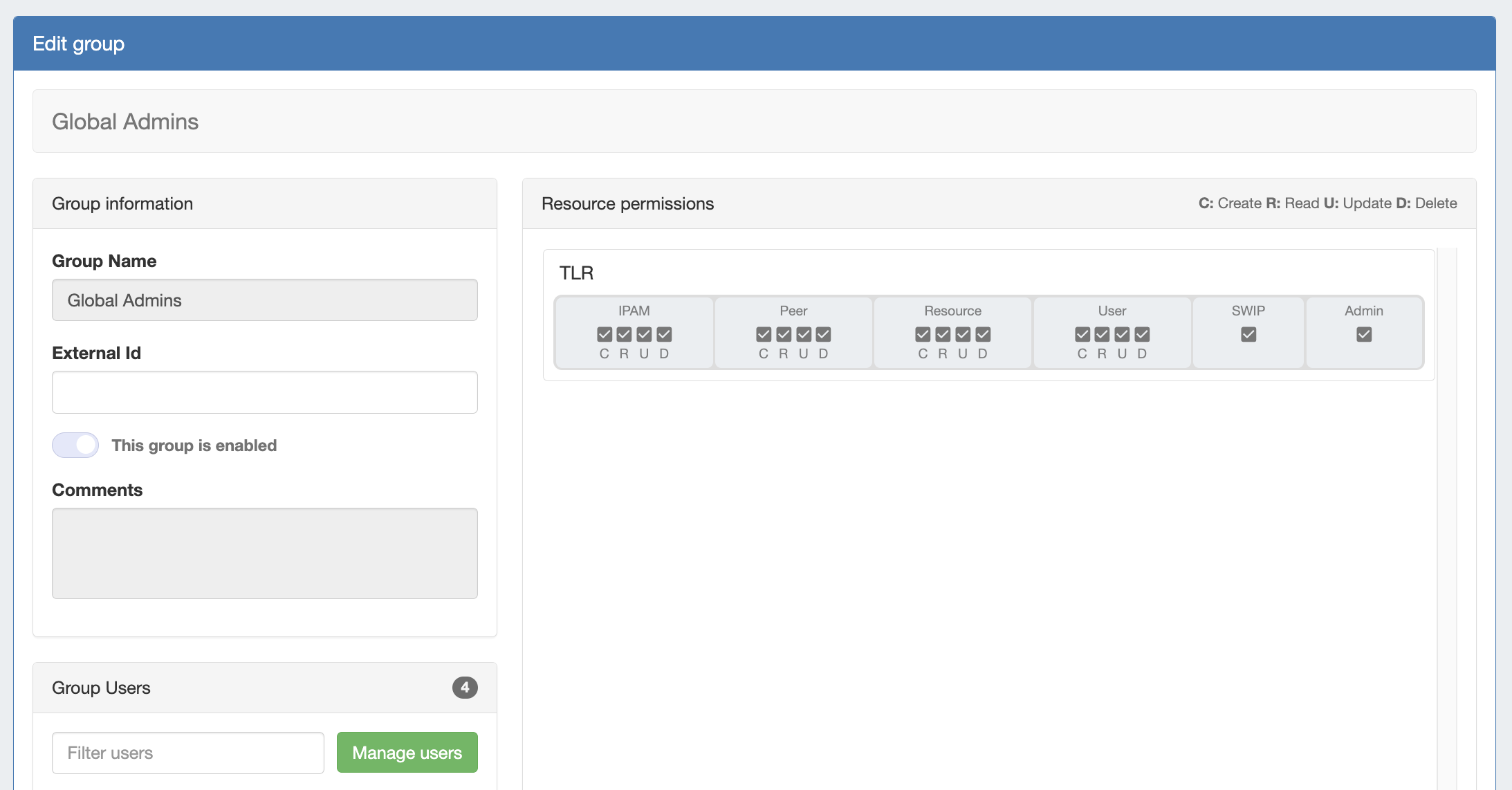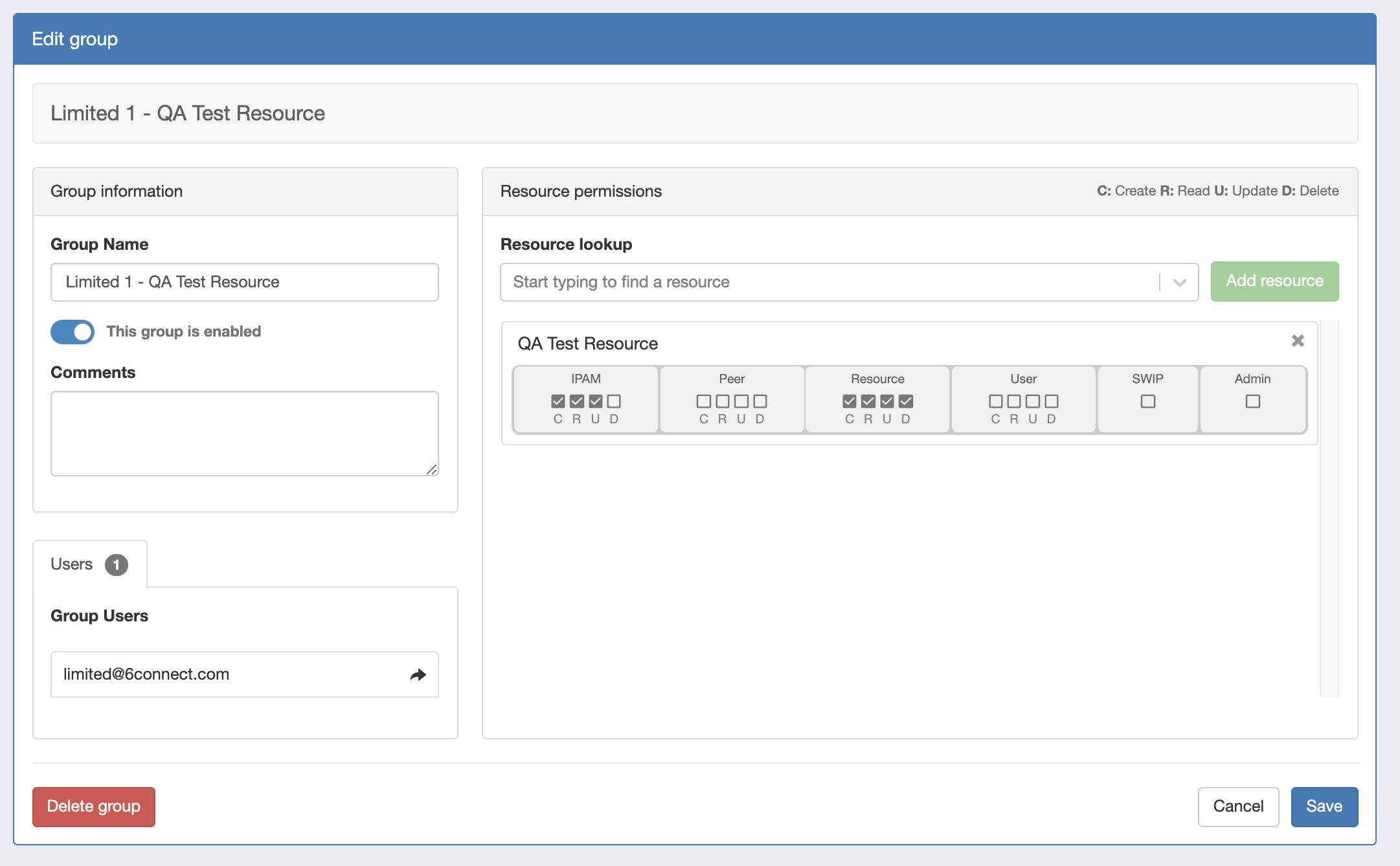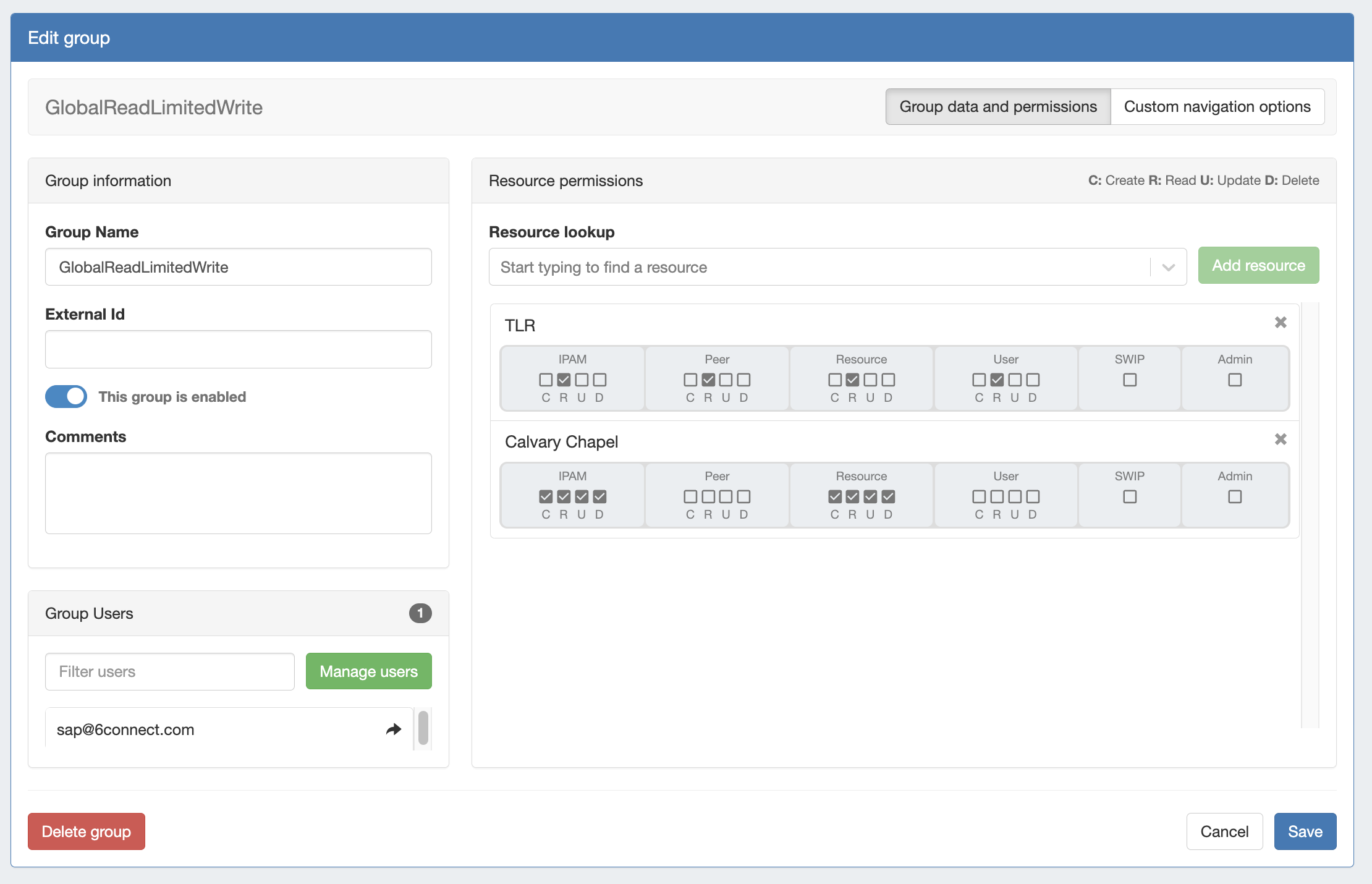Users
Users & Permissions is accessed from the Admin screen under the Users tab. Here, you will find tools for adding and managing permissions groups, users, and running queries for verifying a user's specific permissions.
...
The Permissions structure in ProVision is designed to give you as much flexibility as you need to accommodate most use cases. When mapping out the permissions structure for your organization, keep in mind who you want to access to application:
...
Resources & Access: Inside a Group, Resource access may be set to Global TLR (applies to all Resources), or to the specific Resource level (applies to only the selected Resources). For each Resource selected, access permissions can be set with C/R/U/D permissions under each ProVision module area (IPAM, DNS, Resource, Peering).
...
When you see a reference to a "TLR" - that is a "Top Level Resource". This Is the primary Resource under which all other resources fall under.
By default, all ProVision instances include a "Global Admins" group with full "TLR" permissions, and a "Global Read Only" group with only read permissions on "TLR".
...
An administrator can also set respective module and C/R/U/D permissions for a given Resource (single or multiple). These permissions fall under Groups.
A Group is configured for the selected Resource permissions, and User accounts are associated with the Group.
...
Edit the CRUD permissions for any ProVision user group by clicking the checkbox for the desired group and permission type.
...