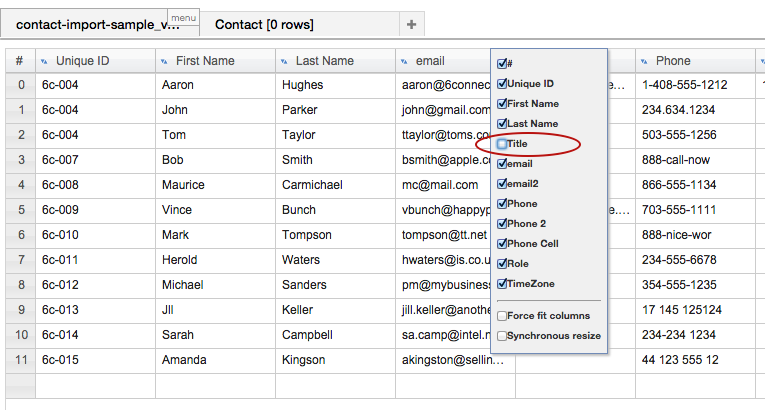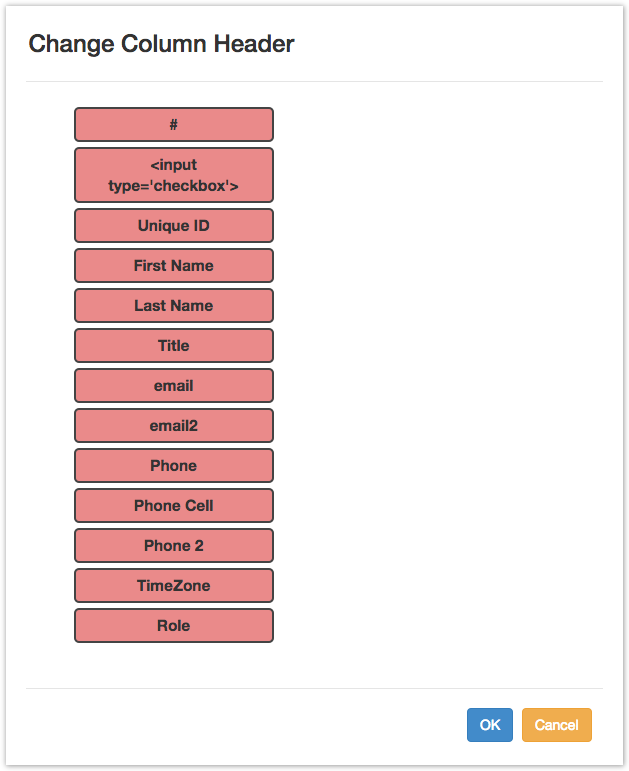| HTML |
|---|
<div id="google_translate_element"></div>
<script type="text/javascript">
function googleTranslateElementInit() {
new google.translate.TranslateElement({pageLanguage: 'en'}, 'google_translate_element');
}
</script>
<script type="text/javascript" src="//translate.google.com/translate_a/element.js?cb=googleTranslateElementInit"></script> |
Importing Resources
Step 4: Edit data as needed
...
Common Editing Questions:
- What if I have too many / too few columns have too many / too few columns in my .csv to match the Section Grid?
- What if I see a typo in the .csv data?
- What if just my column headers are in the wrong place?
...
...
To Hide
...
Extraneous Column Information:
Right click on a header and deselect the check box for the column you wish to hide. In this case, we want to hide "Title".
...
...
To Edit Data in the Resource Importer
...
2) In the "Change Column Header" dialog box, drag and drop the column header(s) into the desired order. Remember, this only moves the headers, not the data below them! Then, hit "OK".
...
If your .csv data is missing a data column needed for the Section grid:
...