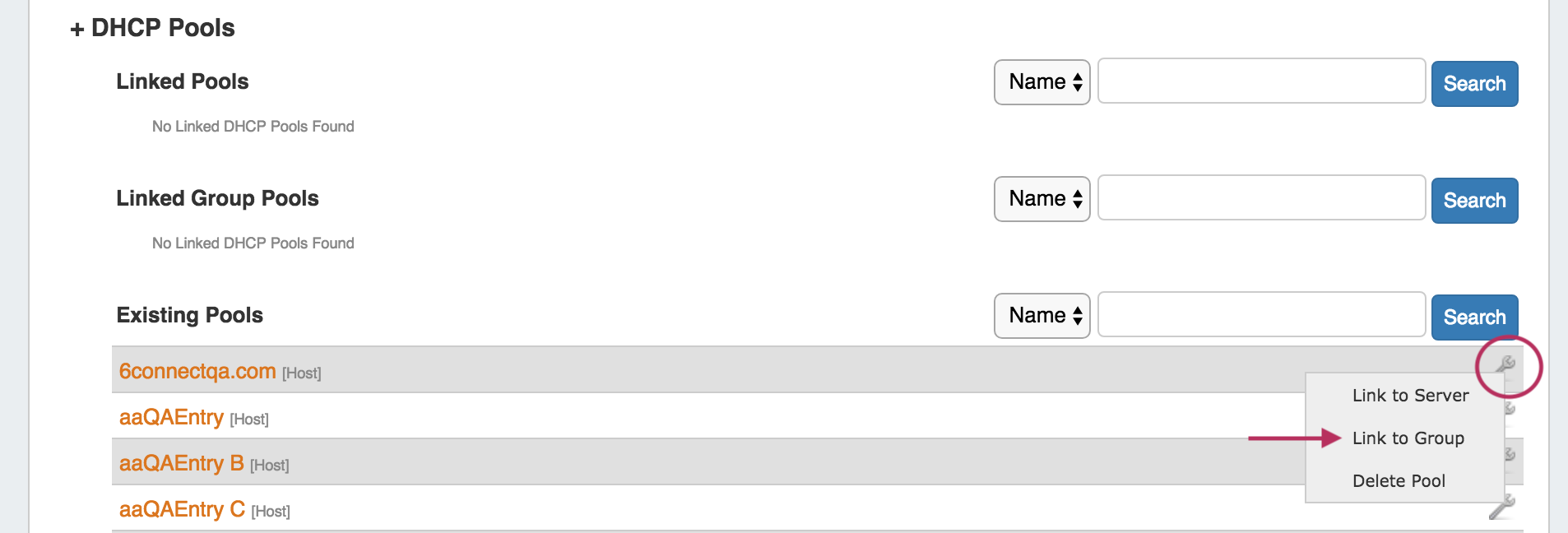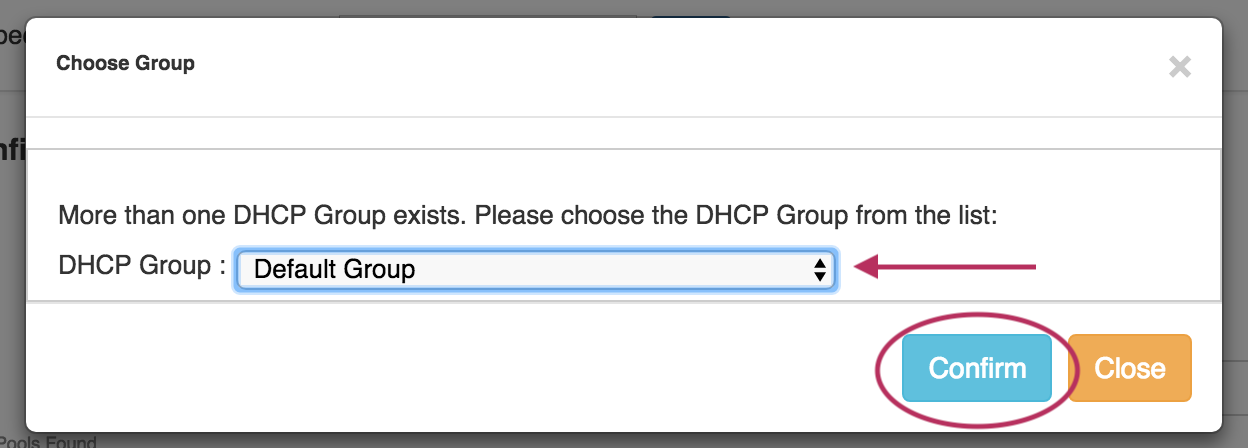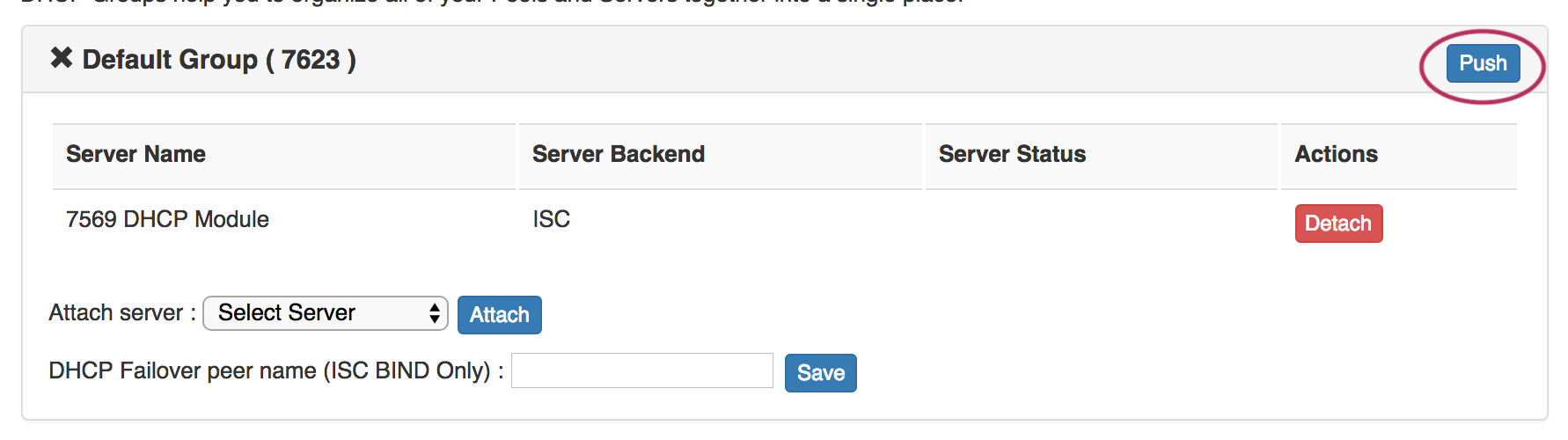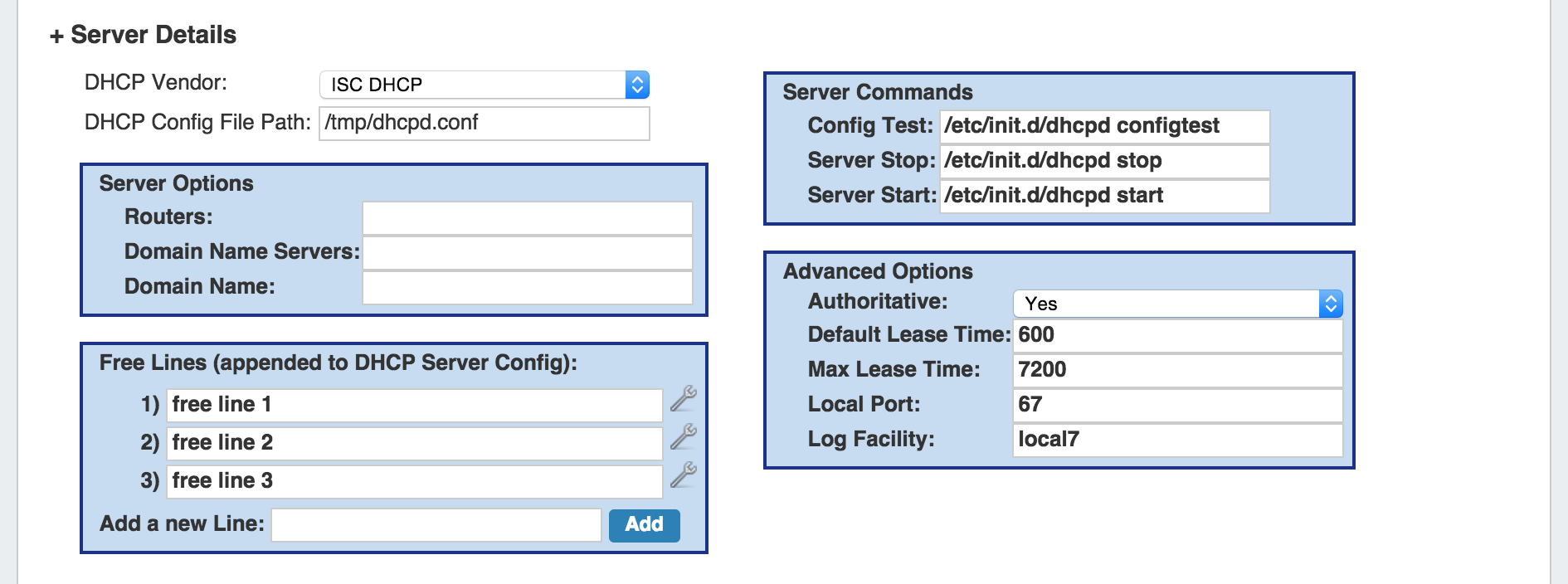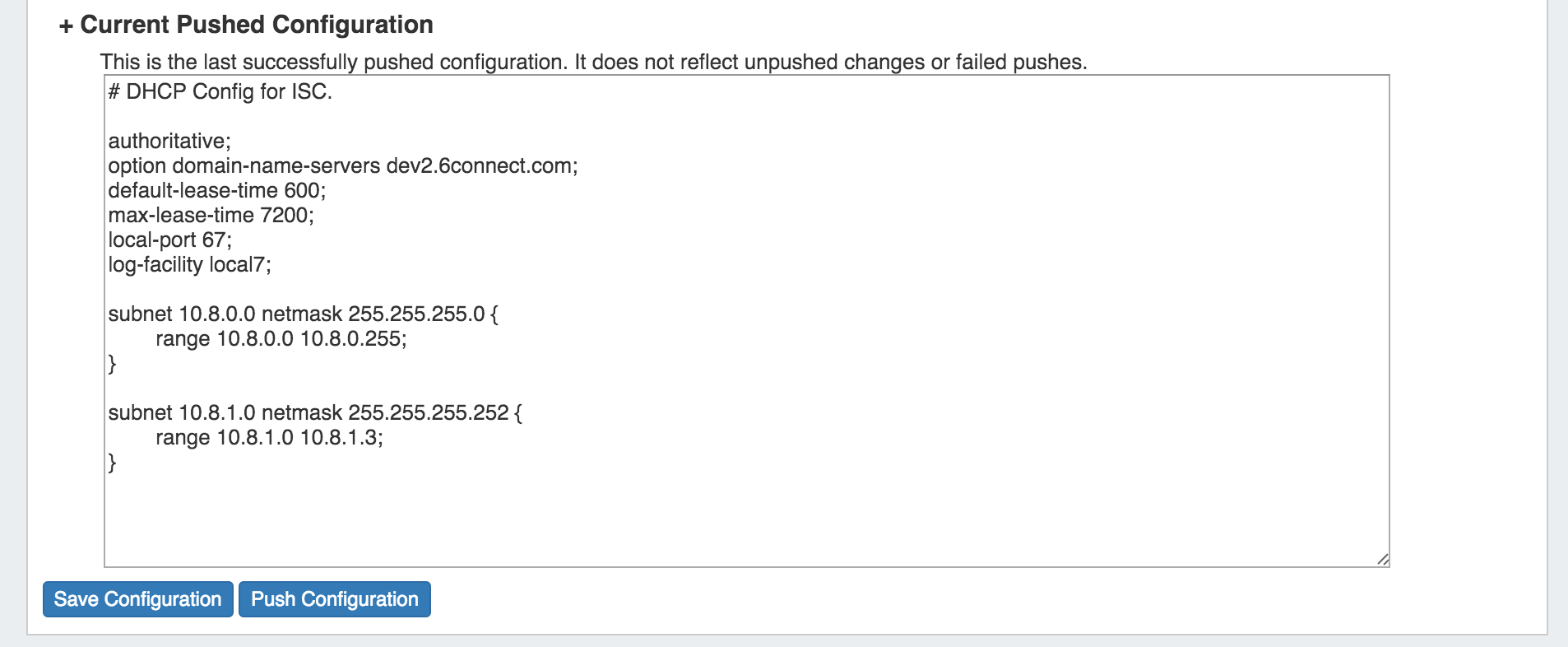| HTML |
|---|
<div id="google_translate_element"></div> <script type="text/javascript"> function googleTranslateElementInit() { new google.translate.TranslateElement({pageLanguage: 'en'}, 'google_translate_element'); } </script> <script type="text/javascript" src="//translate.google.com/translate_a/element.js?cb=googleTranslateElementInit"></script> |
Working with DHCP Gadgets
There are two DHCP Gadgets available to integrate onto a Resource Entry Page - the DHCP Management Gadget, and the DHCP Customer Configuration Gadget.
...
| Expand |
|---|
From the Existing Pools list under the DHCP Pools section, click the Action Menu for the pool you wish to link to a DHCP Group. From there, click "Link to Group". If multiple DHCP Groups exist, a dialog will pop up for you to select the desired Group to link the pool to. Select the DHCP Group, then click "Confirm" to add the pool to the Group. Once linked, the DHCP Pool will show under the "Linked Group Pools" area of the DHCP Pool section. From here, if desired, you may remove the pool from the group by clicking the Action Menu and "Remove Link". |
Step 6: Push the DHCP Group
| Expand |
|---|
Lastly, click the "Push" button for the DHCP Group to push the linked pool(s) for the Group to the linked DHCP Module, and then push all DHCP servers linked to the Group. While pushing, a status box will appear to show status and any errors, if applicable.
|
Connection Configuration
In this gadget area, you may enter in the information that will be used for ProVision to communicate to the DHCP Server.
...
Server details and advanced options may be entered under this portion of the gadget.
| Info | ||
|---|---|---|
| ||
A note on the Server Command: Config Test option: This command is run after the newly-written DHCP Config file has been transferred to the server but before the server is restarted. Due to the wide variety of DHCP install configurations that can arise on different systems, it is best if the Config Test option is as explicit as possible. For example: sudo /usr/sbin/dhcpd -t -cf /etc/dhcp/dhcpd.conf This command explicitly requests the DHCP daemon start in test-only mode (-t) with a specific config file (-cf). This config file should be the location supplied in the "DHCP Config File Path" section. |
...
Scan Server
Scan Server provides a "Scan Now" button, which scans the DHCP server and returns found IPs under DHCP Pools.
...
If the scan is unable to be completed, an error message will appear in the DHCP Management section.
DHCP Pools
In this area, the admin can specify what DHCP Pools are linked to the DHCP server or DHCP Groups.
...
For Existing Pools, additional filter terms may be included to further filter the IP search by Region or assigned Resource.
After entering your search terms, click "Search", and the pool list will filter to the results.
Create a New DHCP Pool - Subnets
...
| Info | ||
|---|---|---|
| ||
For DHCP Pools, ProVision automatically reserves the first and last address of the pool for Gateway and Broadcast addresses, respectively. If an additional IP Rule is applied, the rule will begin with the second address in the block. For example: if a DHCP Pool is created using 10.0.0.64/29 with an IP Rule of "Reserve First Three", the resulting pool range would be 10.0.0.68 through 10.0.0.70, as the first four as well as the final address would be reserved. |
Enter the name of the Pool / Subnet, and select the assignment criteria:
...
Current Pushed Configuration does not reflect any un-pushed changes or failed pushes.
Saving/Pushing DHCP Server Configurations
...