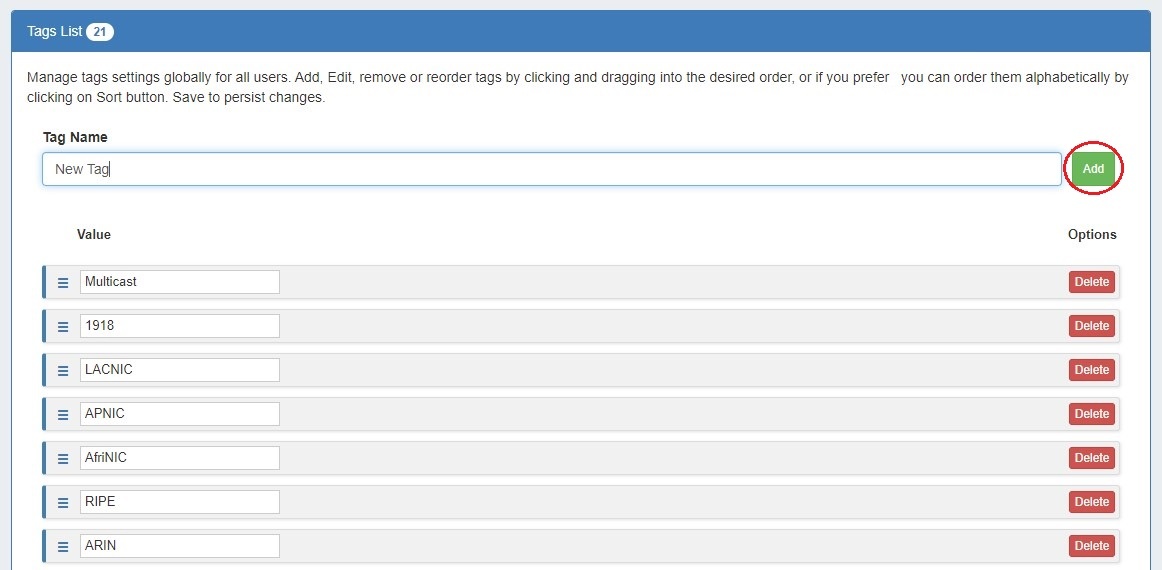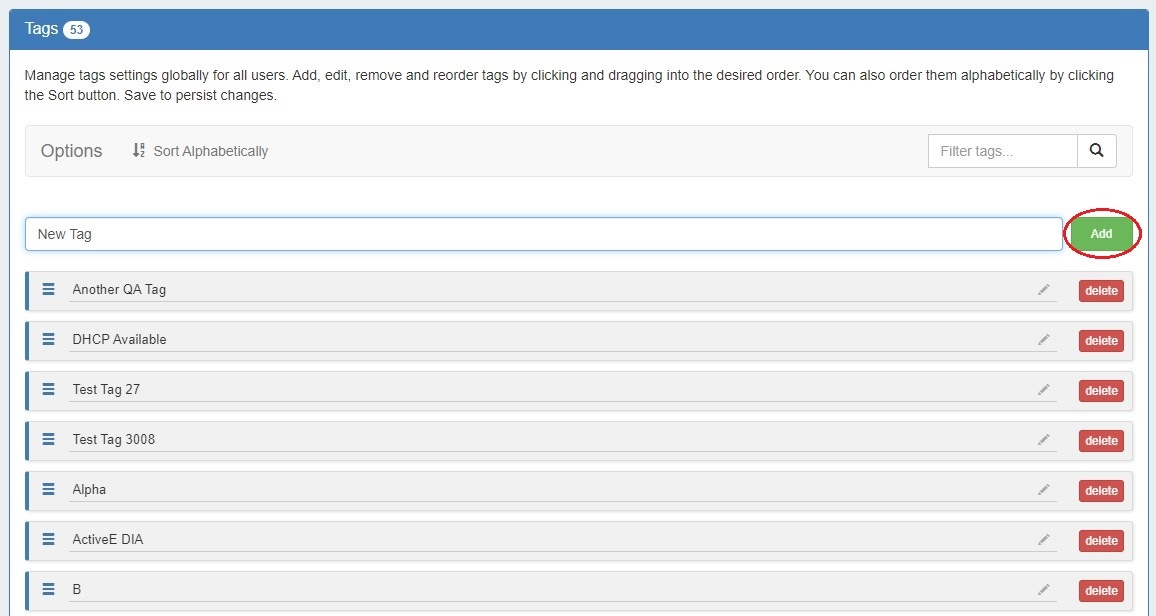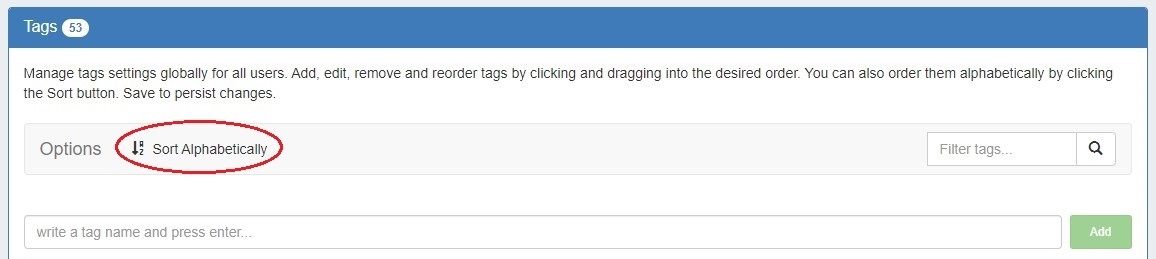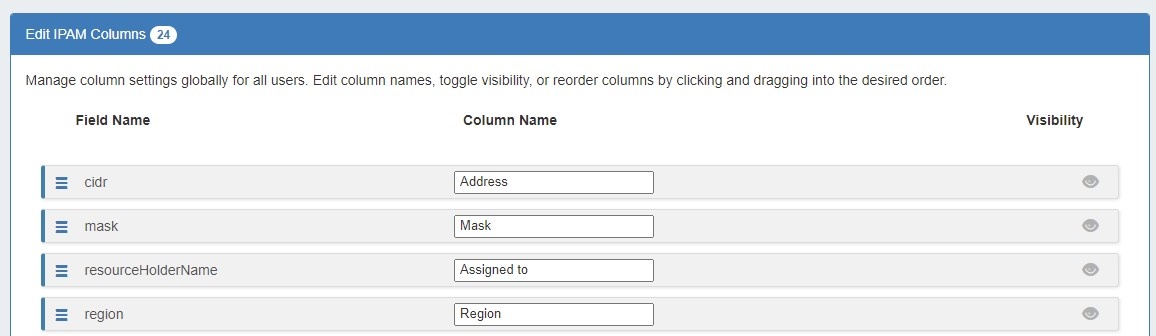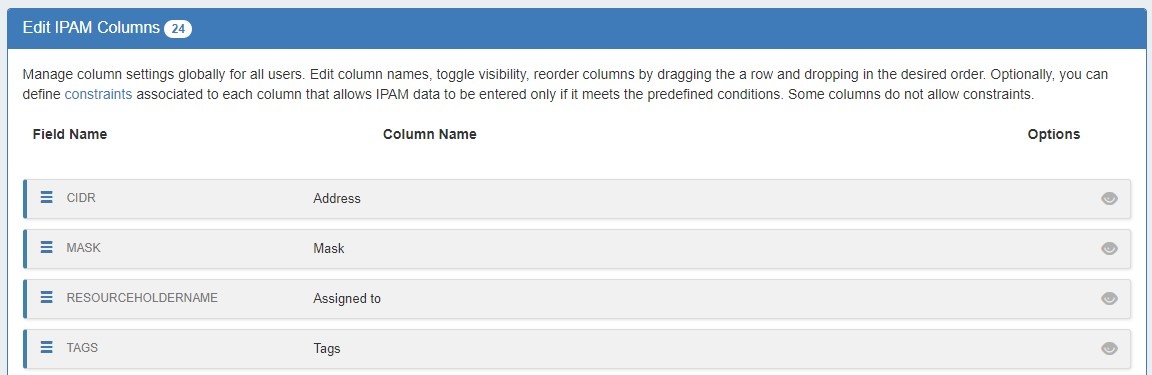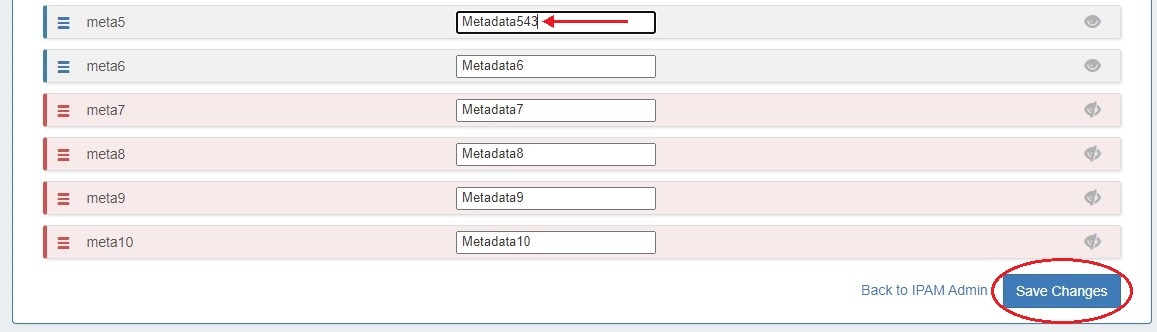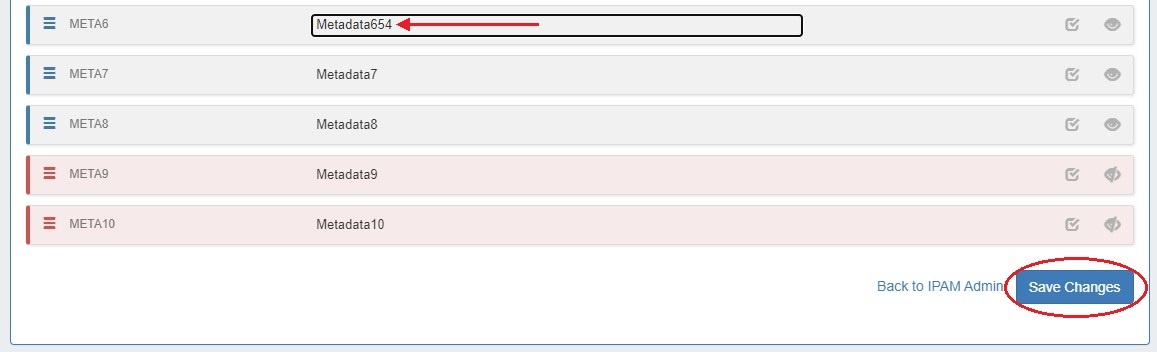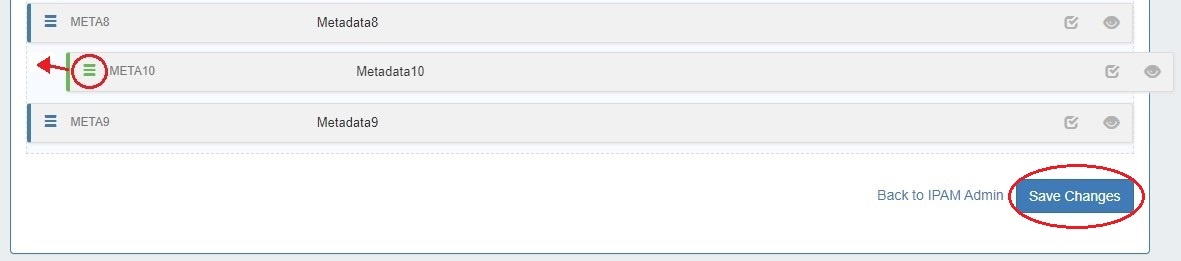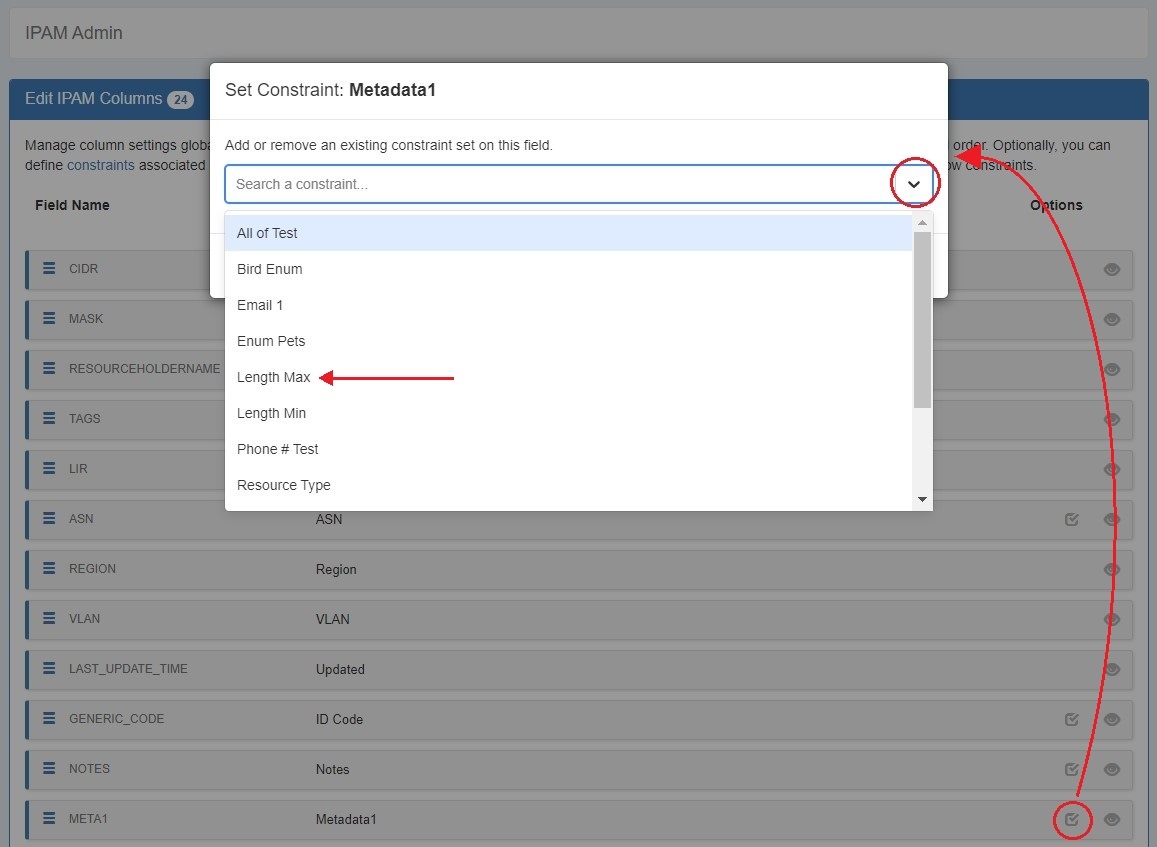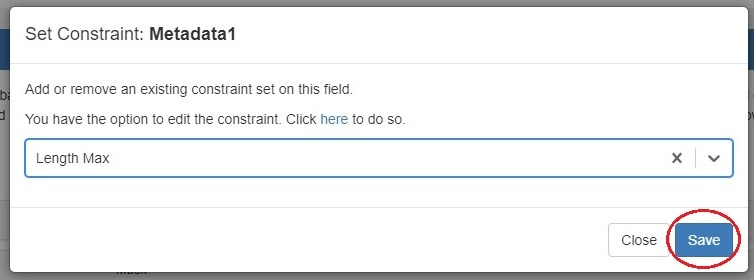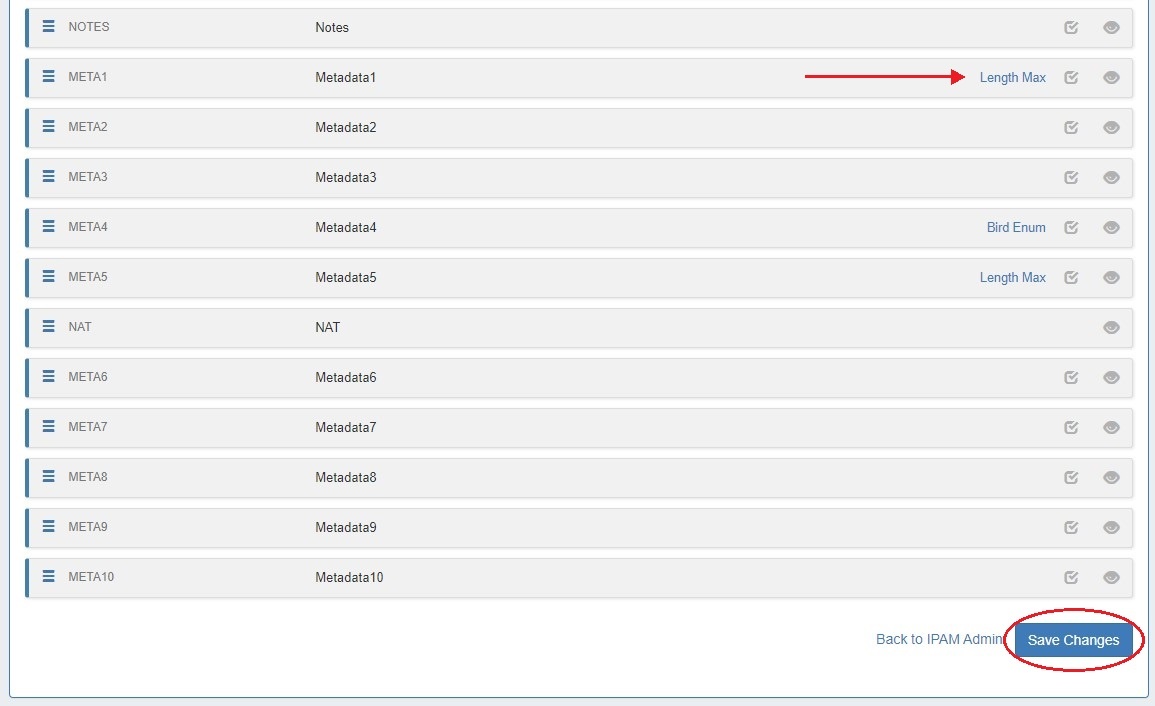...
IPAM Lists Management is accessed from the Admin section of ProVision, under the IPAM Admin tab.
...
When you are applying properties to IP blocks, you have the option to edit tags. IPAM Tags are used in a number of areas in ProVision and can be added or edited from this screen.
To add a new IPAM tag, type in the desired name value for the new tag in the box at the top of the Edit IPAM Tags page and click "Add".
To edit a tag, simply type your changes in to the text box with the tag name.
To reorder the tag list, click and hold on the "list" icon (three lines) to the left of the tag name, then drag to the desired location in the list and release. You can also click the "Sort Alphabetically" button at the top.
To delete a tag, click on the red "Delete" button to the right of the tag name.
When complete, be sure to click on the "Save Changes" button to save your changes.
...
When assigning blocks using the "Smart Assign" function in the IPAM Gadget, the user has an option to assign an IP resource by allocation size. ProVision supports assignments Assignments down to a single host level (/32 for IPv4, /128 for IPv6) are supported.
| Info | ||
|---|---|---|
| ||
Keep in mind that this is a global edit. If the values in the dropdown are changed, it will affect ALL users of the ProVision application. |
To add a new Subnet item, click on "Add Item" at the top of the Edit List: IPv4 or IPv6 Subnets page.
...
Numbering Authority allows Admin users to configure domain sets of values, for use with associated ProVision functions or external number tracking.
...
With Numbering Authority, you can create new numbering domains, track which values have been handed out, free values no longer in use, generate the next sequence value, and associate keys-value pairs to a number value. Numbering Domains may be used with ProVision's APIv2 with APIv2 to generate numbers for use within ProVision instances or custom applications.
...
Determines the next IPv6 block to assign to evenly distribute assignments throughout the provided range. Used with the IPAM IPv6 Aggregate Sparse Allocate function. See: Working with IP Aggregates . Applications: ProVision IPv6 Sparse Allocation
Meta IPv6:
...
The Edit IPAM Columns and Edit VLAN Columns pages lets you change the order, column name, and visibility of IPAM / VLAN columns globally for IPAM / VLAN areas, respectively, in ProVision.
Editing IPAM Columns will affect the order, name, and visibility of columns in IPAM Manage and the IPAM Gadget, and the available fields in Edit Block for both VLAN and IPAM.
...
Additionally, for both IPAM and VLAN, any disabled fields will not be filterable or accessible in IPAM / VLAN Reports.
Eleven default ProVision fields and ten user-defined "Metadata" fields are available for customization.
| Info |
|---|
Keep in mind that "Edit Columns" is a global edit. If the values for order, header, or visibility are changed, it will affect ALL users of the ProVision application! |
To edit a column name, simply type your changes into the text box. and click the "Save Changes" button.
To reorder the columns, click and hold on the "list" icon (three lines) to the left of the subnet, then drag to the desired location in the list and release.
To toggle visibility for a column, click the eye icon to the right of the column name to enable / disable visibility.
This shows or hides the column in both IPAM Manage and the IPAM Gadget, and affects all users.
When complete, be sure to click on the "Save Changes" button to save your changes.
Additional Information
Adding Constraints to IPAM Columns
The Constraints system allows for custom field validation and field restrictions to be created for IPAM fields. The applied constraint may be anything from a numerical comparison operation, a check against a pre-determined text string, ensuring selections from a pre-set list, or forcing entries into a specific format, such as IPv4/IPv6, phone number, or RegEx. For more detail on available types of constraints and creating them see the Constraints section.
A column that may have a constraint applied will have a checkmark icon in the "Options" column. Click the icon and select a constraint from the dropdown.
Click "Save".
The applied constraint name will then be displayed in the column row.
Click "Save Changes" before exiting the IPAM Column page to retain changes.
Additional Information
Continue on to Continue on to the following pages for additional information on IPAM Admin tasks in ProVisionAdmin tasks:
For additional information on non-admin IPAM areas, see:
...