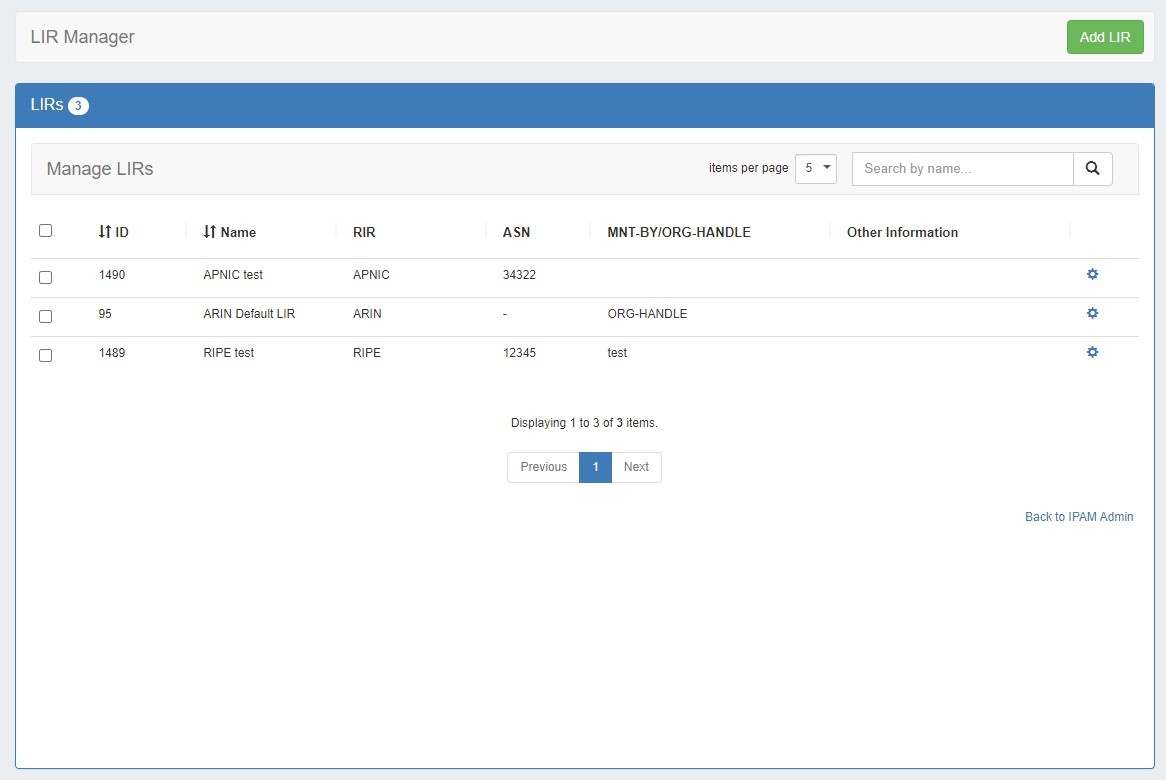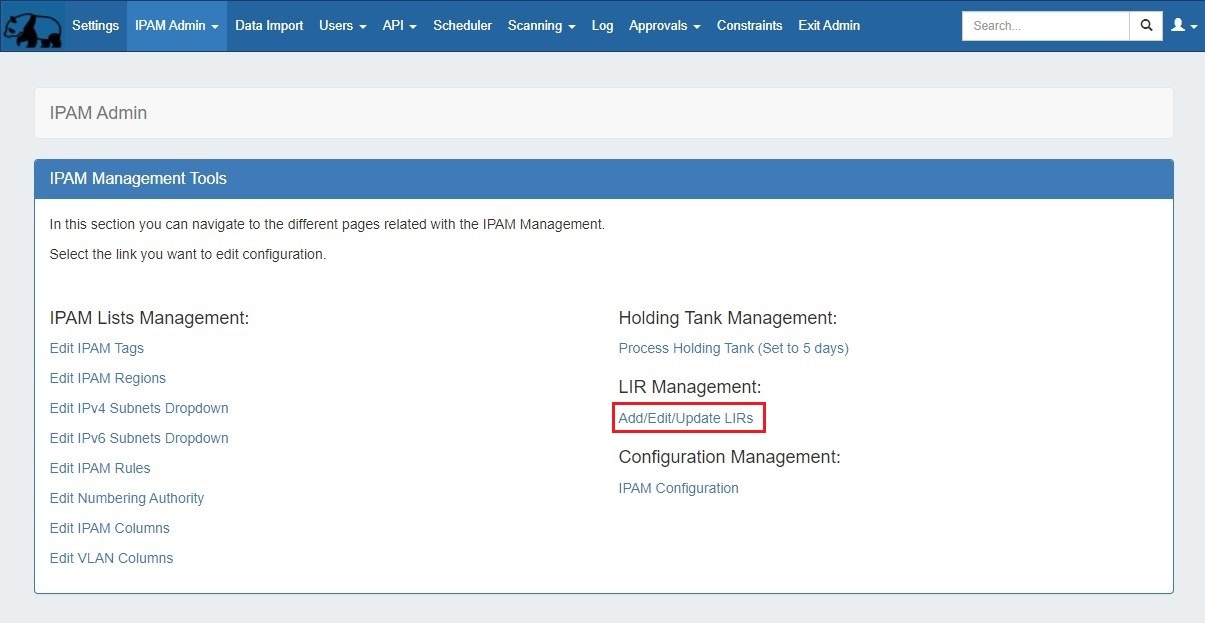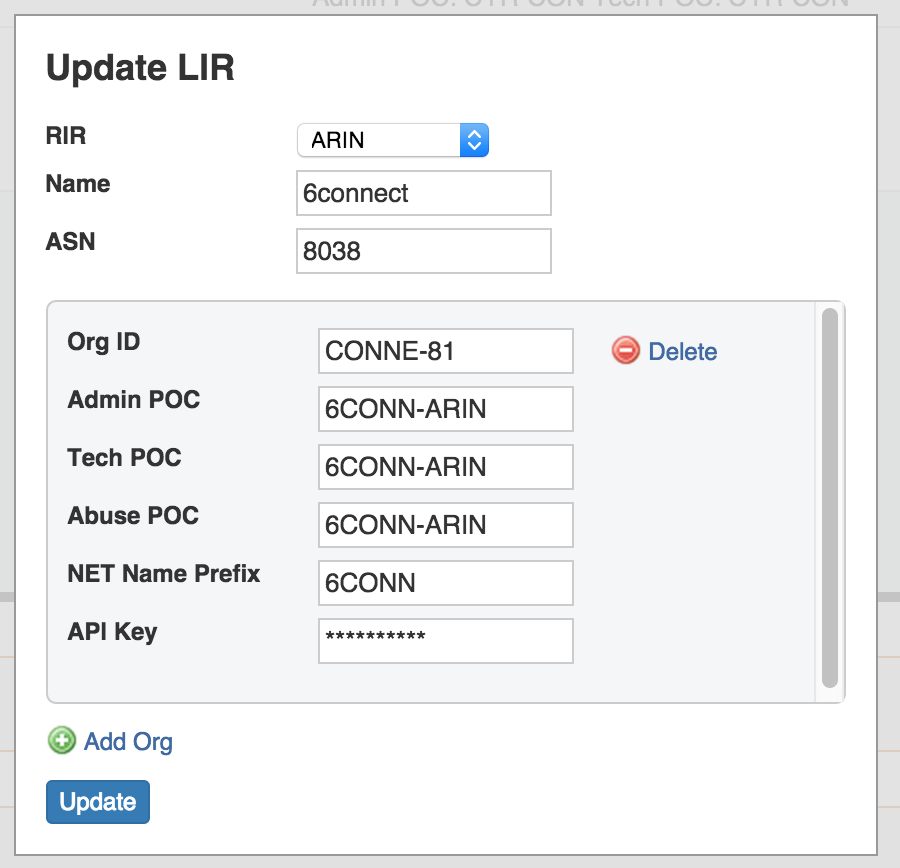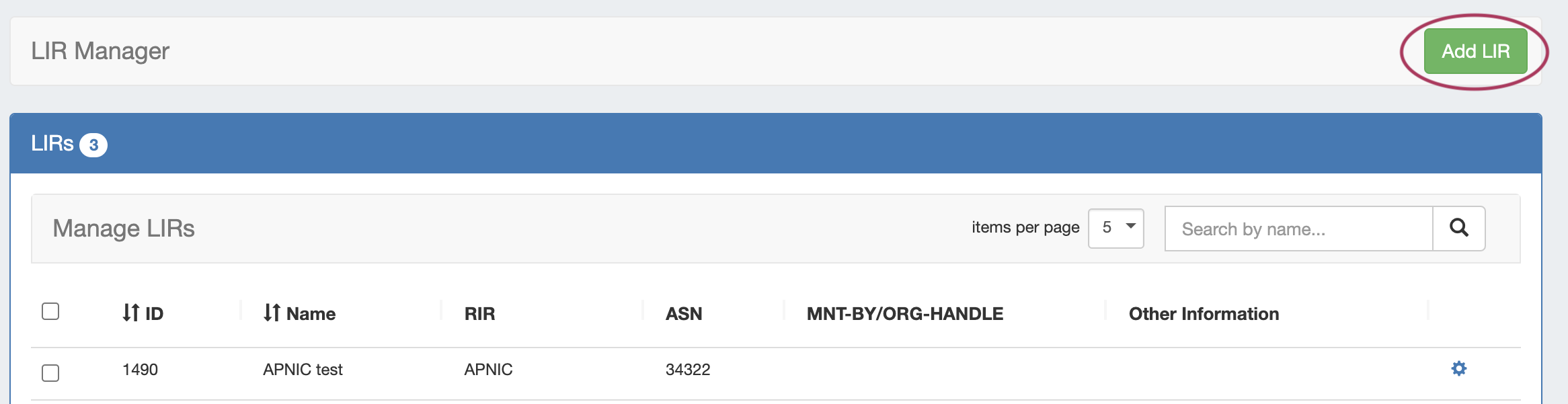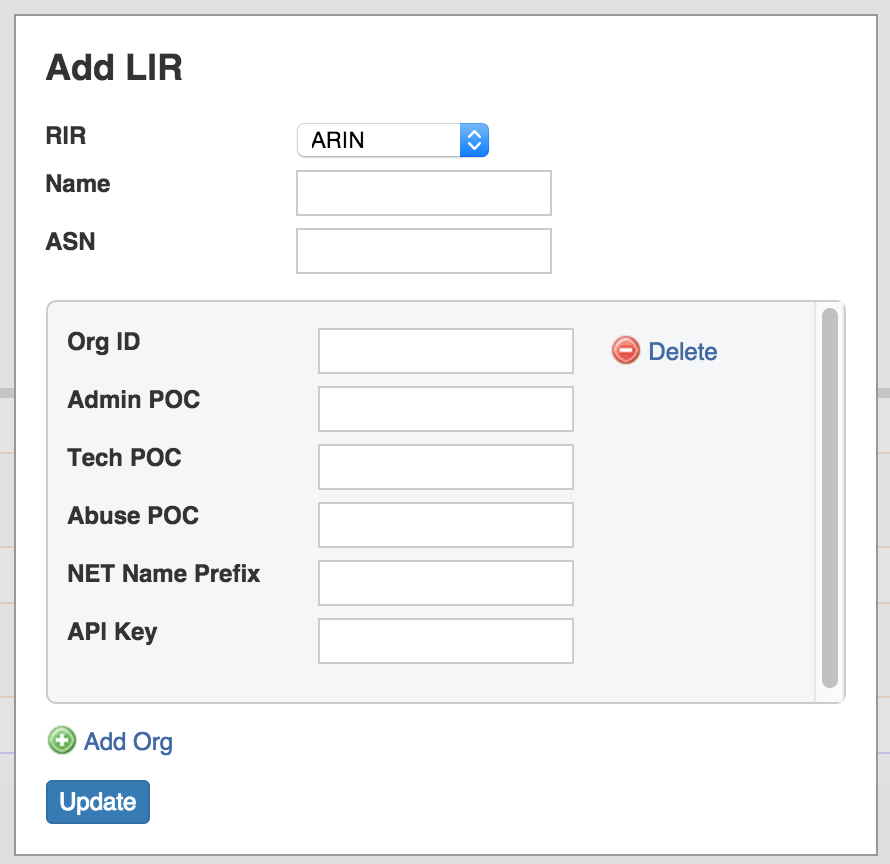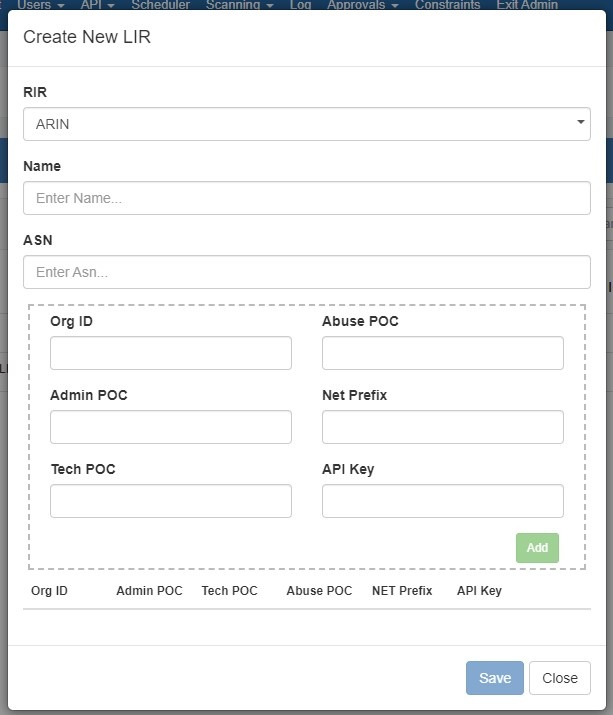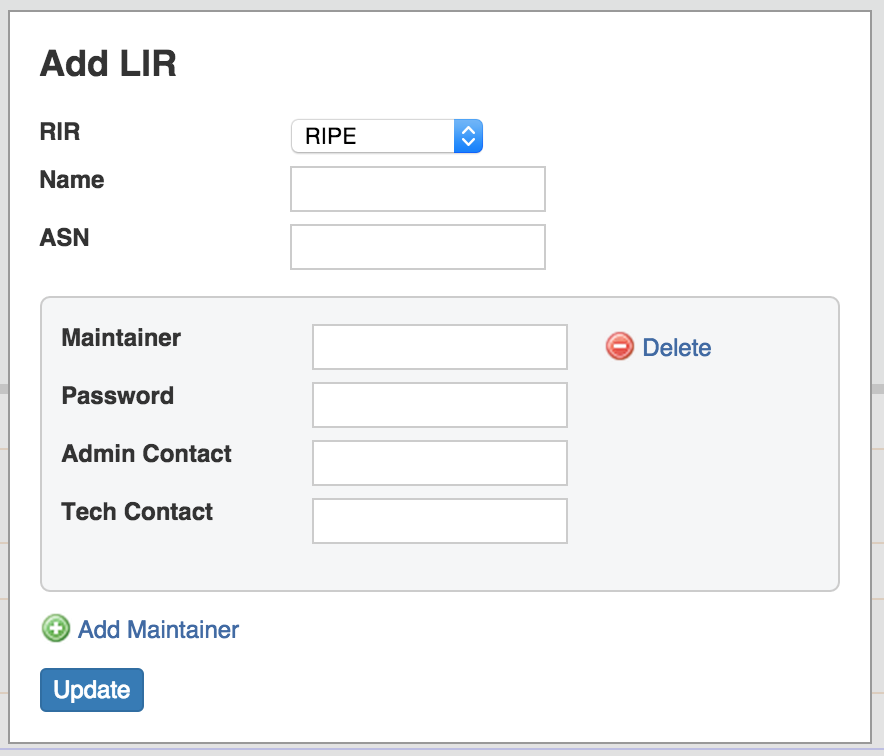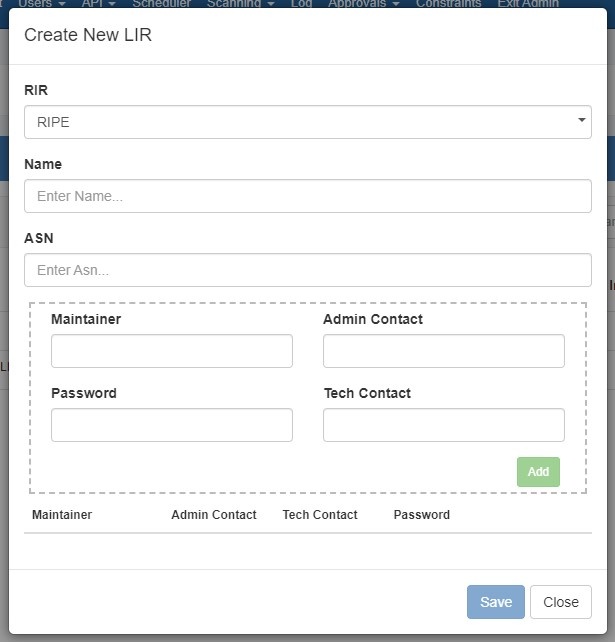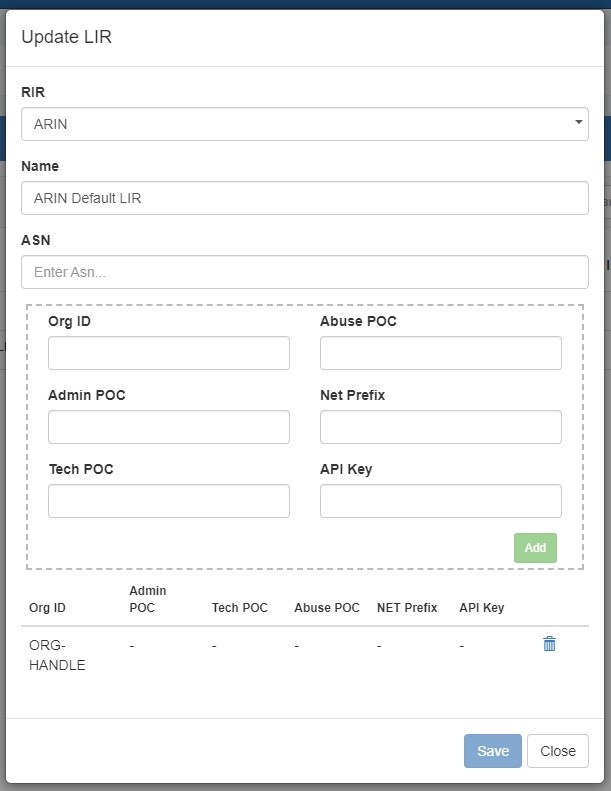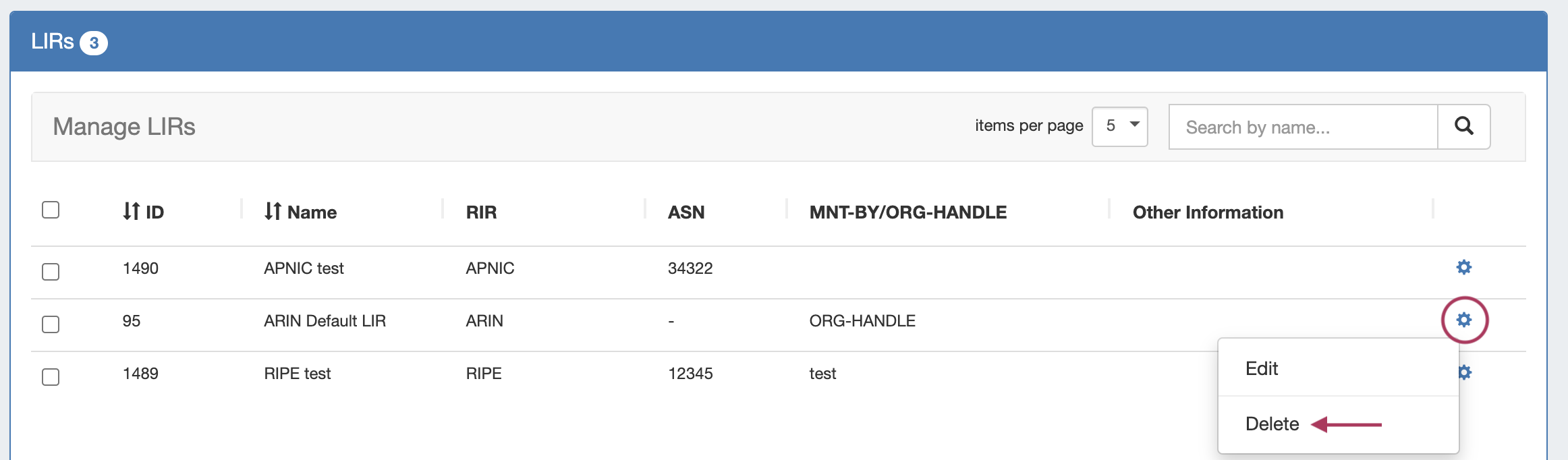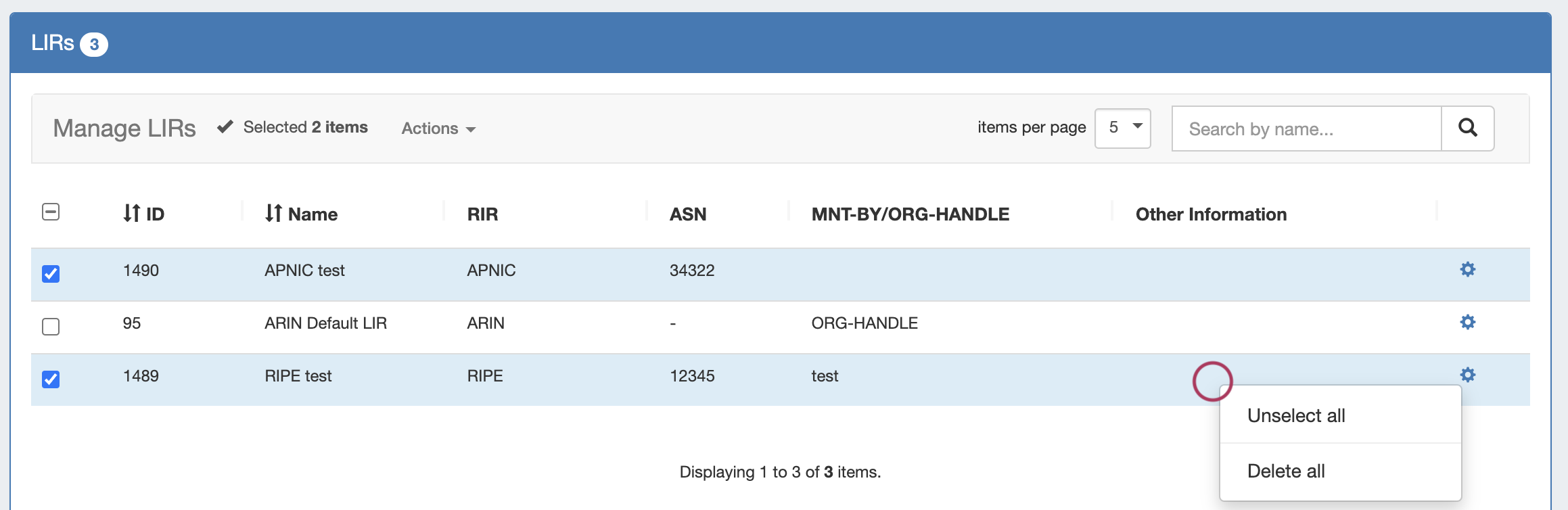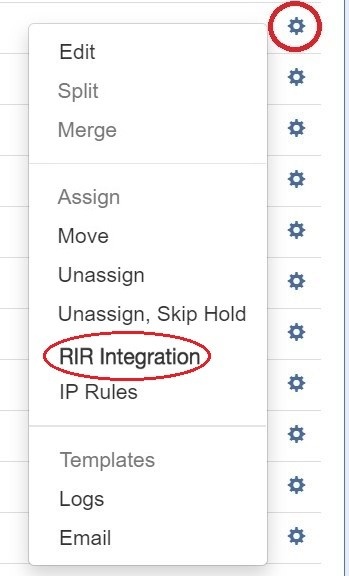...
| HTML |
|---|
<div id="google_translate_element"></div>
<script type="text/javascript">
function googleTranslateElementInit() {
new google.translate.TranslateElement({pageLanguage: 'en'}, 'google_translate_element');
}
</script>
<script type="text/javascript" src="//translate.google.com/translate_a/element.js?cb=googleTranslateElementInit"></script> |
...
LIR Manager
ProVision supports multiple LIRs (Local Internet Registries) in a single instance. This means that you have the ability to update SWIP/RPSL functions for a given allocation with the LIR information that you wish.
...
There is an LIR Manager available from the IPAM Admin page. In the Admin section of ProVision, select the IPAM Admin tab, then "LIR Management: Add / Edit / Update LIRs".
You will be taken to the LIR Manager page, showing your current LIRs.
You may Add LIRs , edit the existing LIRS by hitting the Action Menu (wrench icon), or delete LIRs through the red delete icon.
Edit a LIR
Edit a LIR by clicking on from the top of the page, and edit or delete the individual LIRS by hitting the Action Menu (wrench gear icon) next to the entry in the LIR Manager. The Update LIR dialog will open. From here, you can edit RIR, Name, ASN, and Org information, as well as add / delete Orgs.
Add a LIR
After clicking on the Add LIR button, you can setup the required data for the specific RIR/LIR combination:
ARIN
Adding a new LIR with ARIN selected for RIR will bring up the following fields.
Enter the Name, ASN, ORG ID, POC information, NET Name Prefix, and API Key. Additional Orgs may be added by selecting the "Add Org" button.
Be sure to click the "UpdateSave" button when done to save your changes.
| Info | ||
|---|---|---|
| ||
| Make sure to press click the Update Save button or else the LIR data will not save. |
...
| Note | ||
|---|---|---|
| ||
You must be using an MD5 password to update RIPE objects from ProVision! Please refer to RIPE's authentication page for additional details: |
Enter the Name, ASN, Maintainer, Password, and Contact information. Additional Maintainers may be added by selecting the "Add Maintainer" button.
Be sure to click the "UpdateSave" button when done to save your changes.
| Info | ||
|---|---|---|
| ||
| Make sure to press click the Update Save button or else the LIR data will not save. |
Edit a LIR
Edit a LIR by clicking on the Action Menu (gear icon) next to the entry in the LIR Manager.
The Update LIR dialog will open. From here, you can edit RIR, Name, ASN, and Org information, as well as add / delete Orgs.
Delete LIR(s)
Delete a single LIR by clicking on the Action Menu (gear icon) next to the entry in the LIR Manager, and select "Delete".
Delete multiple LIRs by clicking the checkboxes next to the desired LIRs to delete. Then, under "Actions" at the top of the page, select "Delete All".
You may also right click anywhere on the selected rows to open the multi-select context menu, where you may choose "Unselect All" or "Delete All".
RIR Integration
Once these have been configured, you will be able to use the RIR integration feature from the Action Menu on the IPAM Manage screen or IPAM Gadget:
RIR specific options will pop up (see ARIN example below) and give the options for "Simple Reassign", "Detailed Reassign", or "Close" to exit.
...