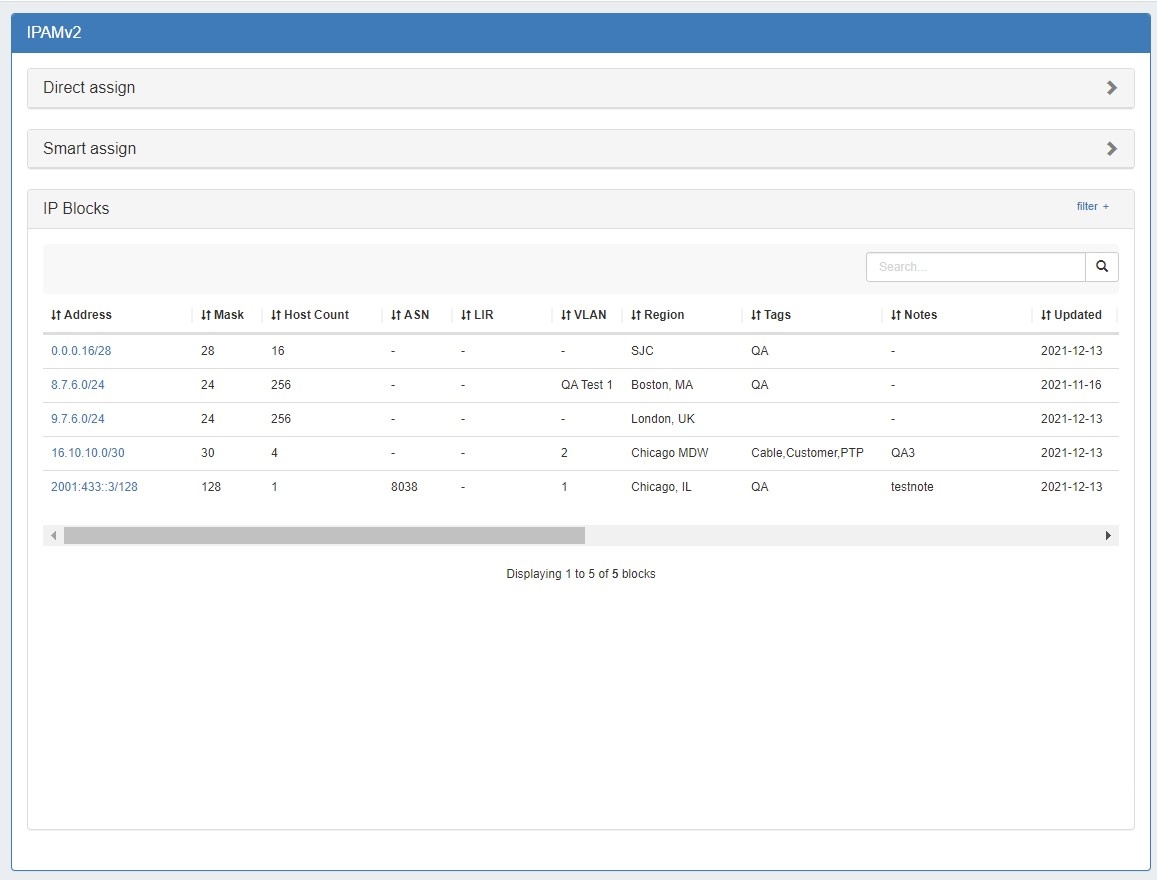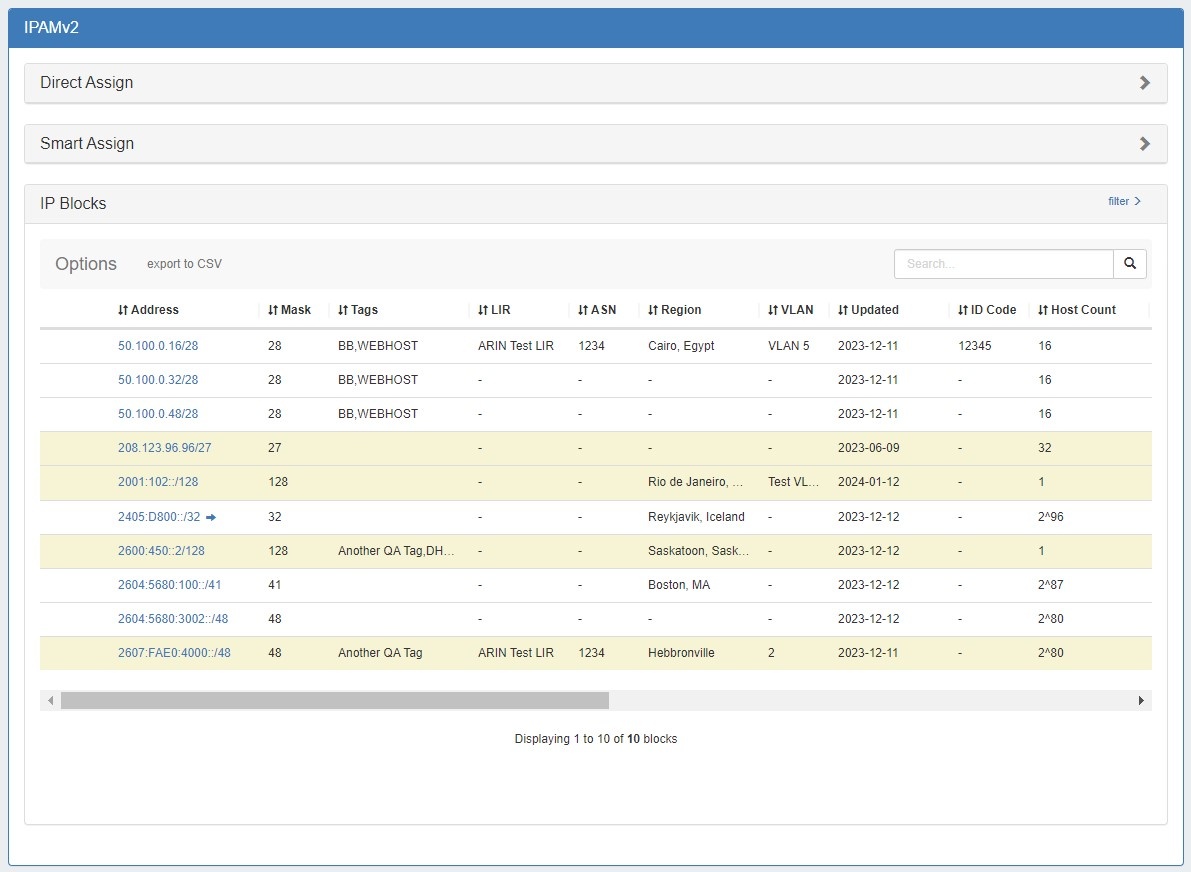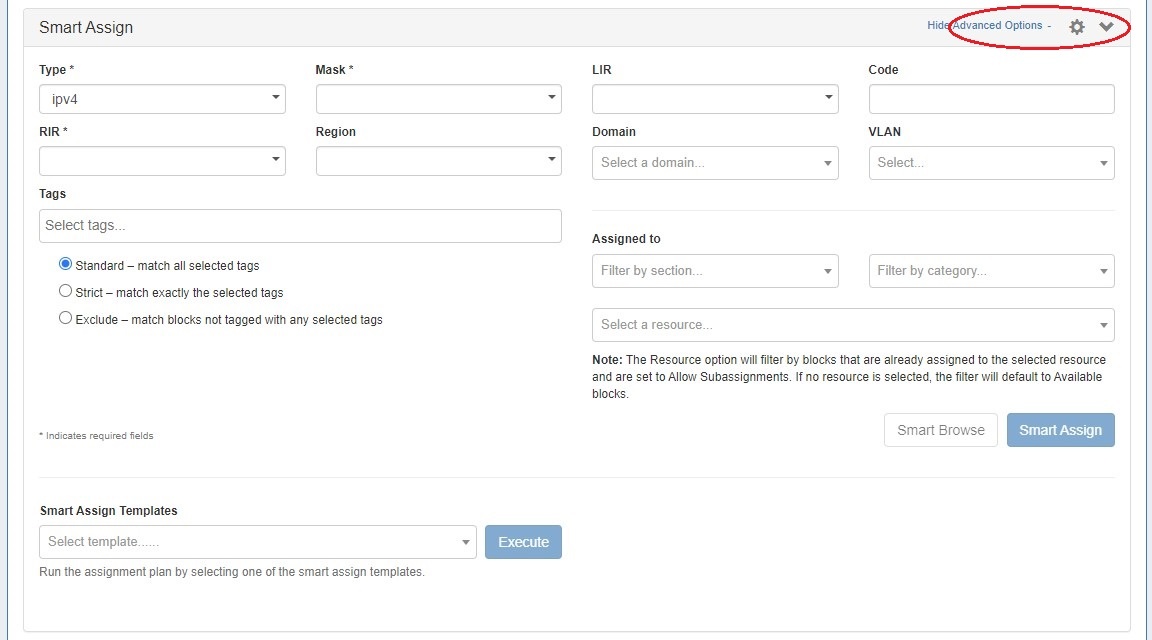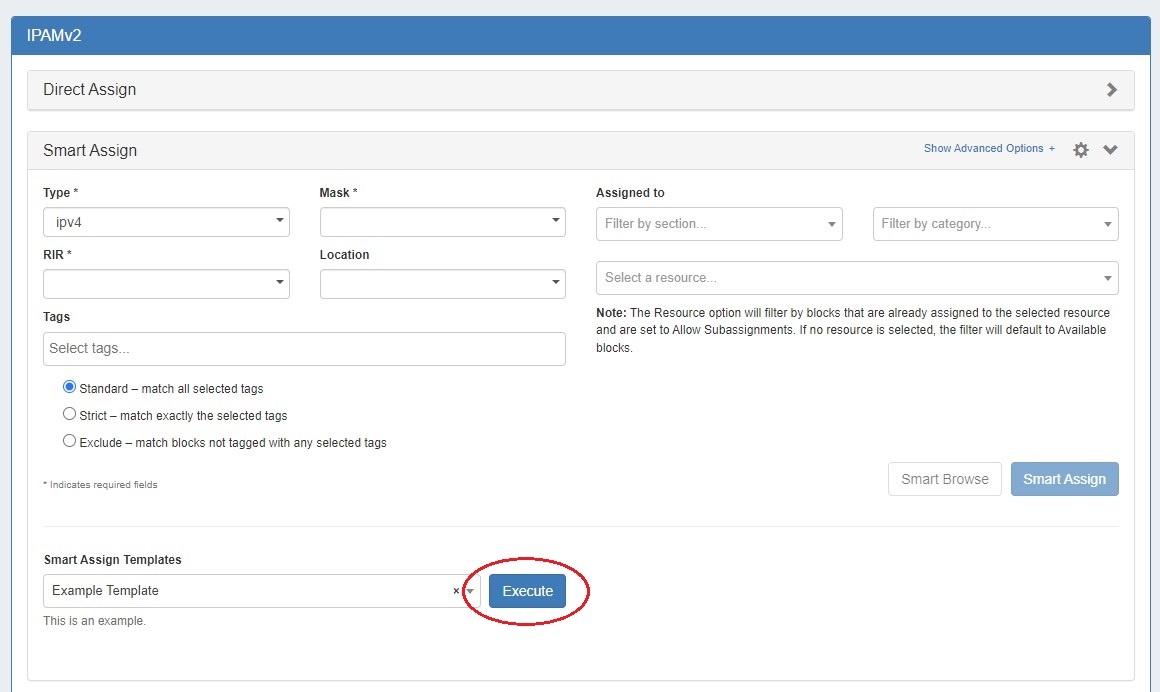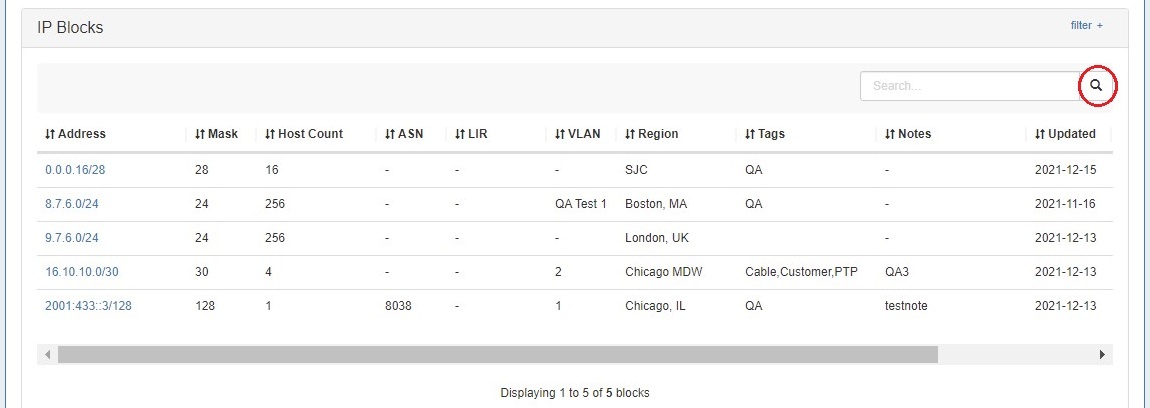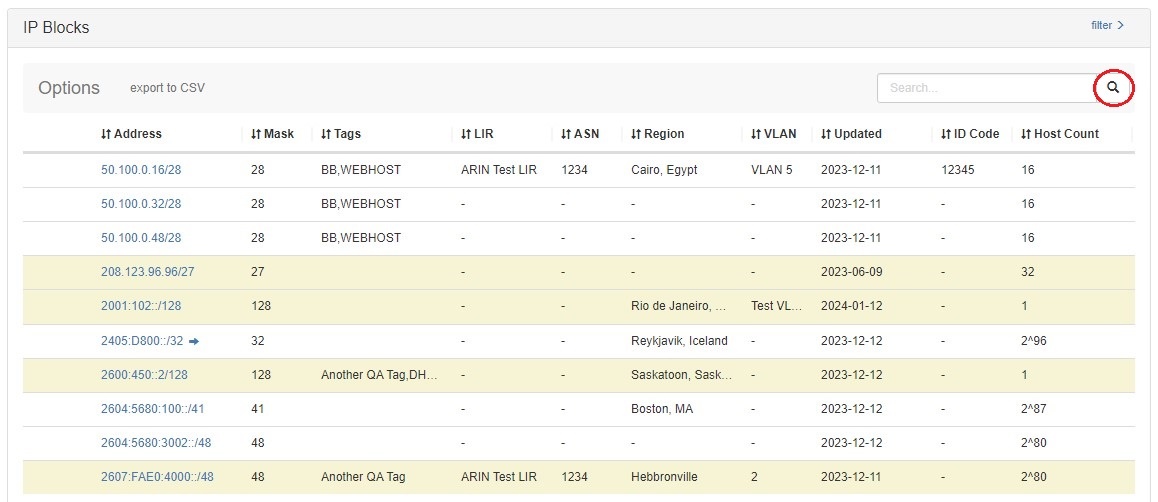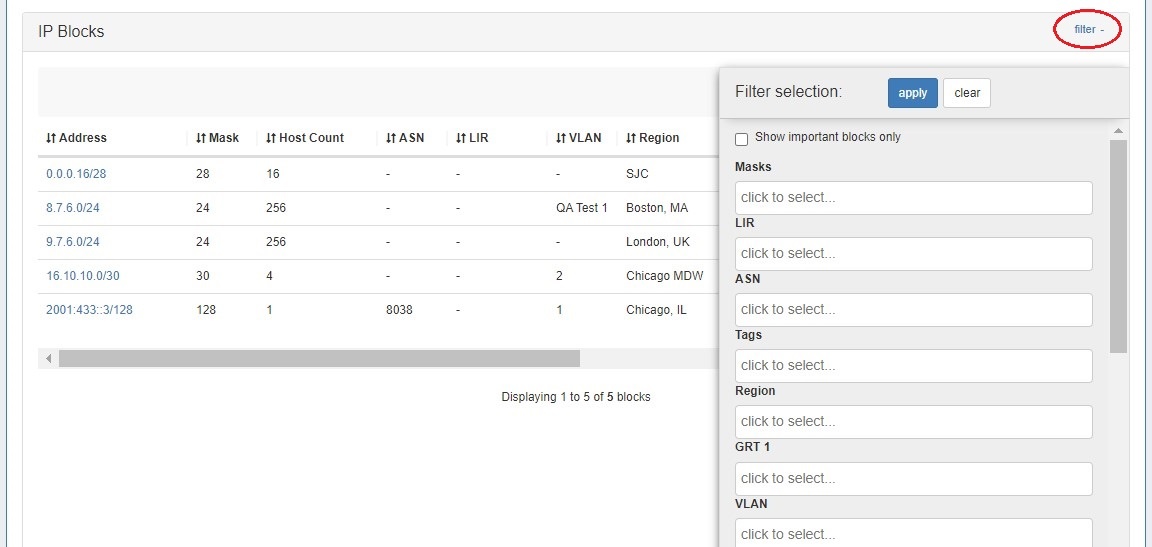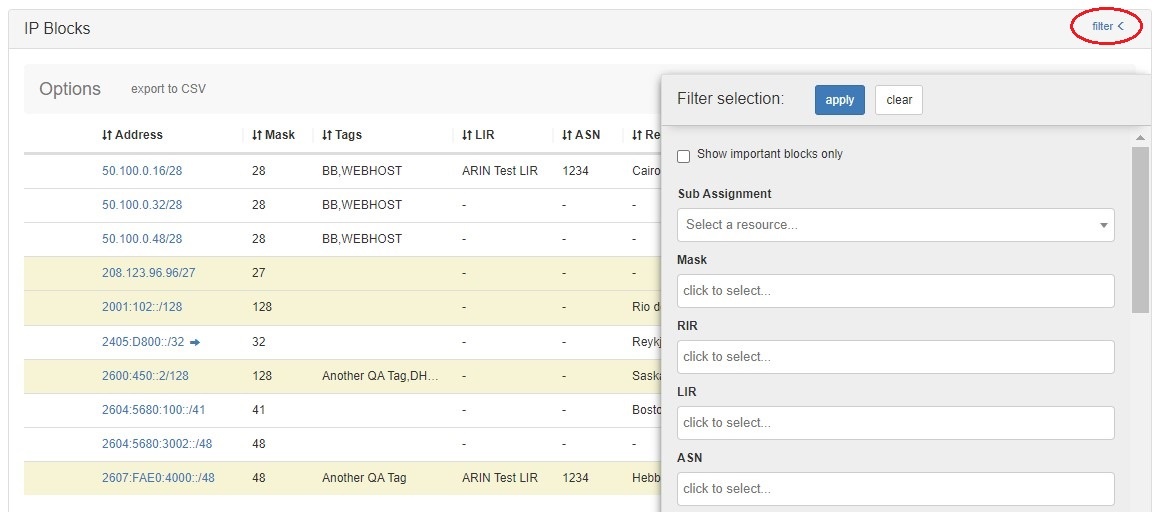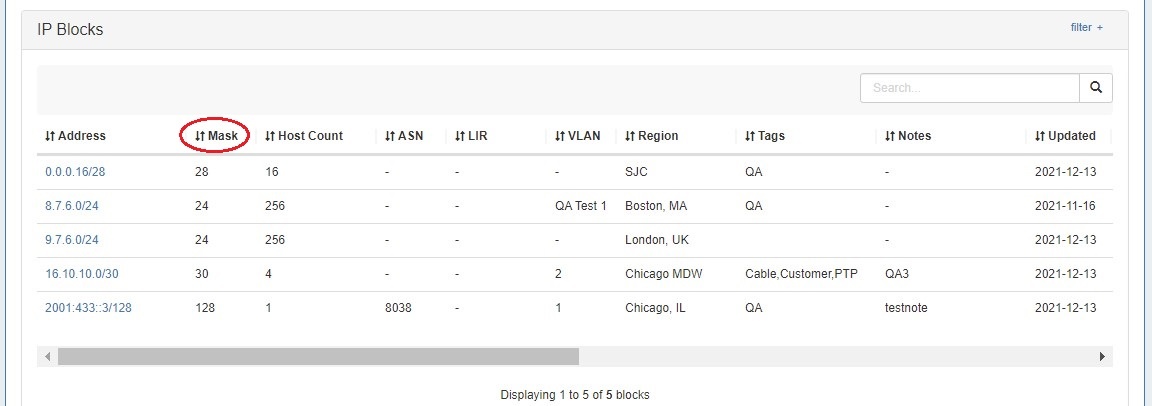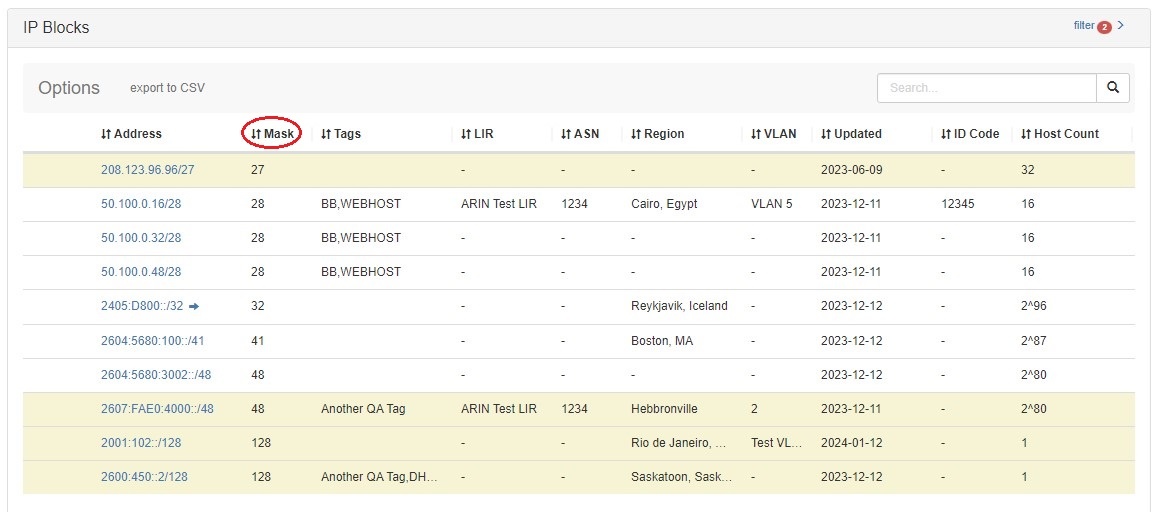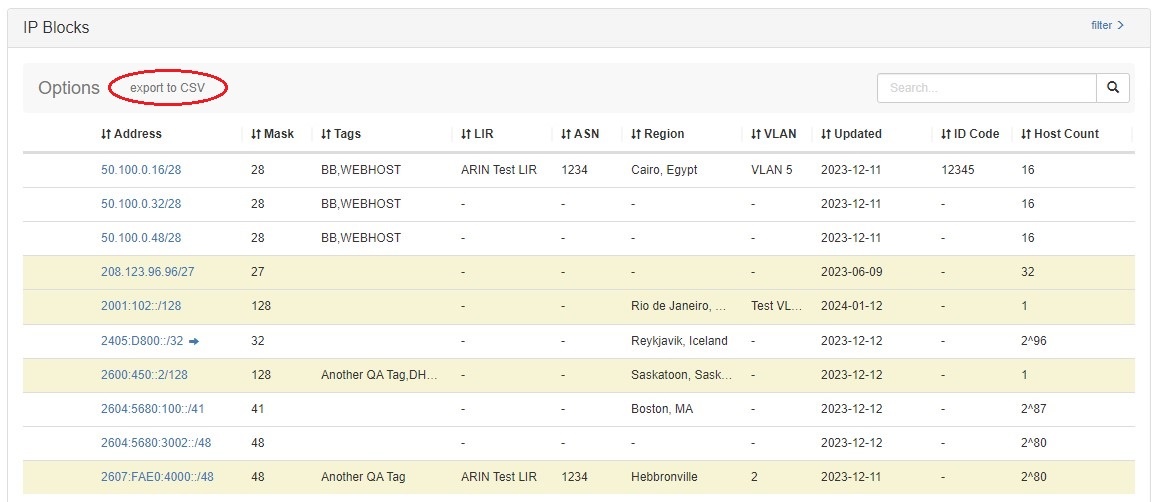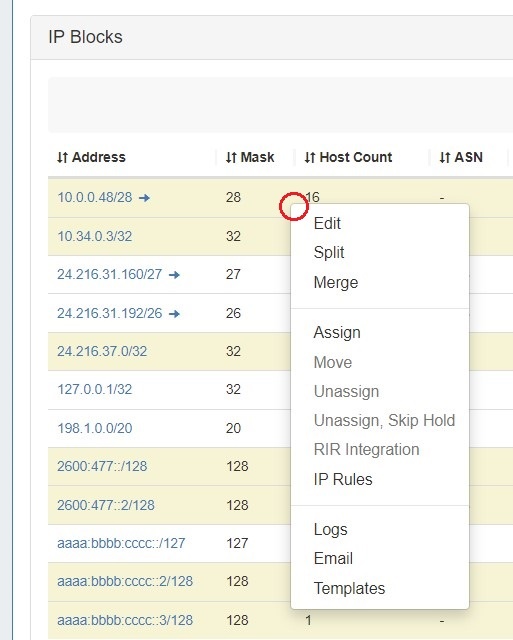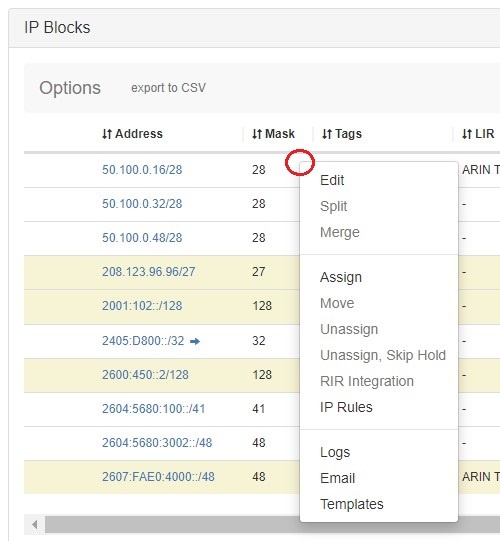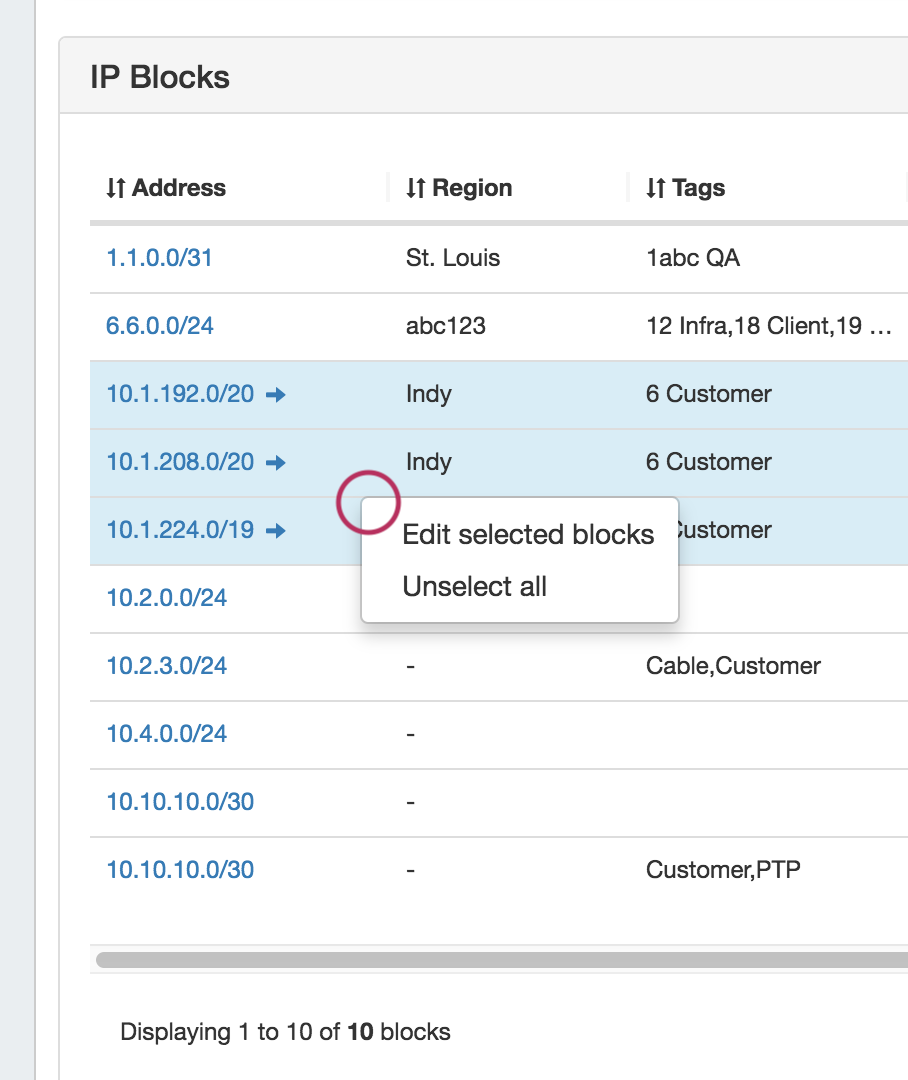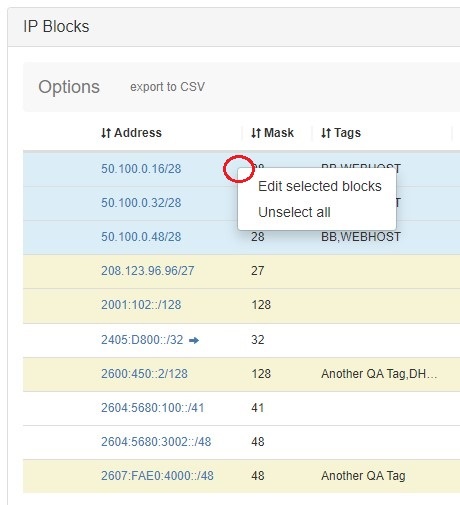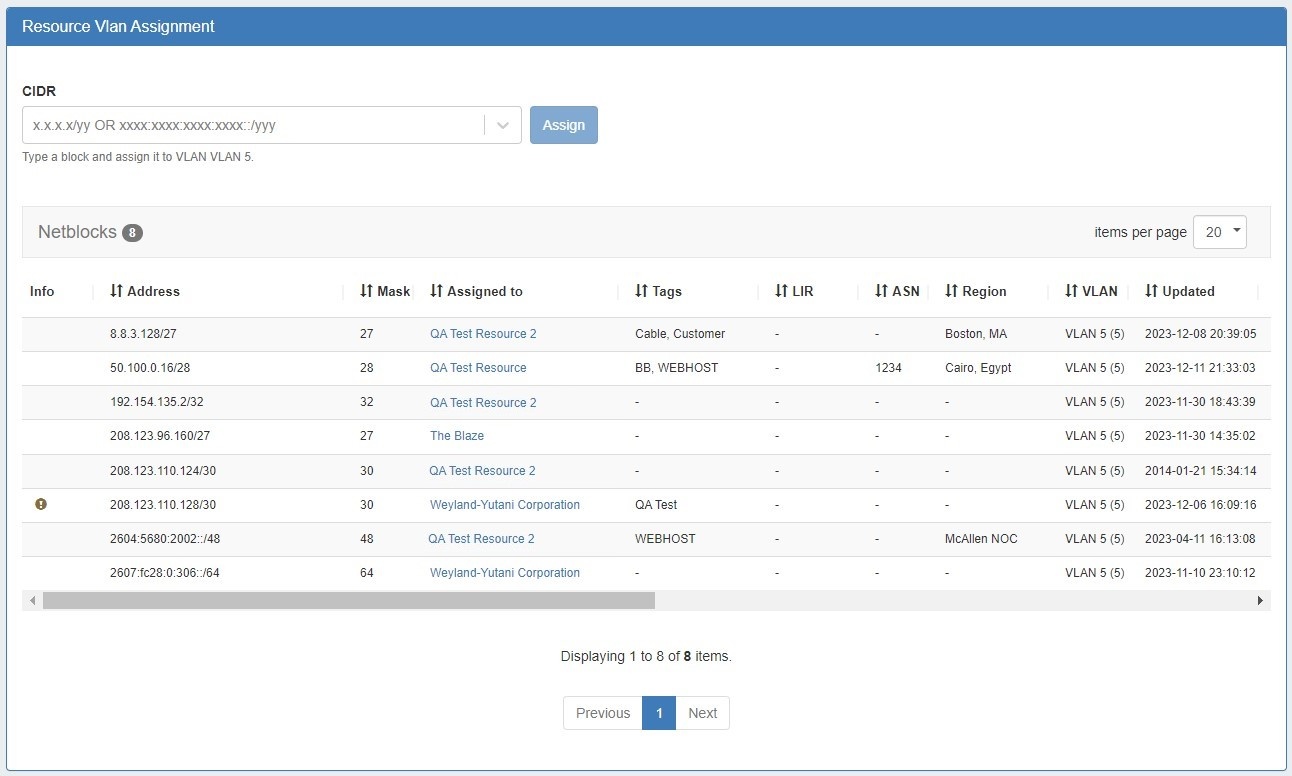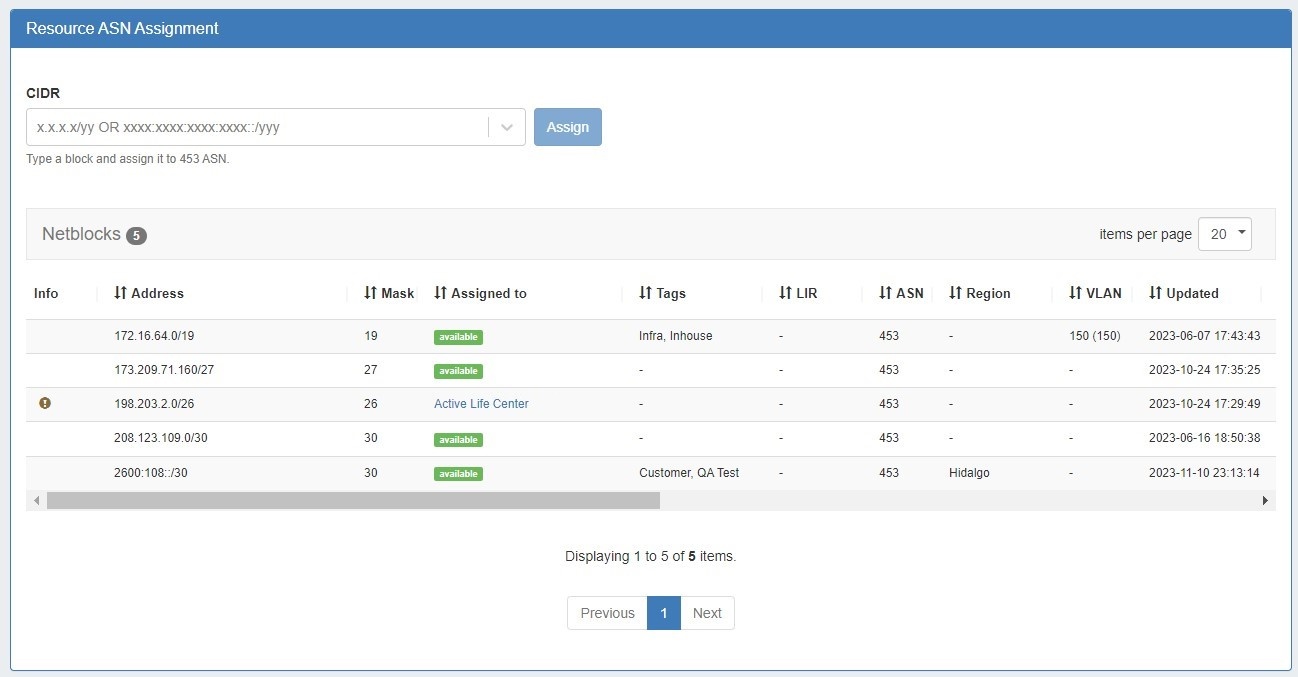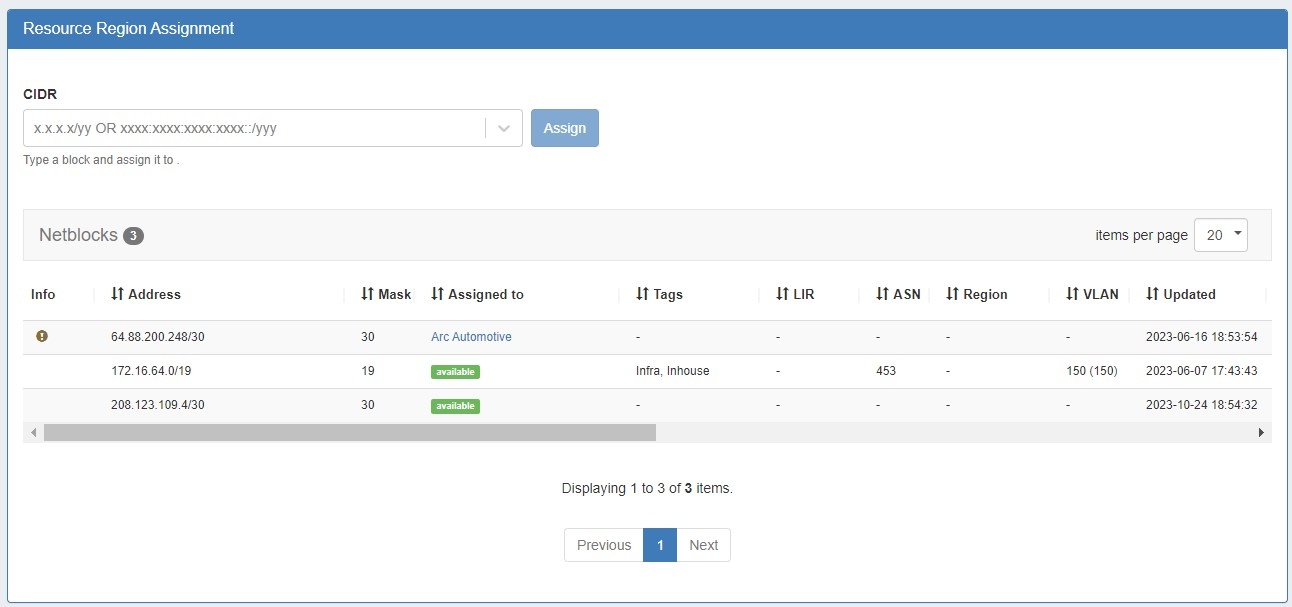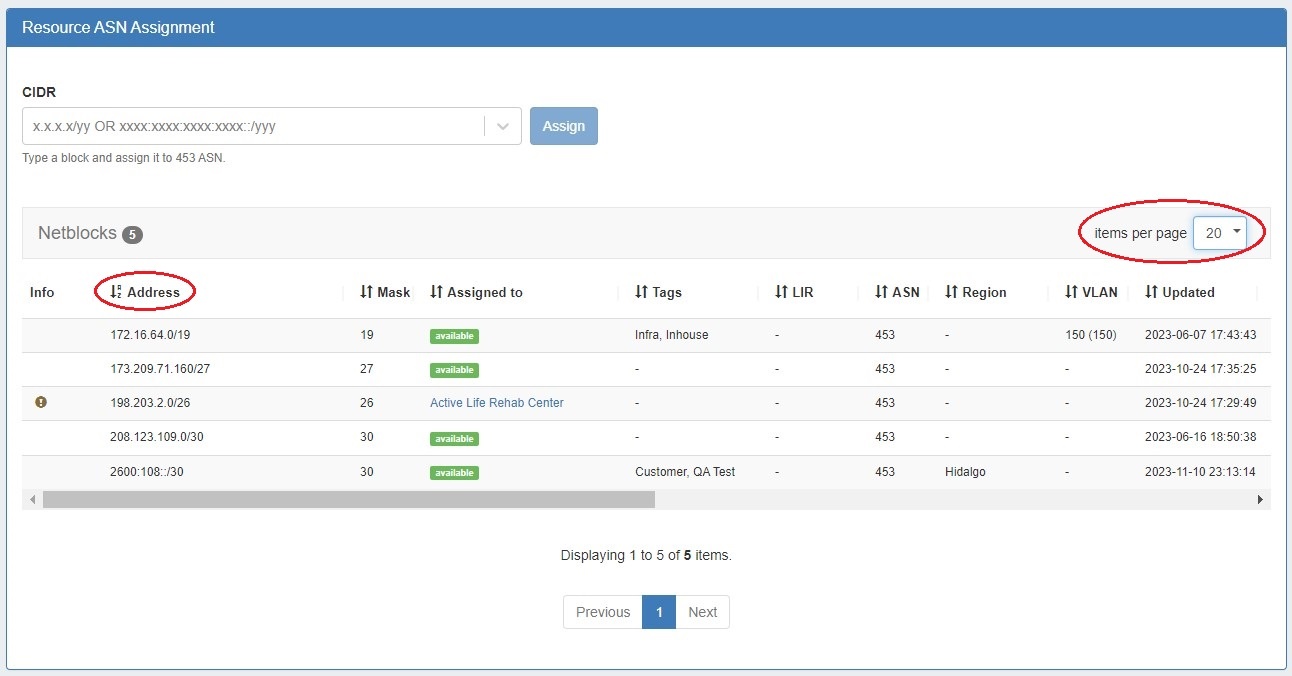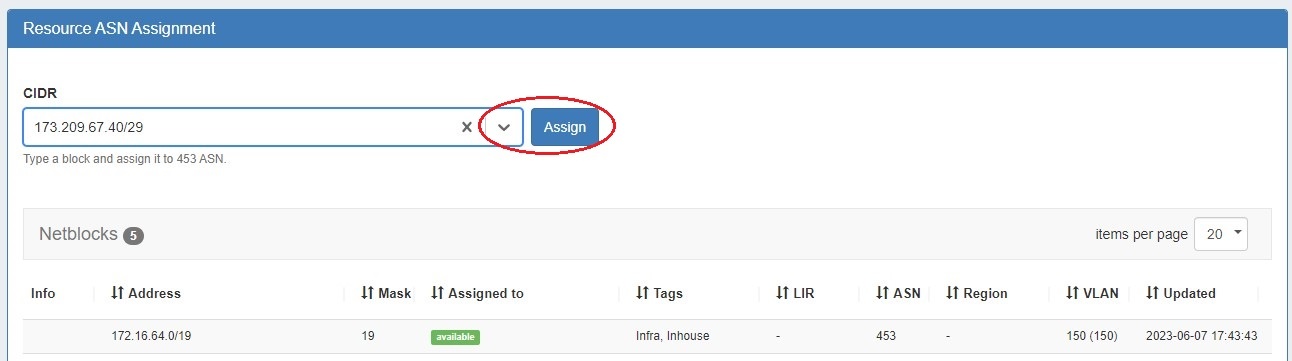...
The IPAMv2 Gadget is used on the Resource Holder section type, and allows you to view, assign, and manage blocks for that resource.
The IPAMv2 Gadget provides pagination, advanced filters, sortable columns, reverse zone generation, customized column order/names, and custom data fields.
...
Smart Browse using the the filter options to bring up a browsable list of blocks meeting that criteria, from which you may review results and select blocks to assign / assign out of. If the provided filter criteria do not match any available blocks, but do match one or more sub-assignable blocks, a list of sub-assignable block suggestions will notify the user of suitable resources to select.
| Expand |
|---|
To open the Smart Assign section of the gadget, click the expansion caret in the upper right section. Clicking "Advanced Options" next to the caret will show/hide optional additional filter criteria to apply to Smart Assign / Smart Browse. Enter the desired filter criteria, then click "Smart Assign", or Smart Browse. For additional details on working with Smart Assign / Smart Browse, see: IPAM Tab and Working with IP Blocks. |
...
For more detail see Working with IP Blocks - Common Tasks --> Working with Predefined Filters.
Smart Assign Templates
To run a smart assign template from the IPAM Gadget, expand Smart Assign and select the template from the "Smart Assign Templates" dropdown and click "Execute".
IP Blocks List
The IP Blocks list displays the CIDR and attributes for all blocks assigned to the resource. The included columns and column order may be customized in IPAM Parameters.
...
| Expand |
|---|
To Search: enter a full or partial CIDR, assigned resource name, or other search term into the search box at the top of the list and click the search icon. To Filter: click the "filter" link in the top right area of the header to open filter options. Enter your desired criteria and hit "Apply". To Sort: Click on the header name you wish to sort by, and the field will toggle between ascending and descending order. To Export: Click on "export to csv" at the top of the list. |
Manage Assigned Blocks
Manage for the resource by going into the "IP Blocks" list, and using the Action Menu (Gear Icon) to perform actions for the selected block.
All options available in IPAM Manage for a block are also available in the IPAM Gadget Action Menu, although the "Templates" option will be applicable in the IPAM Gadget.
Edit Multiple Blocks
...
Select "Edit", and the Edit Block Attributes screen will display to edit all selected blocks..
Make the desired updates to the blocks, then click "Save".
...
For more information on DNS zones, see: DNS Tab and Working with DNS Zones - Common Tasks.
Resource Assignment Gadgets
Resource Assignment Gadgets are automatically added to the system ASN, VLAN, and Region sections and display all the IP blocks associated with a section resource.
The Assignment Gadgets provide pagination and sortable columns, and allow users to quickly Direct Assign an IP to an ASN, VLAN, or Region resource from the gadget.
| Expand |
|---|
IP Blocks List
The IP Blocks list displays the CIDR and attributes for all blocks assigned to the resource. The included columns and column order may be customized in IPAM Parameters.
To sort, click on the header name you wish to sort by, and the field will toggle between ascending and descending order. You can adjust the number of blocks displayed using the "items per page" selector.
To assign an IP block to a ASN, VLAN, or Region resource, select the block from the dropdown and click "Assign".
For more information on auto created resources see Working with IP Blocks - Common Tasks.
Additional Information
See the following pages for additional information on working with IPAM and blocks:
...