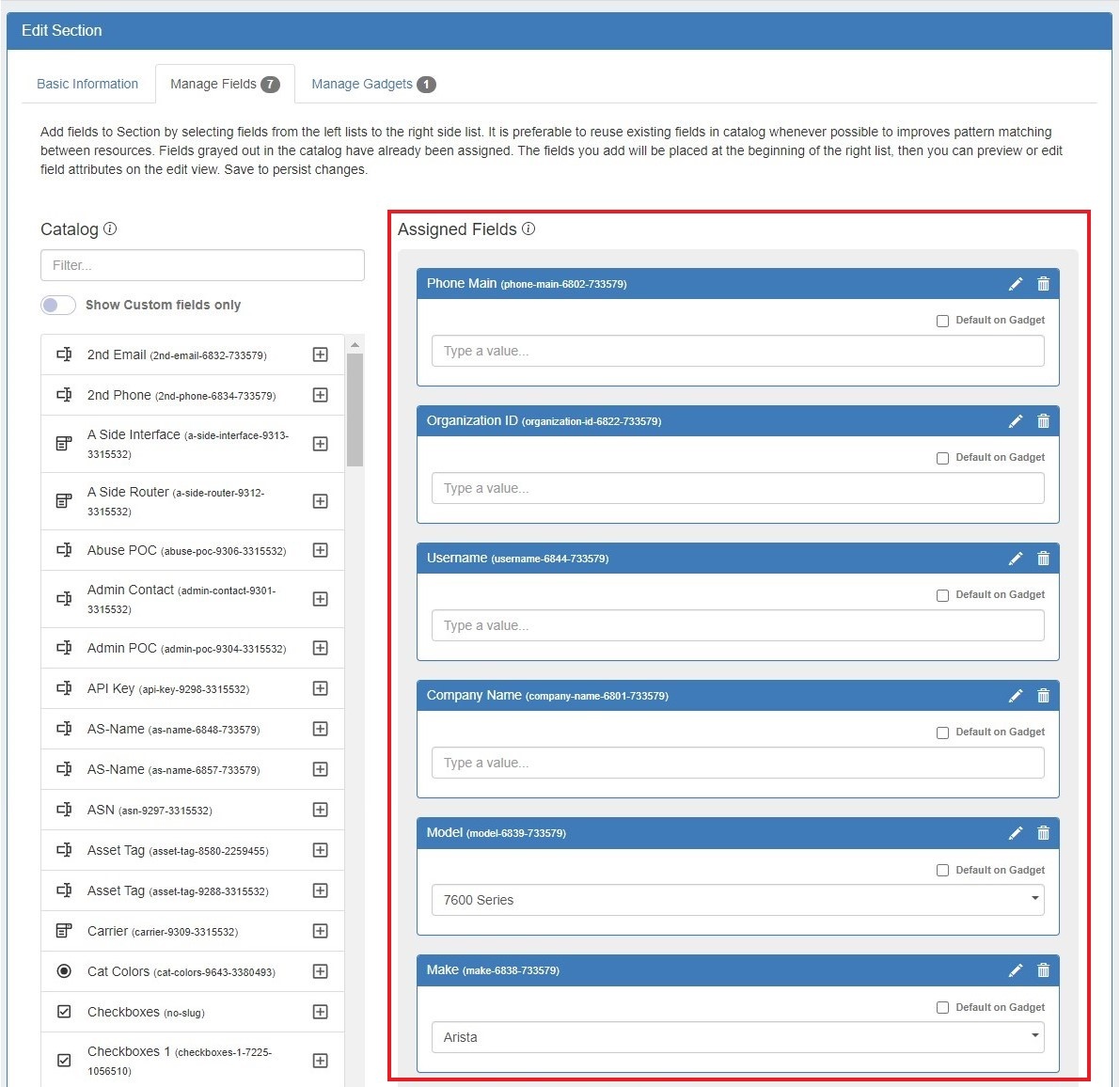...
Users may add enabled fields to the resource, edit field values, and remove fields from the resource through this gadget. Field values in this gadget (such as Hostname, Username, and Password, among others) may also be used by other resource gadgets and Provision modules.
Before You Begin
First, ensure that the Field Gadget has been added to the section - see Adding Gadgets to a Section or go to Customizing Sections for detailed instructions.
Then, fields must be enabled and added to the resource's section in order to be used in the Field Gadget. See Customizing Fields for detailed instructions.
Fields enabled in assigned to a section (pictured below) will be available to add to the Field Gadget for any resource of that section.
Working with the Field Gadget
...
Once added, the field will be available to edit or remove. Edit field value(s) as desired, then click "Save". Fields that are assigned to a section and enabled as "Default on Gadget" are not removable from the Field Gadget. See Customizing Fields for more detail on default fields.
| Info |
|---|
The Encrypted Data field can be used to store passwords or other sensitive data in encrypted format. When added to the Field Gadget, this field will display obscured text with a green "Decode" button. The data will only display as plain text when "Decode" is clicked by a user with update permissions for the selected resource. |
...
The History Gadget displays Log information on an individual Resource level.
Log activity can be filtered by clicking the "OptionsFilters" button at upper right. Logs may be filtered by log level, category, user, user group, and date. Filters can be saved as the default gadget view by clicking "SaveMake default".
Resource Linkage Gadget
...
Hit "Save" to save your changes.
| Note |
|---|
The Resource View Gadget is automatically available on all resources, but in order to move the gadget you will need to add it to a section from the "Manage Gadgets" dropdown menu along with other section gadgets. This does not add a duplicate gadget, it simply gives you the ability to change the display order by dragging and dropping the gadget. |
...