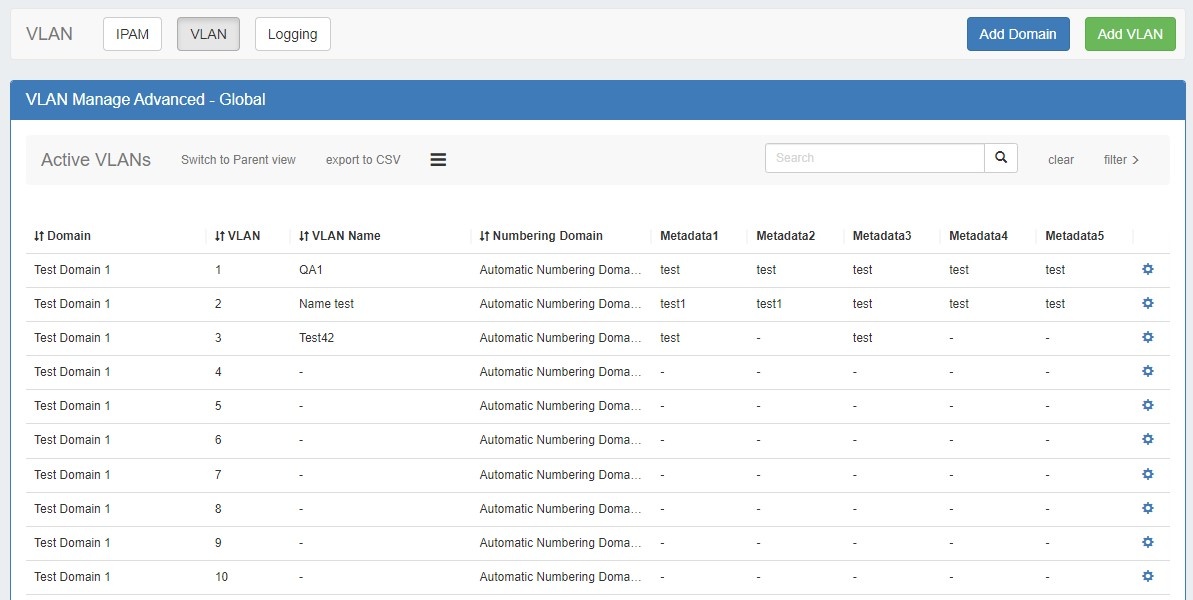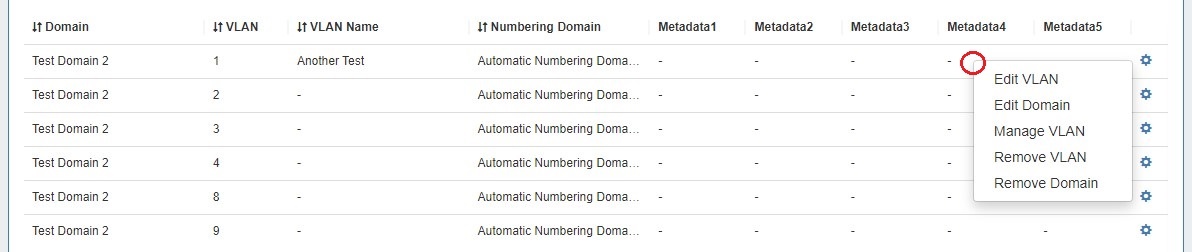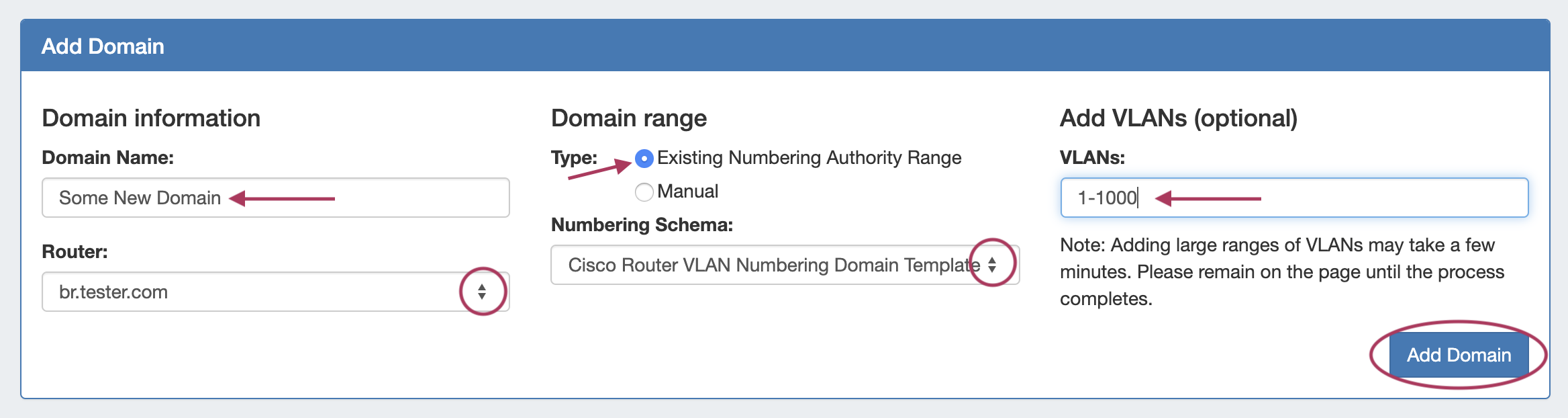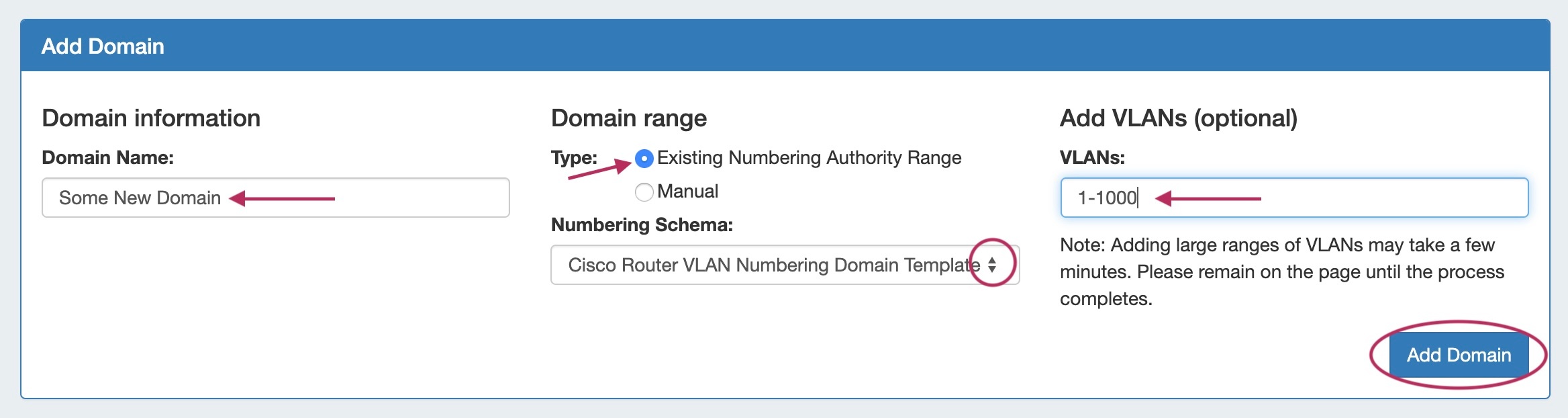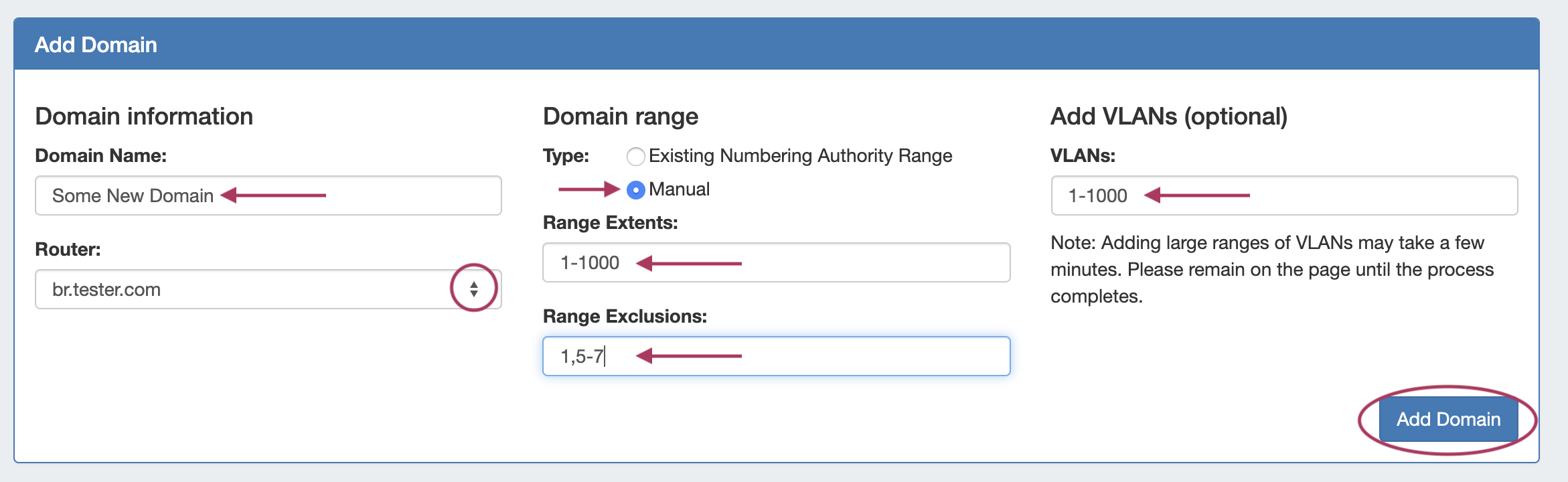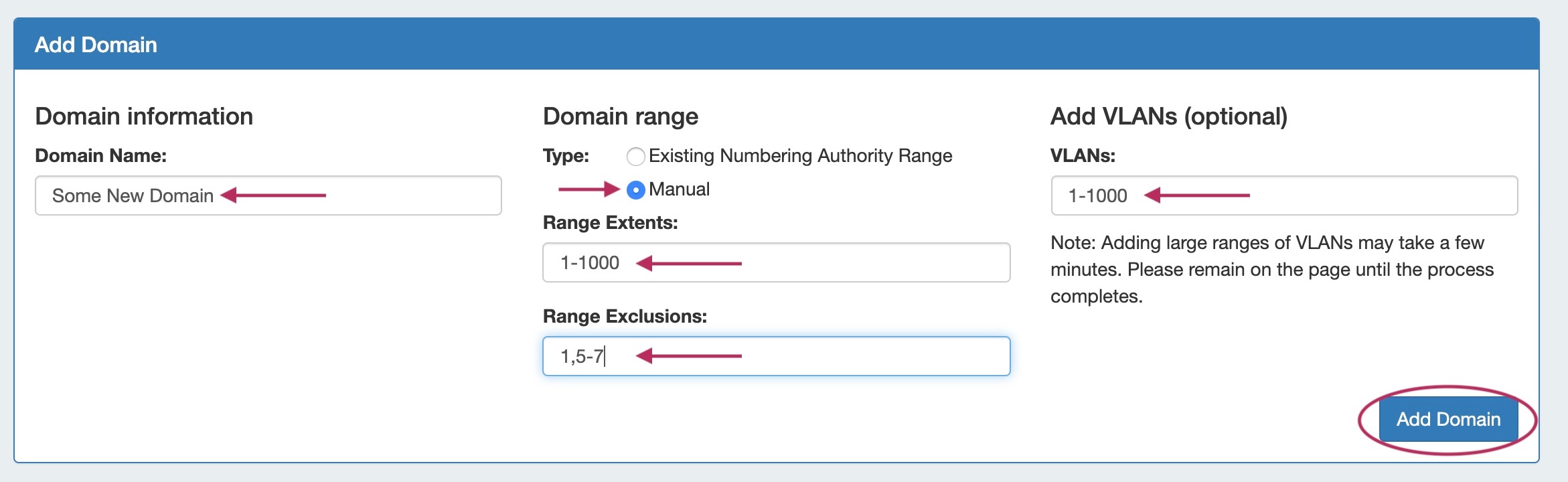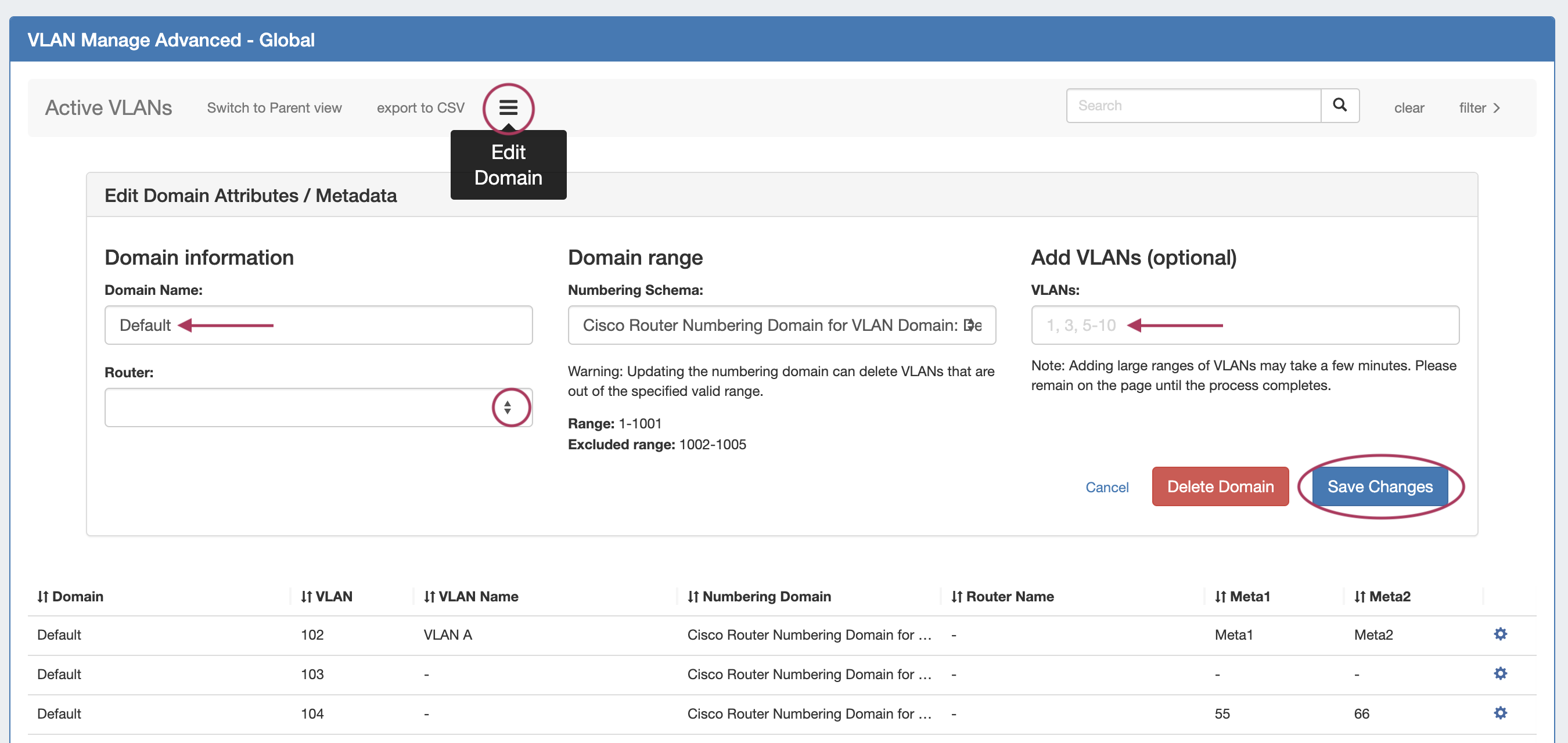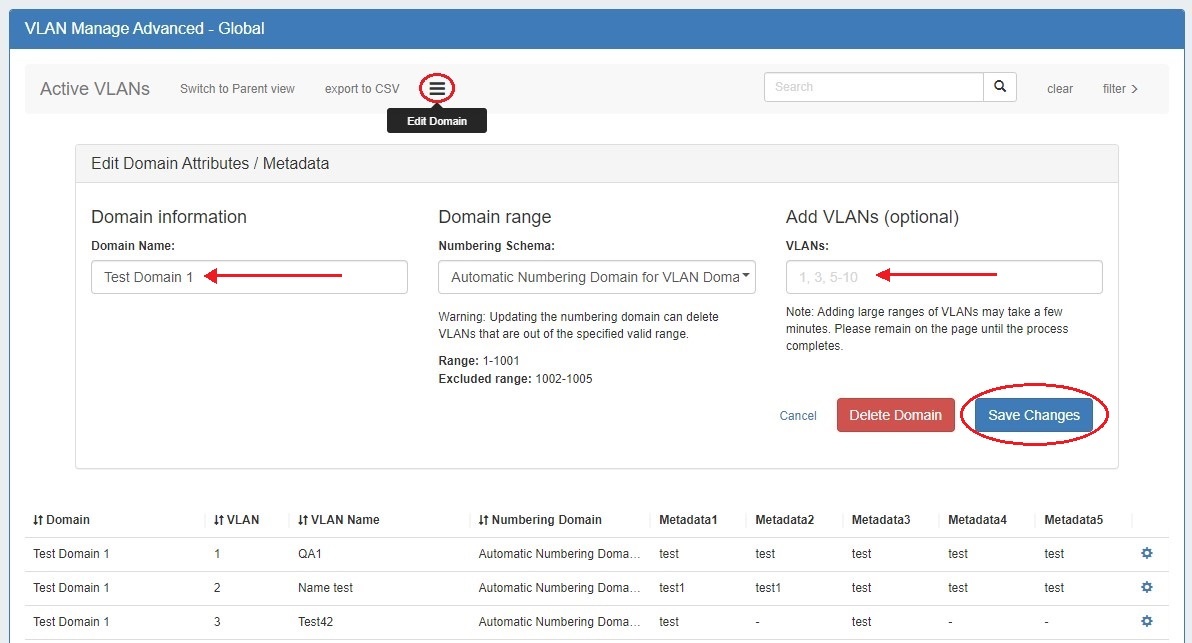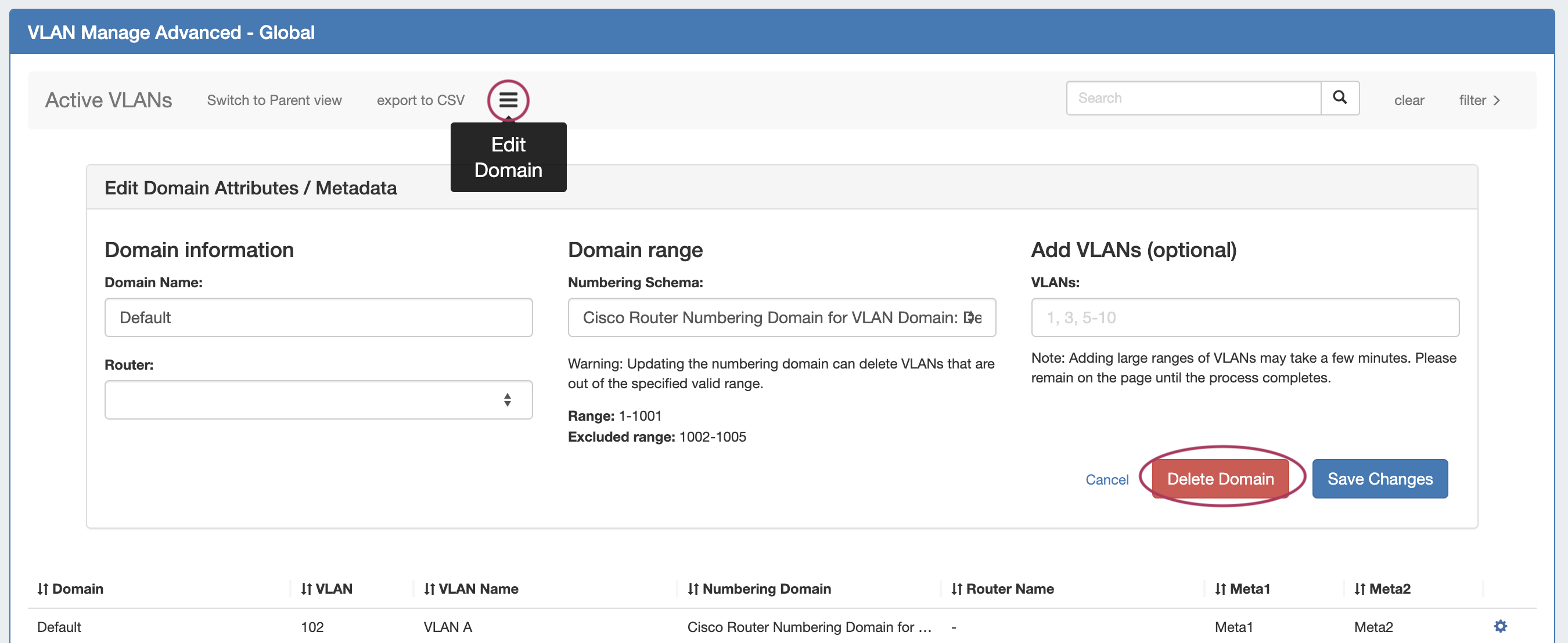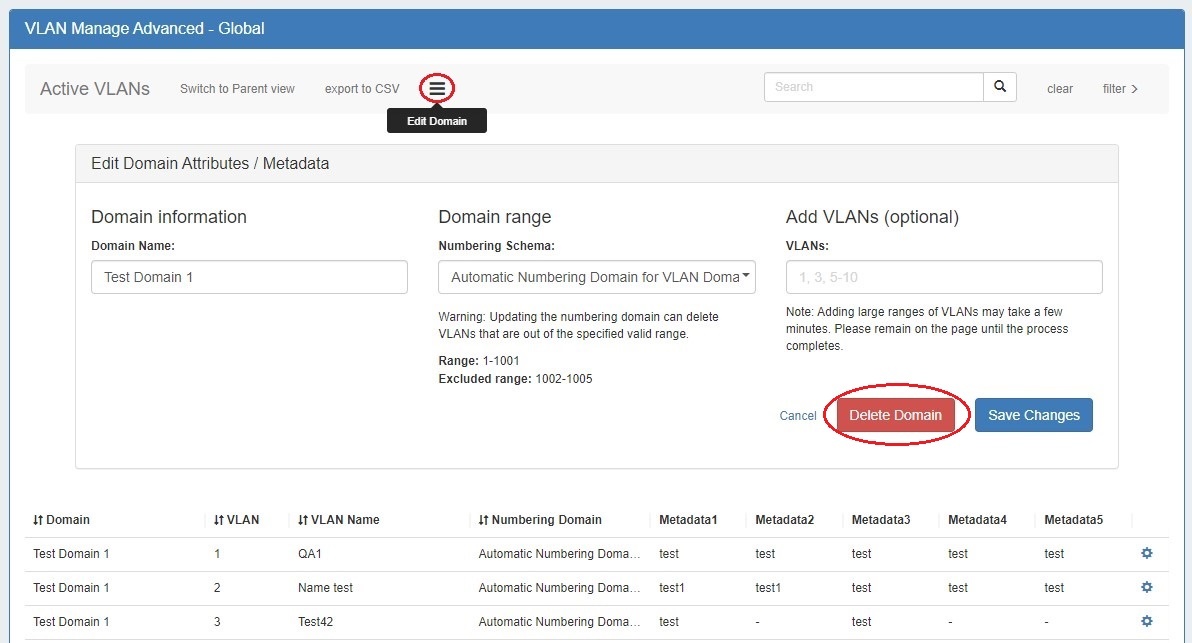...
From this page, you may add domains or VLANs, edit a domain (by clicking the "List" icon), export the list, and perform various actions from the VLAN Action Menu (right click on a VLAN entry).
VLAN Advanced (Global View) Actions:
- Sort the list by clicking the column header(s)
- Filter the list by clicking on the "filter >" link, then select the filter criteria and click Apply
- Search for a specific domain name, VLAN name, VLAN number, router, or metadata field value by typing the search term into the search box, then hitting enter or click the Search icon.
- Export the list to .csv by clicking "export to CSV" in the list header
- Edit or remove a domain by clicking on the Edit Domain panel (list icon)
- Add domains or VLANs by clicking the Add Domain or Add VLAN buttons
Additionally, you may right-click on any VLAN while in this view to open a VLAN action menu with the following options:
- Edit VLAN (opens the Edit VLAN panel for that VLAN)
- Edit domain (opens the Edit Domain panel for the VLAN's domain)
- Manage VLAN (links to the VLAN Manage page for the VLAN)
- Remove VLAN
- Remove domain
...
In the Add Domain section, under Domain Information, enter a new domain name and select a router (optional). For routers to be selectable in this list, they must already be set up in ProVision.
Under Domain Range, select to use an existing Numbering Authority range for your domain. If desired, you may choose to add VLANs to the domain at the same time, by specifying the VLAN or VLAN range(s) - any exclusions will automatically be skipped.
When done, click Add Domain. The new domain will be added to the VLAN Sidebar, along with any added VLANs.
...
To add a new manual domain range, enter the domain name and router selection (optional), and select Manual for the Domain range Type. Once Manual has been selected, fields will display to enter the range extents (such as 1-1000), and range exclusions (here, 1, 5-7). If desired, you may choose to add VLANs to the domain at the same time, by specifying the VLAN or VLAN range(s) - any exclusions will automatically be skipped.
When done, click Add Domain. The new domain will be added to the VLAN Sidebar, along with any added VLANs. In addition, the manually created range will become a new Numbering Authority range, and able to be used as a template for a future domain.
...
You may also access the Edit Domain panel directly from VLAN Advanced clicking on Edit Domain (List icon) and selecting the desired domain.
Here, you can edit the domain name, the associated router, view its range and range exclusions, and add VLANs to the domain. Enter your desired change(s), then click Save Changes.
...
To delete the domain from the Edit Domain panel, open VLAN Advanced for the Domain, then click Delete Domain.
When deleting a domain, both the domain and all VLANs under it will be deleted. Any IP blocks associated with the deleted domain will have its Domain and VLAN association removed.
...