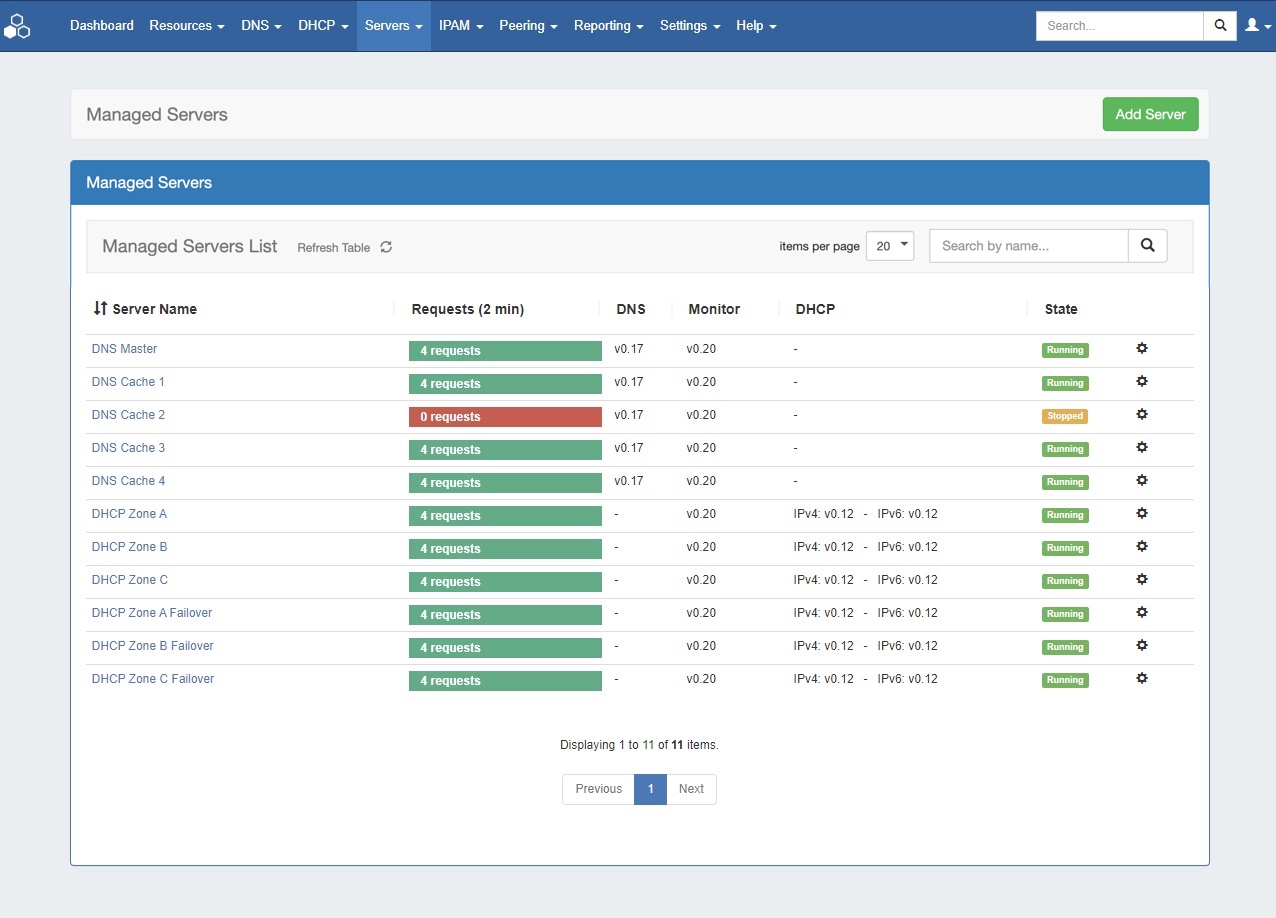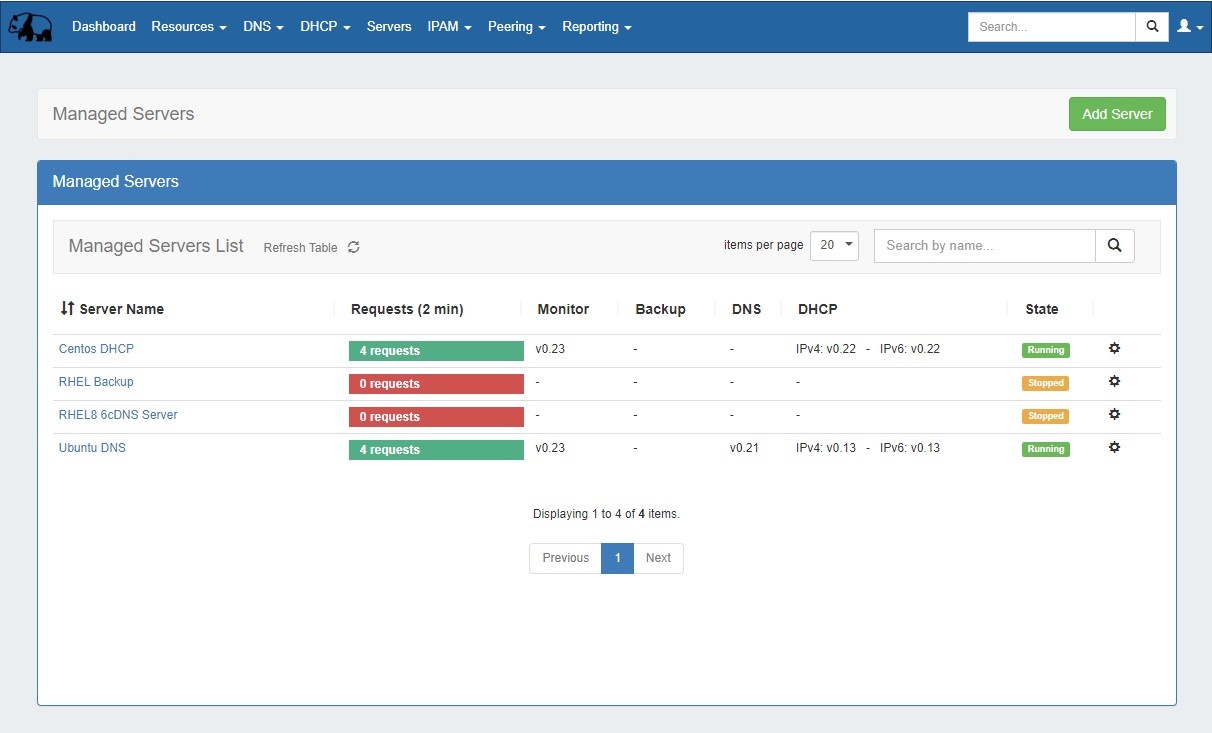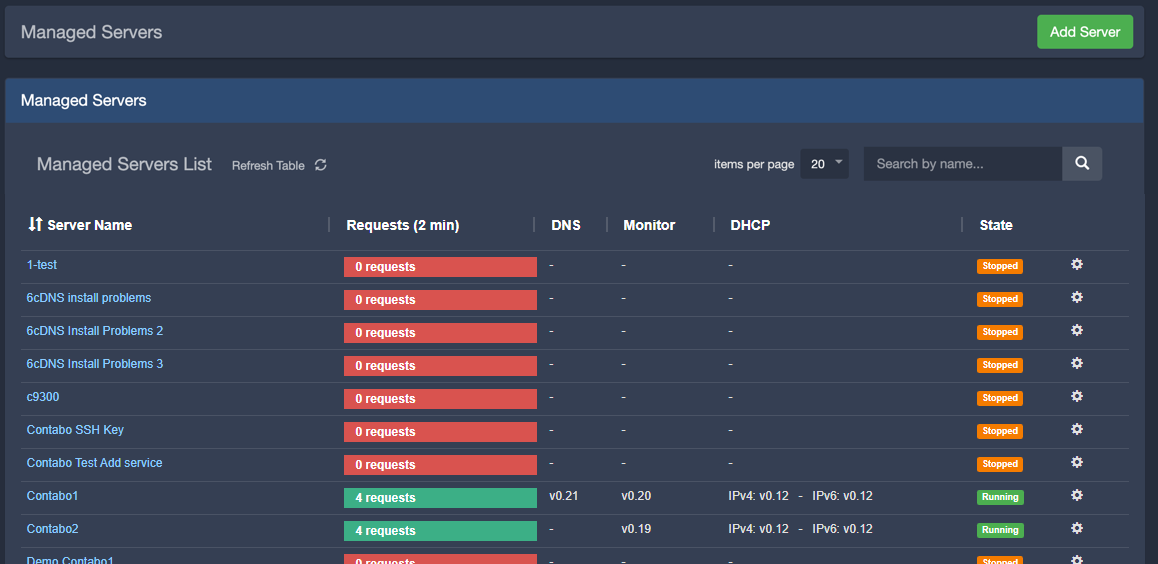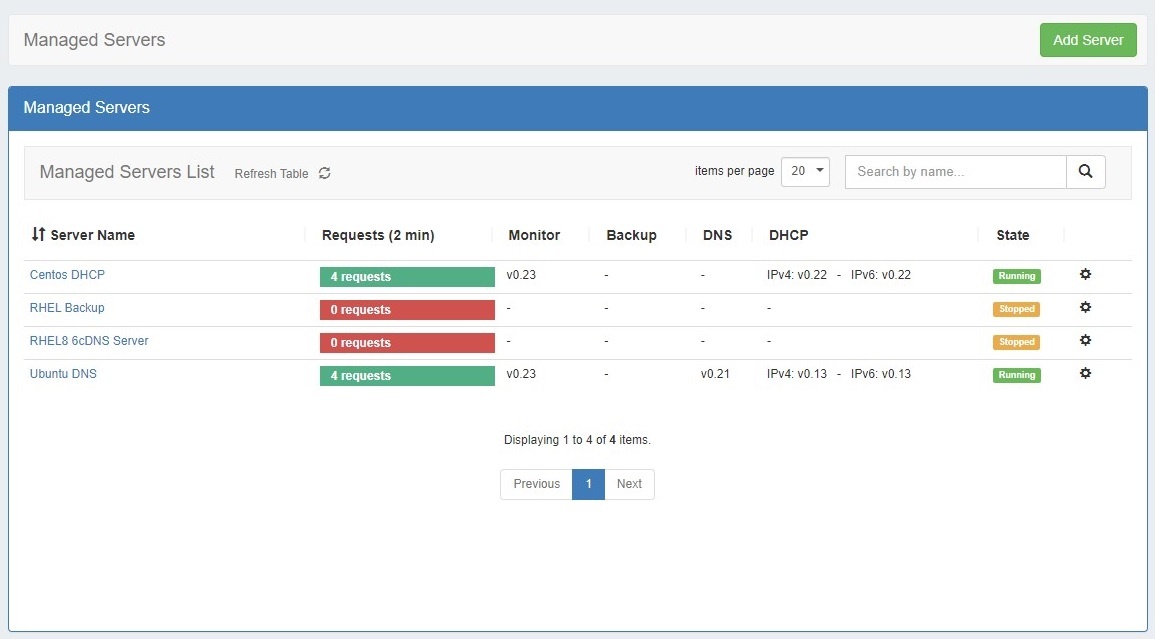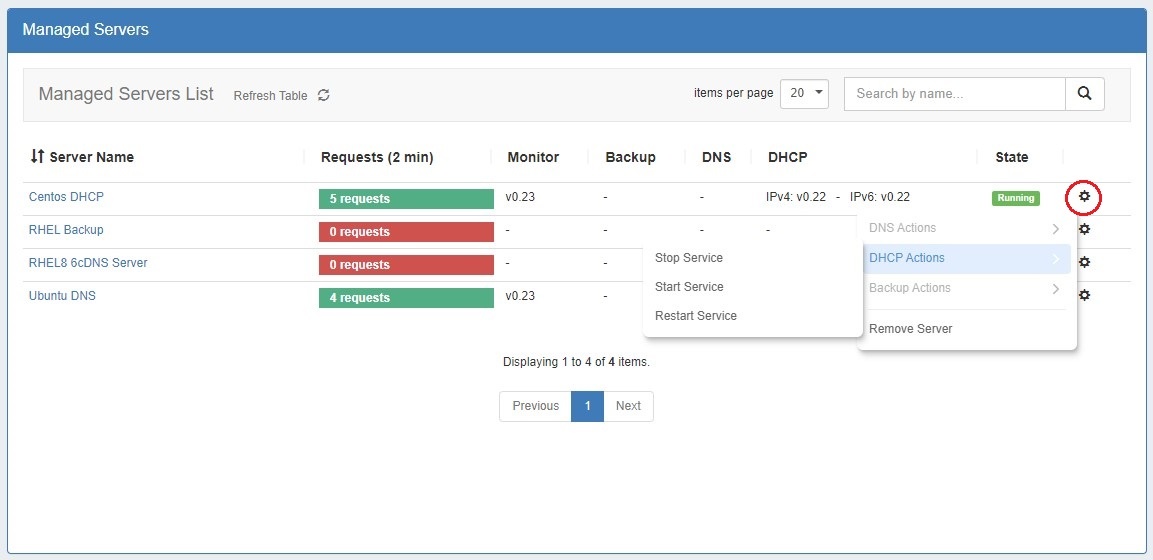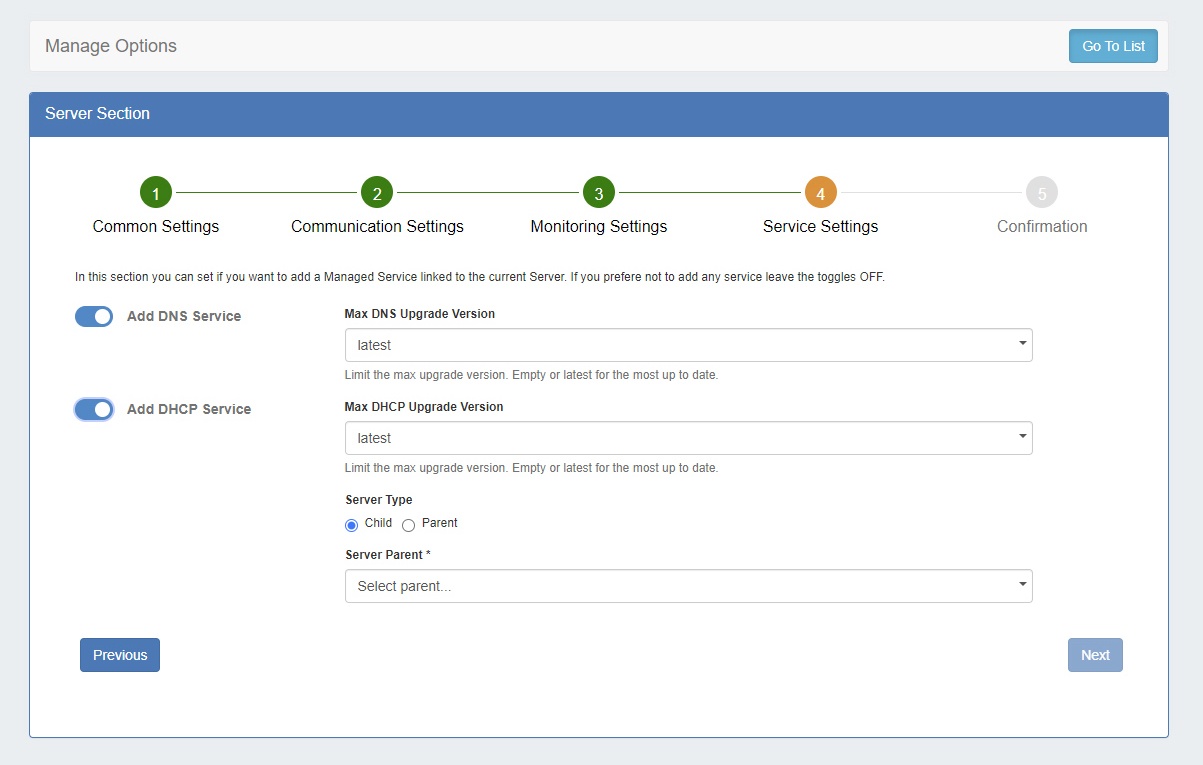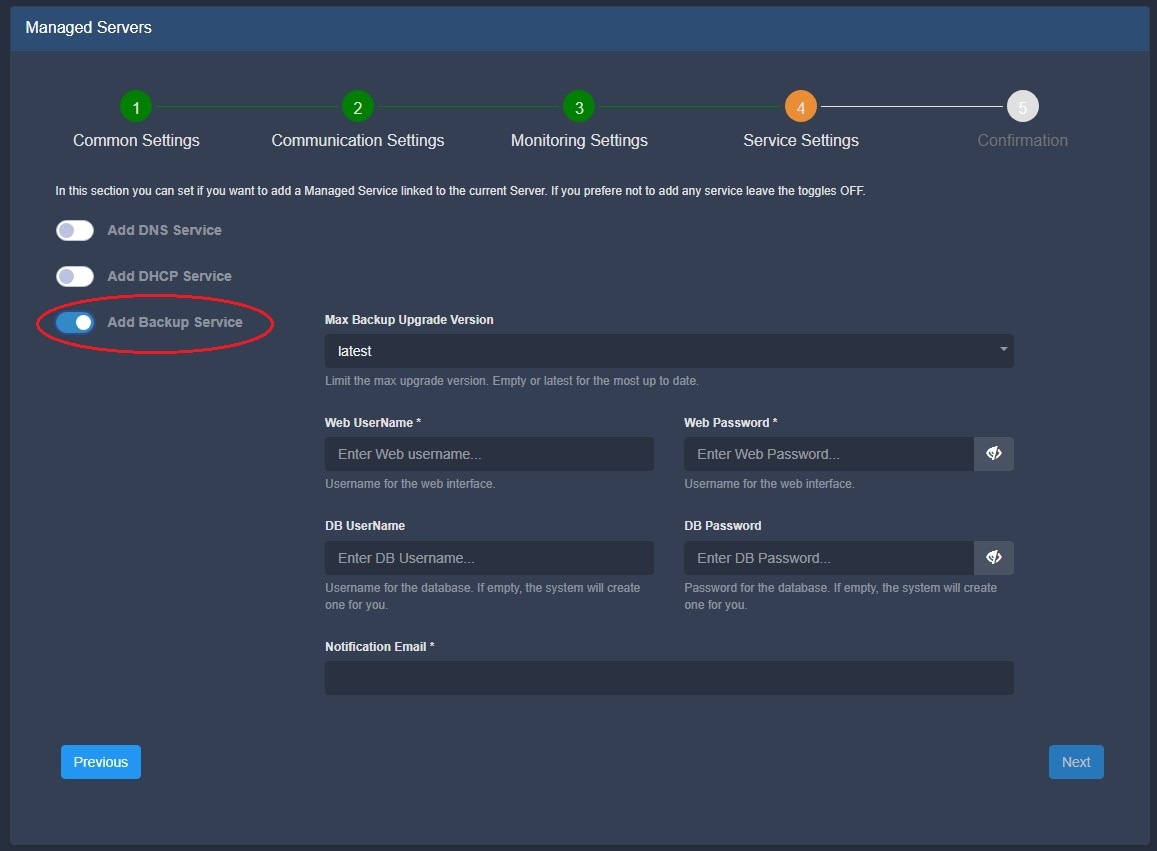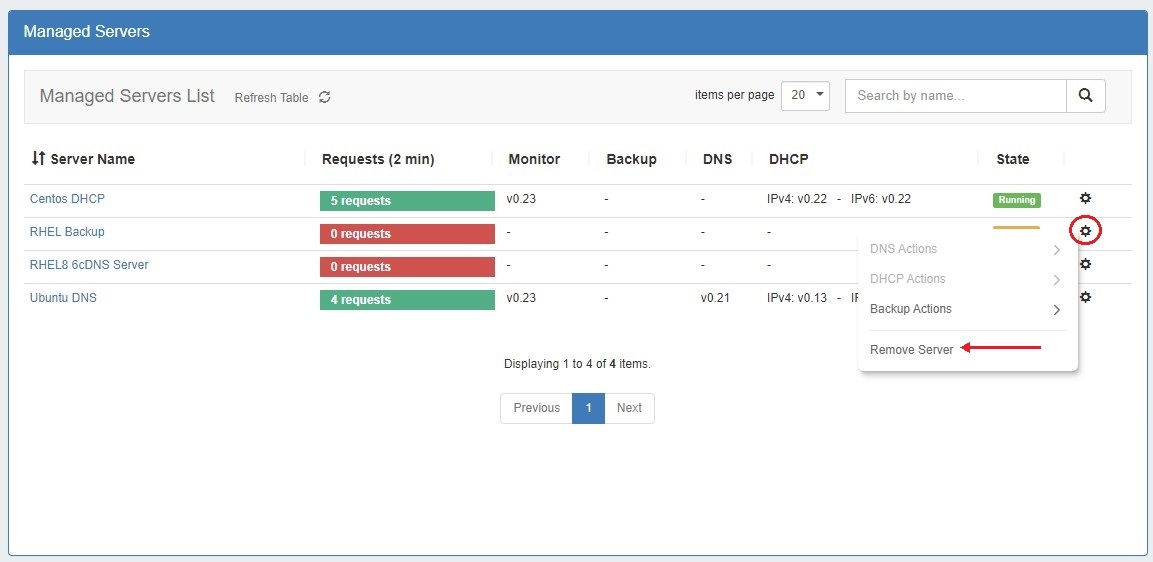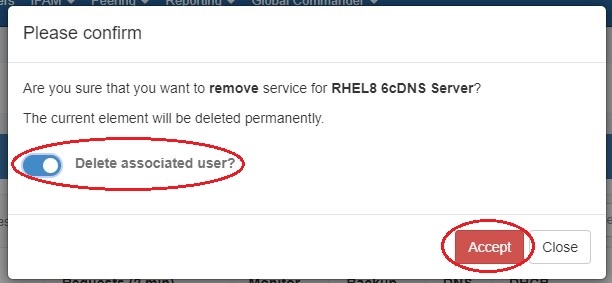Working with Managed Servers
The Managed Server page is where you can add a new server, view the list of existing servers, and view monitoring data on each server. From here, you may also access server settings and details for each server.
...
The Managed Server Section List provides server and monitoring data for each managed DNS / DHCP / Backup server.
The list provides the following information:
...
Requests: Requests are the heartbeat notifications received in the last 2 minutes. Requests are sent every 30 seconds, so a display of 4 or 5 requests represents a satisfactory request connection, and the request bar will show in green. For any lower value, the color of the bar will show in red.
Monitor / Backup / DNS / Monitor / DHCP: The version of the component running. If the server is not running, no version will display.
...
Action Menu (gear icon): Right click on the action menu (or anywhere on the row) to display available server actions
Working with the Managed Server List
...
| Expand | ||
|---|---|---|
| ||
Step 4: Service SettingsHere you can select which components to install linked to the current server. If you prefer not to add a service, both toggles may be disabled. Add DNS Service: Enable / Disable to add a DNS Managed Service link. Options include: Max DNS Upgrade Version: Select either "latest", or select a specific version to install and not upgrade beyond, in case of known issues or incompatibility. Add DHCP Service: Enable / Disable to add a DNS Managed Service link (Kea / MySQL DB). Multiple DHCP instances can connect to one database, organized as one parent with multiple children. In ProVision, "1 database" = "1 dhcpmodule resource" , and only a "parent" DHCP can have address and credentials for the database. The children don't store any information about the database and the necessary data is taken from the parent; no "dhcpmodule resource" are created for the children. Options include: Max DHCP Upgrade Version: Select either "latest", or select a specific version to install and not upgrade beyond, in case of known issues or incompatibility. Server Type: Select "Child" or "Parent".
Add Backup Service: Enable / Disable to add a Backup Managed Service link. Options include: Max DNS Upgrade Version: Select either "latest", or select a specific version to install and not upgrade beyond, in case of known issues or incompatibility. Web Username / Password: Enter the Username and password for the ProVision Backup web interface. DB Username / Password: You may enter a specific ProVision username and password, or allow one to be automatically generated. If you enter an existing ProVision user, please ensure that the user is included under the 6cservers group and/or has full C/R/U/D resource permissions on the "6c server" resource. Notification Email: Enter an email to receive email about low disk space. When you are done setting up service and database settings, click "Next". |
...
To delete a managed server, right click on the action menu/ row for the server, and select "Remove Server".
A modal will pop up to confirm the deletion. You may also delete the associated user.
| Warning |
|---|
Use the "Delete associated user" function carefully! If the associated user is a standard ProVision user, not an automatically generated user, deleting it could cause problems. Be sure you know which user will be deleted. |
Additional Information
| Children Display |
|---|
...