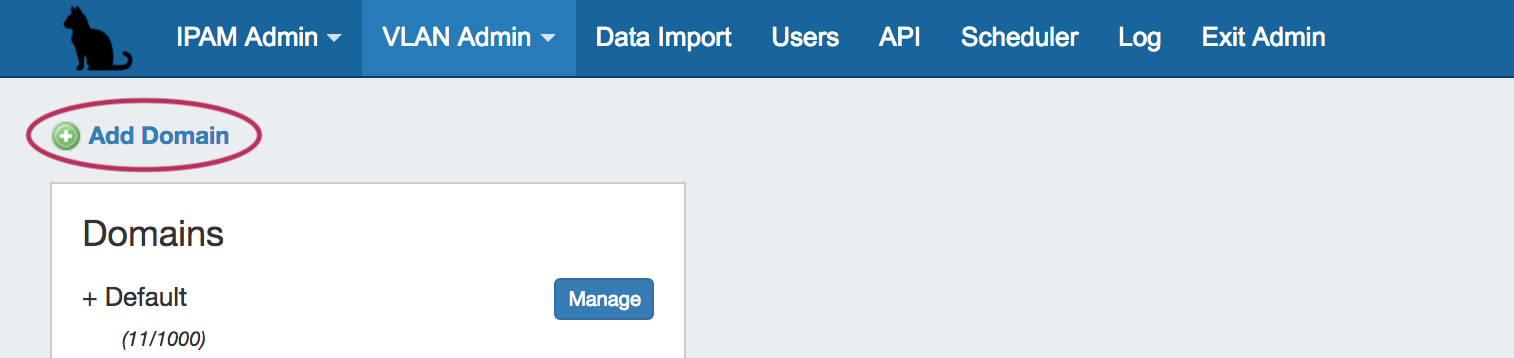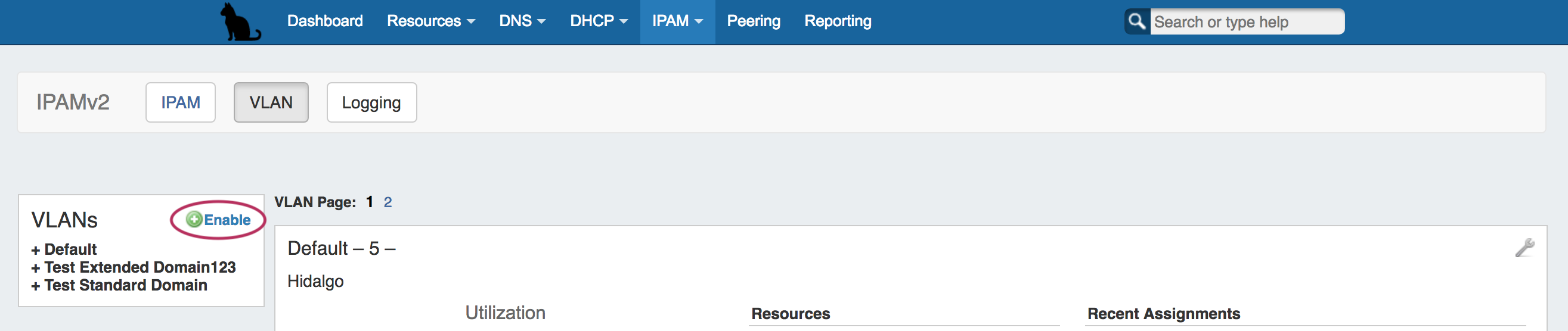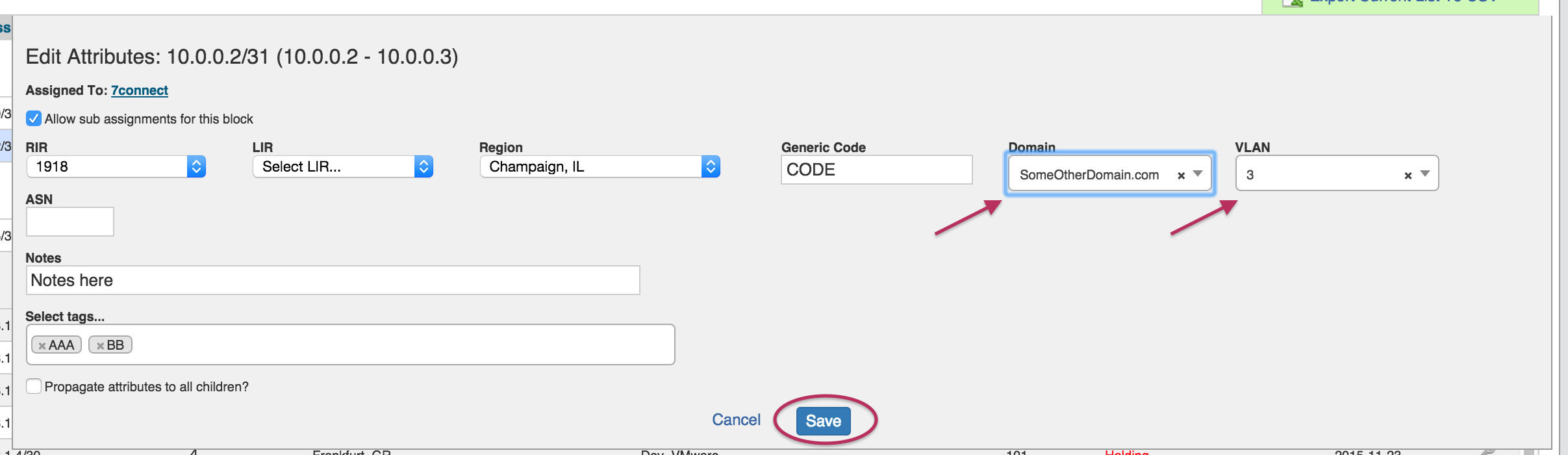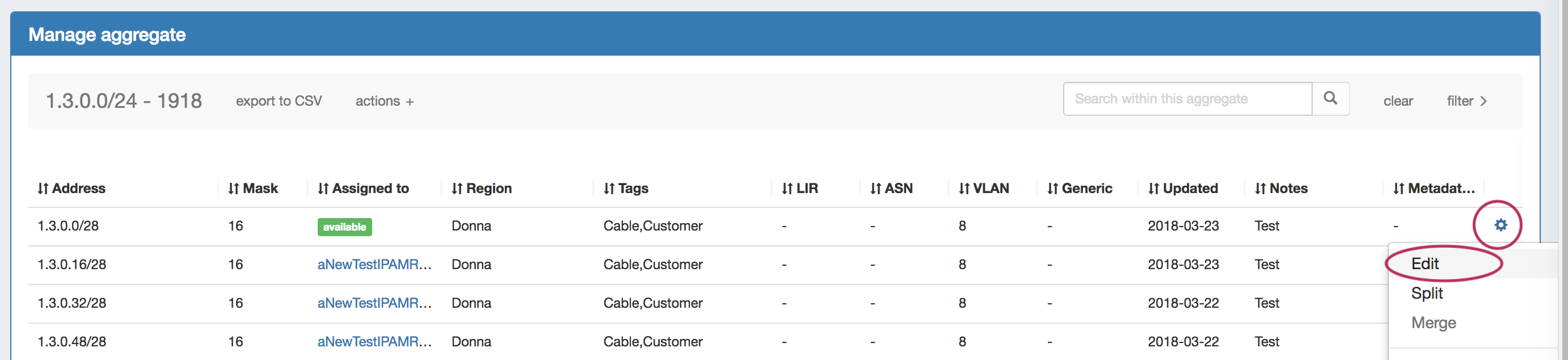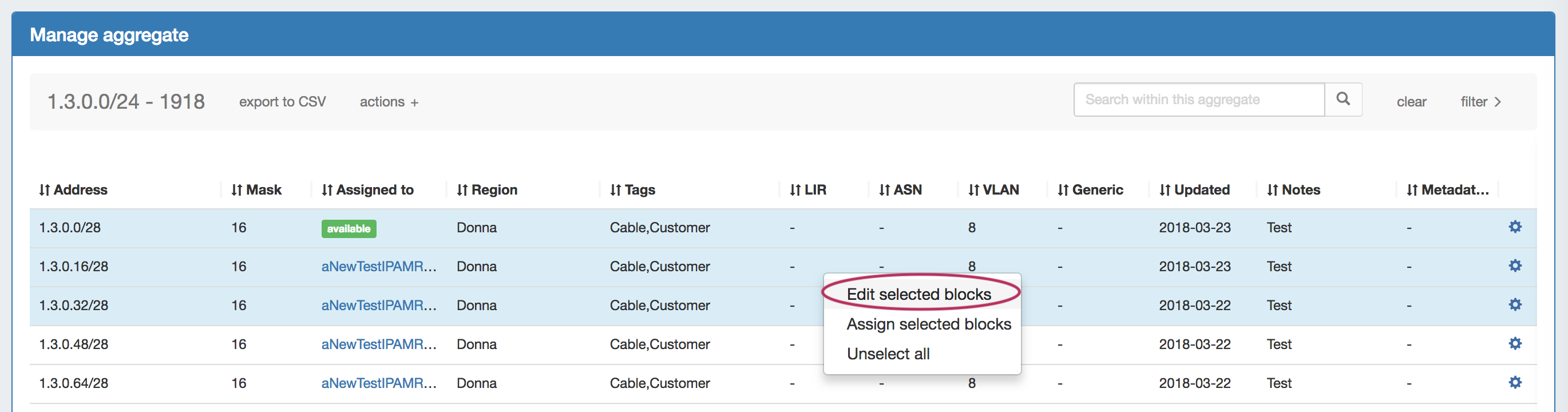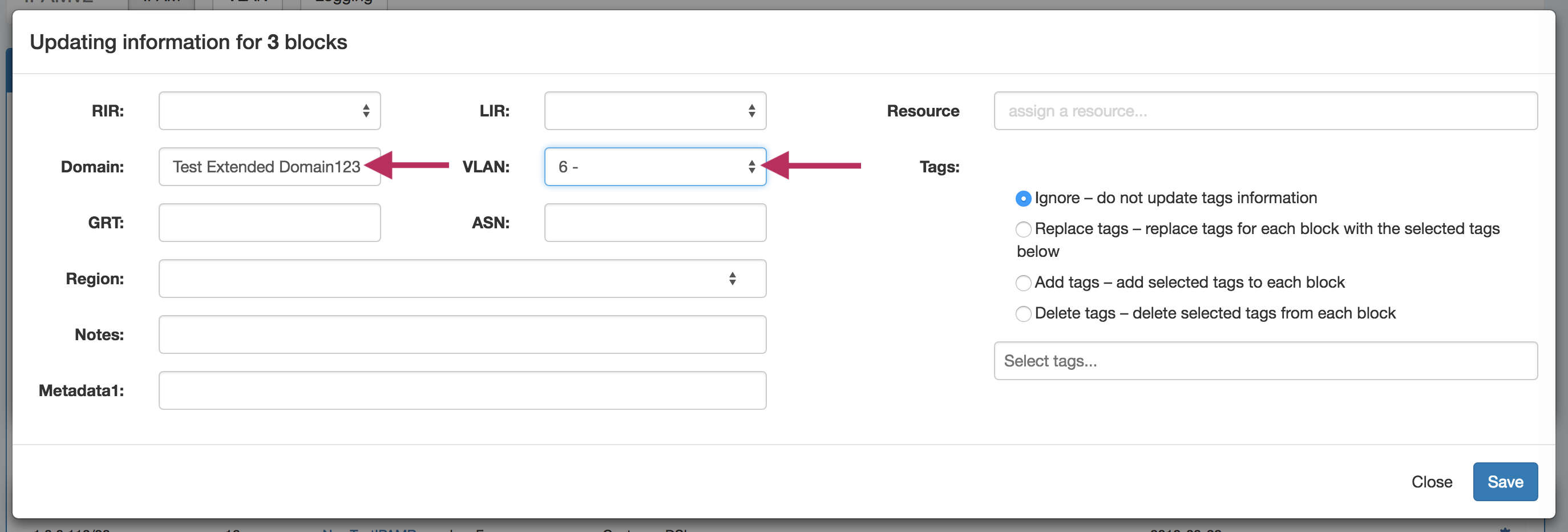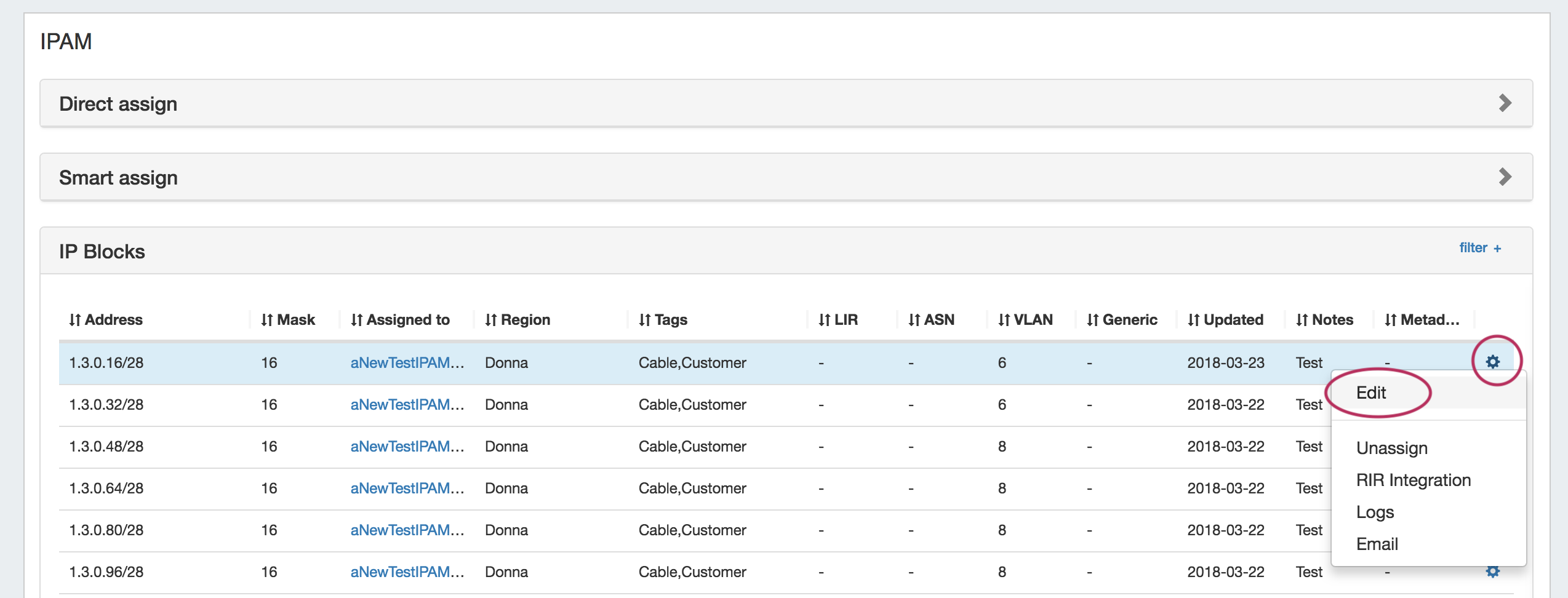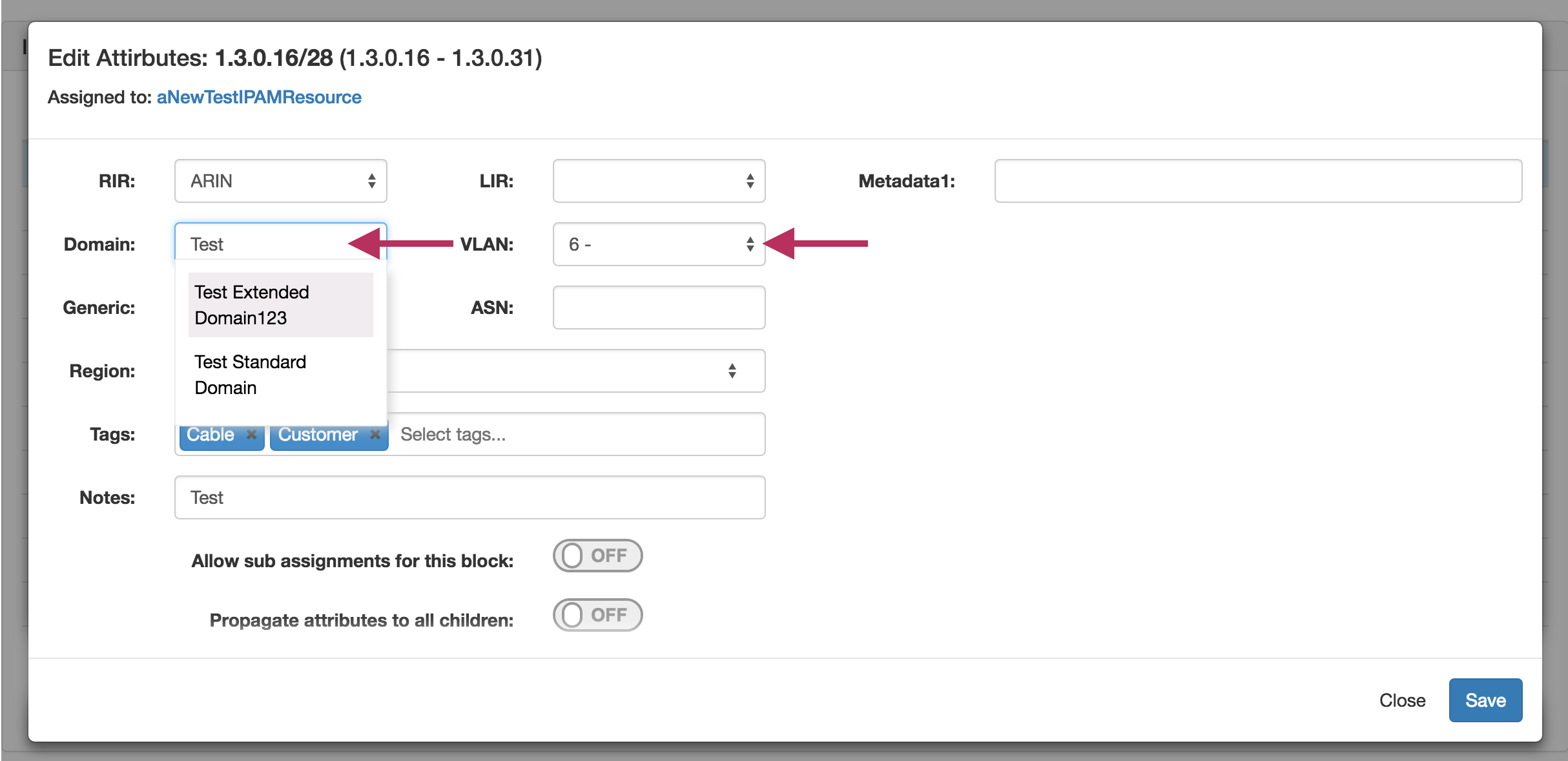...
To create a new VLAN domain, navigate to the VLAN Admin Tab, in the Admin area of ProVision, and click on "Add Domain".
Enter the domain name, and select whether it is standard or extended - Standard has a range of VLAN IDs from 1-1005; Extended includes up to 4094.
...
Go to the IPAM Tab, and then either select VLAN from the IPAM dropdown menu, or click "VLAN" from the radio subtab buttons that appear on the IPAM page.
This takes you to the IPAM - VLAN page, which shows an overview of Domains and VLANs on the left sidebar (click the + next to the domain names to see the enabled VLANs under each domain), and similar to the IPAM page, shows IPAM Utilization data for each Domain / VLAN pair. Clicking on the wrench will open "VLAN Manage", which has the same type of functionality for IP blocks as IPAM Manage, but organized under the scope of that VLAN.
...
In the IPAM - VLAN page VLAN sidebar, click "Enable".
This changes the sidebar into a VLAN search module. Select the desired domain, range of VLANs to view, and click "Search".
...
When complete, the block will be added to the "Assigned IP Blocks" list on the right of the window, with the option to remove if desired.
Add / Update VLAN to Blocks from
...
IPAM Manage or VLAN Manage:
When editing a block in either IP Manage (IPAM Tab -> Action Menu (wrench) -> Manage), or VLAN Manage (IPAM Tab - VLAN -> Action Menu (wrench)) , you can select an existing domain and VLAN to associate to the block.
VLAN Manage:
From either of the VLAN Manage screensscreen, click on the Action Menu (wrench icon) for the desired block, the select "Edit".
...
In the Edit Attributes page for the block, change the Domain to the desired item, then select the VLAN. Hit save when done.
IPAM Manage:
From the IPAM Manage screen, right click on the Action Menu (gear icon) for the desired block, the select "Edit".
To select multple blocks to edit, hold down the shift key and click on the blocks you wish to edit - the selected blocks will be highlighted. Right click anywhere in the blue highlighted area, and select "Edit selected blocks".
The "Edit Block" modal window will pop up for the selected block(s). Edit the domain by clicking in or typing in the domain search box, and select the desired Domain.
Then, select the VLAN for the blocks from the enabled VLAN list. When done, click "Save".
| Info | ||
|---|---|---|
| ||
NOTE: Child blocks whose Parent blocks already have an assigned Domain / VLAN, may | ||
| Info | ||
| ||
NOTE: Child blocks whose Parent blocks already have an assigned Domain / VLAN, may not have domains and VLANs changed to be different than the Parent Block's values. If you attempt to save domain / VLAN changes to a child block under this situation, an error will occur. i.e., Parent and Child IP Blocks must have matching Domain / VLAN values. |
...
You may also add / edit Domain /VLAN information when editing a block in the IPAM Gadget. From the IP block's Action Menu (wrench gear icon), select "Edit".
Then, in the Edit Attributes menu box that pops up, select search for or type the desired Domain / , select VLAN information, and click "save".
Working with VLAN Tags - (Optional)
...