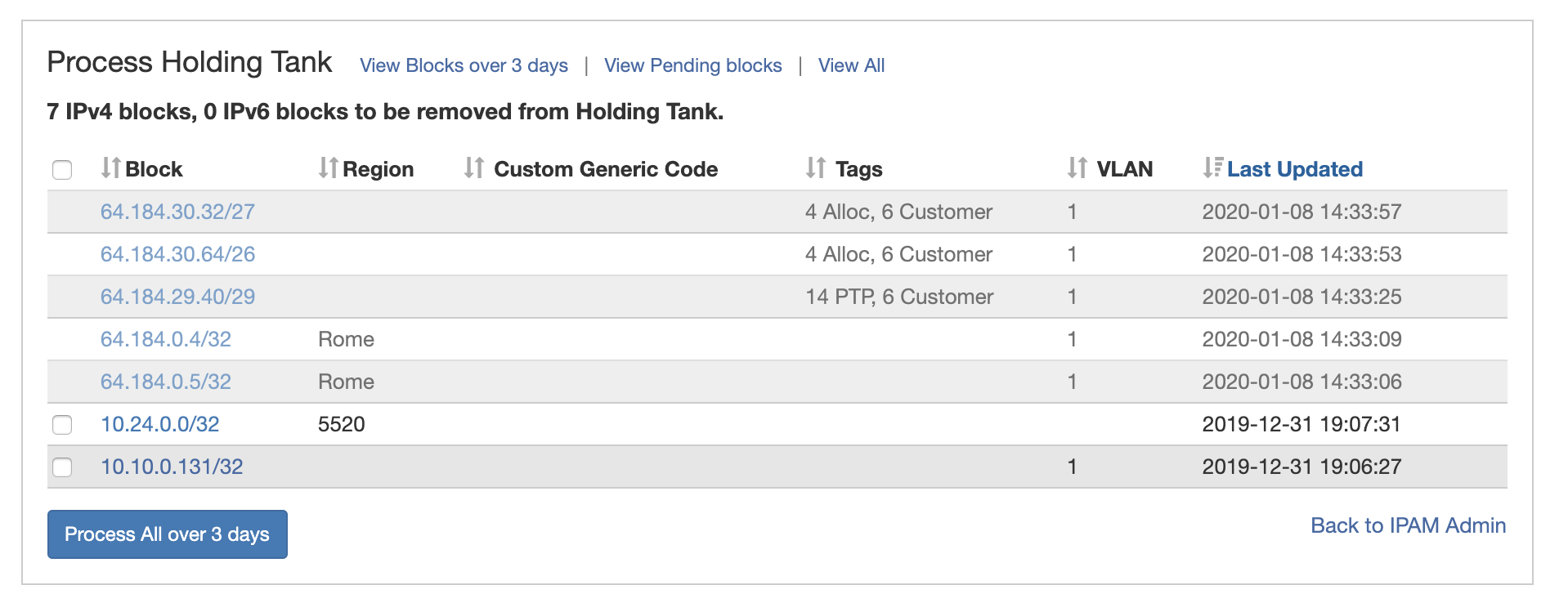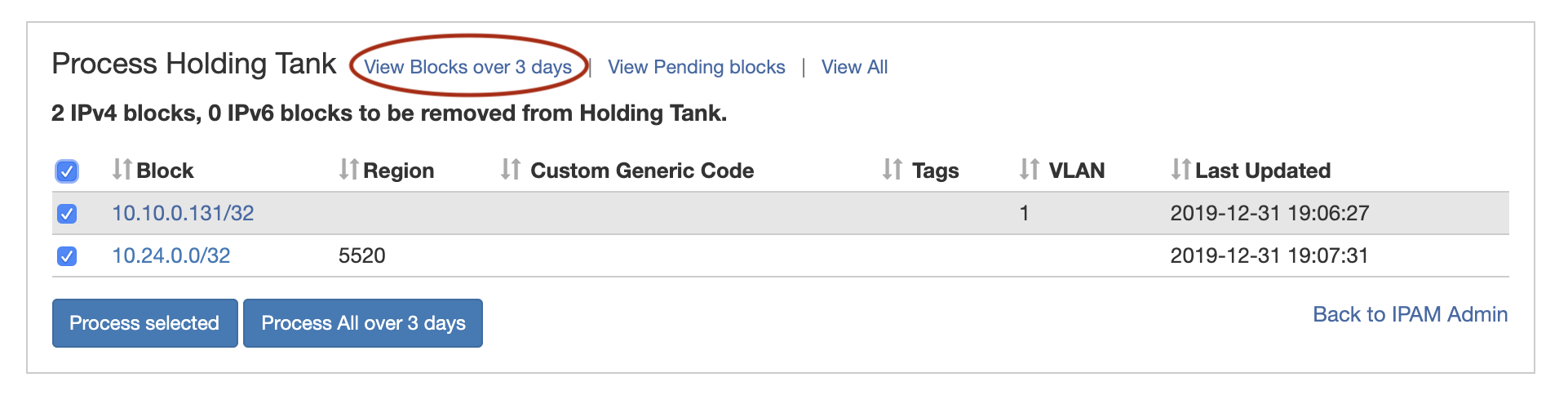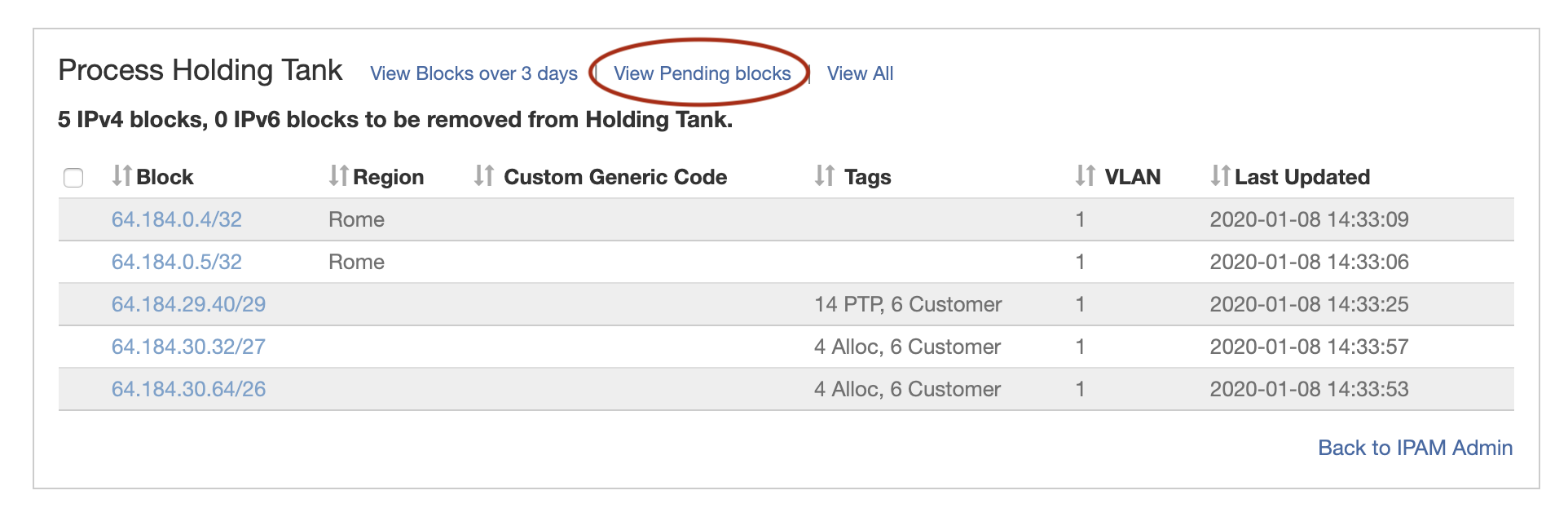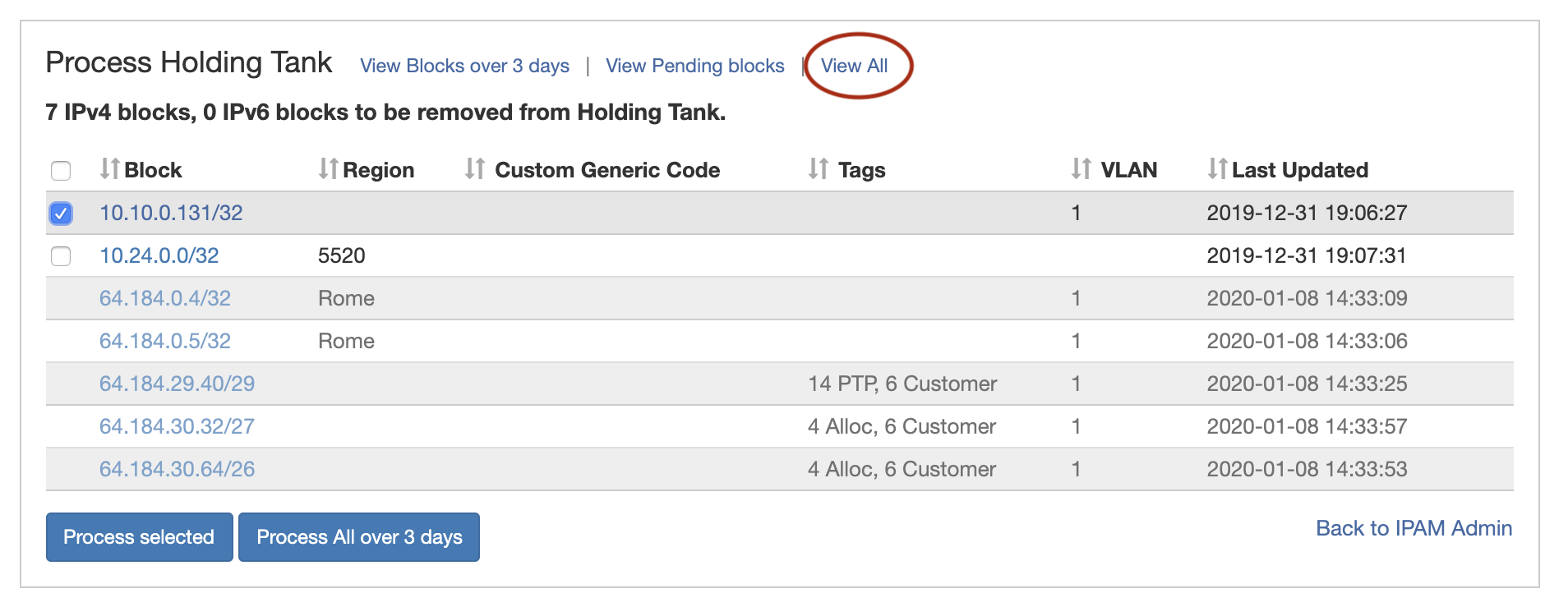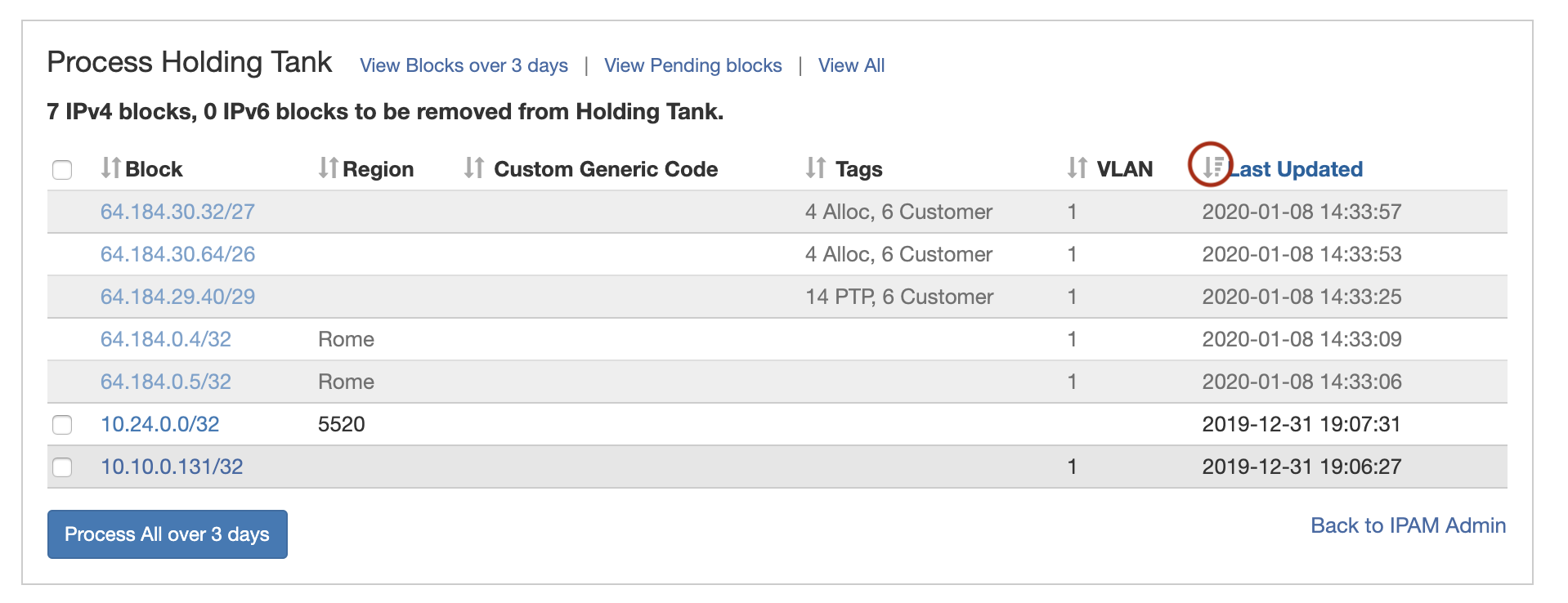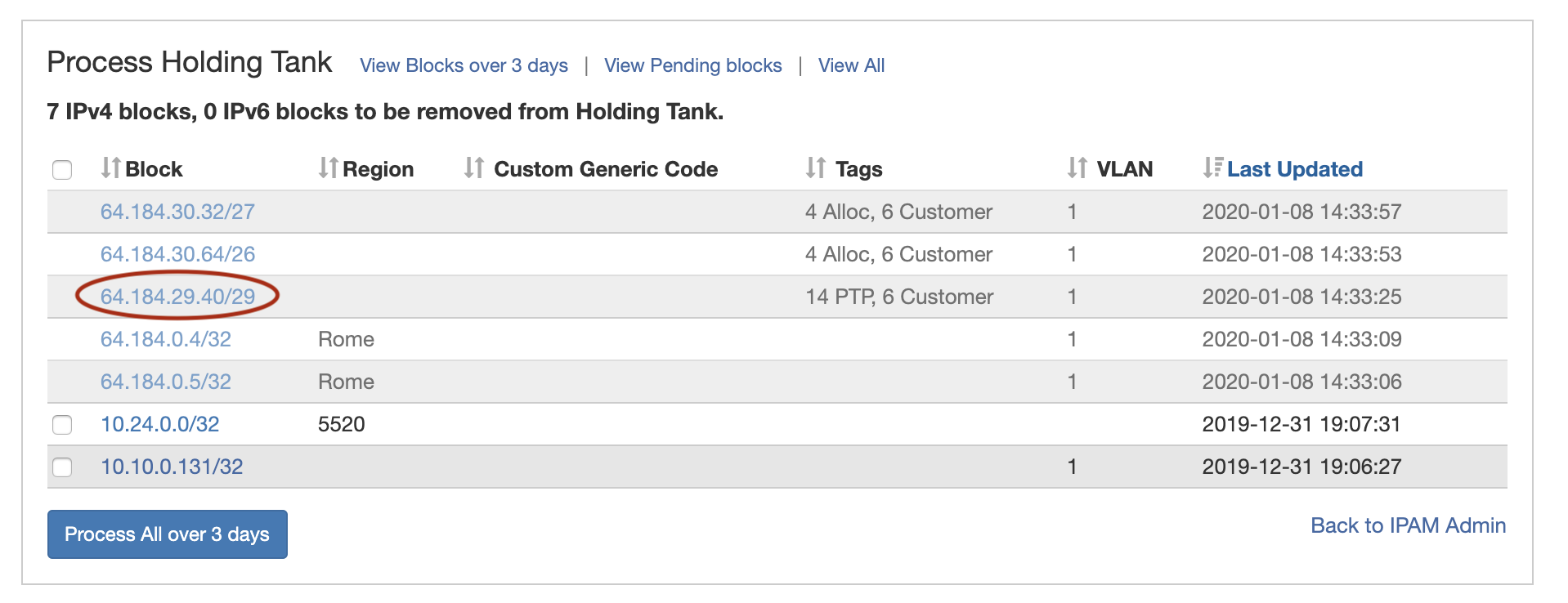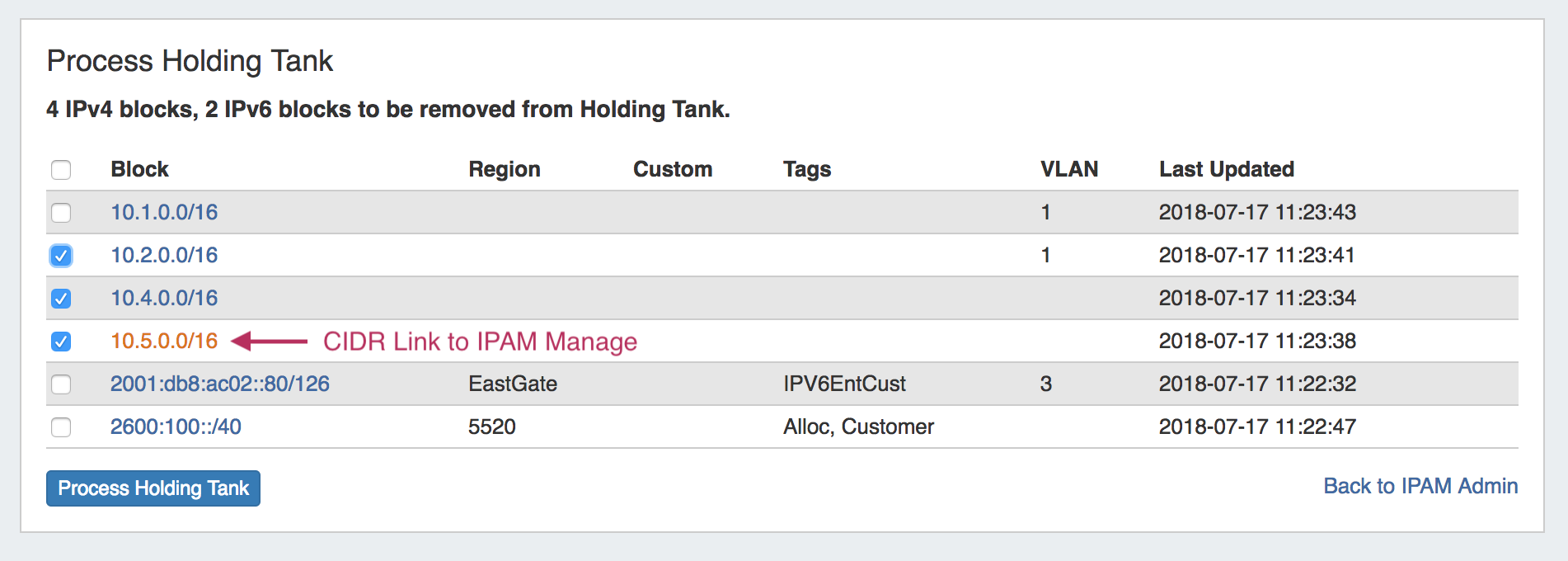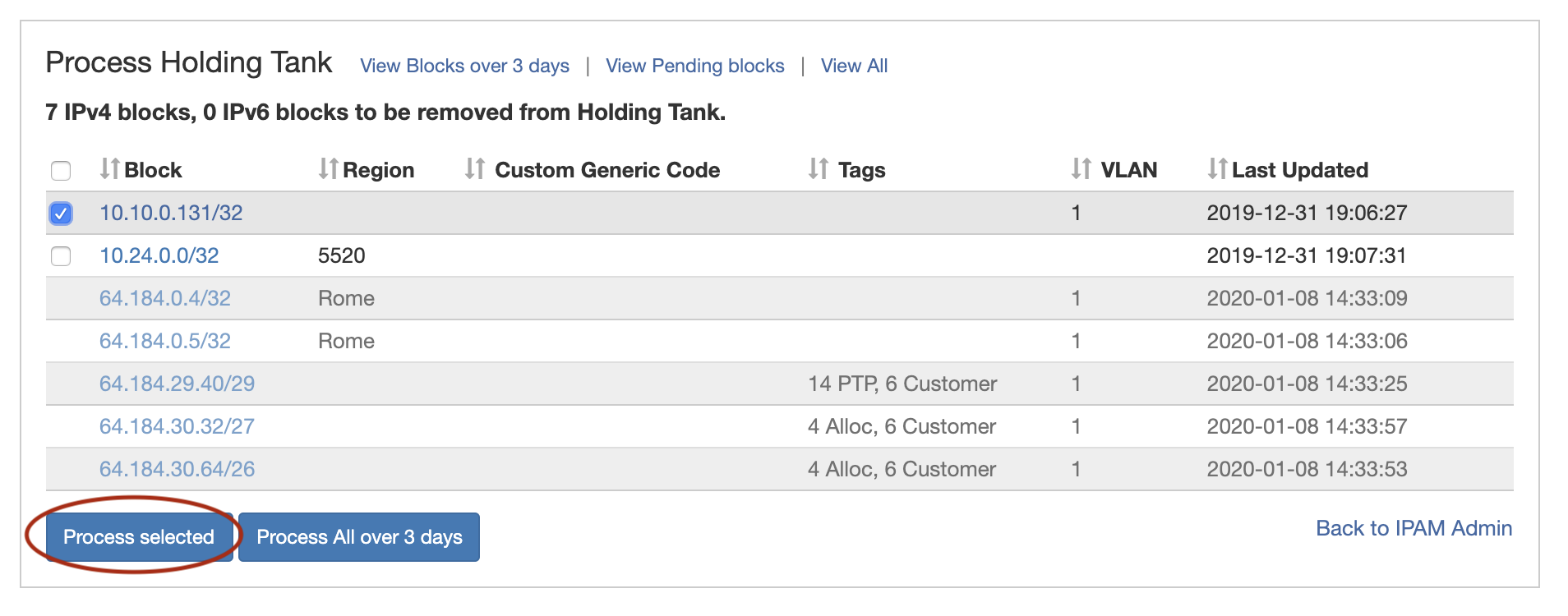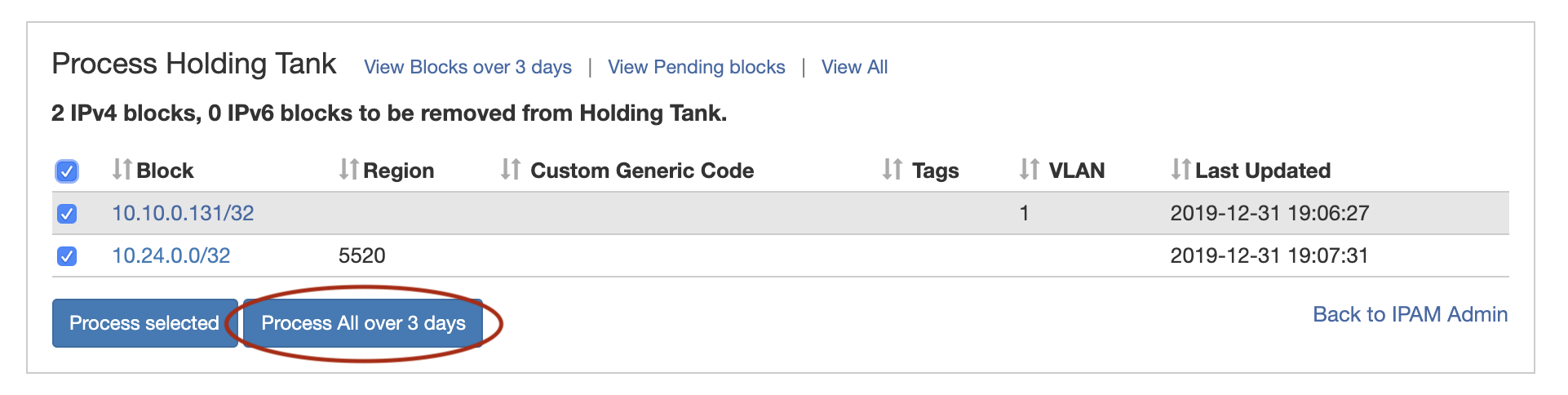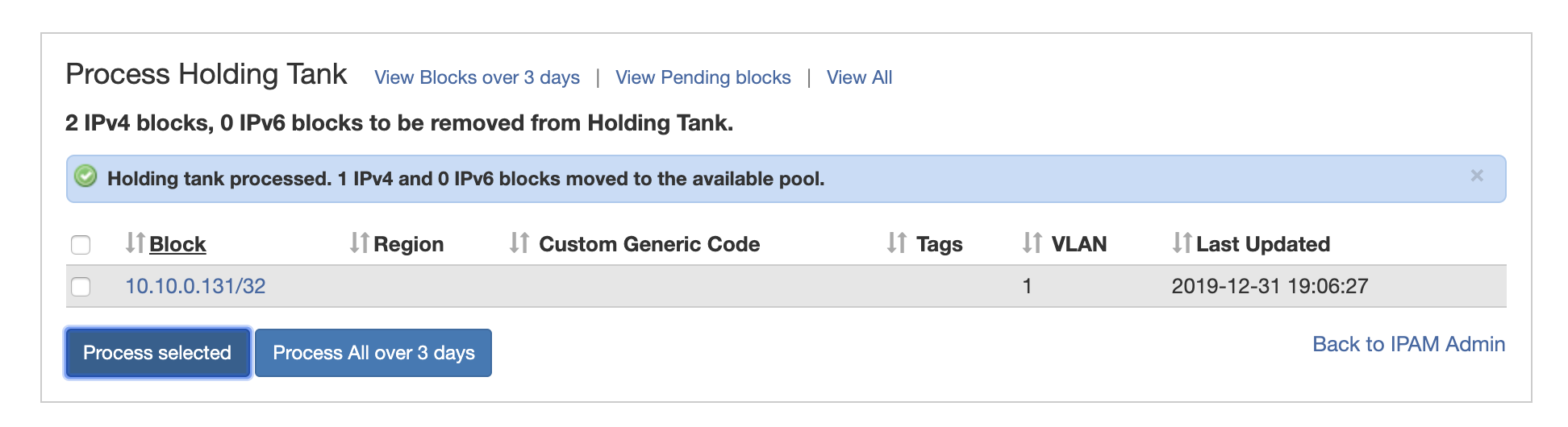...
| HTML |
|---|
<div id="google_translate_element"></div>
<script type="text/javascript">
function googleTranslateElementInit() {
new google.translate.TranslateElement({pageLanguage: 'en'}, 'google_translate_element');
}
</script>
<script type="text/javascript" src="//translate.google.com/translate_a/element.js?cb=googleTranslateElementInit"></script> |
Holding Tank
...
Overview
...
The "Holding Tank, accessible from IPAM Admin → Process Holding Tank" link will process all selected , displays a list of all unassigned IPAM blocks with the "Holding" status. Blocks older than the IPAM Configuration → Holding Tank Days setting may be processed to be returned to the "Available" status.
| Table of Contents |
|---|
Holding Tank Views
Select the desired view from the top of the "Process Holding Tank" page in IPAM Admin:
View Blocks over X days (Default View)
The default Holding Tank view is "View Blocks over X days", which only displays blocks over the "Holding Tank Days" setting in IPAM Configuration. To change to this view from a different view, click "View Blocks over X days" from the view list in the top center of the Holding Tank.
In this view, and change them to the "Available" status.
The default time for blocks to be held prior to showing the in holding tank is 30 days, but this number is customizable from the IPAM Configuration page.
all processable blocks are shown, and you may select either specific blocks or all blocks for processing.
View Pending Blocks
To view only Pending blocks, click "View Pending Blocks " from the view list in the top center of the Holding Tank. "View Pending Blocks over X days" only displays blocks more recent than the "Holding Tank Days setting".
Pending blocks are not selectable or processable, but display the same data as processable blocks. You may view additional details for the block in IPAM Manage by clicking on CIDR link for the desired block.
View All Blocks
To all blocks, click "View All" from the view list in the top center of the Holding Tank. "View All" displays both Pending and processable blocks, but only processable blocks older than the Holding Tank Days may be selected for release.
Pending blocks display in a lighter color text than processable blocks, and do not have a selection box available. Any block may be viewed in IPAM manage by clicking on the CIDR link for the block, and the list may be sorted into ascending/descending order for any field.
Sort Holding Tank Blocks
From any view in the Holding Tank, click on the up/down arrows next to the column name to sort the results by ascending/descending order for that field.
View Block in IPAM Manage
While in the Holding Tank, you may open the IPAM Manage page for a specific block by clicking on the block's CIDR - this allows you to review the block or manually manage it otherwise.
Processing Blocks
The Process Blocks action(s) in the Holding Tank will process all selected blocks with the "Holding" status older than the "Holding Tank Days" setting, and change them to the "Available" status. Processable Blocks will display with selection boxes next to them to mark for processing.
The default time for blocks to be held prior to showing in the holding tank is 30 days, but this number is customizable from the IPAM Configuration page. Regardless of the holding tank days setting, blocks may be manually reset to available at any time.
Two process options are available - "Process Selected", where one or more blocks are manually selected for processing by clicking the checkbox next to the block, and "Process All over X days", which processes all blocks older than the listed days (equal to "Holding Tank Days").
Process Individual Blocks
Select individual blocks to release from holding by clicking the checkbox for the desired block(s), then click "Process Holding TankSelected". To release all blocks from
Process All Blocks
To Process All Blocks meeting the Holding Tank days, click the button "Process All over X days", and all non-pending blocks will be returned to the available block pool.
You may also click the "select all" checkbox at the top left header of the table, ensuring all blocks are selected, then click "Process Holding TankSelected".
When an administrator elects to process the Holding Tank, it will show the information above.
Process Completed
Once the selected block(s) have been processed, a message will display confirming how many IPv4 / IPv6 blocks were successfully returned to the available status.
| Info | ||
|---|---|---|
| ||
If you need to do a bulk "empty" of the holding tank, set the "Holding Tank Days" setting to "0" days. This will allow you to process all blocks in holding immediately. |
...
Holding Tank Permissions
For blocks with subassignments, the Holding Tank can utilize ProVision's permissions structure in order to override holding. This allows the subbassigned block to be set as assigned to the parent resource.
...
4) You will then see the 'Assigned To' field change from "Holding" to "Resource A", as the assignment is reverted to match the parent level.
| Note |
|---|
Override Holding through the permissions structure is intended only for blocks that are subassigned. It is not intended for blocks that are not subassigned. Setting holding permissions for non-subassigned blocks simply allows viewing of the block(s) in holding, and permissions do -not- extend to allowing overrides by design. |
Additional Information
See the following pages for additional information on IPAM Admin tasks in ProVision:
...