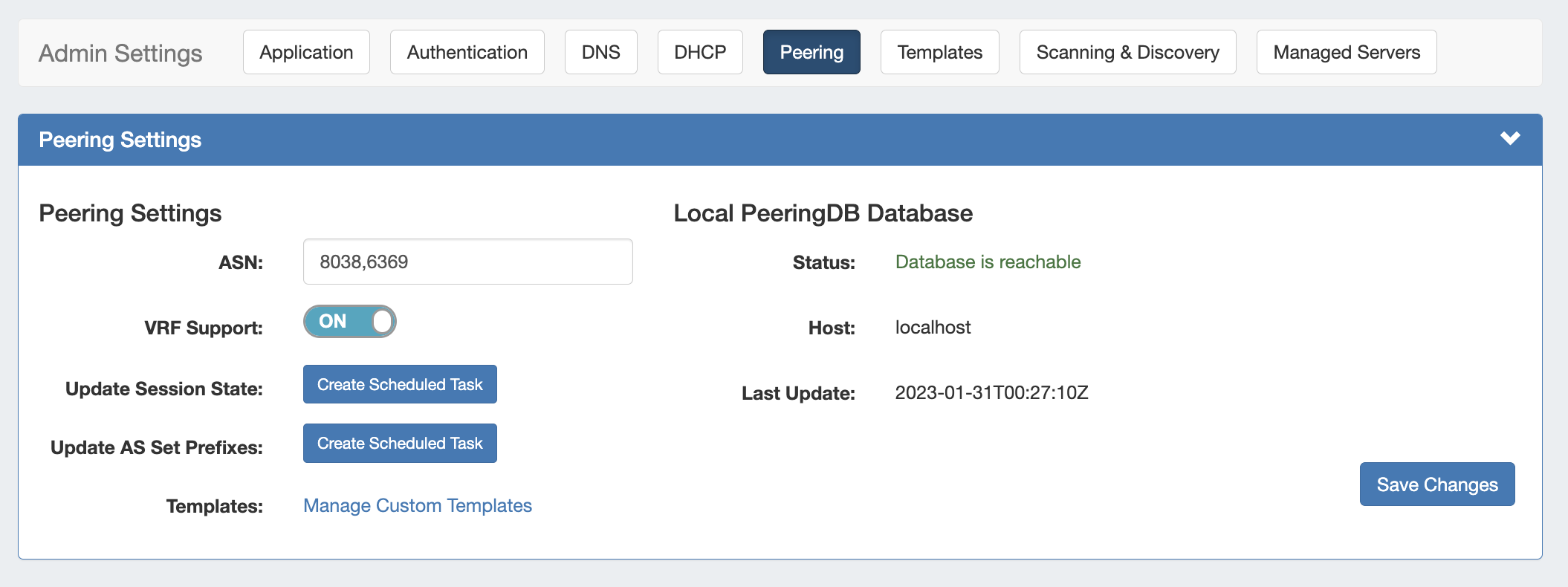Peering Settings
Peering Settings are accessed by clicking the "Peering" sub-tab at the top of the Admin Settings page.
Table of Contents
Peering Settings
The available Peering settings are as follows:
- ASN : Enter the ASN(s) that will be used for Peering, or may leave blank. Separate multiple ASNs with a comma.
- VRF Support: Check to enable adding the VRF gadget to the router Section. Currently, only supports Cisco routers.
- Update Session State (Optional): Automatically creates a scheduled task that connects to each router, once per day, to update the session state in Provision.
- Update AS Set Prefixes (Optional): Automatically creates a scheduled task that executes bgpq4, once per day, to update the AS prefix list in Provision.
- Templates: Create or manage custom Peering Templates.
- PeeringDB Account Information: Displays PeeringDB database information, required to retrieve and update ProVision's peering information. Local installations need to enter and save a valid PeeringDB API Key. For cloud instances, the PeeringDB database is automatically managed and synced.
When you are done making edits to Peering Settings, click "Save Changes" in the lower right corner of the settings module.
| Note |
|---|
Local Installations of ProVision only requires a Read Only API Key. For information on PeeringDB API keys, please refer to: https://docs.peeringdb.com/howto/api_keys/ |
...