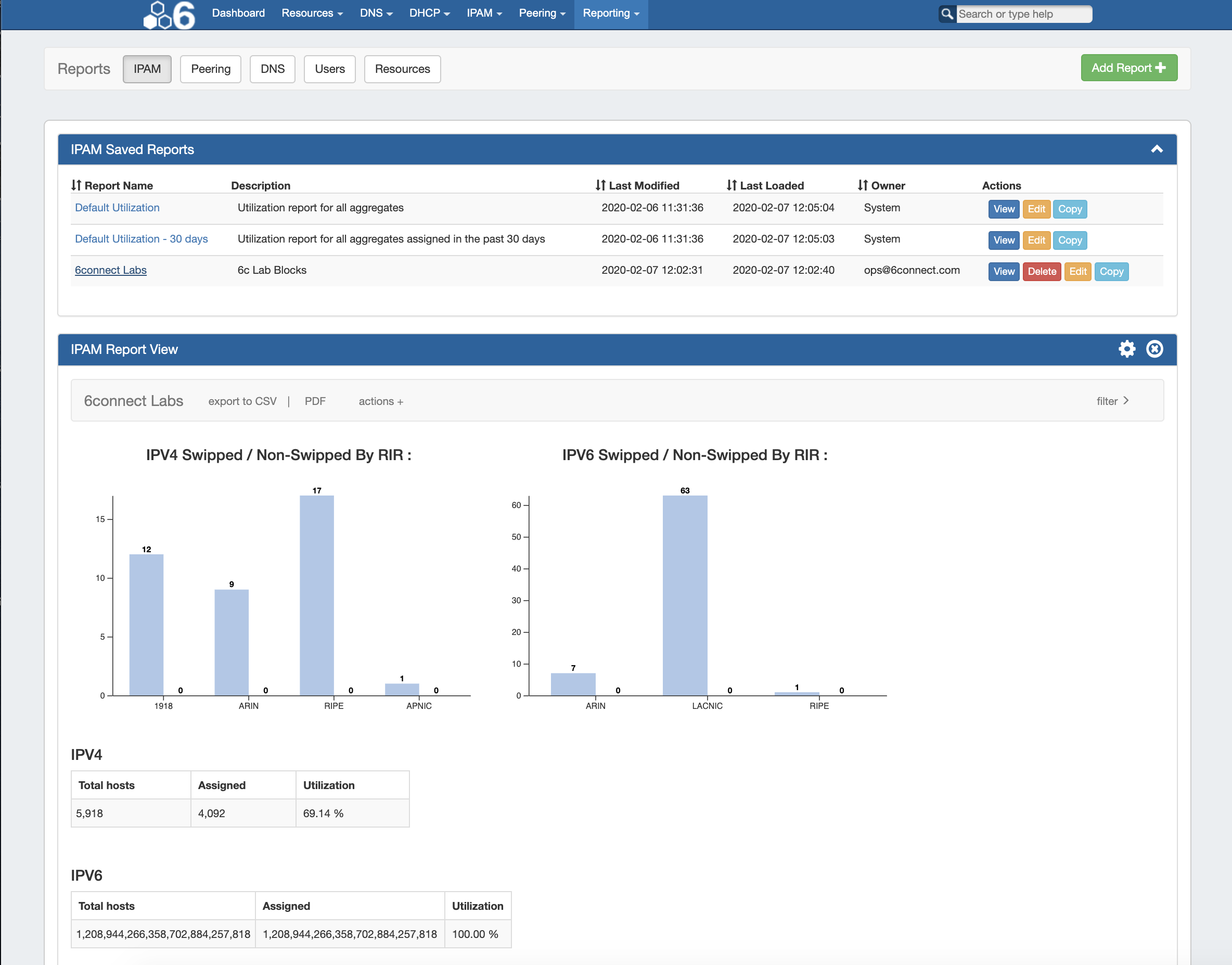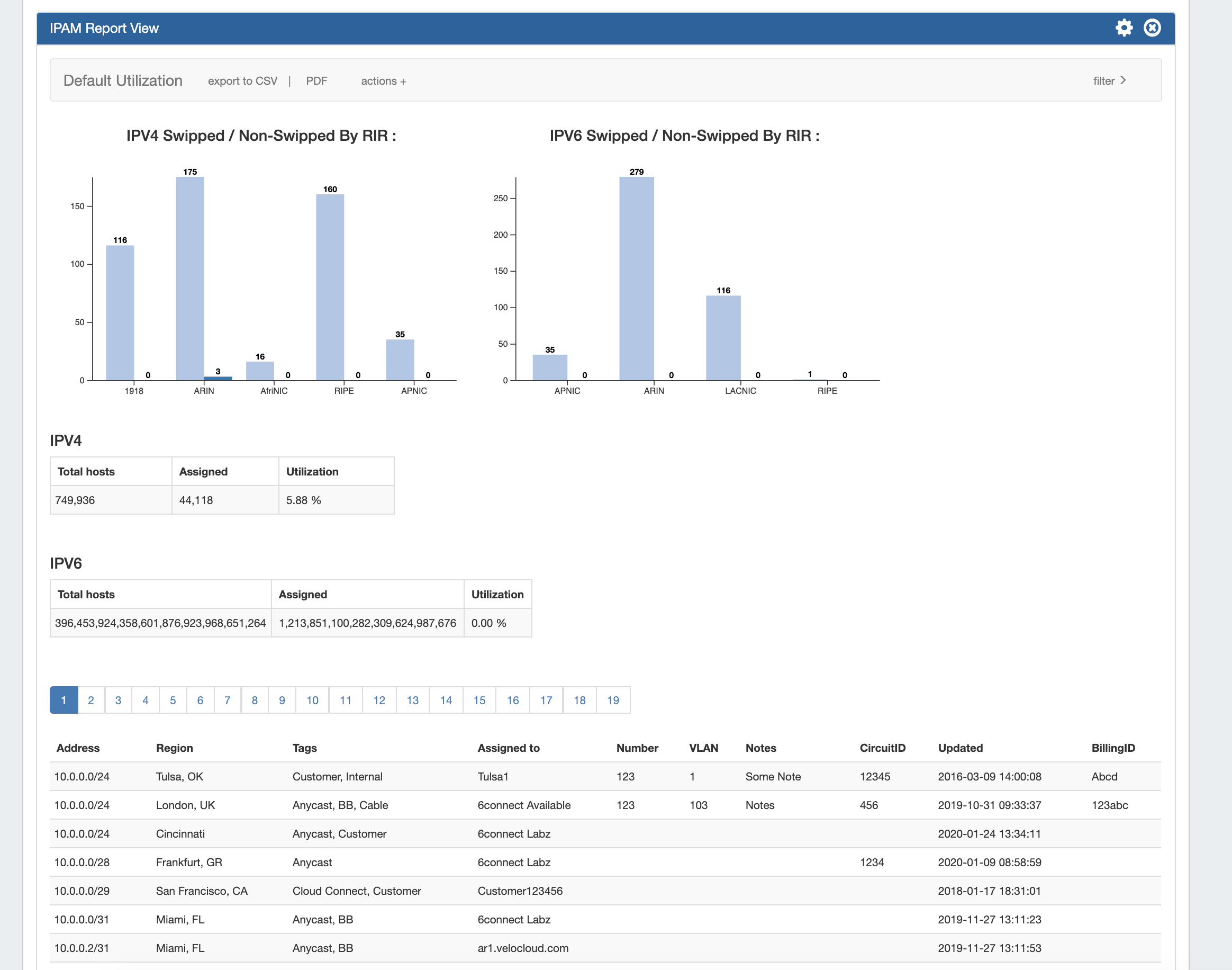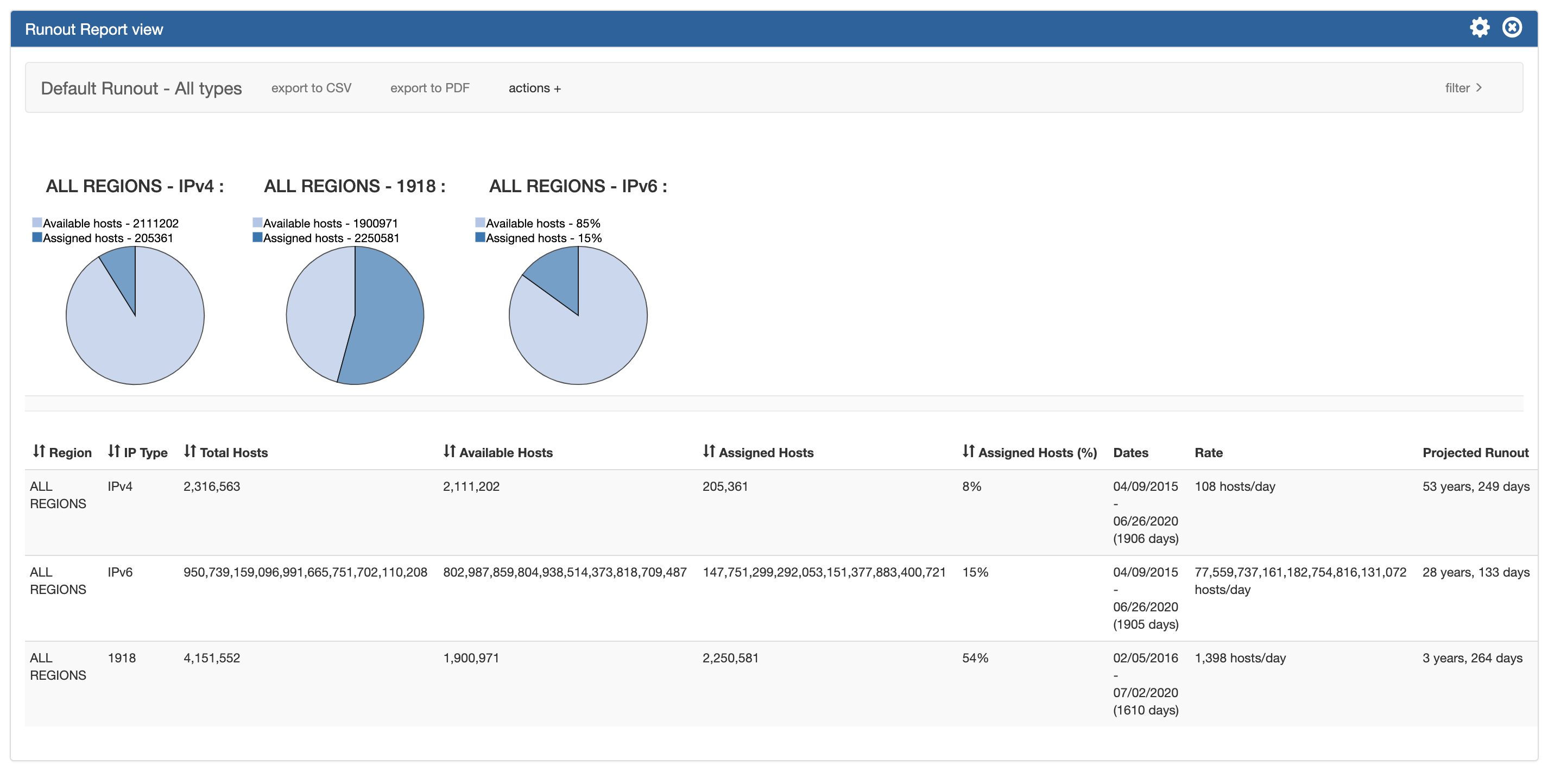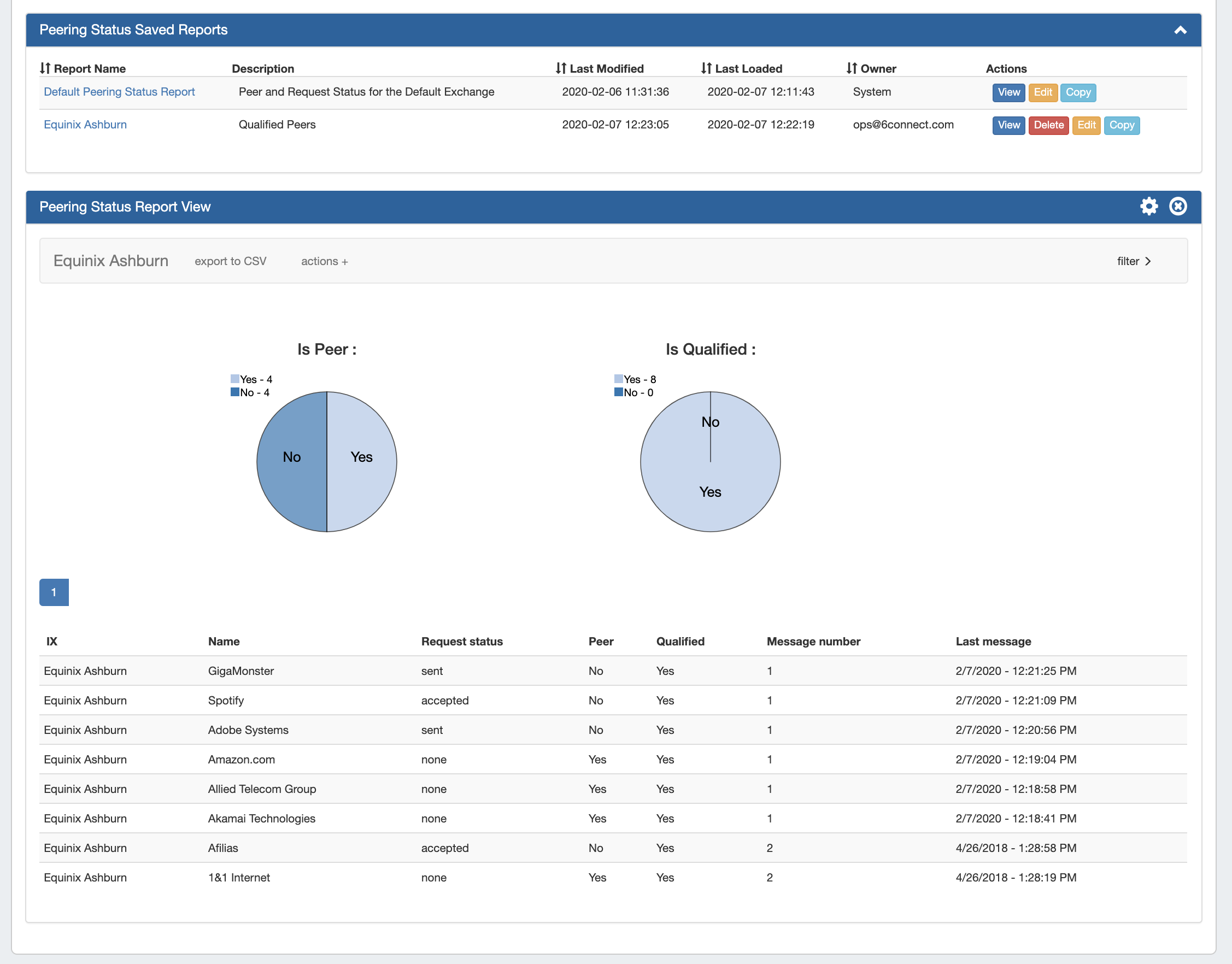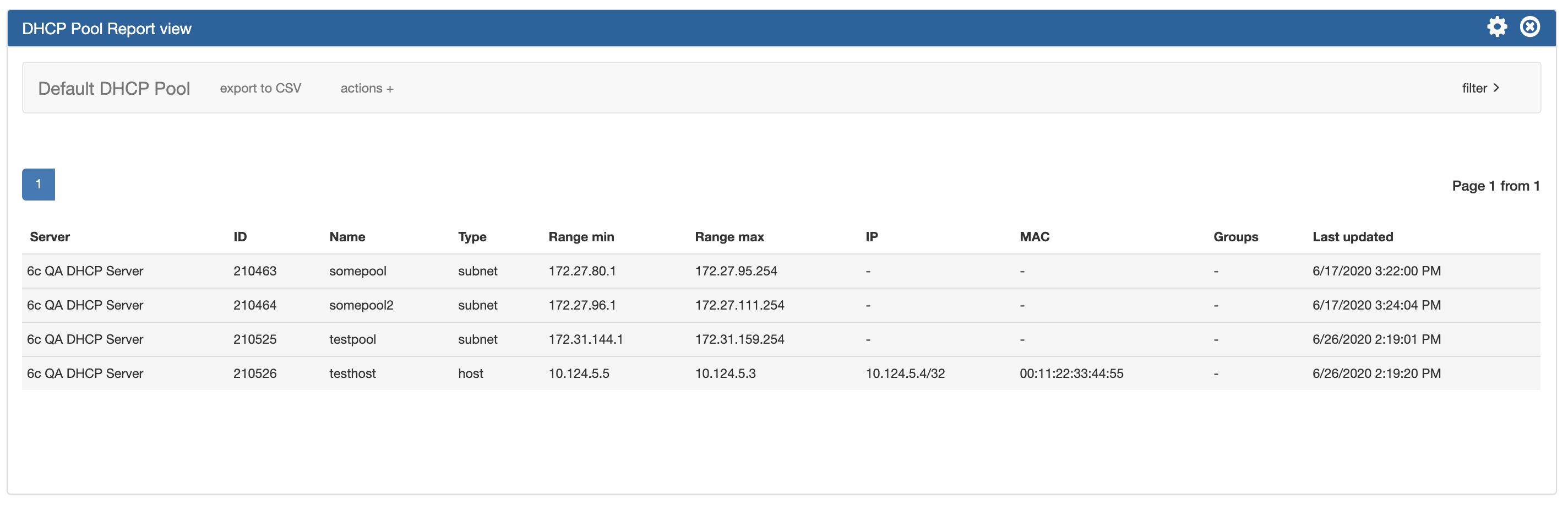...
The ProVision Reporting tab provides reports for IPAM, Peering, DNS, Users, and Resources for admin usersResources, and DHCP.
| Info | ||
|---|---|---|
| ||
Admin level users ("Admin" permissions on TLR) may view all data in all reports, as well as perform report actions such as creating, editing, copying, and deleting reports. Non-admin / Limited permission users may view reporting, but will only be shown the data/modules for which they have permissions to view. Non-Admin users may not create, edit, copy, or delete reports. Non-admin users accessing the Reporting tab will be directed to Reporting v1, where they can view and generate IPAM, User Activity, and Customer List reports applicable to that user's permission level. Both this page (Reporting) and Working with Reports covers the admin-level Reporting v2 system. Non-admin users should refer to the Reporting v1 documentation. |
To view reports for ProVision modules (IPAM, Peering, DNS, Users, and Resources), click on the applicable sub-tab button at the top of the page, or select it from the Reporting Tab dropdown menu.
...
Reporting v2, accessible to admin users from the IPAM Reporting tab, contains reports for five ProVision modules - IPAM, Peering, DNS, Users, Resources, and ResourcesDHCP. Default reports are available for each module sub-tab, and users may create their own customized report from the existing templates. Once created, reports may be exported on-demand, or have exports scheduled to be sent to a user at regular intervals.
Reporting Features
- Ten Thirteen default system reports for IPAM, Peering, DNS, Users, Resources, and ResourcesDHCP
- Customizable user-created reports
- IPAM Utilization, Runout, and Peering Status charts
- Export reports to .csv and/or pdf
- Schedule reports to be emailed at selected intervals
- Safely view existing reports and apply filters without overwriting saved report settings, or chose to permanently save changes.
- Copy existing reports to use as editable templates
- IPAM reports include integration with IPAM metacolumn data and IPAM Column settings
...
In Reporting v2, any admin user may view, manage, and edit any individual report. Default reports will display with "System" as the owner, and may be viewed, edited, and copied, but are not deletable.
User-created reports will display with the creator's username in the owner field, and are able viewed, deleted, edited and copied. Report "ownership", as a concept, only extends to displaying the creator of the report - there are no report actions that are "locked" to any specific user or access restrictions in place per report, outside of the normal viewing permissions.
...
| Info | ||
|---|---|---|
| ||
You may view existing reports at any time, including freely adjusting and applying filters on a temporary basis (by selecting filters → clicking Apply) as well as immediately export those results, without overwriting the existing report filter settings. However, saving new filter settings to an existing report (by applying the new filters -> Gear Icon → Save) permanently overwrites the report's default filter settings. Before saving changes to an existing report, it is recommended to perform some basic due diligence:
Best Practices:
|
Available Reports
IPAM Utilization Reports
IPAM Utilization reports display IPv4/IPv4 utilization charts organized by RIR and SWIP status, and provide a listing of ProVision blocks meeting the applied filter criteria. The report view includes the block data for all applied IPAM Columns, in the order set under IPAM Admin → IPAM Columns. IPAM Reports may be exported to .csv (limit: 100,000 records; no chart provided) or PDF (limit: 1000 records; chart included). Default reports include:
- Default Utilization: IPAM utilization report for all aggregates
Default Utilization - 30 days: IPAM utilization report for all aggregates assigned in the past 30 days
IPAM Runout Report
The IPAM Runout Report displays IPv4/IPv6/1918 assigned/allocation pie charts, and lists available/assigned host statistics and projected runout for the selected block type(s) and region(s).
The Default report include:
- Default Runout - All Types: IPAM Runout report for all block types and regions.
Peering Reports
Two new peering report types are available - Peering Health and Peering Status. Peering Health reports display the sessions existing in ProVision, with the associated fields of Router Name, Peer Name, IP, Session Type, Session State, Peer Group, and session Created Date. Peering Status reports are set per-exchange, and display pie charts for Peer Status/Qualification Status, as well as a data table of the Peer Name, Request Status, Peer Status, Qualification Status, Message Count, and Last Message Time.
...
| Info |
|---|
Note: The number of entries able to be exported limited to 100,000 rows for .csvs, and 1000 rows for IPAM pdfs. If more rows are needed, the ProVision API may be used to retrieve larger datasets. |
DHCP Server Report
The DHCP Servers Report displays existing DHCP servers in ProVision, associated statistics, and last updated time. The DHCP Servers report can be filtered by Name, Domain, or by last modified date.
Default reports include:
- Default DHCP Server Report: All ProVision DHCP Servers, with no additional filters applied.
DHCP Pools Report
IM - 3705 b: Added the DHC Pools Report type to the Reporting Tab.
The DHCP Pools Report displays existing DHCP Pools in ProVision, type, ranges, IP/MAC, associated groups, and last updated time.
The DHCP Pools Report can be filtered by DHCP Server(s), name, type, or by last modified date.
Default reports include:
- Default DHCP Pool Report: ProVision DHCP Pools for the default server(s), both subnet and hosts, with no additional filters applied.
Additional Information
For more information on performing specific tasks in reporting, see:
...