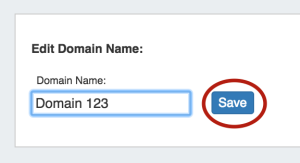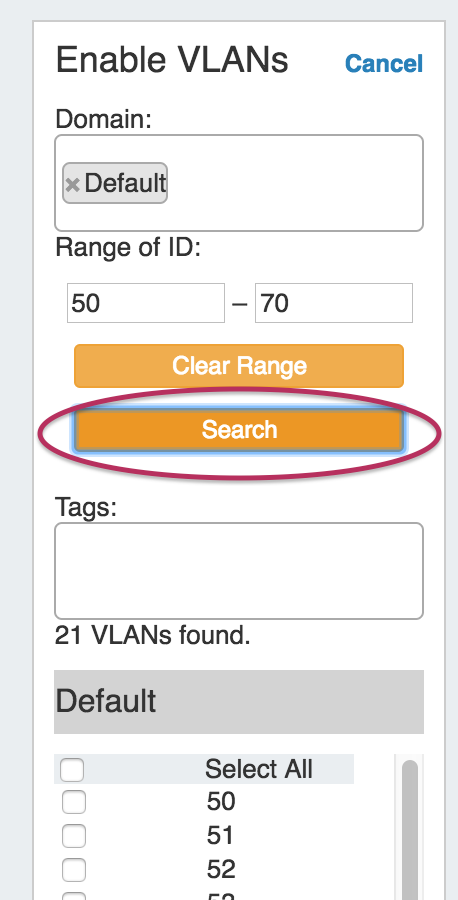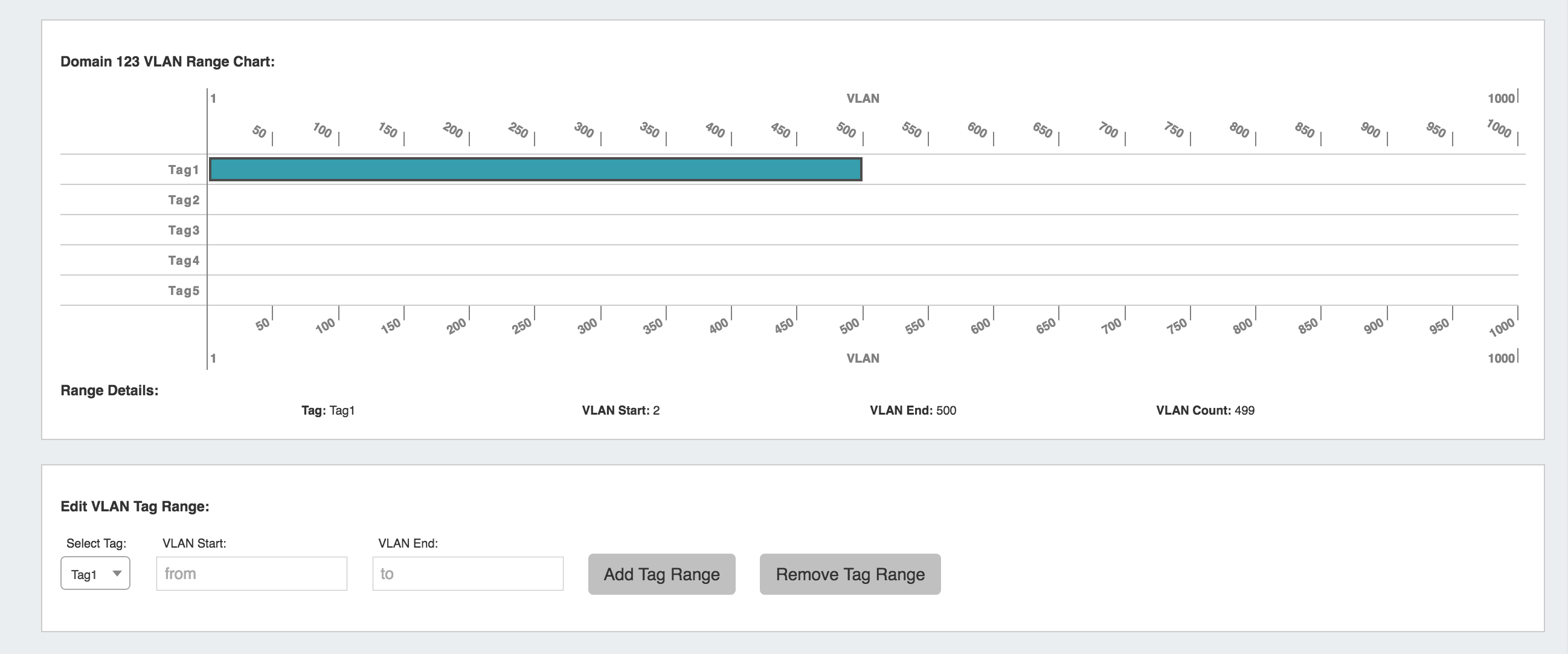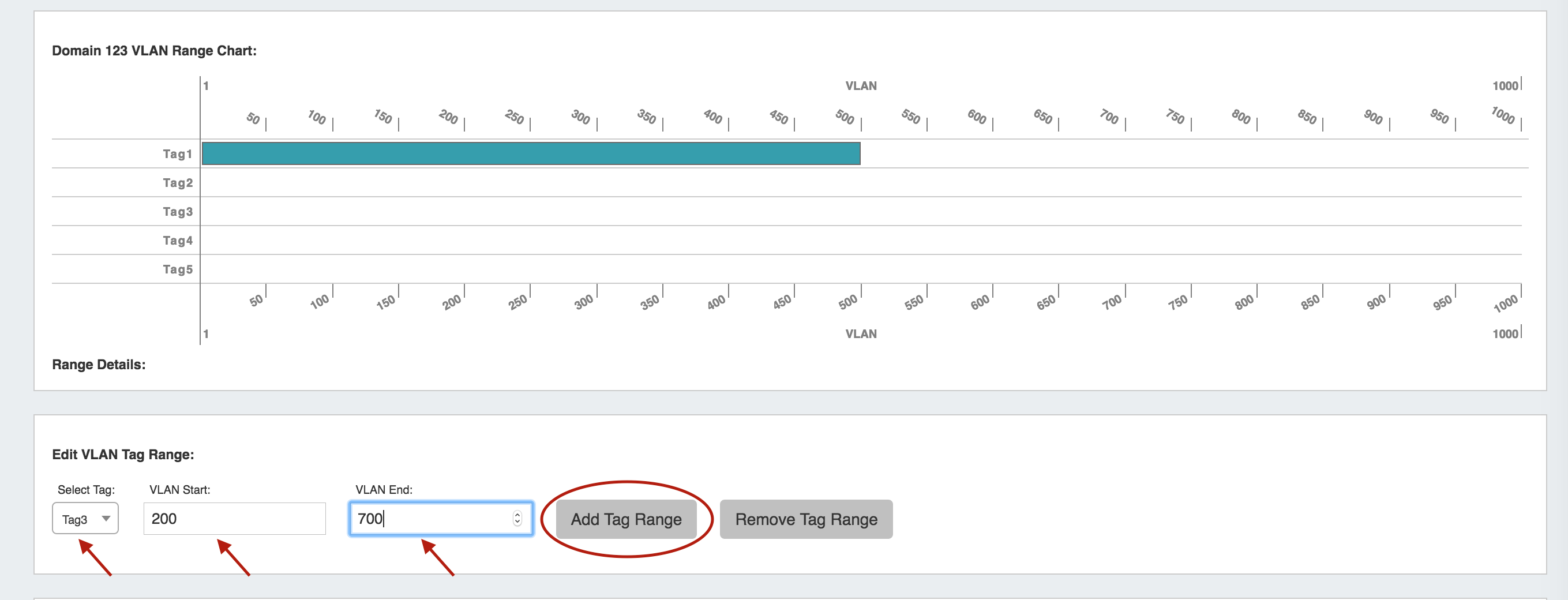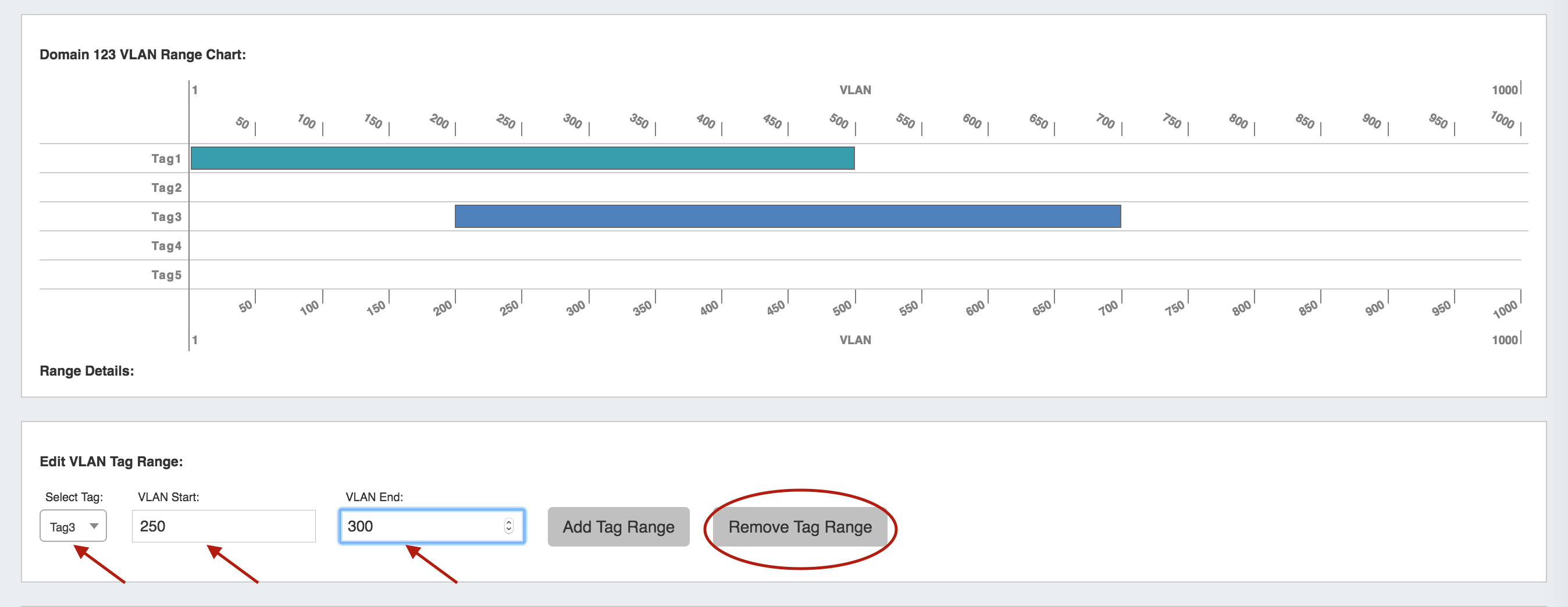Working with the VLAN Manager (Standard Flow)
| Table of Contents |
|---|
Step 1) Add Domain
Users will already have a non-editable Default Domain created, which may house VLANs entered under the previous VLAN text field, however, you may choose to create new domains. To create a new VLAN domain, navigate to the VLAN Admin Tab, in the Admin area of ProVision, and click on "Add Domain".
...
The Default Domain is not editable, however users may edit the name of user-created domains.
Once a domain has been created, users may not edit the range (standard / extended) of a domain - if a domain is created with a mistaken range, it must be deleted and re-created.
To edit a domain name, click on the "Manage" button next to the domain name.
ThenUnder the "Edit Domain Name" section of the page, edit the name as desired and , then hit "Save".
Remove a Domain
...
In the IPAM - VLAN page VLAN sidebar, click "AddEnable".
This changes the sidebar into a VLAN search module. Select the desired domain, range of VLANs to view, and click "Search".
| Info |
|---|
| Note: If VLAN Tags have already been applied to a range of VLANs, you may also include VLAN tag criteria in your search. If tags have not been created or applied to a range of VLANs, searching by tags will not return results. |
...
When done selecting the VLANs, click "Enable Selected VLANs". The selected VLANs will now be enabled for the domain, show in Domain / VLAN lists, and be available to edit or add blocks to. To add more VLANs to another domain, click "Reset" and repeat the process. If done, hit the "Cancel" button at the top of the Add VLAN module, and you will return to the main IPAM - VLAN page view.
Remove VLANs from a Domain (Disable) - API
Disabling a VLAN (removing the VLAN from a domain) may be done through the VLAN API "update" endpoint.
A VLAN may be enabled or disabled by setting its "enabled" parameter to true (enable) or false (disable), after providing the required id.
An example API call to disable a VLAN with id=41438 would look like:
| Code Block |
|---|
(instance url)/api/v1/api.php?target=vlan&action=update&id=41438&enabled=false |
For details on the VLAN update endpoint, see API Module - VLAN - (update).
Edit a VLAN
You can edit a VLAN by clicking on the VLAN in the VLAN List sidebar, then selecting "Edit".
...
This brings up the page to edit the domain or view a chart of VLAN tags (y axis) to VLANs in the available pool (x axis).
Hovering the mouse over a tag range will show details such as the range start, end, and count of vlans in the range.
Under the "Edit VLAN Tag Range" section, you can bulk Bulk assign tags to ranges by:
- Select the tag to assign edit in dropdown below chart
- Type desired VLAN start and end value for the range
- Click "Add Tag Range" to set and save.
- Hovering over the range in the chart will bring up a menu to allow for untagging individual VLAN points or the full range
- Untagging a single point will split the tag range into two separate ranges that behave independly.
To remove a range of tags, under "Edit VLAN Tag Range":
- Select tag to edit in dropdown below chart
- Type desired VLAN start and end value for the range to remove
- Click "Remove Tag Range" to set and save.
- To untag a single VLAN, simply enter the same VLAN value in the VLAN Start and VLAN End boxes, then hit "Remove Tag Range".
- Changes to tag ranges are automatically saved when clicking "Add Tag Range" or "Remove Tag Range", so after all desired changes are made, you may immediately exit the pageAfter making desired changes, hit the save button to save and exit.
Once assigned, the tags show as a property of the VLAN block in the VLAN edit menu and may be used for VLAN Searches / Assignments.
...