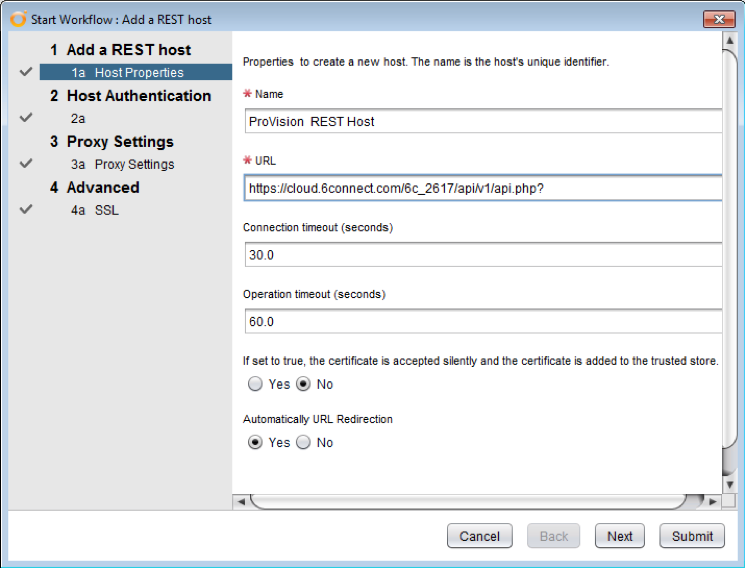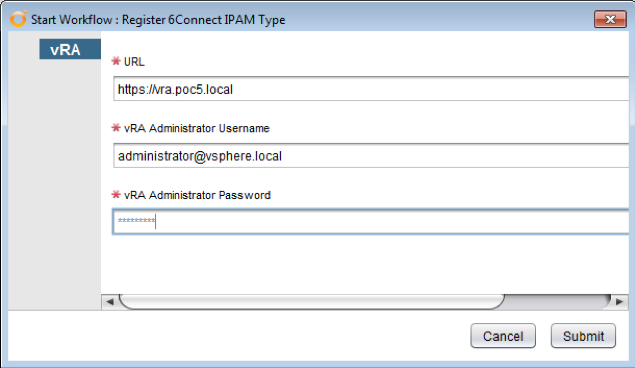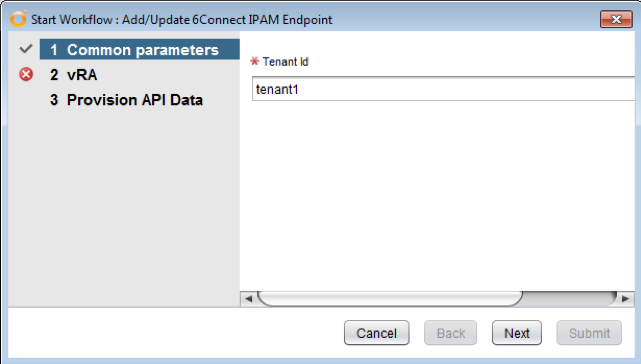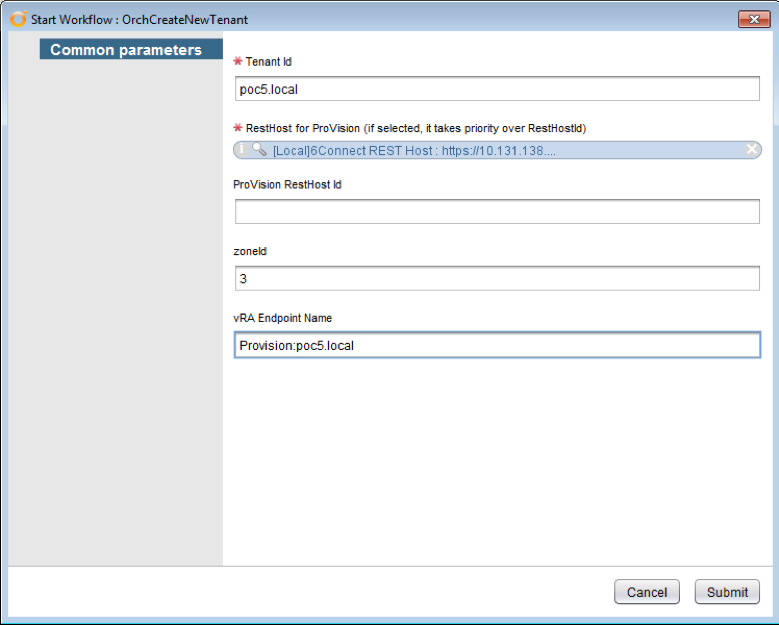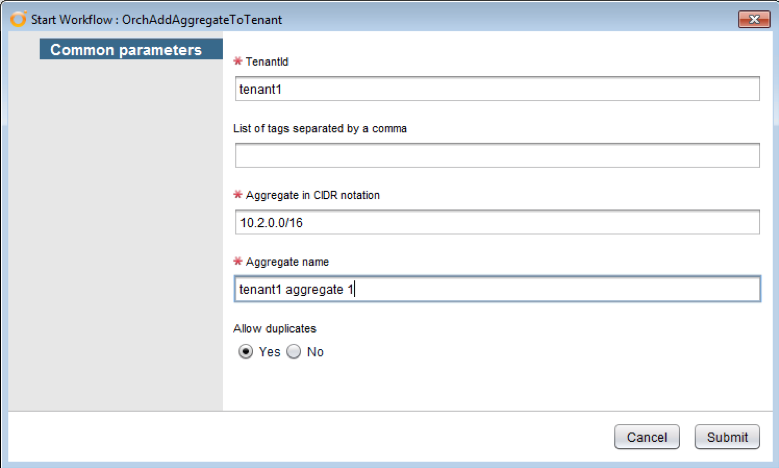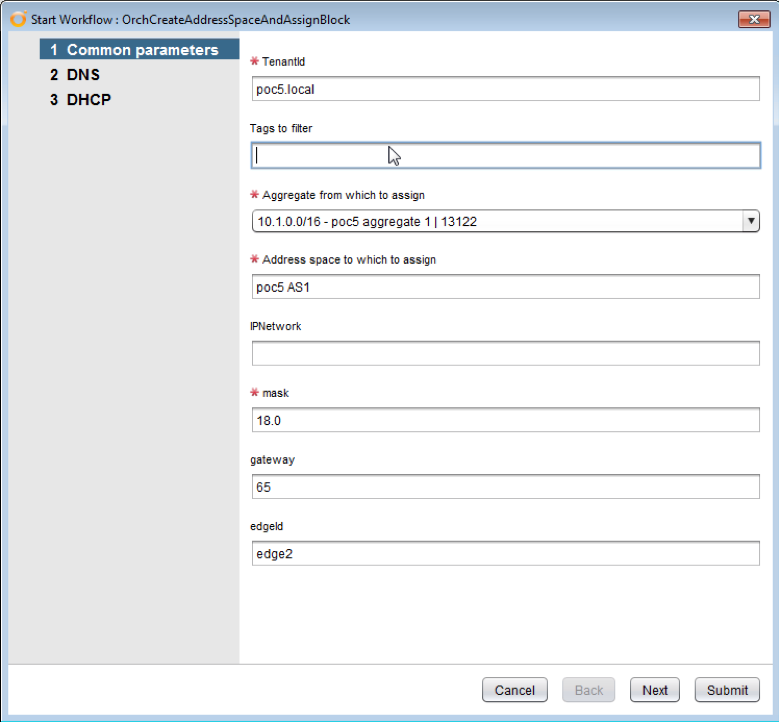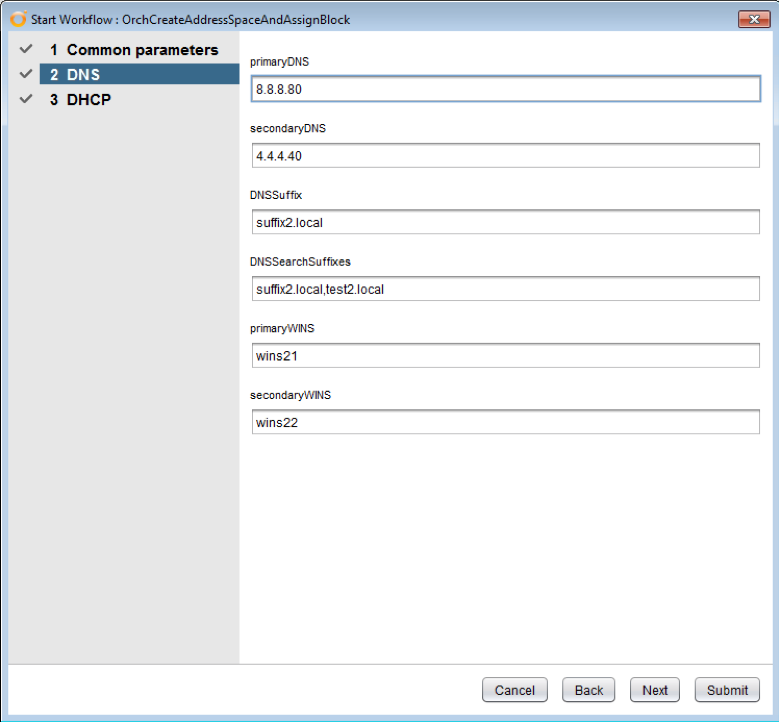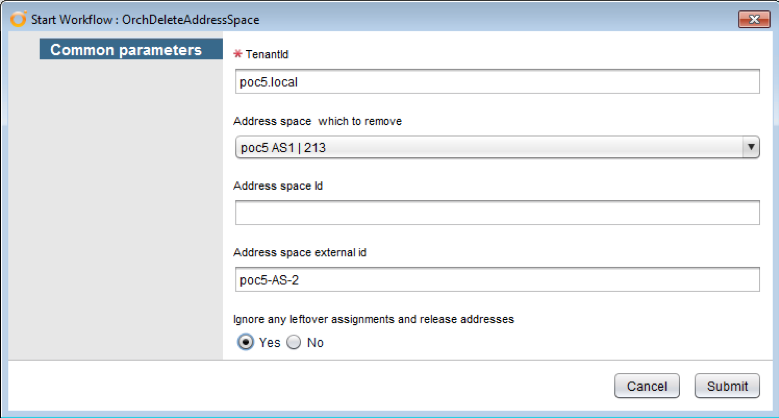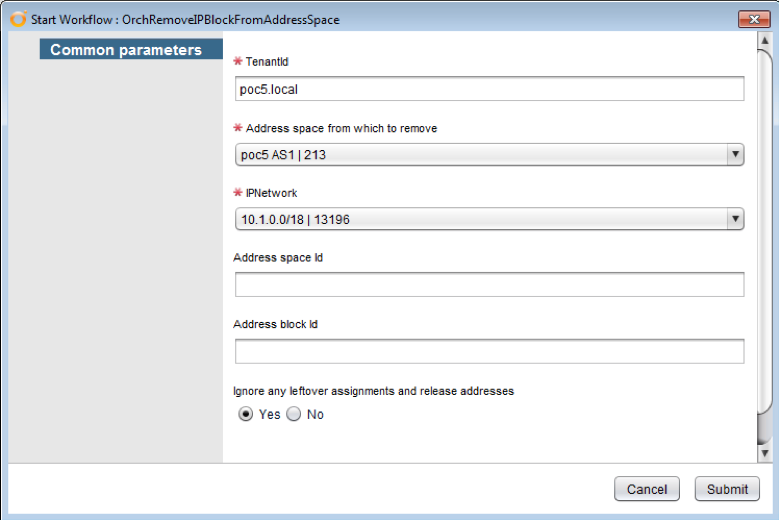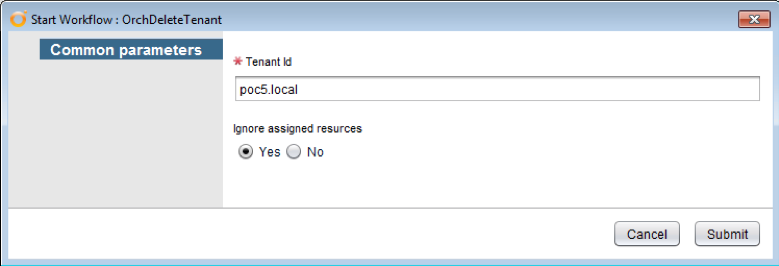Current Plugin Release Version: 3.6.10
Overview
The IPAM Service provider consists of:
...
First, the API endpoint for the ProVision server needs to be created in vRealize Orchestrator. This is performed by executing the Add a REST Host workflows in the Library/HTTP-REST/Configuration folder.
Figure 1 Add a REST Host
...
In the vRA step of the workflow, the vRA server and credentials need to be entered as shown in Figure 2. Credentials entered must have sufficient permissions on the vRA server. This should normally be administrator@vsphere.local if default values were used at installation (SSO Default tenant password).
Figure 2 Register 6Connect IPAM Type
...
In the Common parameters step, tenantId parameter needs to be entered. This must be the same value as tenant URL value of the corresponding tenant in vRA.
Figure 3 Tenant for IPAM endpoint
In the vRA step of Add/Update 6Connect IPAM Endpoint workflow, same information needs to be entered as in Figure 2.
Figure 4 Adding IPAM Endpoint: Provision API data
...
- § TenantId
- § RestHostId: RestHostId of the ProVision server for tenant
- § TenantRootResourceId: Resource id of the TenantRoot resource on ProVision server
- § TenantAggregateResourceId: Resource id of the TenantAggregates resource on the ProVision server
- § EndpointId: endpoint name that is created for this tenant
- § DNSZoneId: DNS zone id (internal Id of ProVision DNS zone – visible in URL as zoneId query parameter)
Figure 5 Create New Tenant input form
...
Workflow OrchAddAggregateToTenant adds new aggregate to a tenant.
Figure 6 Add Aggregate To Tenant
...
Workflow OrchCreateAddressSpaceAndAssignBlock creates new address space resource and then assigns specified block to it. If the address space with the same name already exists, new address block is added to it. This workflow is a composite of the workflows OrchCreateAddressSpace and OrchAssignBlockToAddressSpacewhich are called in a sequence. They can also be called separately, depending on requirements.
Figure 7 OrchCreateAddressSpaceAndAssignBlock step 1
...
- § tenantId
- § Tags to filter: a list of tags by which to filter aggregates dropdown
- § Aggregates from which to assign
- § IPNetwork: IP network to assign
IP network can be empty, in which case the new network is allocated from a pool of available blocks of a given size (mask) - § Mask: size of the network
- § Gateway: Default getway for a given block.
Gateway can be specified as- IP address literal (e.g. 10.2.1.1) – only if IPNetwork parameter is specified
- IP address index: Ordinal number of the ip address in a give block size (e.g. IPNetwork = 10.1.1.0/24 and gateway = 65 gives gateway address of 10.1.1.65)
- § edgeId: Edge id for DHCP reservation (NSX DLR)
Figure 8 OrchCreateAddressSpaceAndAssignBlock step 2
...
Workflow OrchDeleteAddressSpace removes address space and releases all of its blocks back to aggregate.
Figure 9 Delete Address Space
...
Workflow OrchRemoveIPBlockFromAddressSpaceunassigns a single IP block from address space and releases it back to parent aggregate. Reaggregation is performed up to a maximum possible block size.
Figure 10 Remove IP Block From Address Space
...
Workflow OrchRemoveAggregateFromTenant removes an aggregate from a tenant.
Figure 11 Remove Aggregate From Tenant
...
Workflow OrchDeleteTenant removes tenant resources from the ProVision server.
Figure 12 Delete Tenant
...