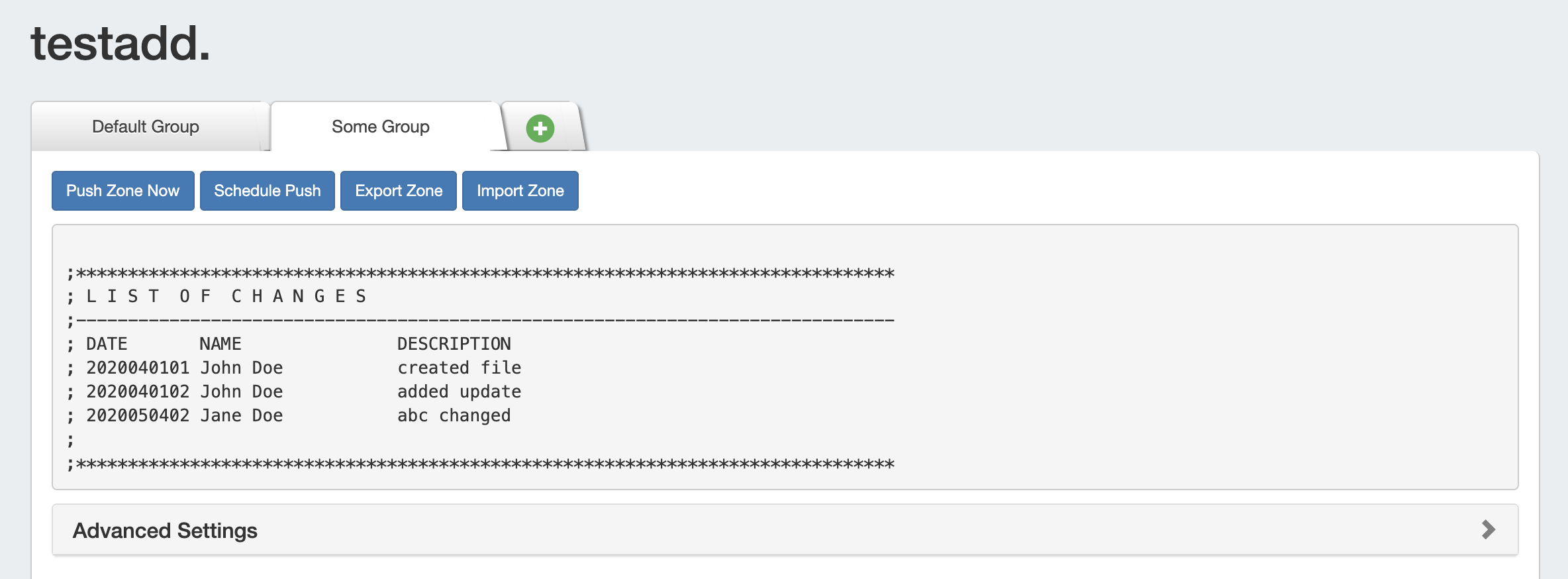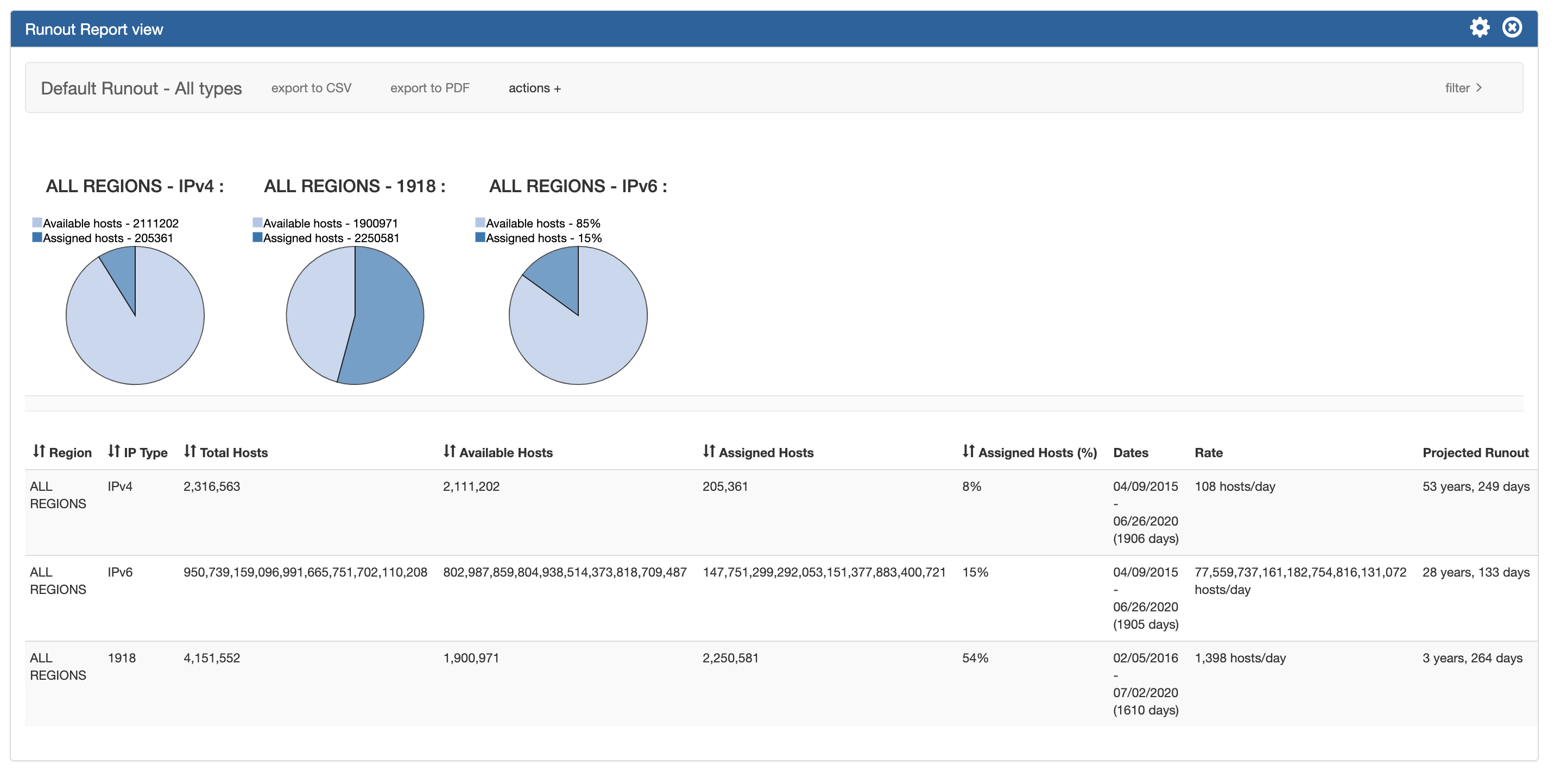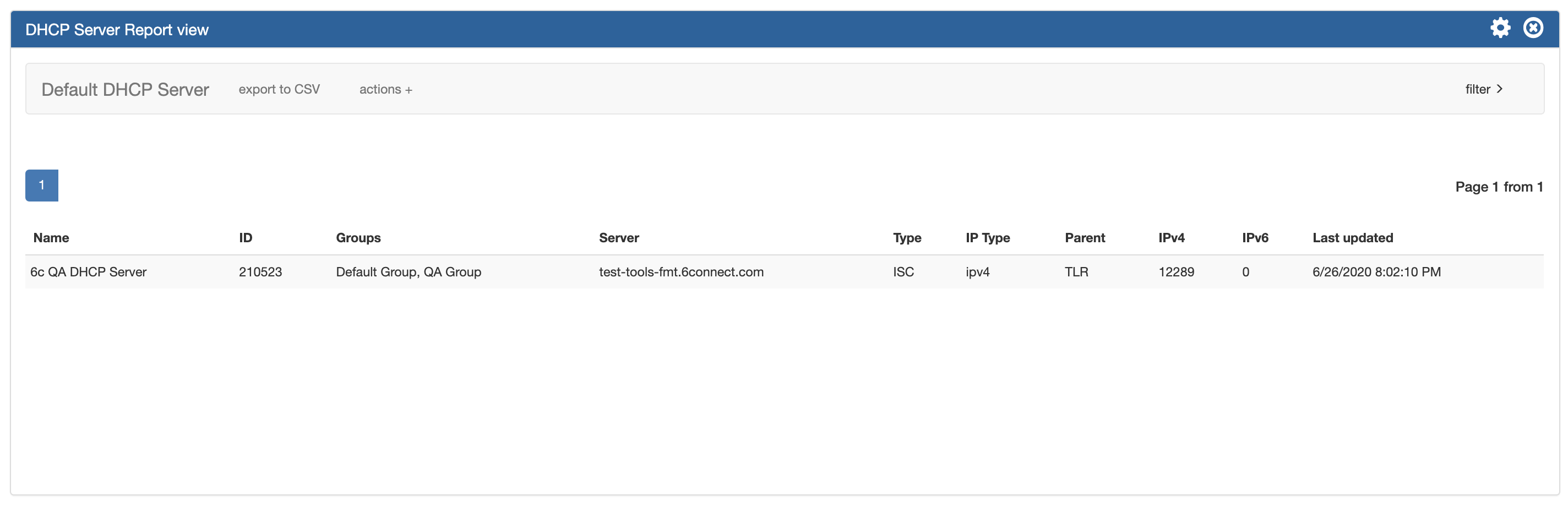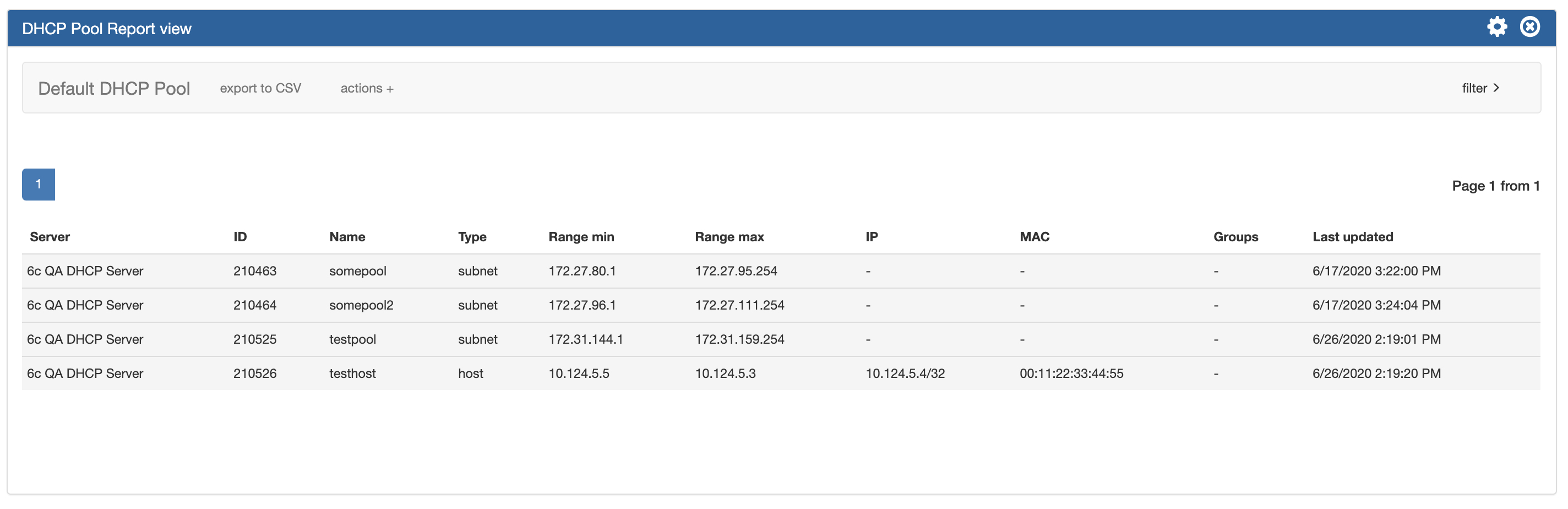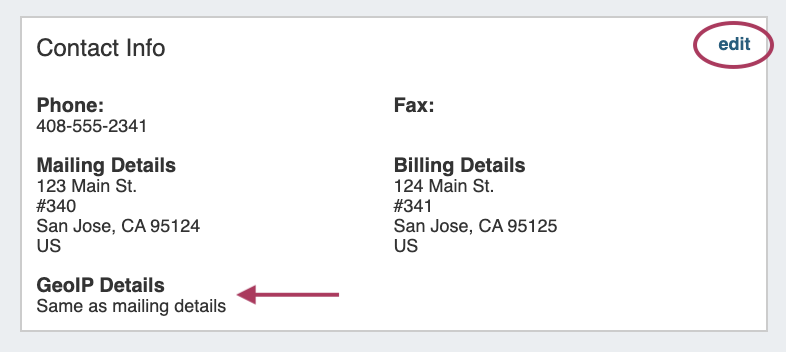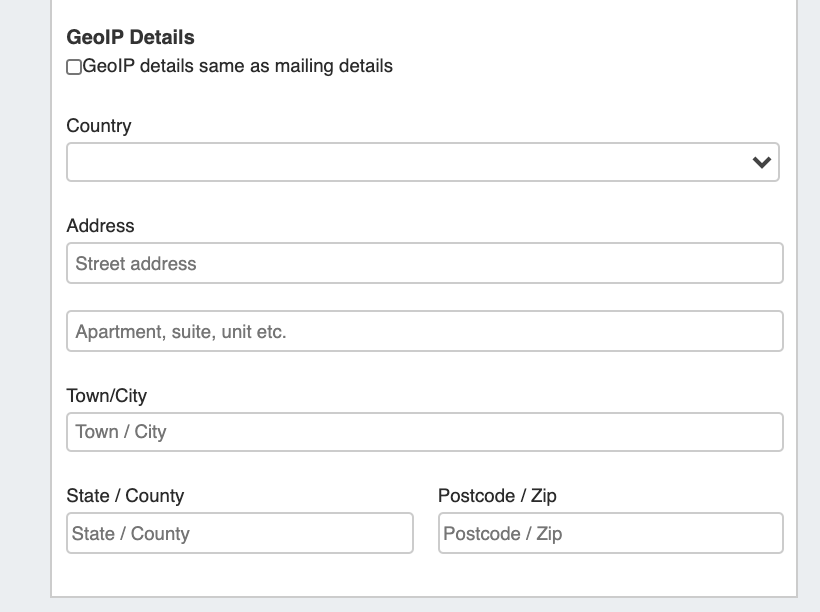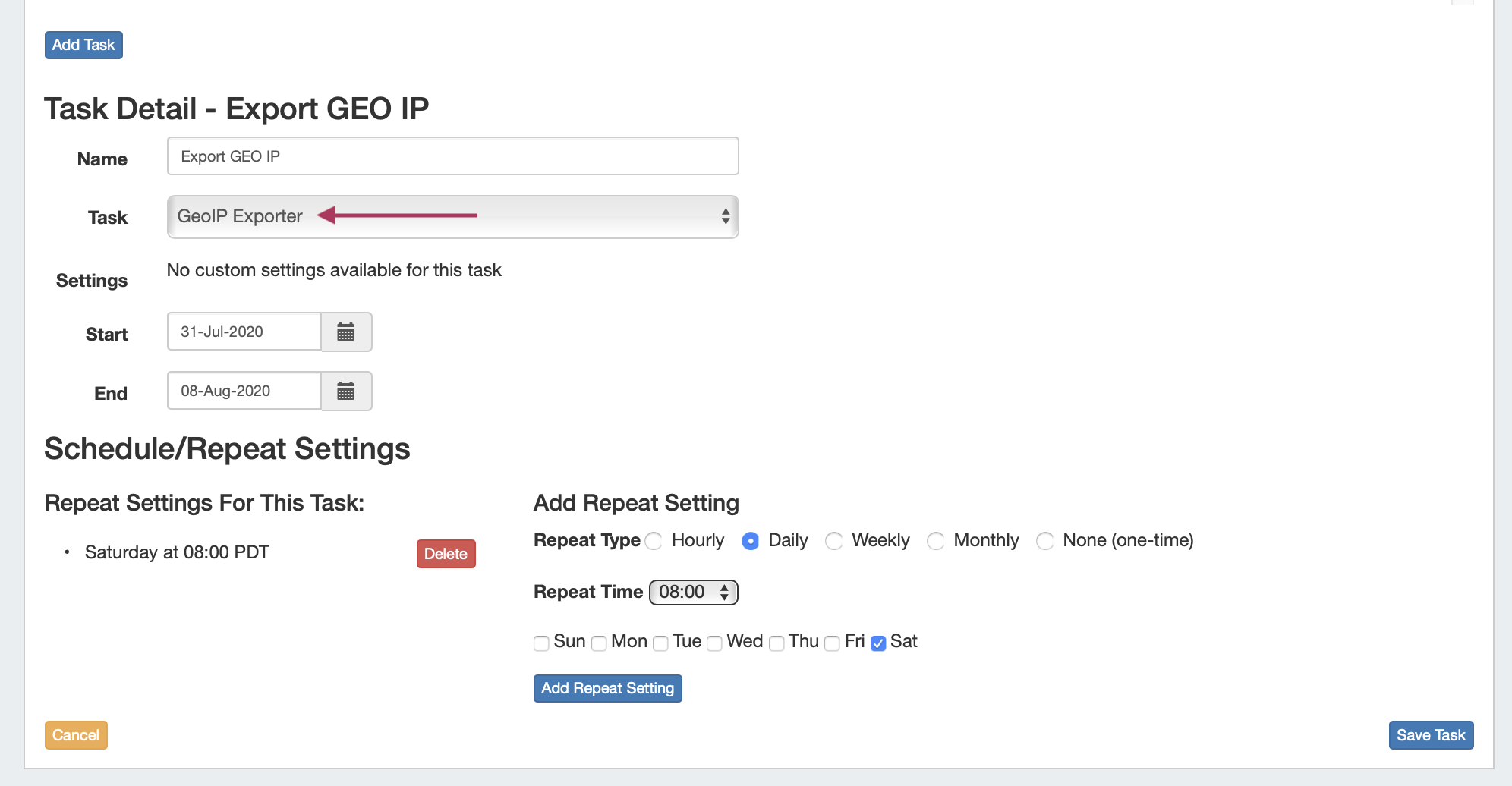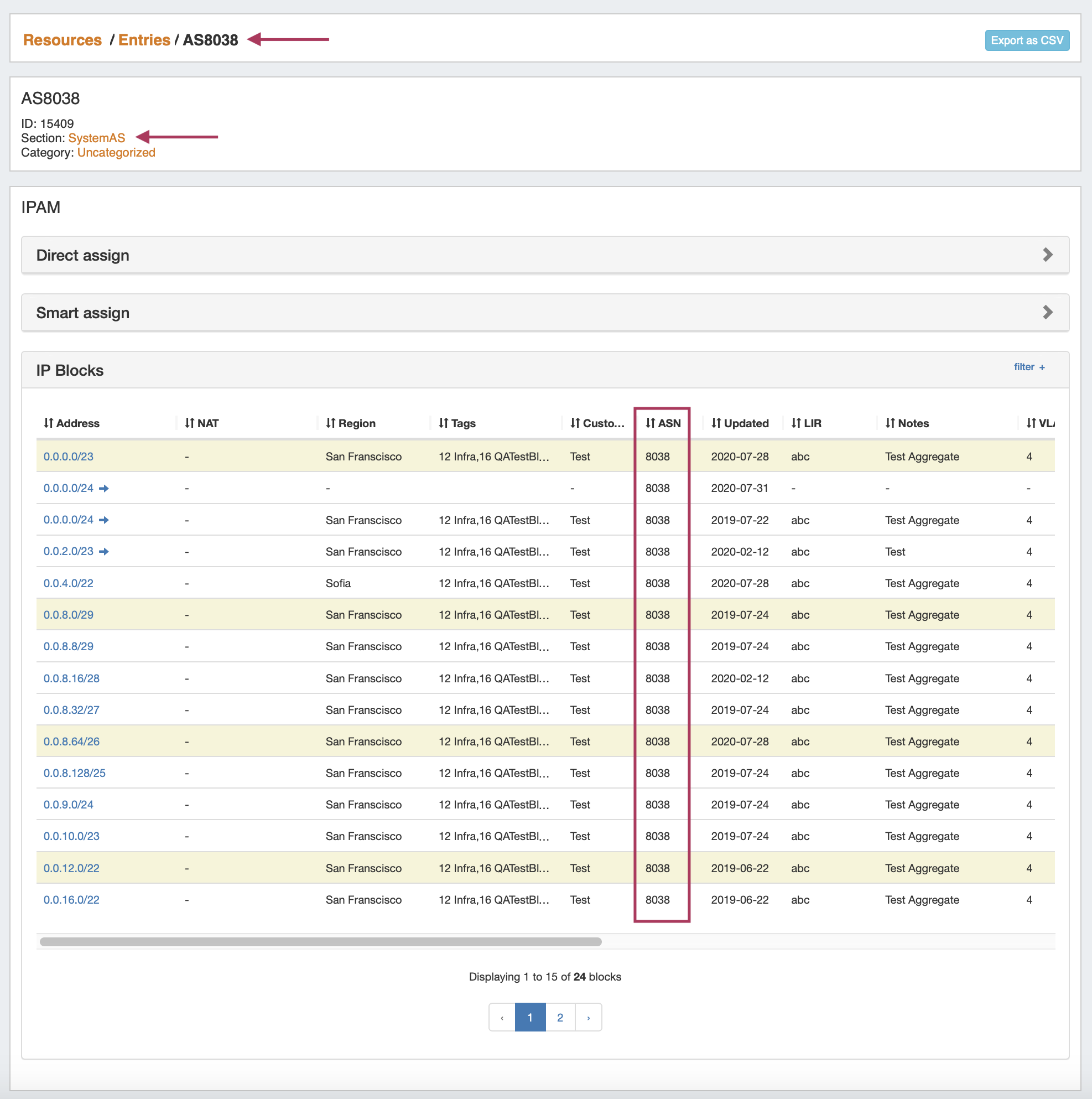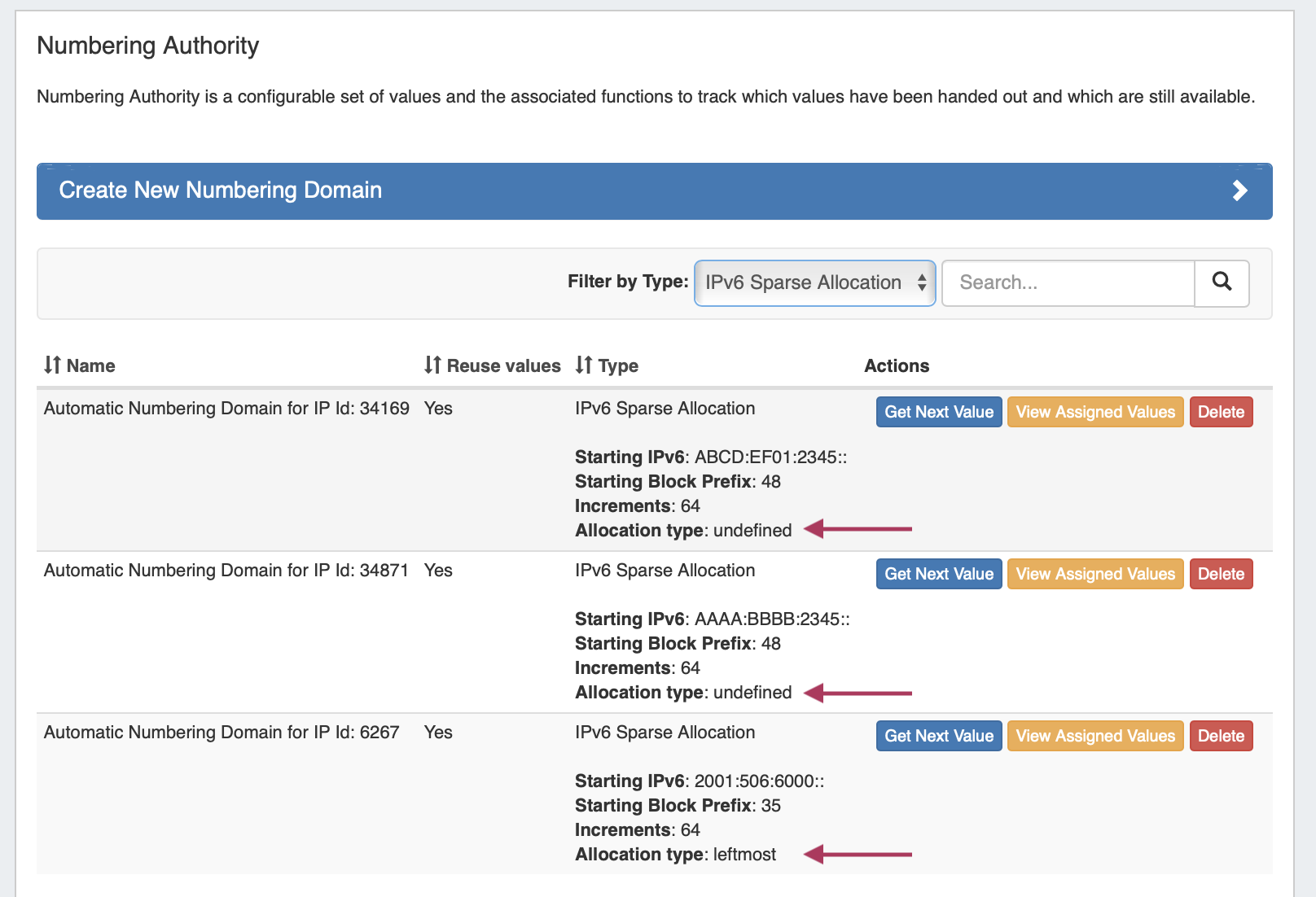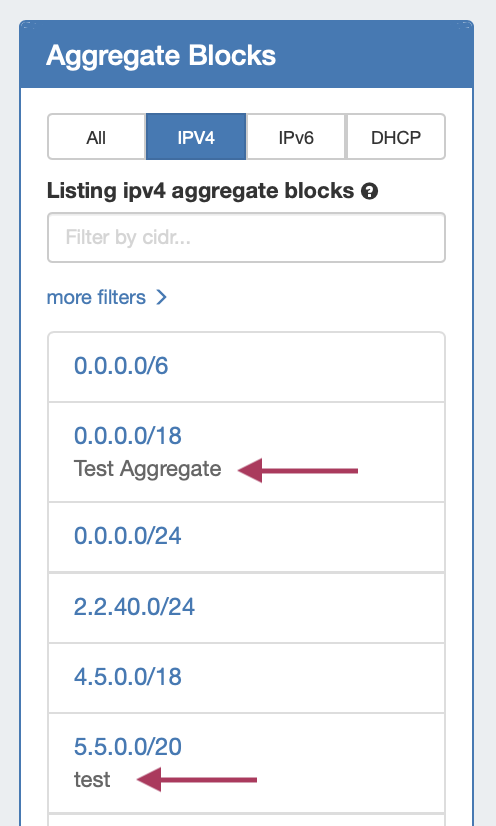...
| HTML |
|---|
<div id="google_translate_element"></div>
<script type="text/javascript">
function googleTranslateElementInit() {
new google.translate.TranslateElement({pageLanguage: 'en'}, 'google_translate_element');
}
</script>
<script type="text/javascript" src="//translate.google.com/translate_a/element.js?cb=googleTranslateElementInit"></script> |
ProVision 7.4.0
ProVision 7.4.0 is a major release with new features, improvements and bug fixes.
...
Contact 6connect at info@6connect.com to schedule a demo or get more information.
New Features
...
New Admin Settings Interface
IM - 3723: Update Admin Preferences UI to utilize sub-tabs, improve backend.
...
For details, see Admin Preferences.
New Resource Lists Interface
IM - 3481: Updated the Resource Lists UI to support bulk edits, custom columns and other new features
...
For details on using the new Resource List Views, see Resources, Working with Entries, and Customizing Resource Views
Constraints
CFR - 165: Added a Constraints system for setting admin-designated field limitations to ProVision IPAM fields.
...
For details, see Constraints.
Additional Features / Improvements
...
DNS Improvements
S64 DNS Server Configuration Rollback
CFR - 180: S64 DNS Servers now supports configuration rollback
...
For additional information, see link here.
Save Import File
CFR - 179-a: Added a DNS Admin setting - "Save Import File", which retains original DNS zone import files for download under Zone View page → “Backup Files and Attachments”
...
Import Zone Comments
CFR - 179-b: Comments contained in DNS Zone Import files will now be appended into the DNS Zone page "Comments" field.
...
When imported by selecting the "Import Zone" button on the View Zone page, these comments are added to ProVision's zone comments field:
New Report Types
The following default reports have been added to the Reporting Tab:
IPAM Runout Report
CFR - 186: Added the IPAM Runout Report type to the Reporting Tab.
...
The IPAM Runout Report displays available/assigned host statistics and projected runout for the selected block type(s) and region(s).
DHCP Server Report
IM - 3705 a: Added the DHC Servers Report type to the Reporting Tab.
...
The DHCP Servers Report displays existing DHCP servers in ProVision, associated statistics, and last updated time. The DHCP Servers report can be filtered by Name, Domain, or by last modified date.
DHCP Pools Report
IM - 3705 b: Added the DHC Pools Report type to the Reporting Tab.
...
The DHCP Pools Report can be filtered by DHCP Server(s), name, type, or by last modified date.
Additional Improvements
ProVision IPAM-As-WHOIS
CFR - 169: Added support for utilizing ProVision IPAM as a WHOIS server.
...
This feature provides an alternate route to provide ProVision data to legacy workflows on your network. If a team is used to query WHOIS, they can query Provision. If a system needs to talk to WHOIS, it can talk to ProVision-as-WHOIS.
Setup
| Expand |
|---|
The ProVision WHOIS Server is a thin client for our REST API that listens on port 43 and accepts WHOIS requests that gets forwarded to our API. It is written in Python 3 using the socketserver module, and uses the ProVision endpoint /api/ipam/whois to receive all requests from the WHOIS server. The main business logic is located in services/WhoisService.php Running the Server manuallyThe server is located at whois_server/main.py in the ProVision repository. Running the server can be done with: sudo python3 main.py (We need root because we are binding to port 43) Quering the WHOIS server
Installing the WHOIS server as a serviceDifferent Linux distributions might have different ways to setup a service that runs on startup. systemdThere is a Unit file for systemd in the repository: whois_server/provision_whois.service that is used when a service is created in systemd env. 1) Edit the file to setup the proper path to the python server/file ExecStart=/usr/bin/python3 /root/whois_server/main.py WorkingDirectory=/root/whois_server/ 2) Copy the file to /etc/systemd/system (on CentOS this directory should be: /lib/systemd/system/) - sudo cp whois_server/provision_whois.service /etc/systemd/system/provision_whois.service 3) Start the service with service provision_whois start 4) Verify that is working with service provision_whois status and making a test query whois -h 127.0.0.1 ﹤query﹥ The systemd services are run as root, so there shouldn't be issues with binding to port 43. init.dThere is also init.d file located at whois_server/provision_whois 1) Edit the file to setup the proper path to the python server/file DAEMON_OPTS="/var/www/projects/whois/app.py" 2) Copy the file to /etc/init.d/ 3) chmod +x /etc/init.d/provision_whois -v 4) Verify that is working with service provision_whois status and making a test query whois -h 127.0.0.1 ﹤query﹥ |
GEO IP Exporter
CFR - 192: Added the ability to add GeoIP location information to the Contact Info Gadget for a resource, and export location data for resources with assigned blocks to .csv
...
| Expand | ||
|---|---|---|
| ||
1) Enter GEO IP data to Resources Add GEO IP location data to a Resource by selecting "Edit" for the Contact Info Gadget. Enter a separate address to denote as the GEO IP location, or you may select "Same as Mailing Address": 2) Set up the Geo IP Export Scheduler Task Create a Scheduler task to export GEO IP data: 3) Run the Scheduler Task / File Access Run the GEO IP scheduler task, either via "Run Now" or as a scheduled run - the task will search for resources with an assigned IP address, and either Geo IP location data or a Mailing Address entered in the Contact Info Gadget, and add the data to the .csv output. Once the task has completed, the GEO IP data will be written to the ProVision root directory as "geoip_feed.csv": |
IPAM Auto AS-Resource
CFR - 188: Added a new "SystemAS" section to automatically create a resource for ASN's entered in IPAM Manage.
...
An ASN in IPAM Manage will link to the created resource, which will display all IP Blocks in ProVision with that ASN value. SystemAS resources may not be edited, however they may be deleted by an admin if desired.
IPAM IPv6 Sparse Allocation Schemes
CFR - 184: Added scheme options (Leftmost, Rightmost, Center) to IPv6 Sparse Allocation. See: IPAM Configuration
...
If you wish to change the scheme for an existing sparse allocated-enabled aggregate, you must disable sparse allocation for the aggregate → Edit the selected scheme → re-enable sparse allocate for the aggregate. To verify which scheme is applied to aggregates, you may view the aggregate and scheme details in the Numbering Authority → Sparse Allocate listings.
IPAM Aggregate Notes
IM - 3809: Added display of IPAM Aggregate notes to the Top - Level Aggregate listing.
IPAM Notes applied to the topmost aggregate block now display in the IPAM sidebar, under the aggregate.
Chart View Select Top Node
IM - 3778: Users can now select a specific resource as the "Top Node" in Resources → Chart View.
...
A specific resource may be selected as the "Top Node" when viewing Resources → Chart View, to focus in on a specific sub-tree of the resource hierarchy. Top node selections apply only to that page view session, and are not permanent.
Dashboard Log Widget
IM - 3123: Added a new "Logs" Widget option to the Dashboard.
...
For additional information on this and other Widgets, see Working with Dashboard Widgets.
Logging Improvements
A number of minor improvements and fixes have been made to logging:
...
IM - 3808: Added missing values for the "time" attribute in remote Syslog responses.
Bug Fixes/Minor Improvements
...
CFR - 159: Resource Report now includes filters to show linked resources (checkbox options) and search by attribute.
...