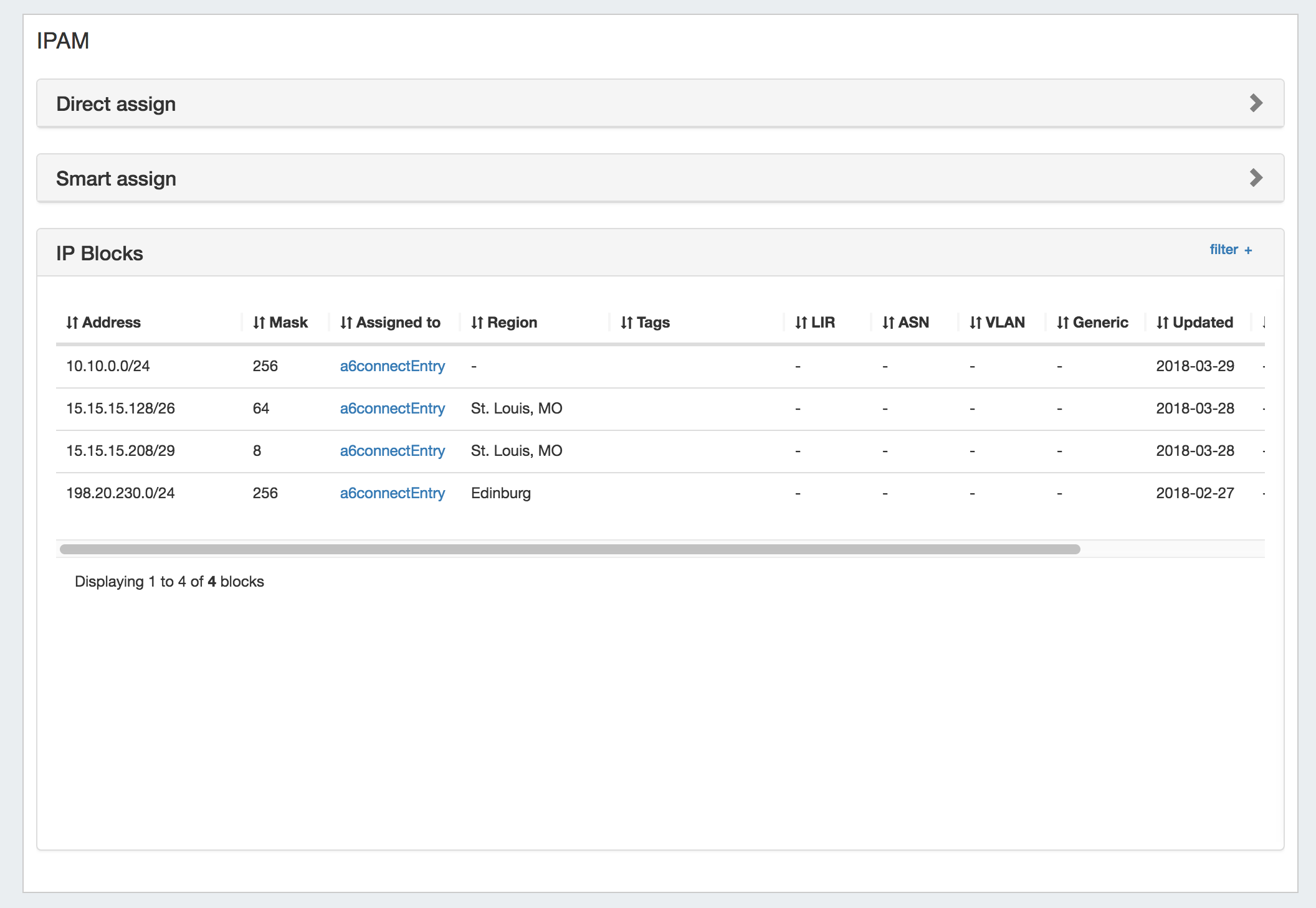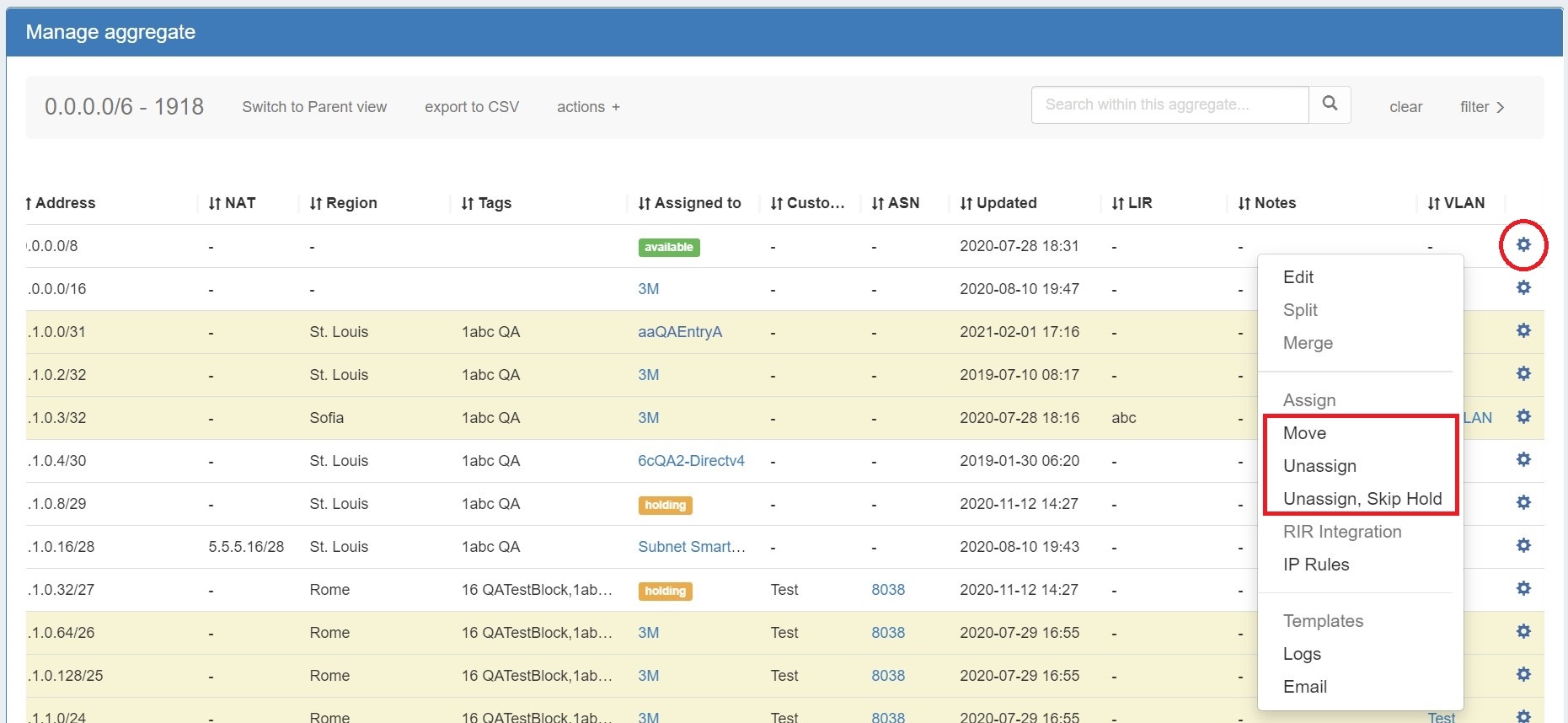...
| Expand | ||
|---|---|---|
| ||
IPAM Gadget Features The IPAM Gadget is accessed from the Resource Entry Page → IPAM Gadget, once it has been enabled for the section. Here, you can:
Both IPAM Manage and the IPAM Gadget have customizable column names, order, and visibility, as well as options for user-defined meta columns (for details on setting up customization of the IPAM Manage / IPAM Gadget block list, see IPAM Parameters → Edit Columns). |
...
| Column | ||
|---|---|---|
| ||
The Action Menu contains the following options:
|
...
From here you can set a variety of attributes for a given block. These values are also customizable from the Admin screen - see IPAM Administration and IPAM Parameters to customize, enable, or disable the available parameters.
...
Generic: This is a customizable text field that can be used to track information specific to your needs. It can be filtered in the IPAM Manage screen. The header, display, and enable/disable settings for this field are set under IPAM Configuration in the IPAM Administration section.
ASN: The ASN to associate with the block. ProVision auto-generates AS-Resources when an ASN is provided for the field in standard ASN format.
Region: Select the region from the drop down menu. Regions can be added and customized in the IPAM Admin section of ProVision - see IPAM Administration and IPAM Parameters.
Tags: Tags can be set under Edit Tags in the IPAM Administration section.
Notes: Freeform text field for additional information you wish to capture.
...
Metadata1 - Metadata 10: User-defined text fields, as set in IPAM Administration Edit Columns.
Allow Sub-assignments: When editing a block that has been assigned, toggling this setting to "On" allows for further subassignments, indicated by a blue arrow next to the assignment in the Manage screen. Note: Subassign status cannot be changed if a block has children.
...
| Info |
|---|
| Note: The VLAN of a child cannot be different from that of its parent, so for mutilmulti-level situations (Parent -> Child -> Grandchild), VLAN should be updated at the top tier parent level. |
...
The IPAM Gadget is accessed from a Resource Entry page, once enabled for the Section (to add Gadgets, see Customizing Sections and Add Gadgets to your Section).
For additional details on the IPAMv2 Gadget, see Gadgets.
...
With Smart Assign, you enter criteria such as IP Type, Size, RIR, Region, and Tag information, then ProVision's automation will automatically assign a block meeting that critieriacriteria, if any exist. Smart Browse uses the same criteria, but provides a browsable list of blocks meeting that criteria for you to select from.
...
After assigning, you can further edit the block attributes or subassign space.
| Tip | ||
|---|---|---|
| ||
If you need to create a 'reserved' pool from which to assign blocks, you can achieve this by creating a "Reserved" Section. Create a Section called "Reserved", add the IPAM gadget to it, then create an Entry with that Section to be the address group. From there, use the IPAM gadget and the IPAM Manage page to assign and unassign IP space from that pool. For more details, see the FAQ entry: "How do I 'reserve' IP Space?" |
...
To unassign the block, simply open on the Action Menu for the block in either IPAM manage or the IPAM Gadget, and select "Unassign".
You may also choose chose "Unassign, Skip Hold", which unassigns the block and immediately returns it to available, bypassing the holding tank.
You may also choose Another option is "Move", which moves the block from one resource directly to another without passing it through either available or holding status.
After unassigning blocks / skipping holding, newly available blocks will be merged upon next page refresh. Blocks which had been subassigned will revert revet back to the parent resource.
...
For more information on the Holding Tank, see Holding Tank Management.
| Tip |
|---|
For a fast method of unassigning all blocks from a particular resource, you may also bulk-unassign IPs from the Resource List! See Working with Entries |
...