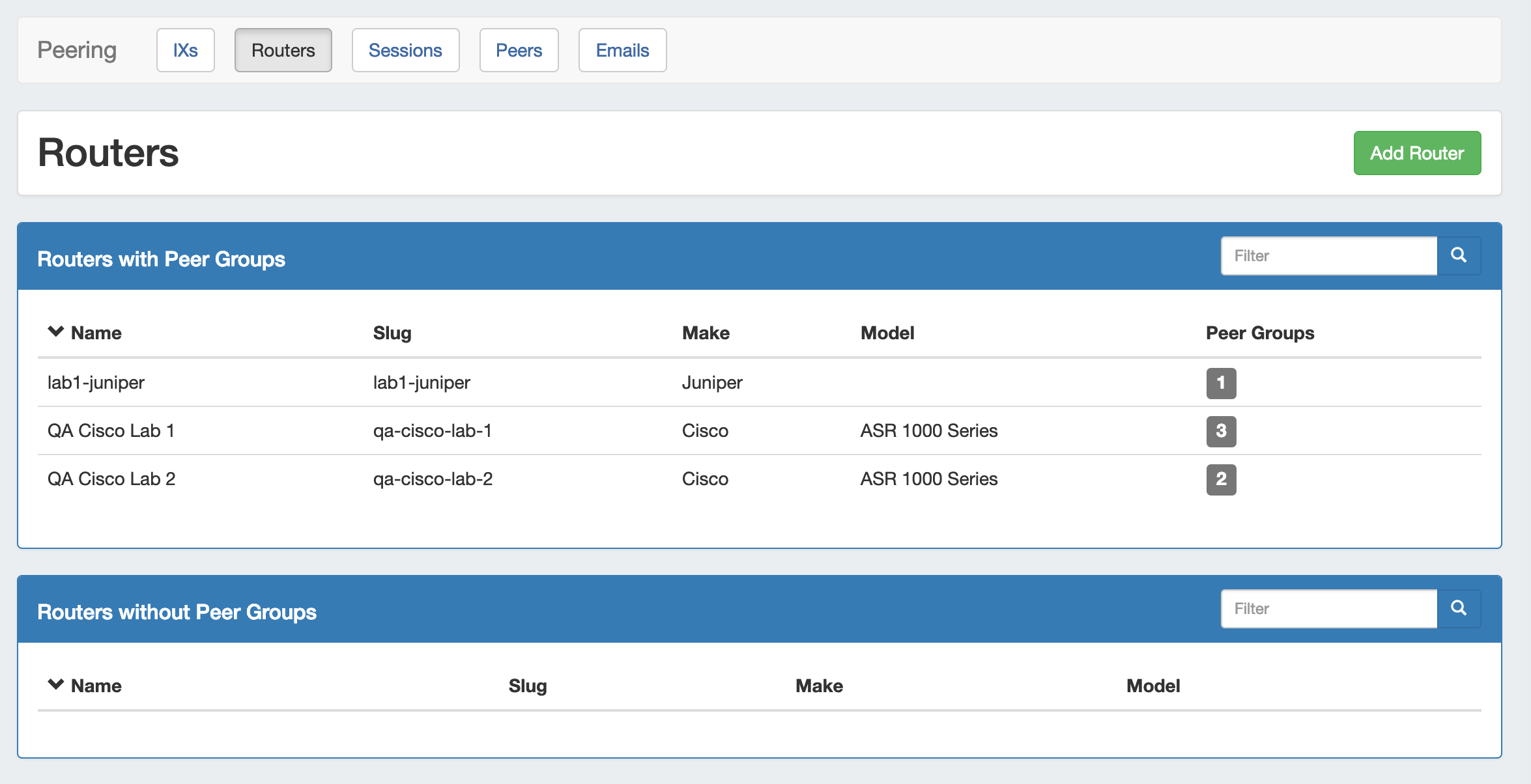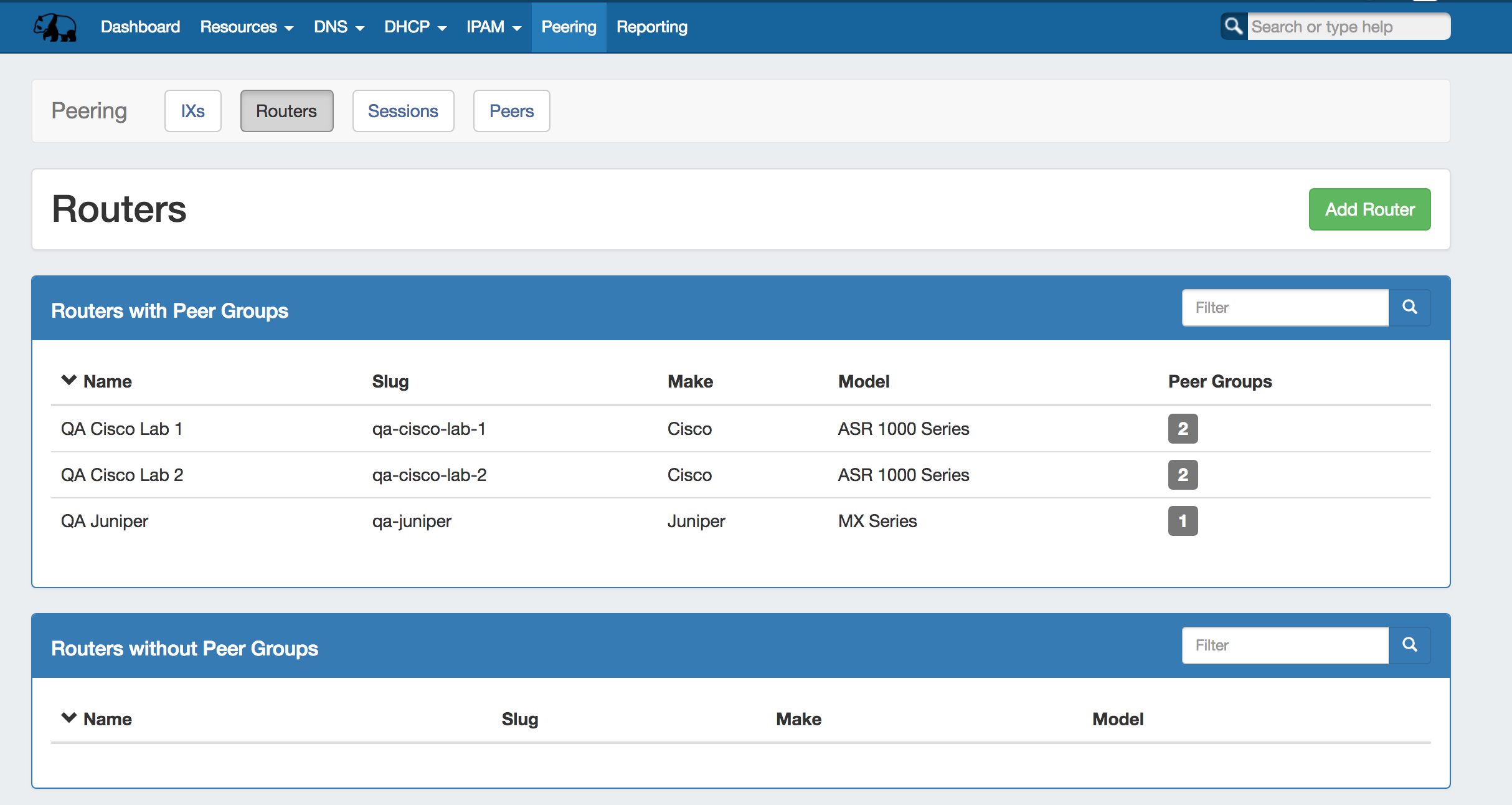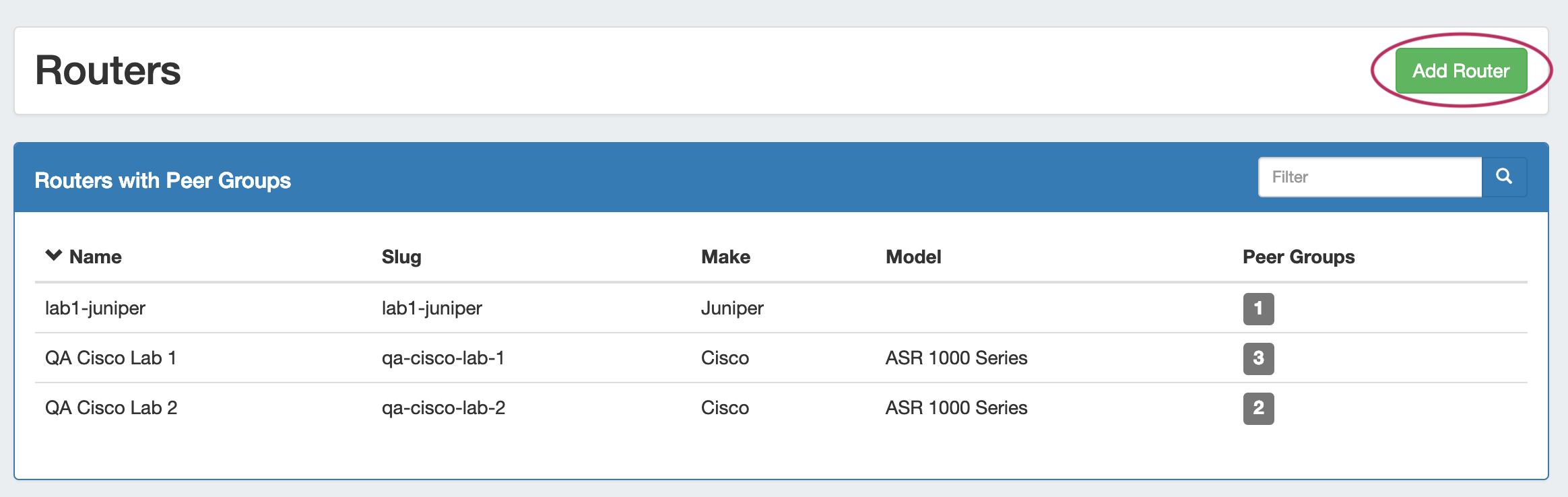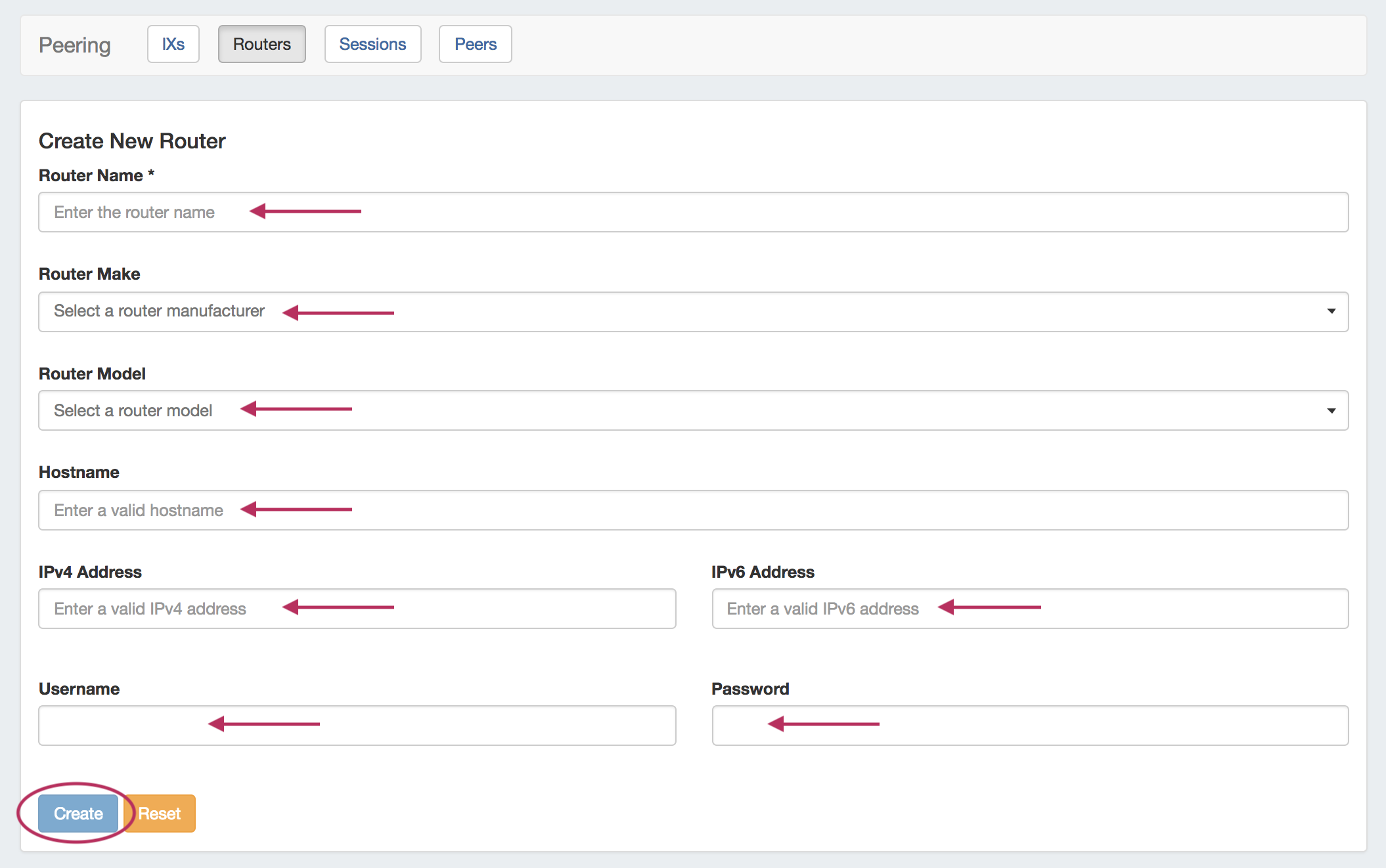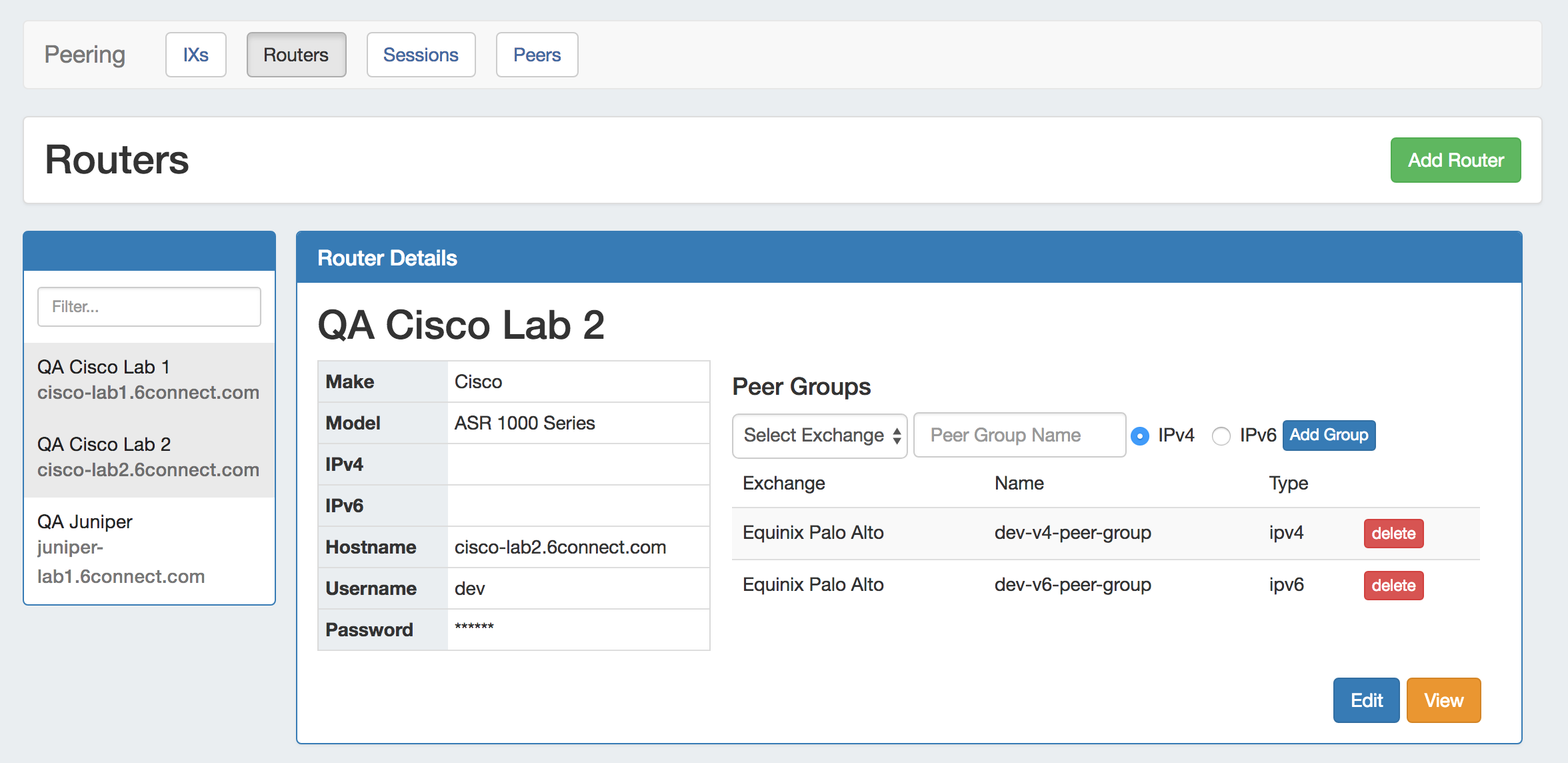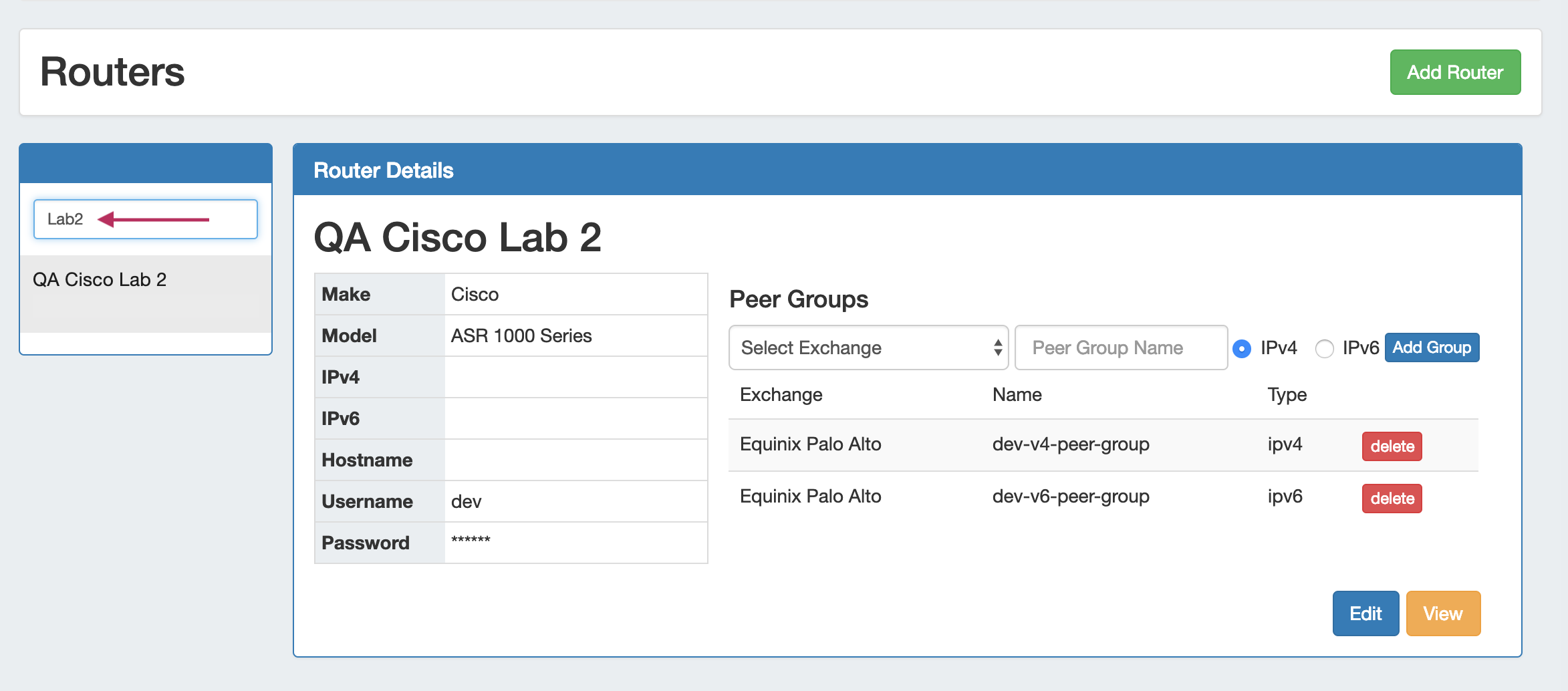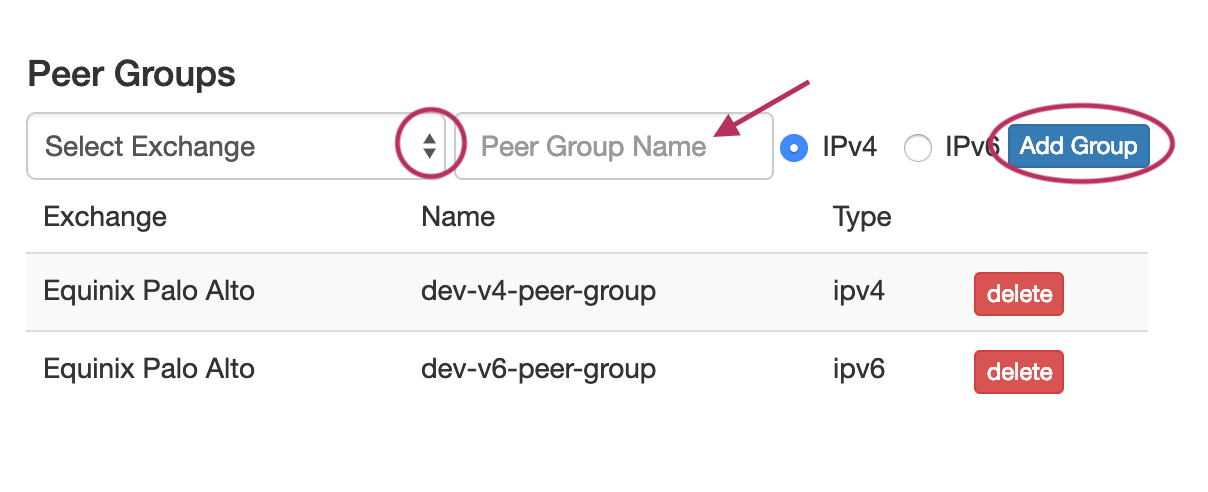...
Peering Routers
...
...
The Routers subtab is where routers may be added and managed. Routers are divided into two lists - those with Peer Groups, and those without.
From here, you can filter the router list, click on any router name to go to the Router Details page, or "Add Router" to add a new router.
| Table of Contents |
|---|
Working with Peering Routers
Add a Router
Add a new router by clicking the "Add Router" button, which will direct to a page to input the router details.
Enter in router details: Name, Make, Model, Hostname, IP address(es), and credentials. When done, click "Create".
...
The Router will be added to the Router list, and can be managed from the router details page.
Router Details Page
Clicking on a router entry in the router list will open the router details page.
From here, routers may be added as well, or you can use the filterable list in the left sidebar to select a router to view.
The router details area gives the basic router information, which .
Edit Router
Clicking the "Edit" button will take you to ProVision's Edit Resource screen, where you may edit the resource fields associated with that router, such as hostname and router credentials. By default, not all router fields may be visible or editable - this is to prevent editing critical router identification elements while sessions may exist for those routers.
Edit Peer Groups
via the "Edit" button. You may also add and delete and Peer Groups associated with the router - select the Exchange, Add the Peer Group Name, select the IP type, and click "Add Group".
To delete Peer Groups, click "Delete" for the peer group to remove. Peer Groups may also be edited via the Peer Group gadget.
Note: Adding / Deleting Peer Groups only affects ProVision, it does not add or remove from from the router itself.