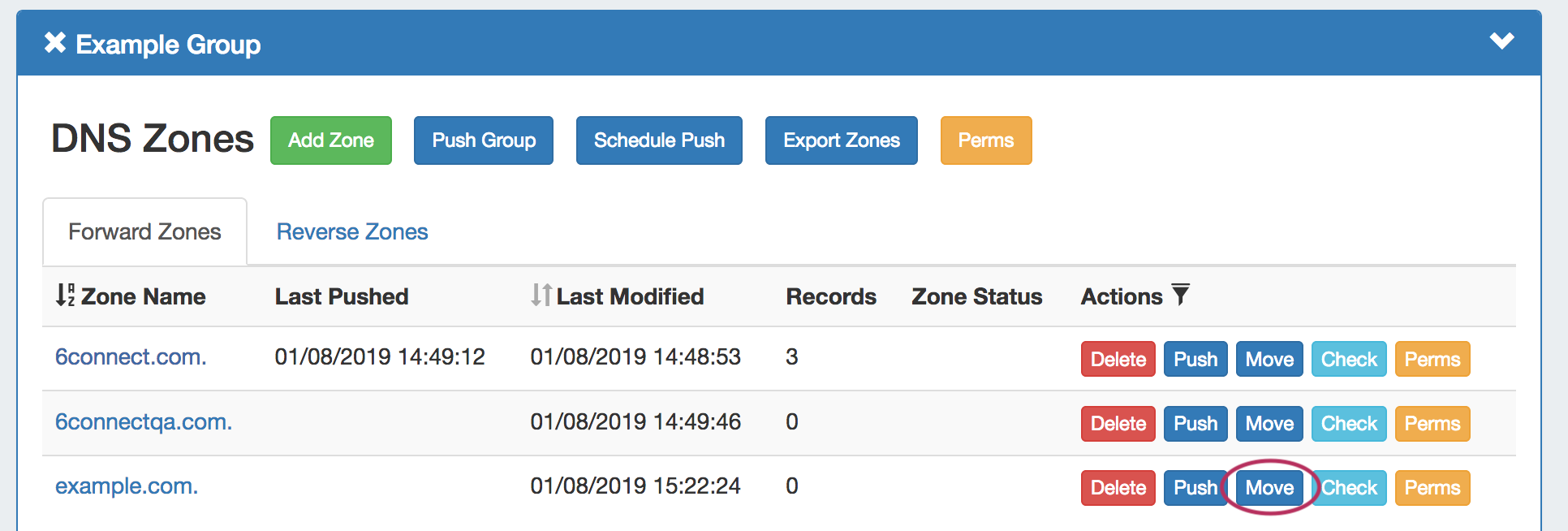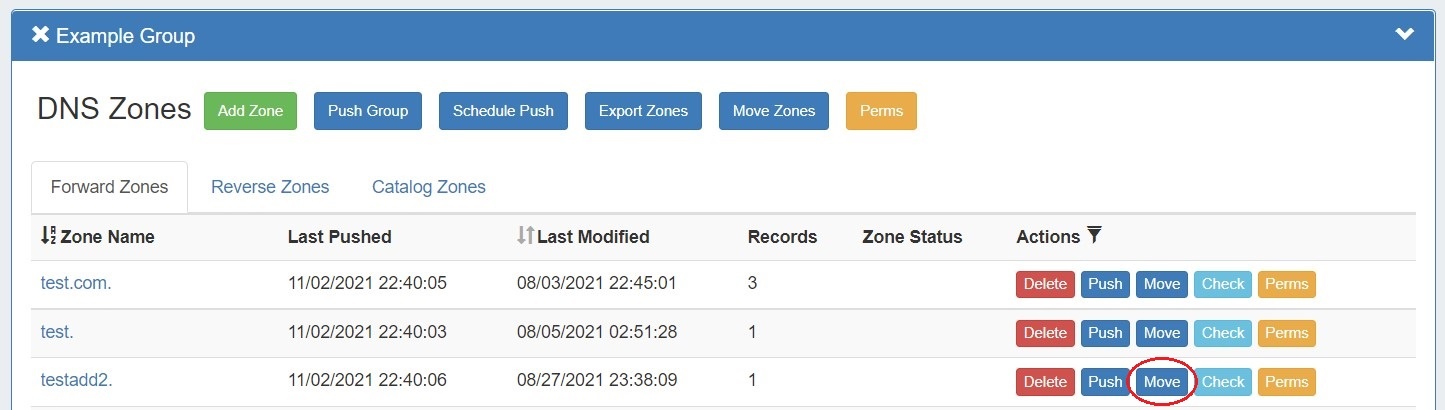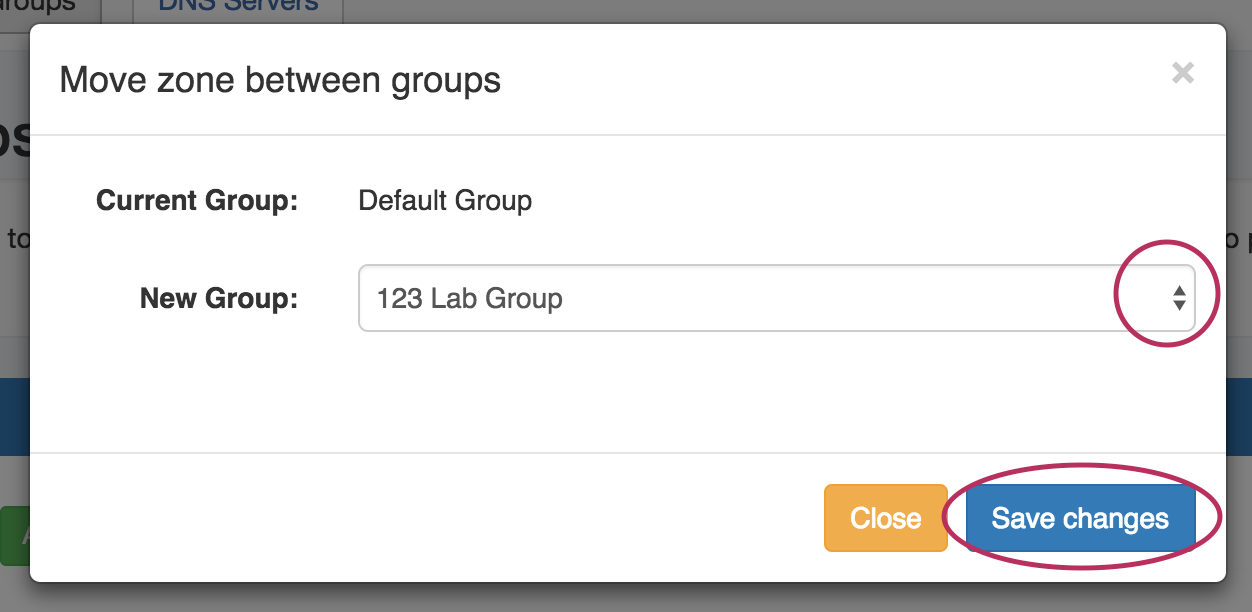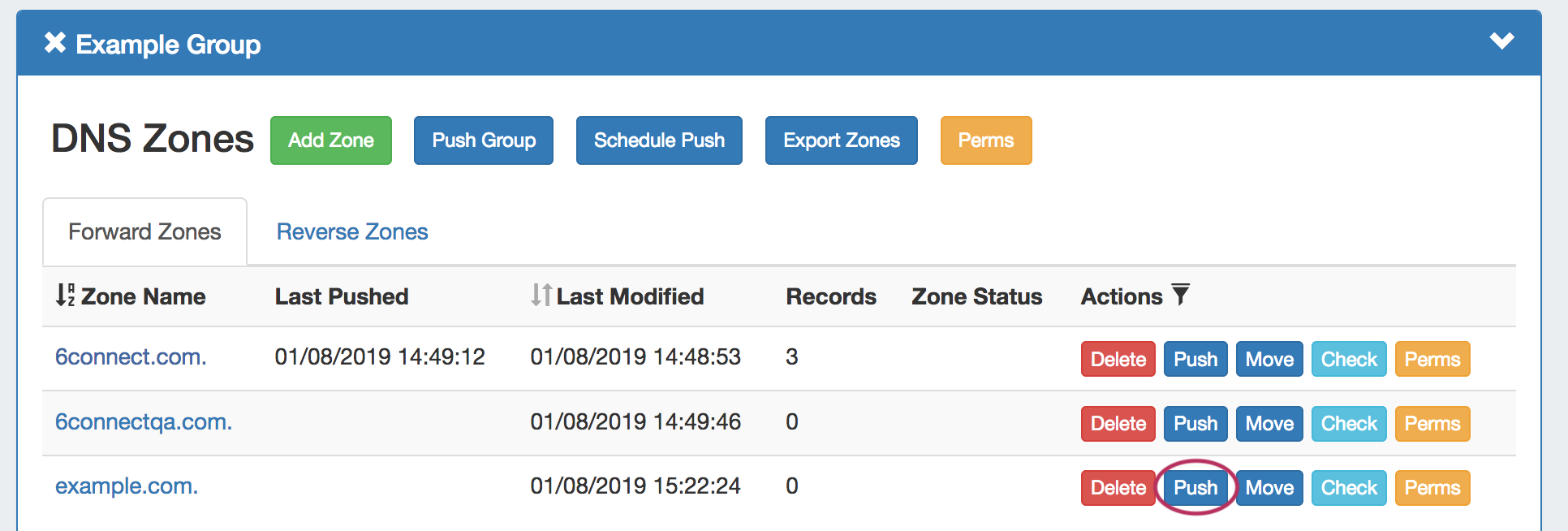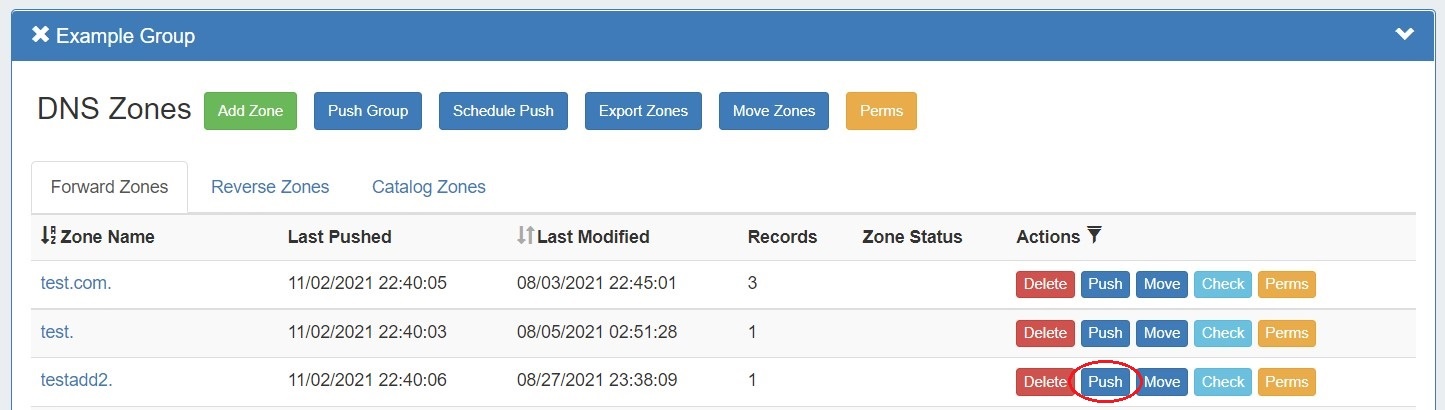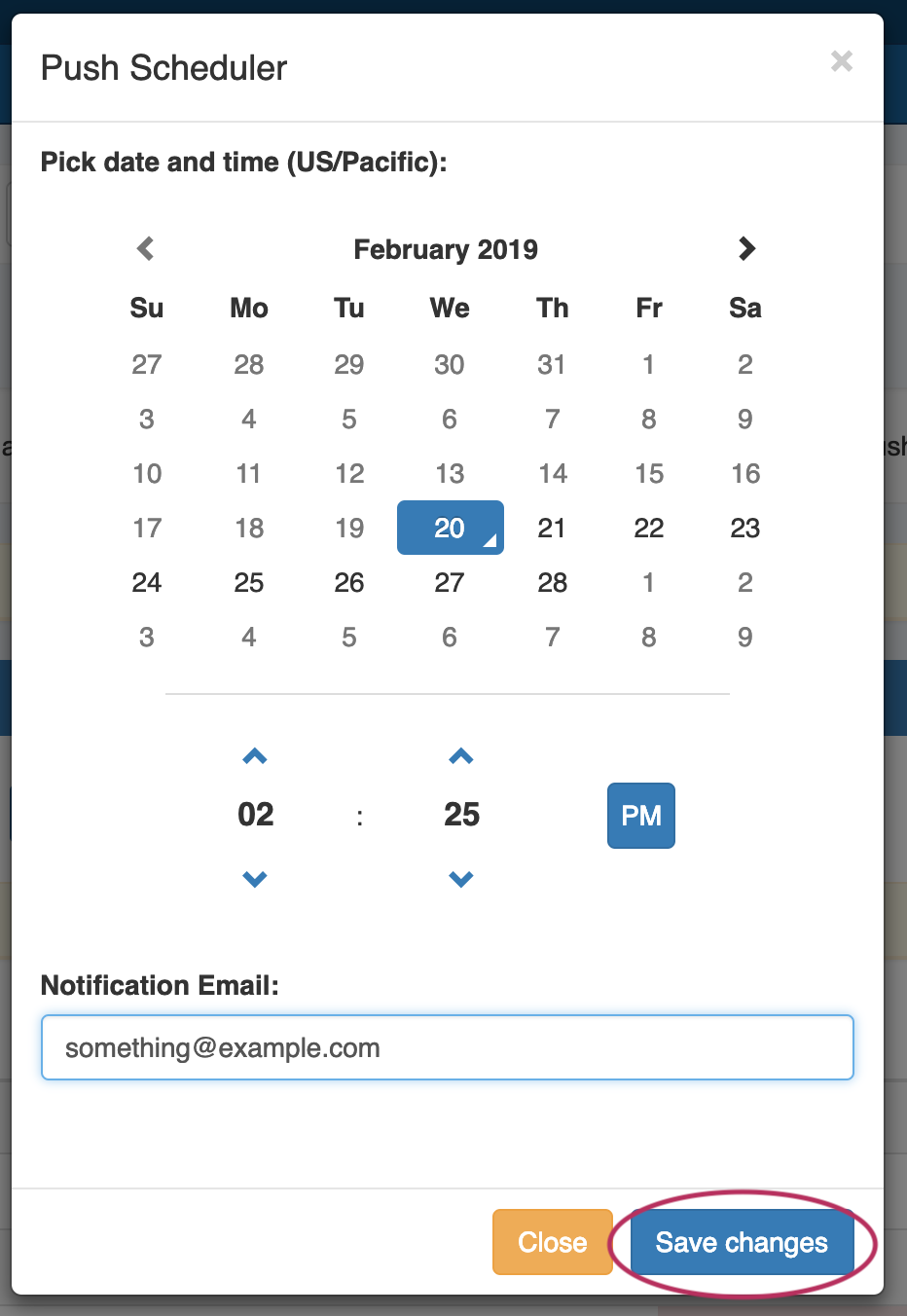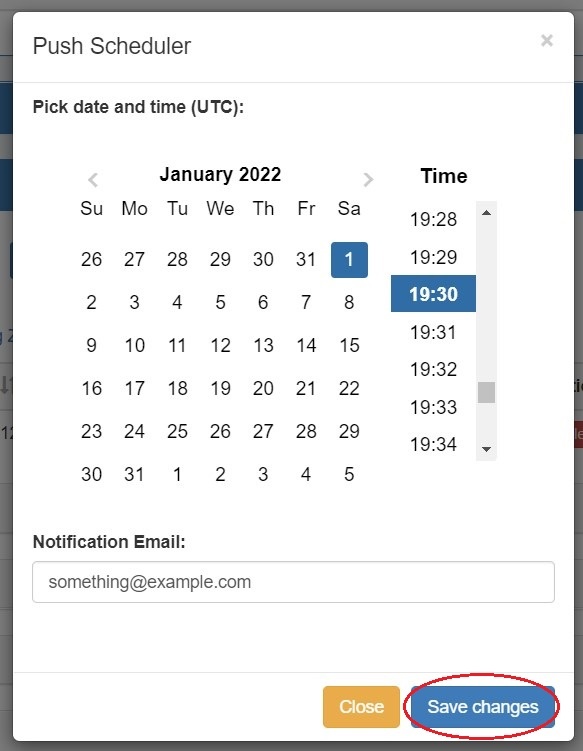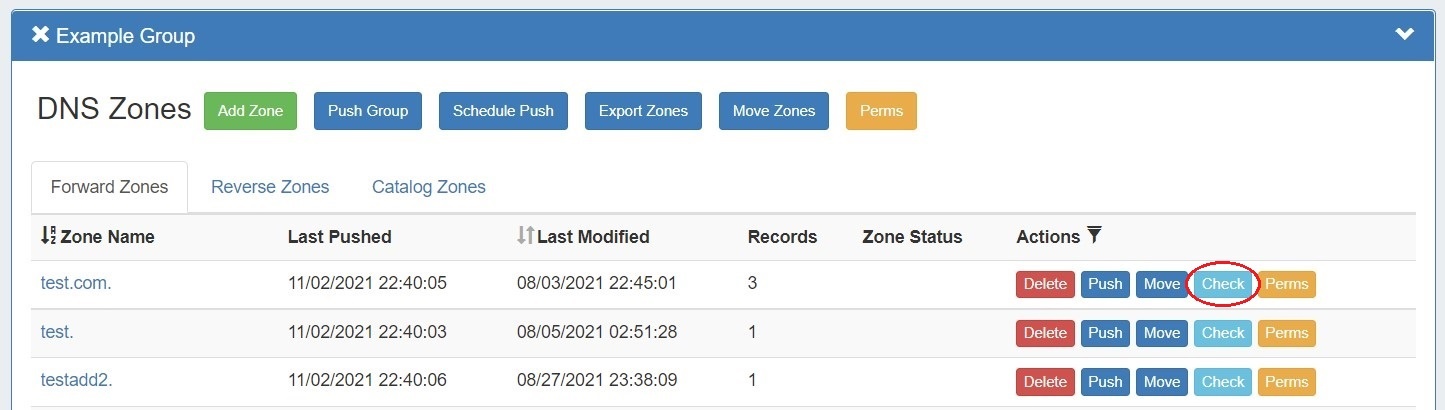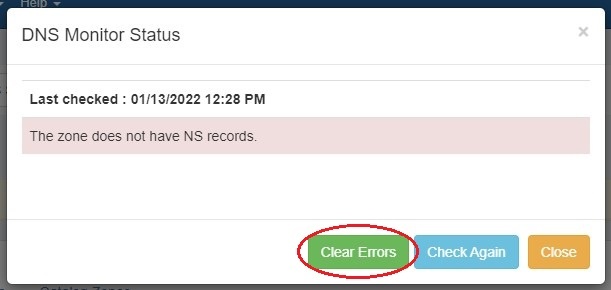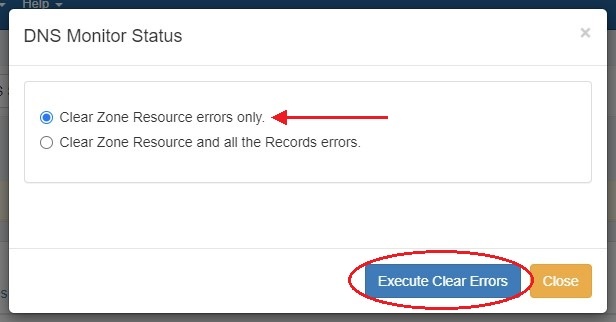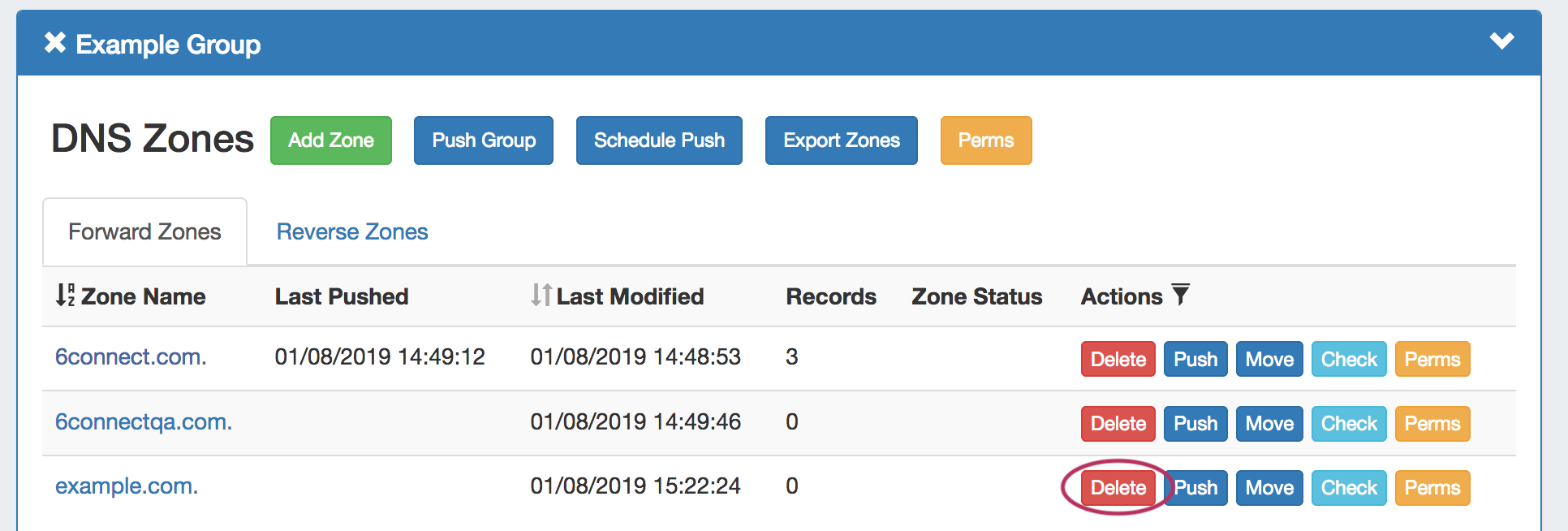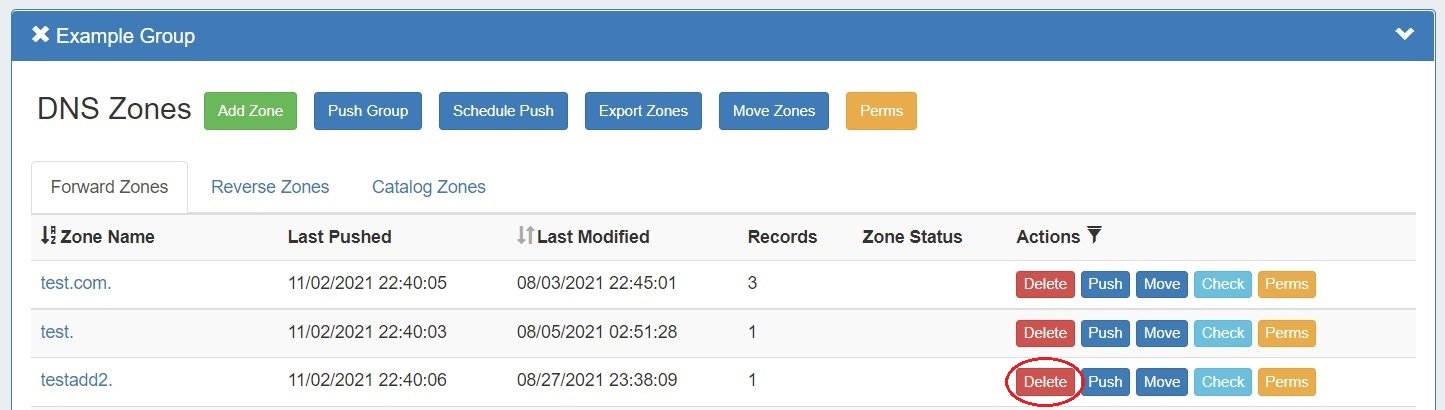...
Add a new zone while in the DNS Groups tab by selecting "Add Zone" under the desired Group.
You may also add new zones from the DNS Zones tab, by clicking "Add Zone" next to Zone List.
...
Zones may be moved to a different Group than the one created under, by clicking either individually or as a group.
Single Zone Move
To move a single zone, navigate to the DNS Group the zone is under, then click the "Move" button in the Actions column for the zone's Actions menu.
The "Move Zone" modal will appear - select the new Group to move to the zone under, and click "Save Changes" to complete.
Bulk Zone Move
You may move all the zones in a group to another group by selecting "Move Zones" under the desired group.
Pushing Zones
Zones may be pushed individually ("Push Zone Now"), as a scheduled future push ("Schedule Push"), or pushed as part of a Group or Server Push.
...
You may also look for the zone in the DNS Zones tab Zone List, and then likewise, click the "Push" button in the zone row.
The "Push Status" modal will appear, showing status and any errors that occur. When a successful zone push is complete, a green "Finished DNS Pushing Request" message will appear, and the window may be closed.
...
Click "Schedule Push" for the zone, then select a date, time (12 hour, with AM / PM toggle24 hour), add a notification email address, and click "Save changes".
The Scheduled task will be shown in both the Zone View page (under "Scheduled Tasks") and the Admin Scheduler task list.
...
Check a Zone
Check a zone for errors by clicking the "Check" button under "Actions" for the desired zone.
A dialog box will appear, with details on any errors.
You may clear the error if desired, recheck, or close the box. Clicking the "Clear Errors" button allows you to choose whether to clear the zone error only or the zone error and any errors in records in the zone.
Choose an option and click "Execute Clear Errors".
Delete a Zone
Users with resource delete permissions over the zone may delete a zone record by clicking the "Delete" button under "Actions" for the desired zone entry in any Zone List.
...
Additional Information:
For more information on working with DNS Zones, Groups, and Servers, see the following sections:
...