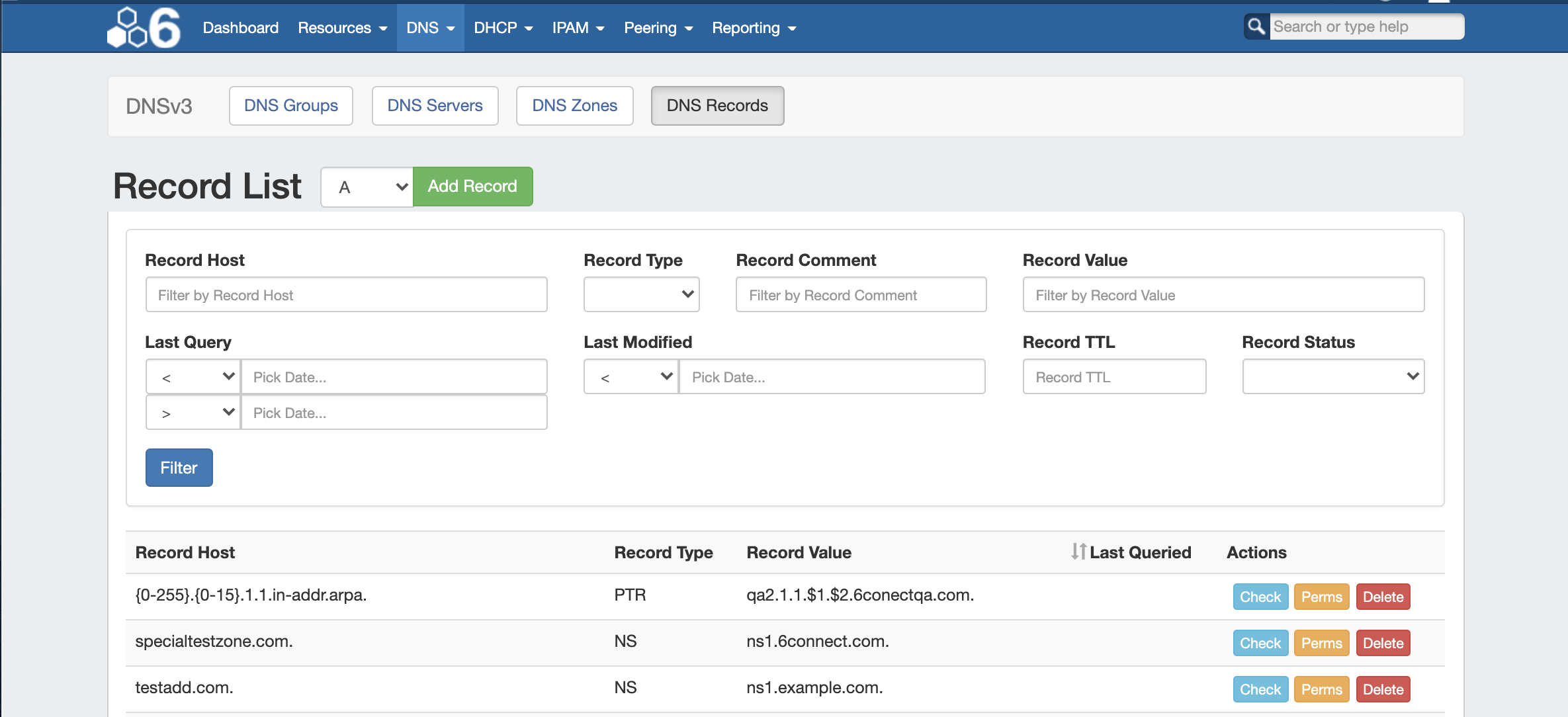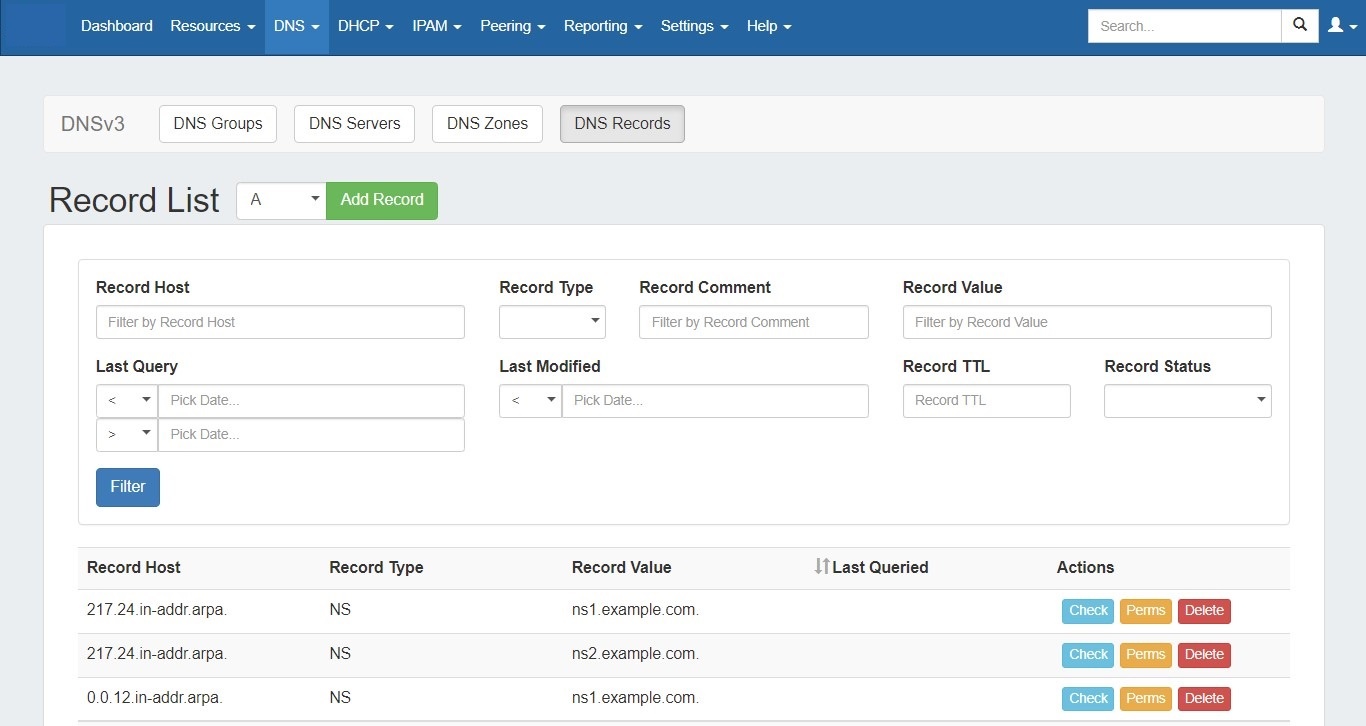...
| HTML |
|---|
<div id="google_translate_element"></div>
<script type="text/javascript">
function googleTranslateElementInit() {
new google.translate.TranslateElement({pageLanguage: 'en'}, 'google_translate_element');
}
</script>
<script type="text/javascript" src="//translate.google.com/translate_a/element.js?cb=googleTranslateElementInit"></script> |
Working with DNS Records
DNS Records may be managed either from the Zone View Zone page (for the records under the their respective zone) or globally through the DNS Records sub-tab.
| Table of Contents | ||
|---|---|---|
|
Working with Zone Records - Zone View
...
Page
Record Types
ProVision supports 18 standard record types, as well as the ability to add a custom/arbitrary record type manually.
Available record types include the following:
| Expand | ||
|---|---|---|
|
Add Zone Records
From the Zone View Zone page, under DNS Records, look for the line "Add a new ___ Record".
...
Autogenerate Forward Zone Records
From the Zone View Zone page, under DNS Records, look for the line "Add a new ___ Record".
...
When you are done, click "Save Changes" to complete the edit.
Autogenerate Reverse Zone Records
ProVision can be configured auto-generate IPv4 / IPv6 PTR records in reverse zones based on template.
Example :
If the zone is named 33.44.in-addr.arpa.
Host : {100-150}.{22-24}
Value : $1-$2-available.example.com.
The generated records on push will look like :
100.22.33.44.in-addr.arpa. IN PTR 100-22-available.example.com.
101.22.33.44.in-addr.arpa. IN PTR 101-22-available.example.com.
...
149.24.33.44.in-addr.arpa. IN PTR 149-24-available.example.com.
150.24.33.44.in-addr.arpa. IN PTR 150-24-available.example.com.
Import Zone Records
To import a zone file to populate record data in ProVision, go to the Zone View Zone page for the zone. The zone must already exist in ProVision, although it may be empty
...
Click "Import Zone" on the Zone View Zone page.
A Zone Import dialog box will open. Next to Zone File:, click "Choose File" and select your .zone file to import. Then, select an import policy to follow.
...
Under the "Attached Servers" section of the Zone View Zone page, next to "Attach Server:", select the desired server to attach and choose the server type (Default, Master, Slave), then click the "Attach" button.
...
The DNS Records sub-tab provides a global list records for expedited searching, filtering, adding, and editing of DNS Records.
From the DNS Tab, click on the "DNS Records" sub-tab button, or select it from the DNS dropdown menu.
...