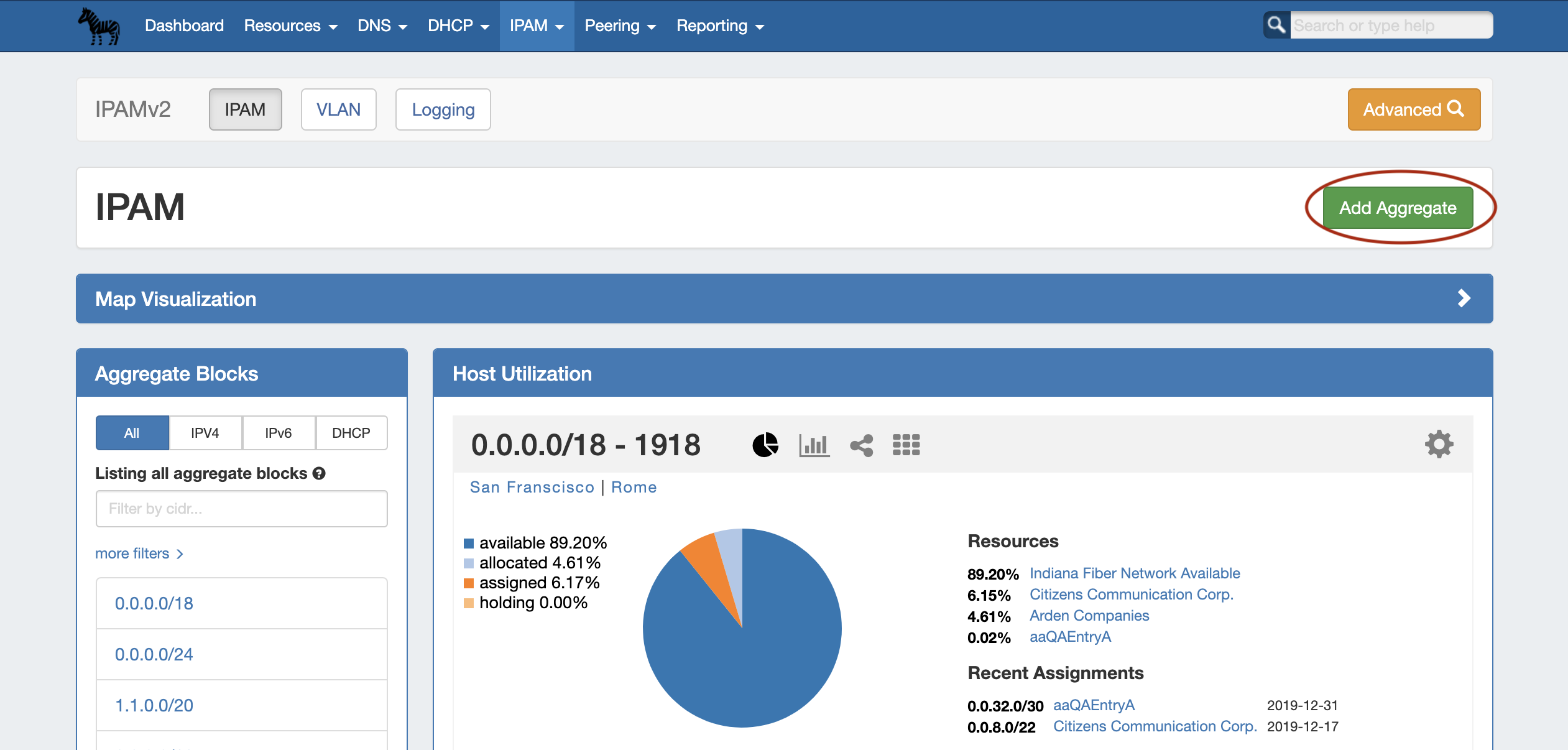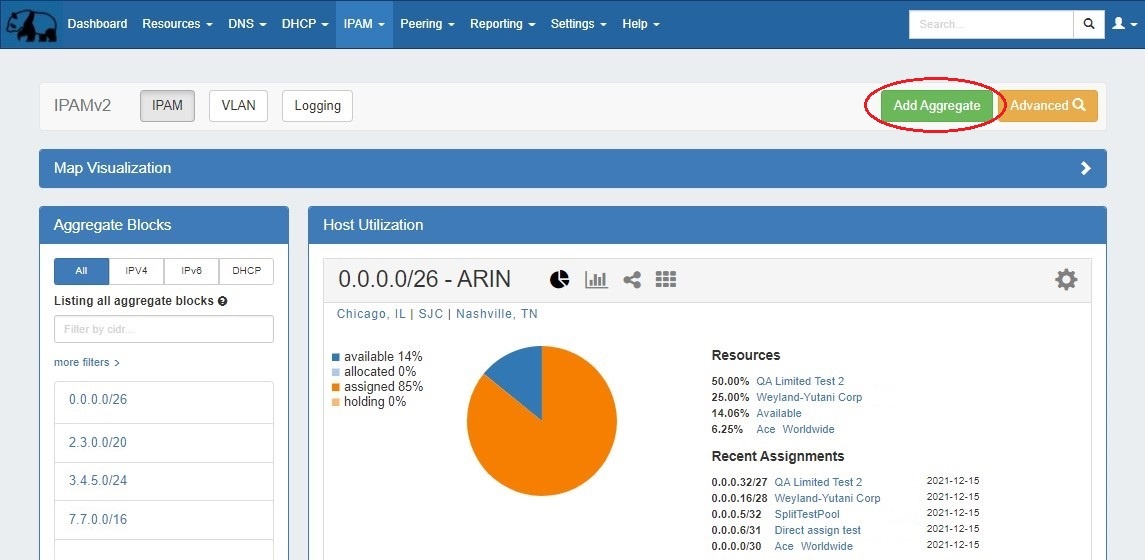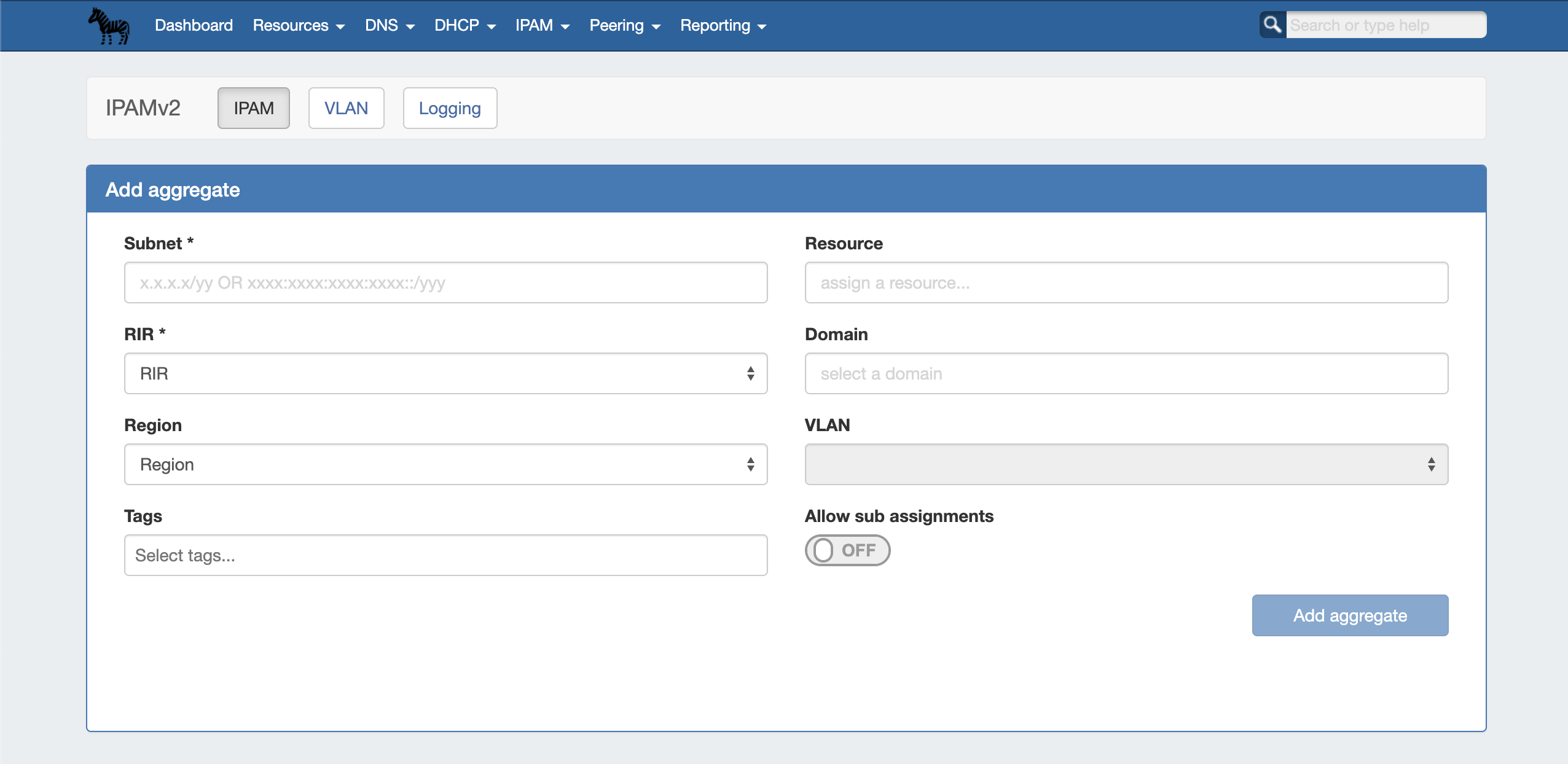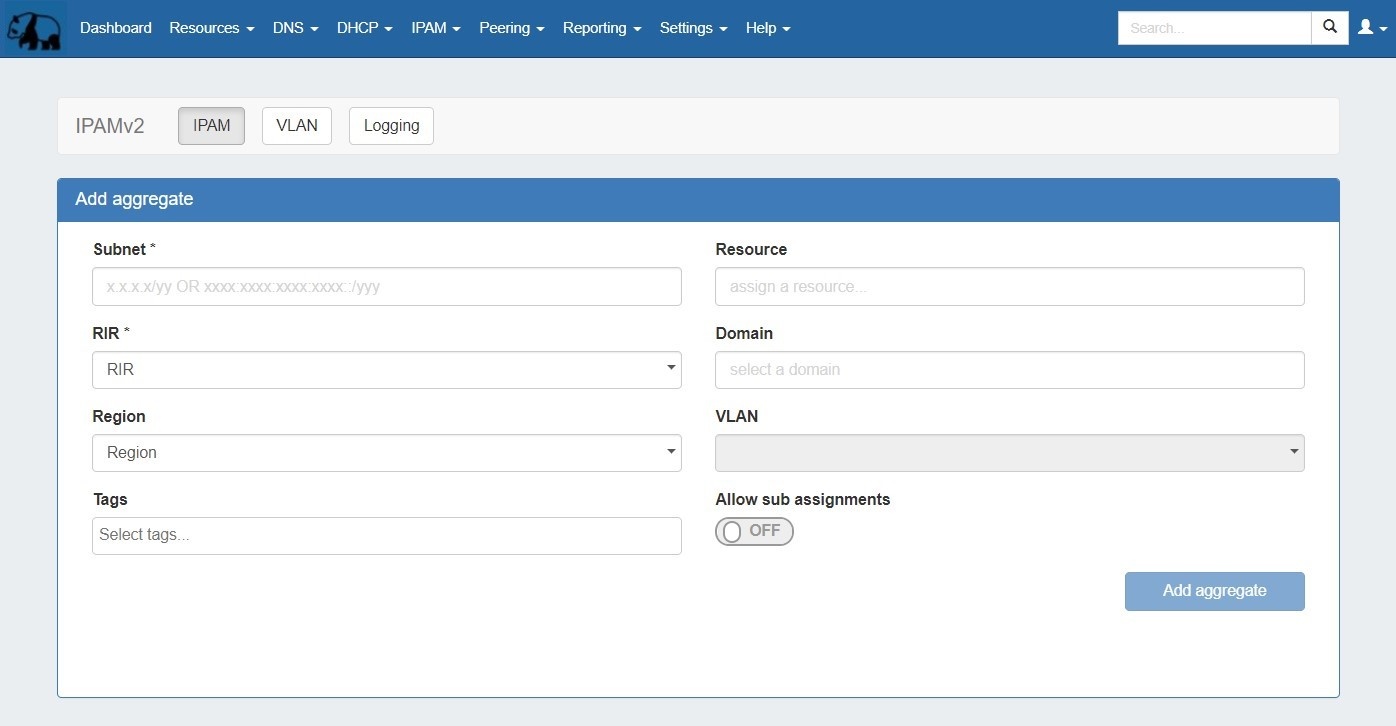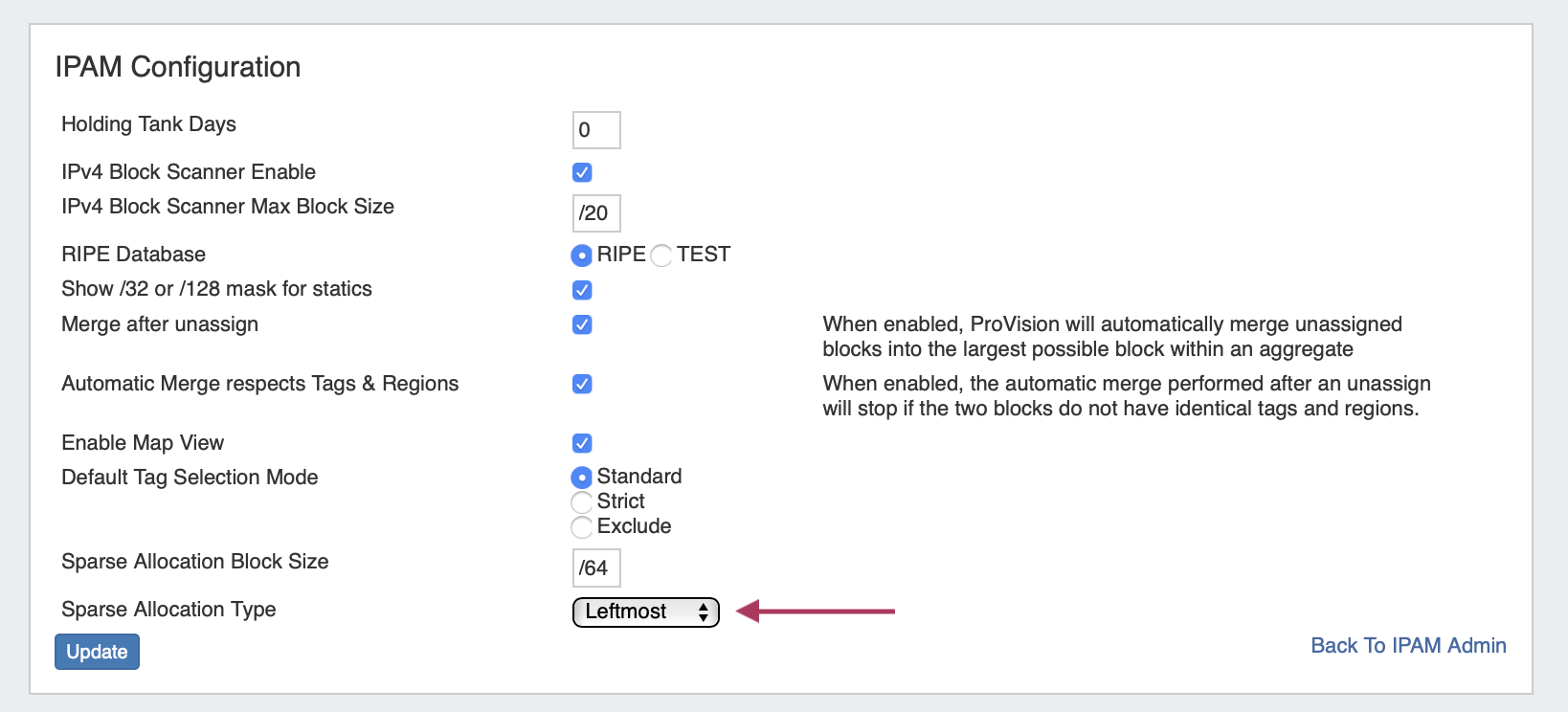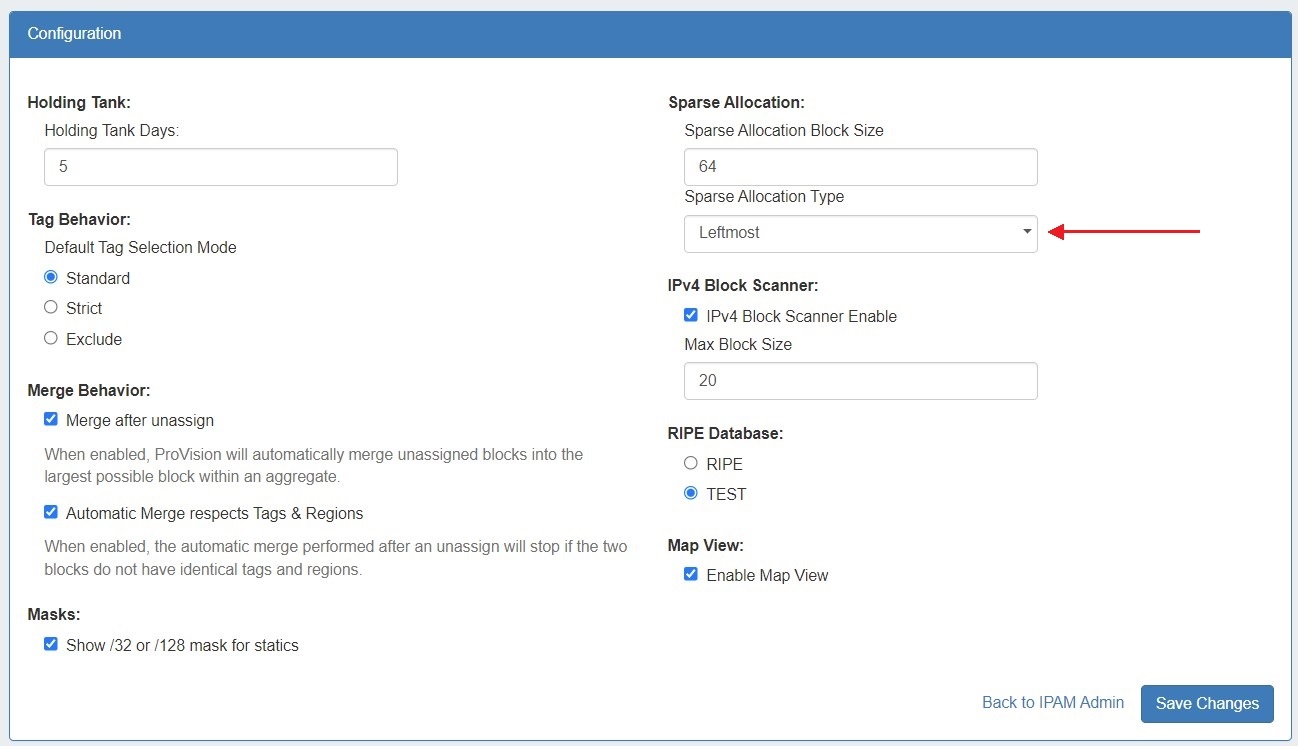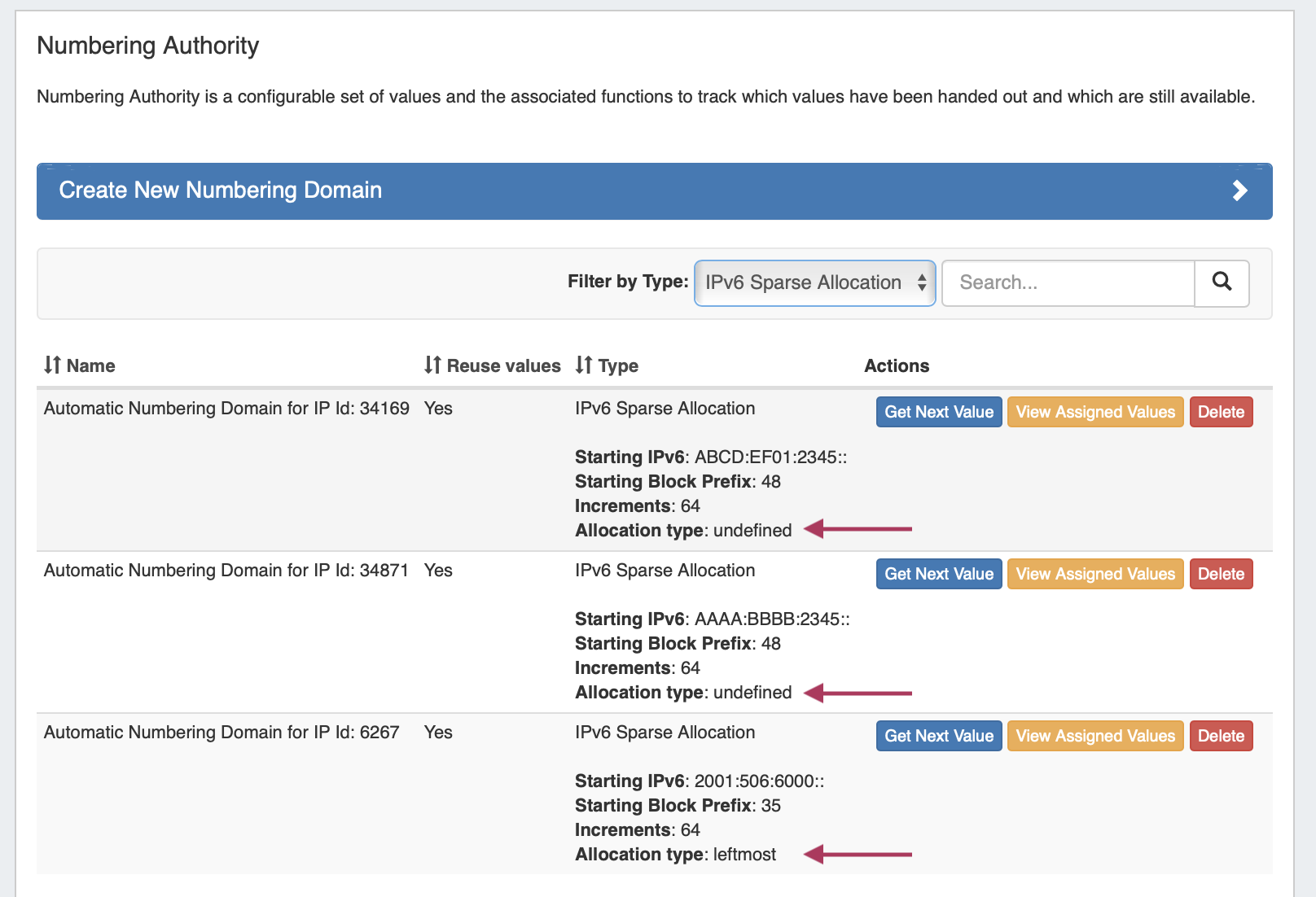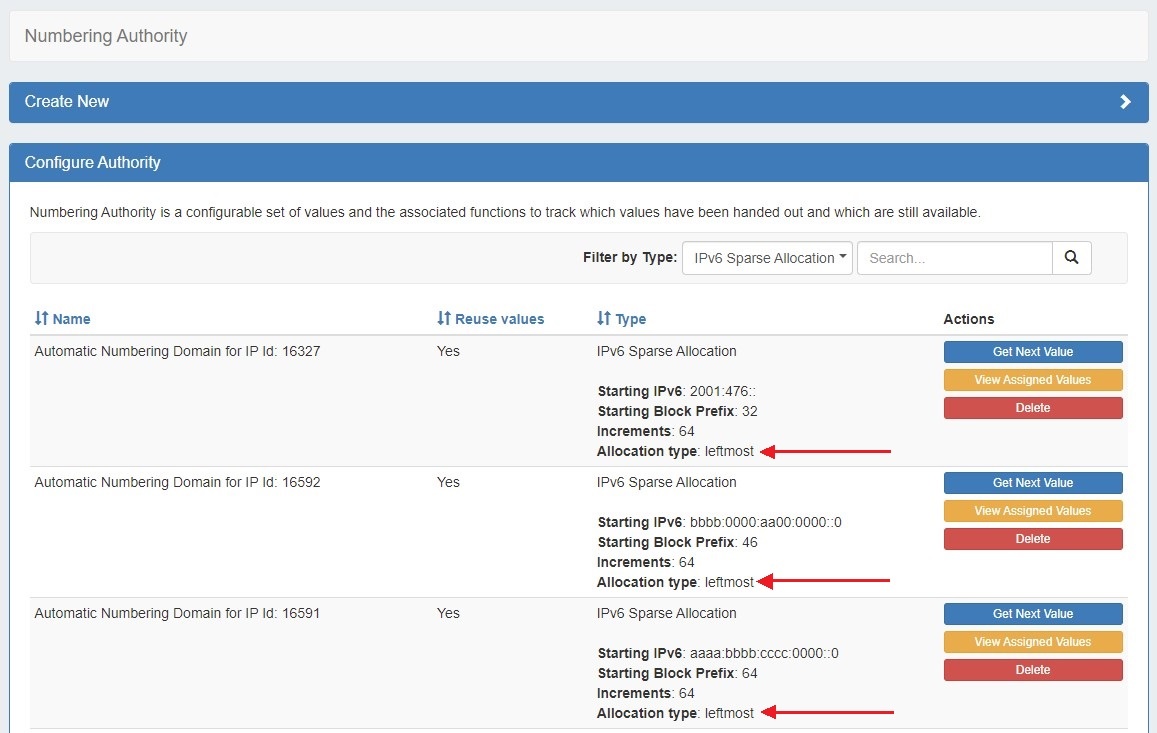...
On the main IPAM Tab, click the "Add Aggregate" button. A new page will open to fill in details for a new aggregate block.
Enter in the desired IPv6 / IPv6 CIDR and RIR, at minimum. Region, Tags, Resource, Domain, VLAN, and subassignment status are optional, if desired.
If creating the aggregate for a specific use, keep in mind that certain uses may require additional information is provided in the aggregate, such as requiring 1918 space (DHCP Pools), a region to be provided (DHCP Customer Configuration Gadget), or a resource to be assigned with subassignments enabled. In such cases, it may be useful to assign a specific IPAM tag to associate with that use to assign at aggregate creation (such as "DHCP" )
...
To edit the Sparse Allocation Scheme, select the desired scheme in IPAM Configuration, then enable sparse allocation for the desired IPv6 aggregate. The Sparse allocation scheme is applied to the aggregate when sparse allocation is enabled for the aggregate, thus, pre-existing sparse allocation schemes will not be altered by later changes.
If you wish to change the scheme for an existing sparse allocated-enabled aggregate, you must
...
To verify which scheme is applied to aggregates, you may view the aggregate and scheme details in the Numbering Authority → Sparse Allocate listings.
Enable/Disable Sparse Allocation
...
For additional information on working with the IPAM system in ProVision, see the following areas:
- IPAM Tab
- Gadgets (IPAM and IPAMv2 Gadgets)
- Working with IP Rules
- IPAM Administration
...