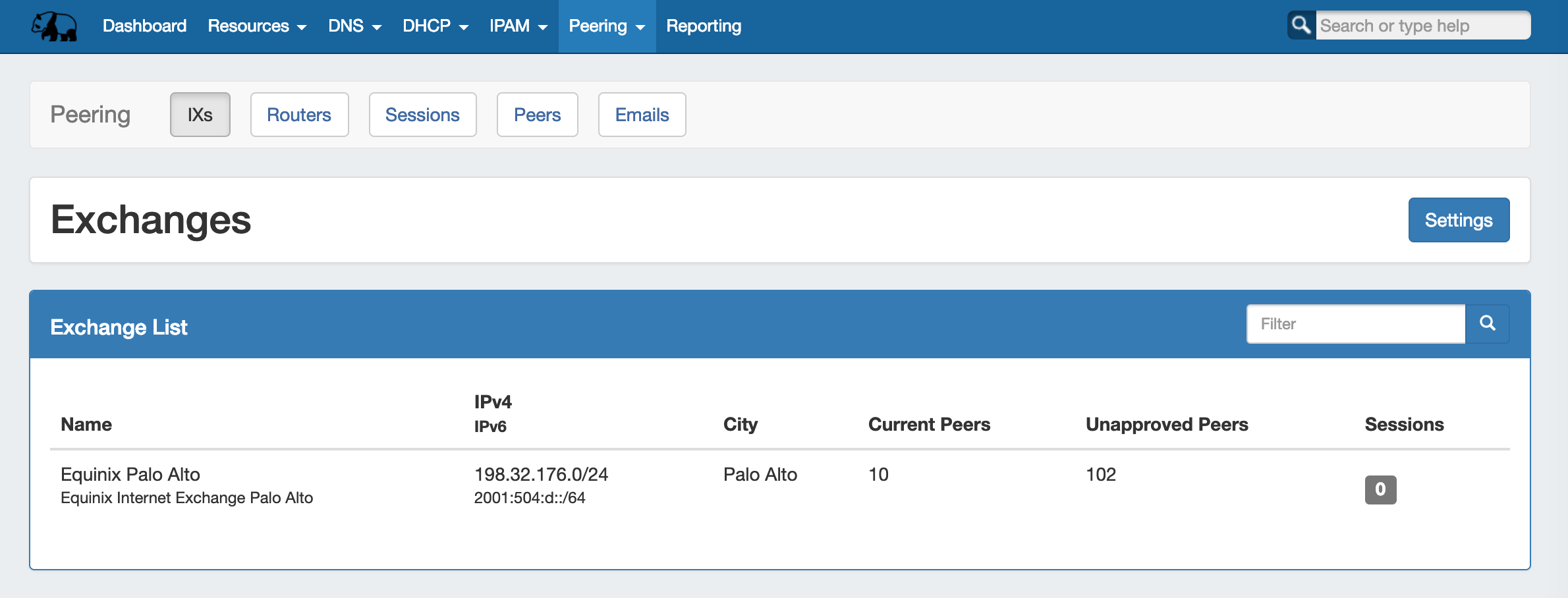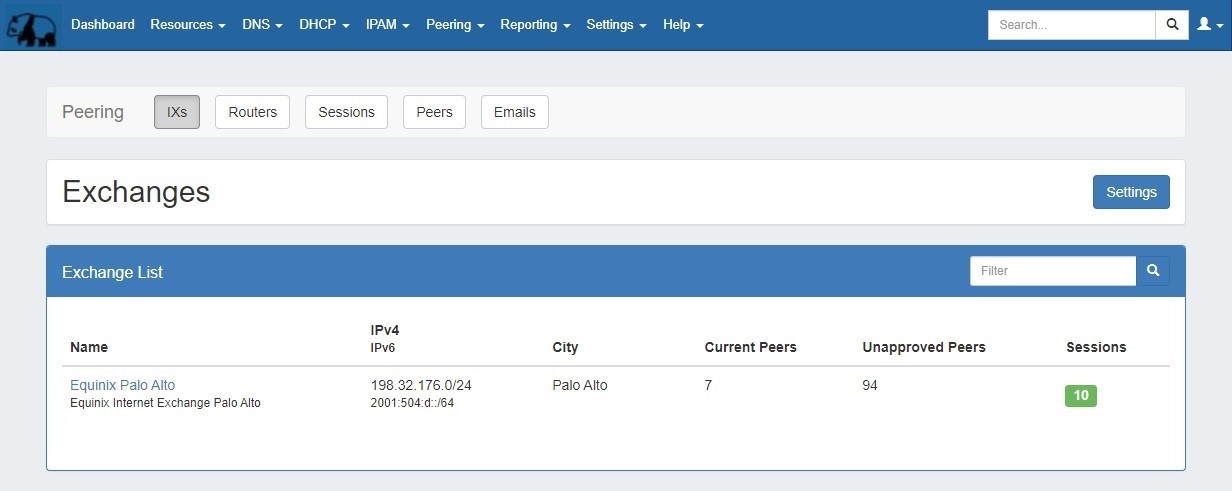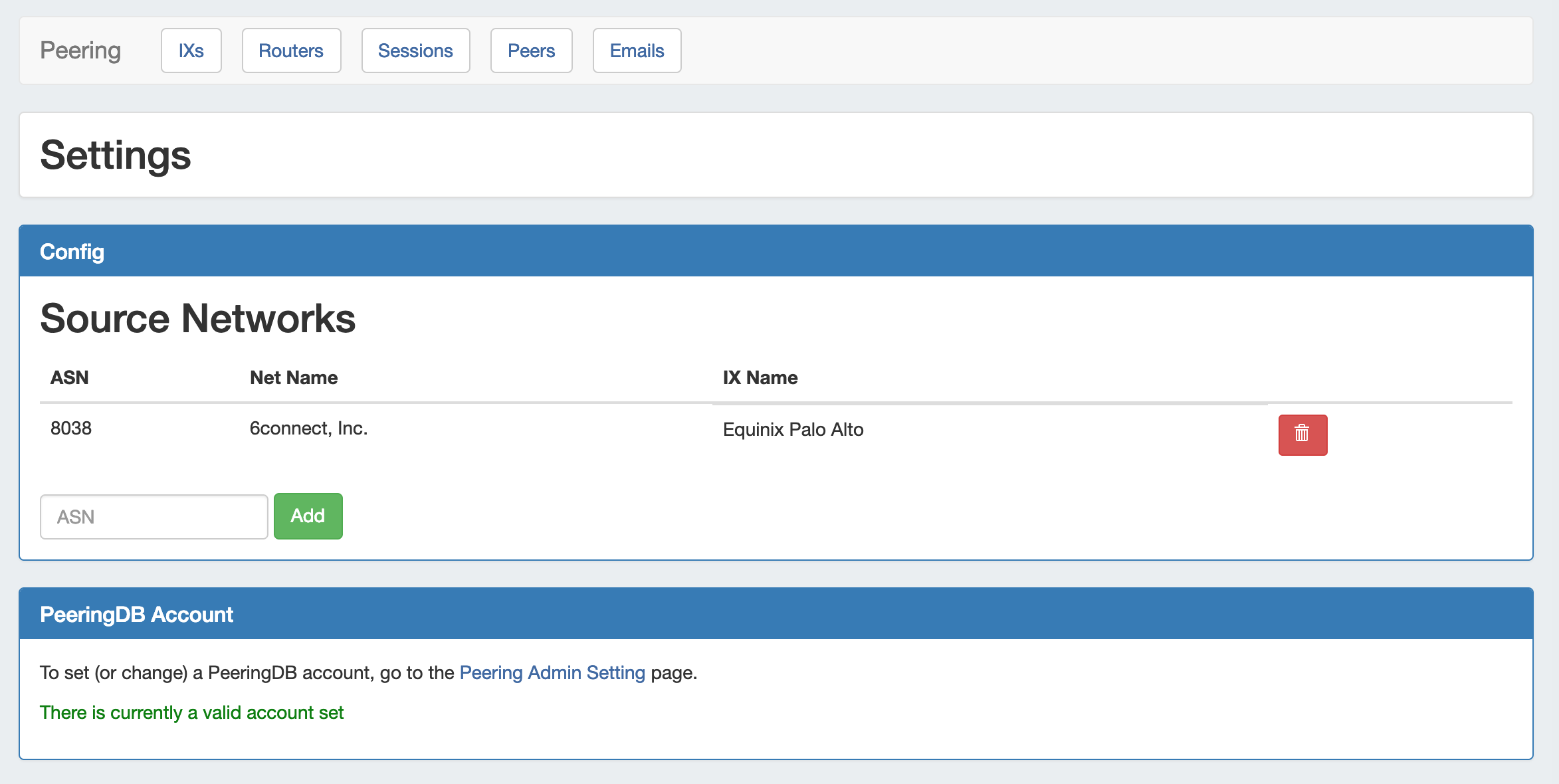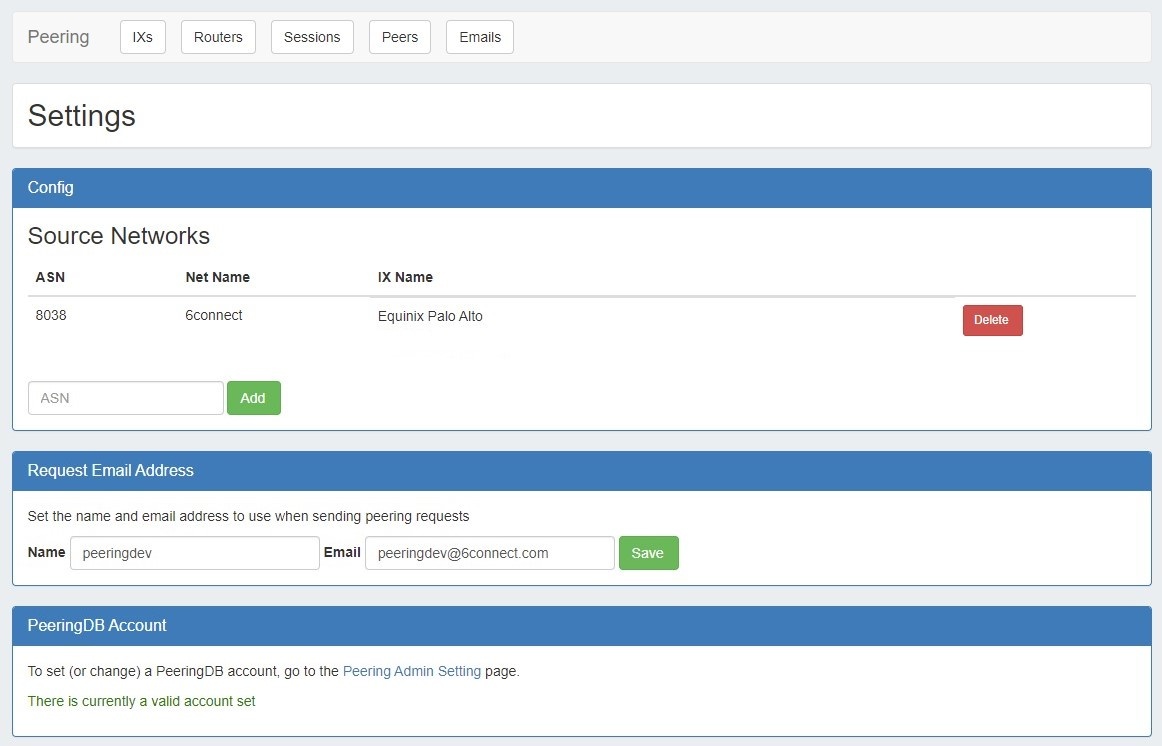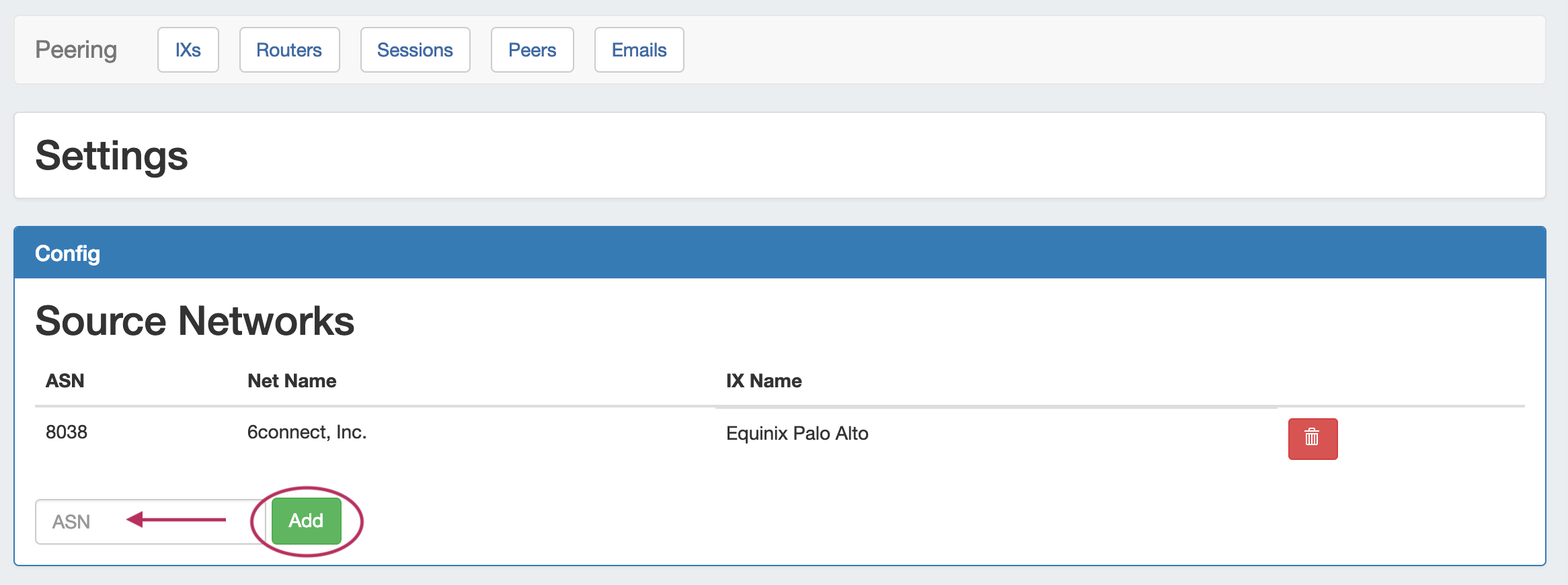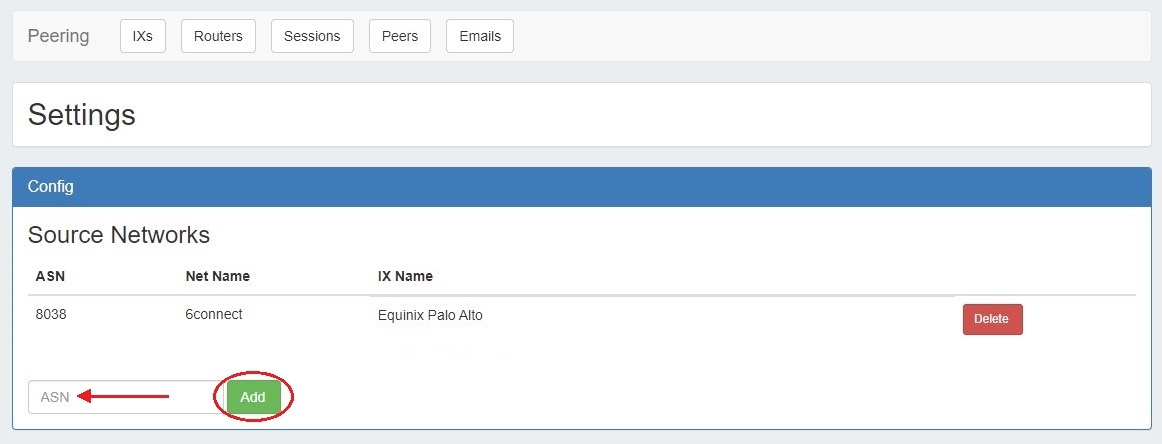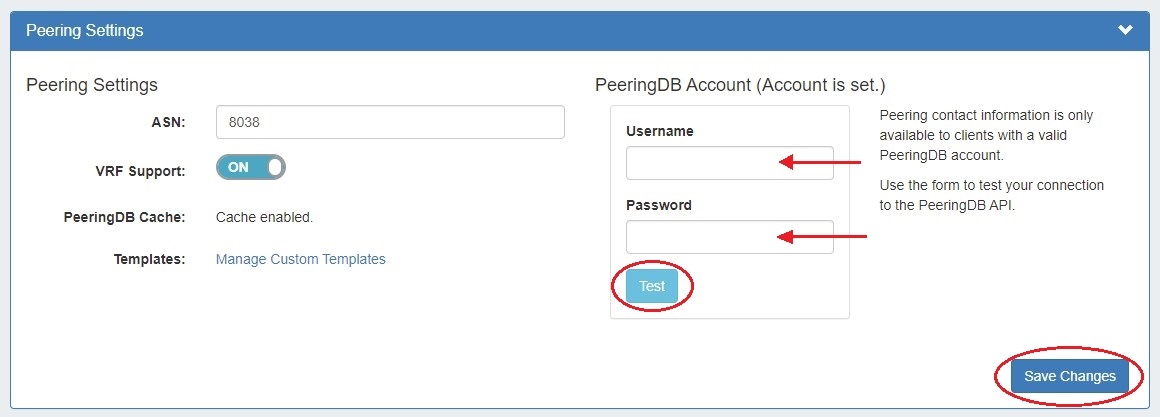Working with Peering Exchanges
From this tab, you can access exchange settings to set ASN / Peering DB info, view the current exchange list and peer status, and view details for each exchange.
...
The Exchanges subtab features the list of exchanges currently set in ProVision, with IP type, city, peers, and active session counts.
Exchange Settings
Clicking the "Settings" Button opens the Exchange Settings page.
Here, you can add or remove ASNs, add or edit PeeringDB account settings:
ASNs
- Add an ASN by typing a valid ASN into the Config - ASN box, and then click "Add".
- Delete an ASN by clicking the red "Delete" icon for the row under Source Networks.
...
If no account is set, or the current account is invalid, follow the link to the Peering Admin Settings page to test and add a PeeringDB account.
Enter the PeeringDB credentials and click "Test". If the account is valid, an option will appear to add it to ProVisionRemember to save your changes.
Exchange Details
Clicking on an exchange in the exchange list will bring up an exchange details page, where Exchange Details, Session Details, and Exchange Communications may be viewed and managed.
...