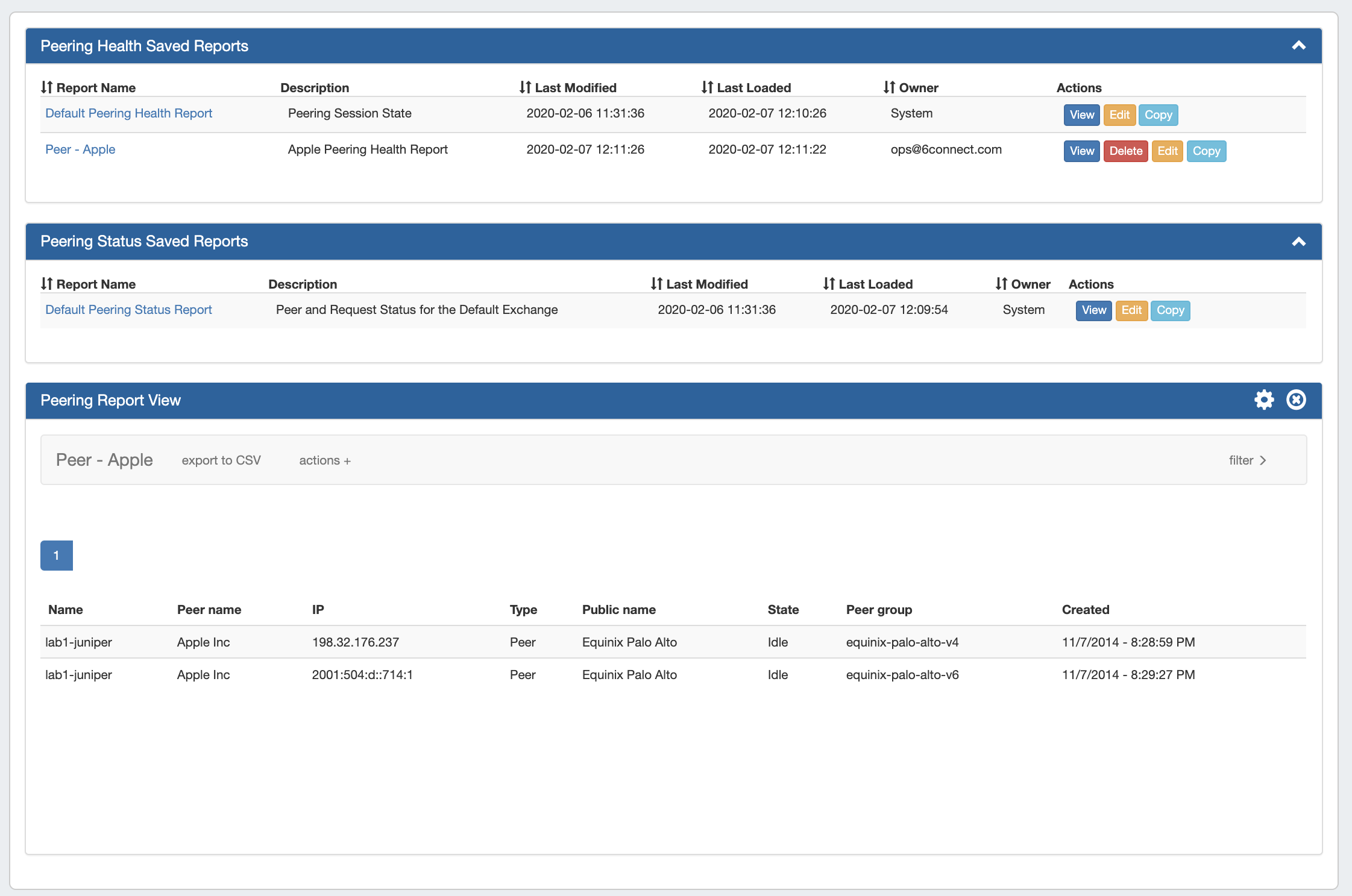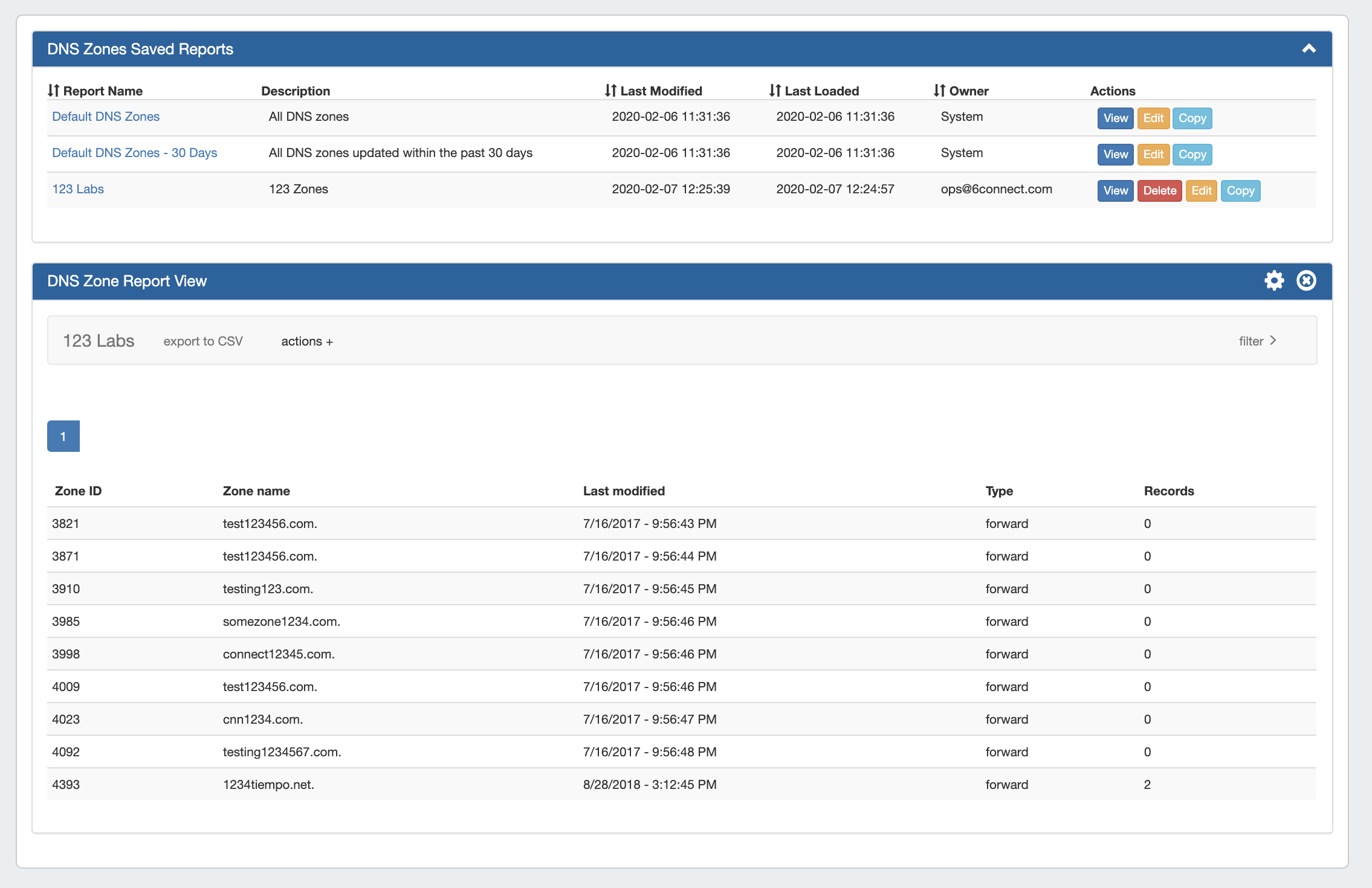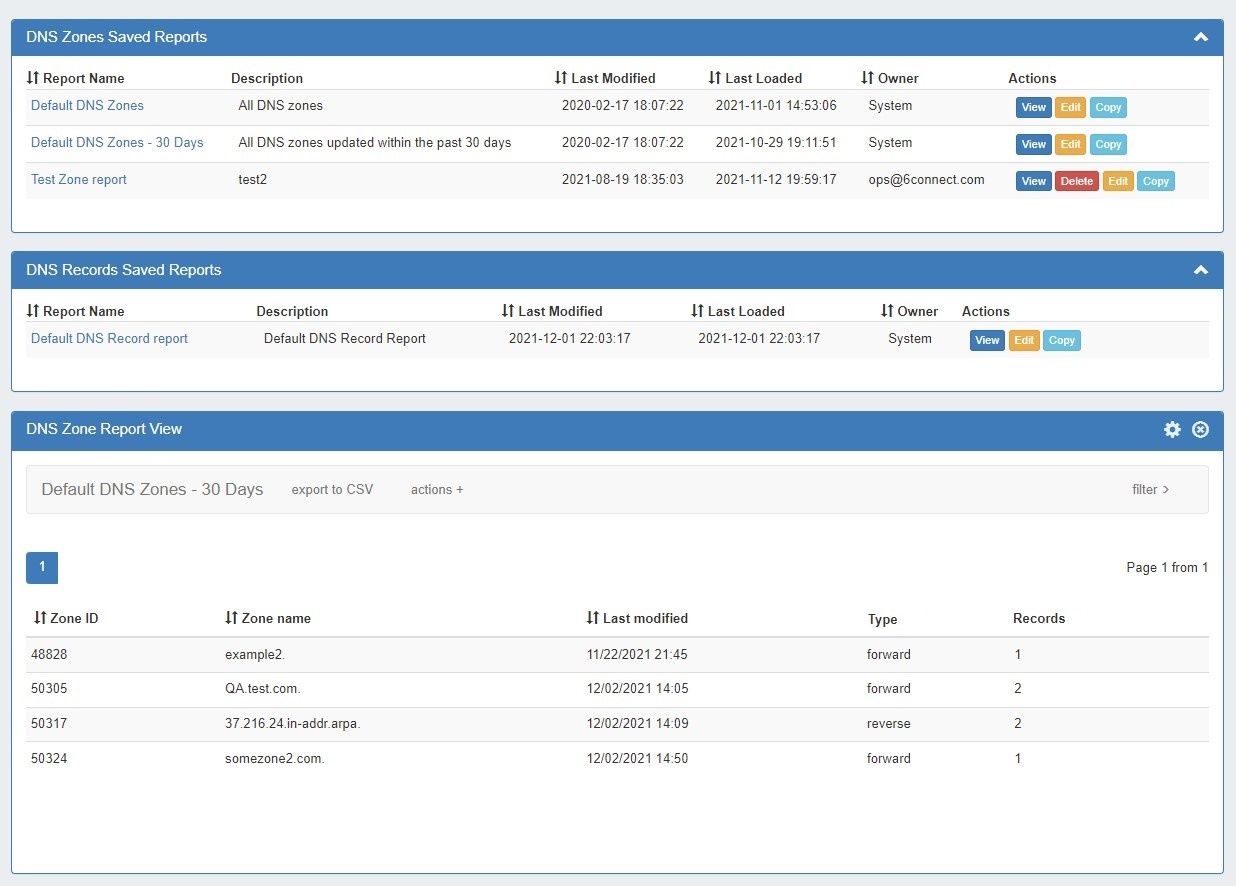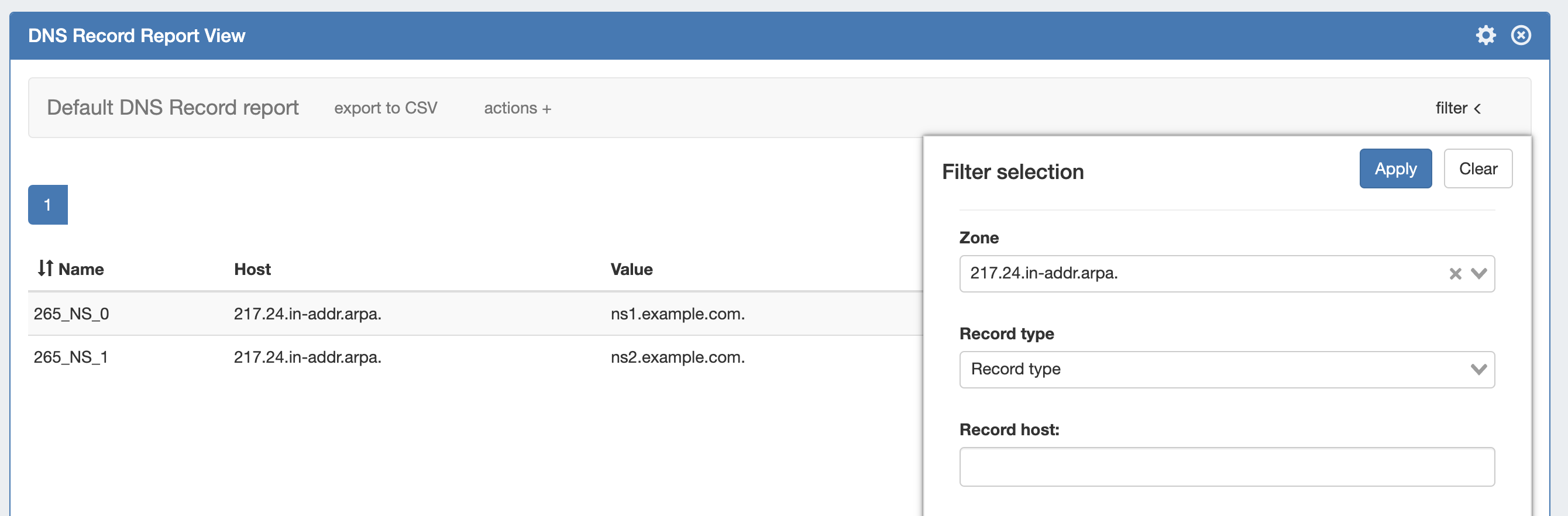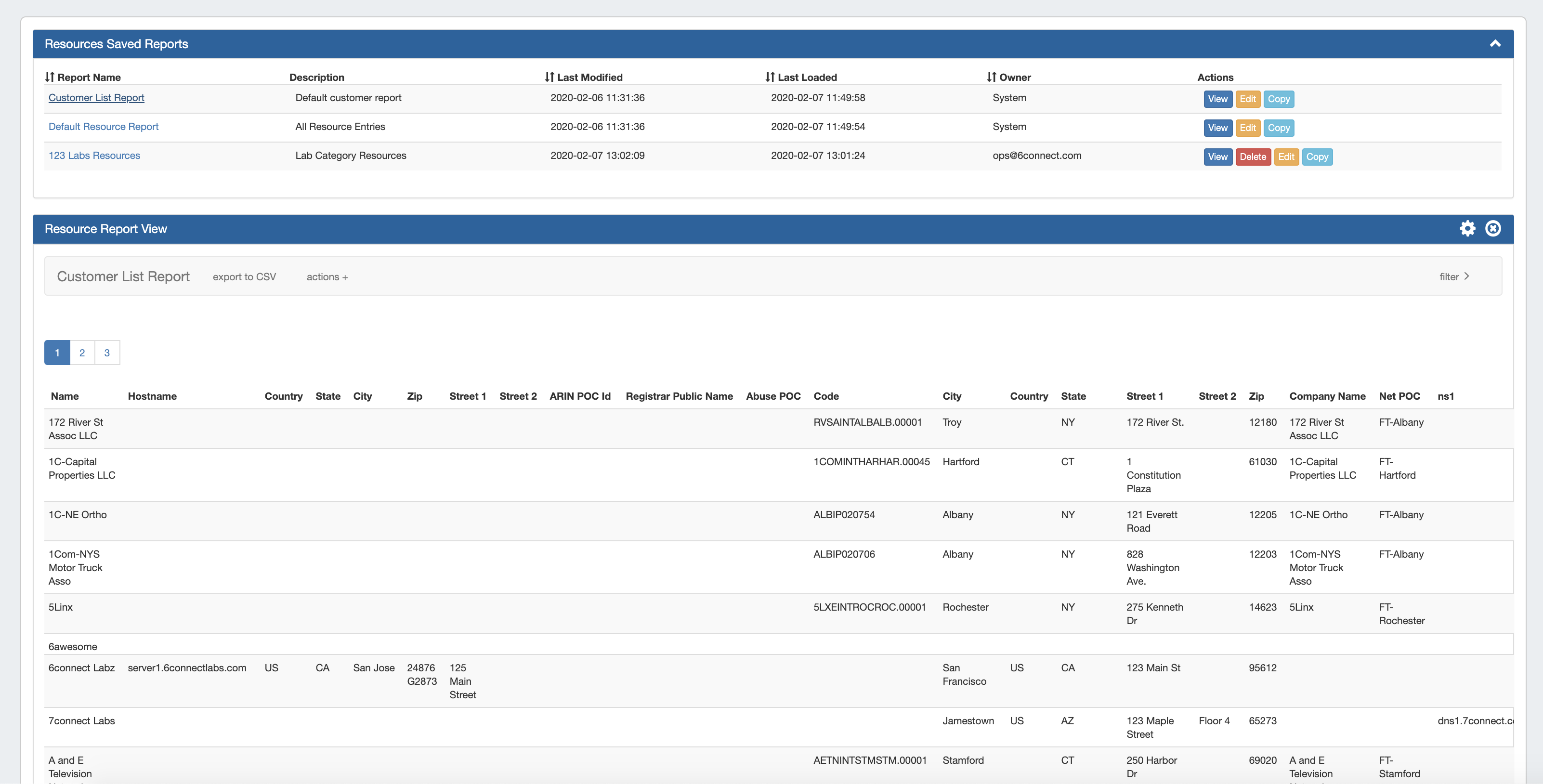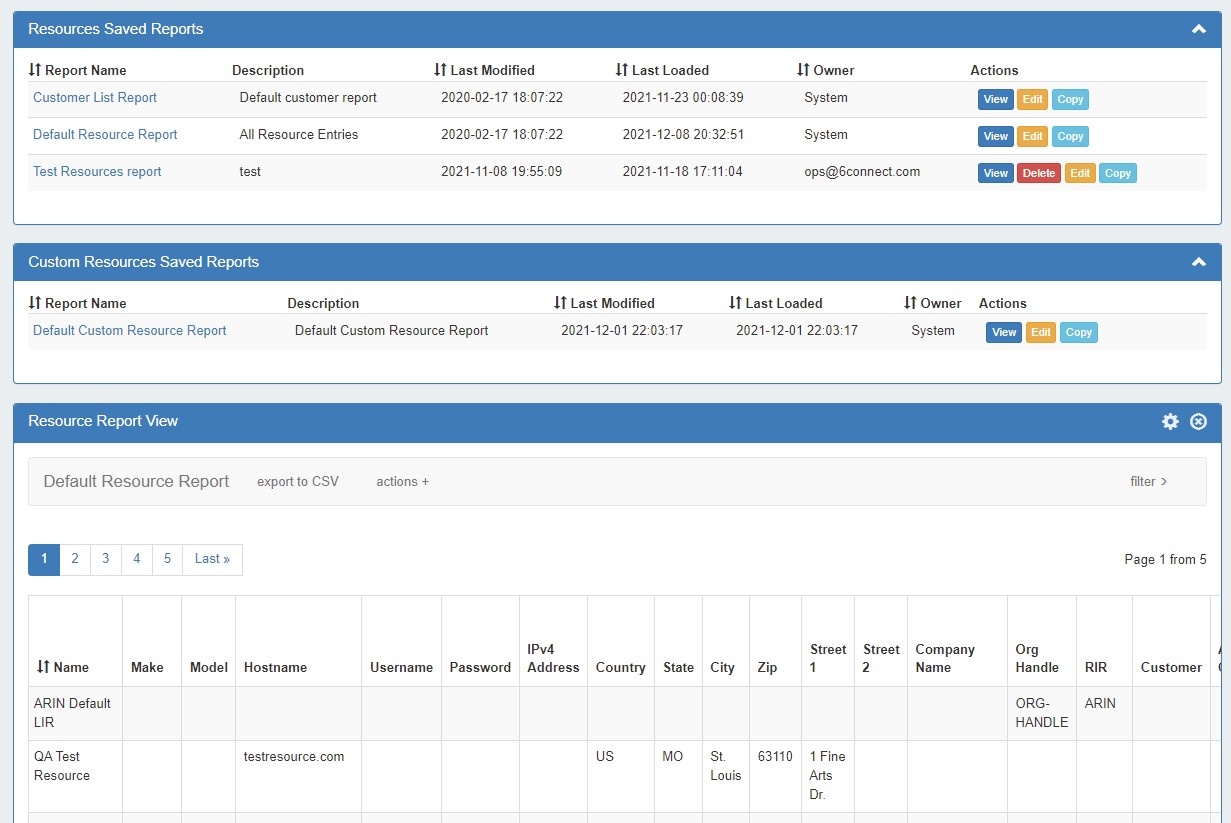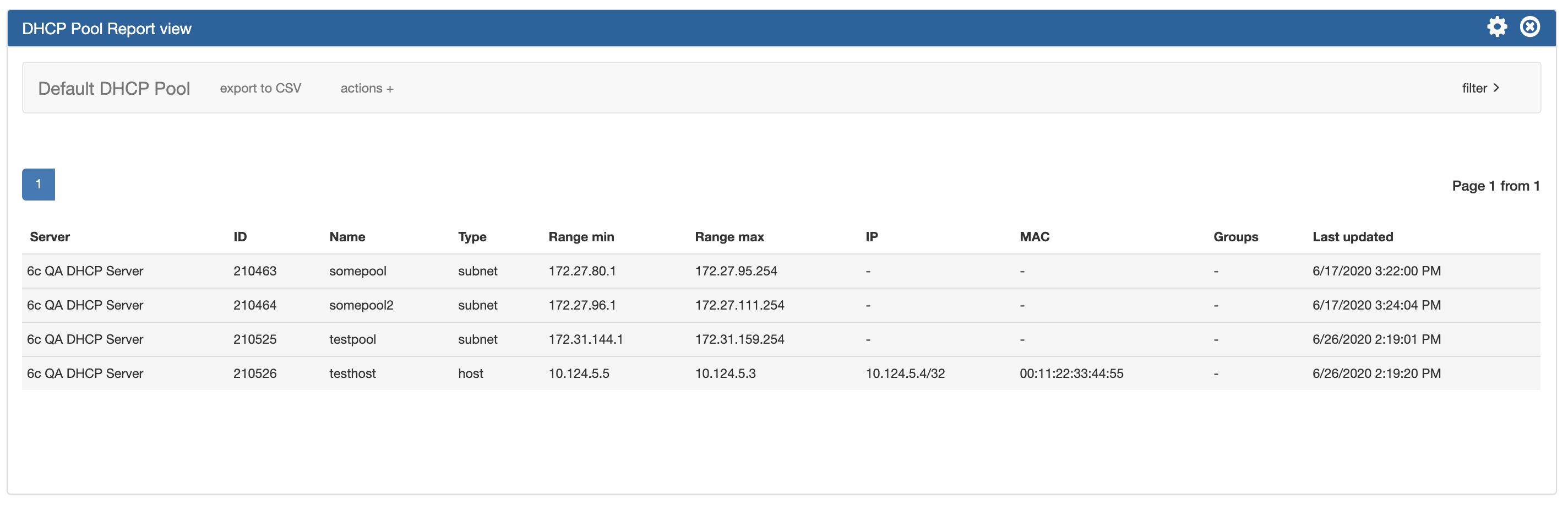...
| Info | ||
|---|---|---|
| ||
Admin level users ("Admin" permissions on TLR) may view all data in all reports, as well as perform report actions such as creating, editing, copying, and deleting reports. Non-admin / Limited permission users may view reporting, but will only be shown the data/modules for which they have permissions to view. Non-Admin users may not create, edit, copy, or delete reports. |
To view reports for ProVision modules (IPAM, Peering, DNS, Users, and Resources), click on the applicable sub-tab button at the top of the page, or select it from the Reporting Tab dropdown menu.
...
Two new peering report types are available - Peering Health and Peering Status. Peering Health reports display the sessions existing in ProVision, with the associated fields of Router Name, Peer Name, IP, Session Type, Session State, Peer Group, ASN, and session Created Date. Peering Status reports are set per-exchange, and display pie charts for Peer Status/Qualification Status, as well as a data table of the Peer Name, Request Status, Peer Status, Qualification Status, Message Count, and Last Message Time.
...
- Default Peering Health Report: Displays the peering session state for all currently existing sessions in ProVision
- Default Peering Status: Displays Peer, Request, and Qualified status for the default (first available) exchange in ProVision
DNS Reports
DNS Zone reports provide a list of zones existing in ProVision, along with the fields of Zone ID, Name, Last Modified Date, Forward/Reverse Type, and Record Count information. DNS Zone Reports may be exported to .csv (limit: 100,000 records). Default reports include:
- Default DNS Zones: All DNS zones in ProVision
- Default DNS Zones - 30 days: All DNS zones in ProVision modified within the past 30 days
- Default DNS Records: All DNS records in ProVision
DNS Record reports provide a list of records which exist under the selected zone, including Name, Host, Value, Type, TTL, and Last Modified.
User Reports
Users reports provide a listing of ProVision log events associated with user actions. Provided fields include the Timestamp, User, IP, Log Level, and the Action, and the report may be filtered to include one or more users / user groups, as well as basic data filters. User Reports may be exported to .csv (limit: 100,000 records). Default reports include:
- Default User Activity - 30 days: All ProVision user activity within the past 30 days
- Default User Activity - Year to date: All ProVision user activity for the current calendar year ( ISO Standard/Gregorian calendar)
Resource Reports
Resource reports provide a list of all (non-DNS) ProVision resources, and field data from the Contact, Billing, Tech Info, and Resource Field Gadget(s) associated with the resource. The report may be filtered to include one or more Sections or Categories, as well filtered by resource name. Additional attributes may be selected to display from the filter options, as well as whether or not to include resource children.
Custom Resource Reports allow for custom-filtered list of resources by Section or Category. Additional report columns may be displayed by selecting the desired attributes from the "attributes" selector from the report filter.
Resource Reports may be exported to .csv (limit: 100,000 records). Default reports include:
...
- Customer List Report: ProVision resources which are of the "Resource Holder" Section and "Customer" Category.=
- Default Resource Report: All ProVision resource entries - matching resources listed in the Resource Tab -> Entries page list, and all applicable resource fields
- TIP: Due to the large scope of the ProVision resource system and its fields, we strongly recommend using the Default Resource Report as starting template from which to further define more specific resource reports. Simply "Copy" the Default Resource Report, apply your desired Section/Category filter combination(s), and click the Gear Icon → Save to create a more manageable data set.
- Default Custom Resource Report: ProVision resources which are of the "Resource Holder" Section, with no attributes selected.
| Info |
|---|
Note: The number of entries able to be exported limited to 100,000 rows for .csvs, and 1000 rows for IPAM pdfs. If more rows are needed, the ProVision API may be used to retrieve larger datasets. |
...
The DHCP Servers Report displays existing DHCP servers in ProVision, associated statistics, and last updated time. The DHCP Servers report can be filtered by Name, DomainServer/Hostname, or by last modified datemodified date.
Default reports include:
- Default DHCP Server Report: All ProVision DHCP Servers, with no additional filters applied.
DHCP Pools Report
...
Pools Report
...
The DHCP Pools Report displays existing DHCP Pools in ProVision, type, ranges, IP/MAC, associated groups, and last updated time.
...