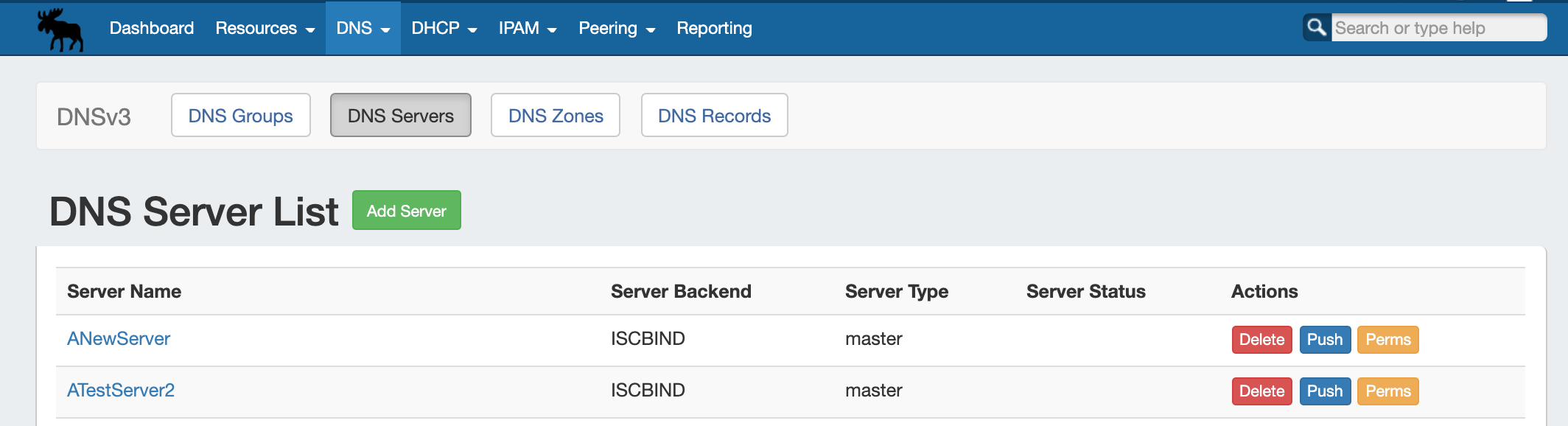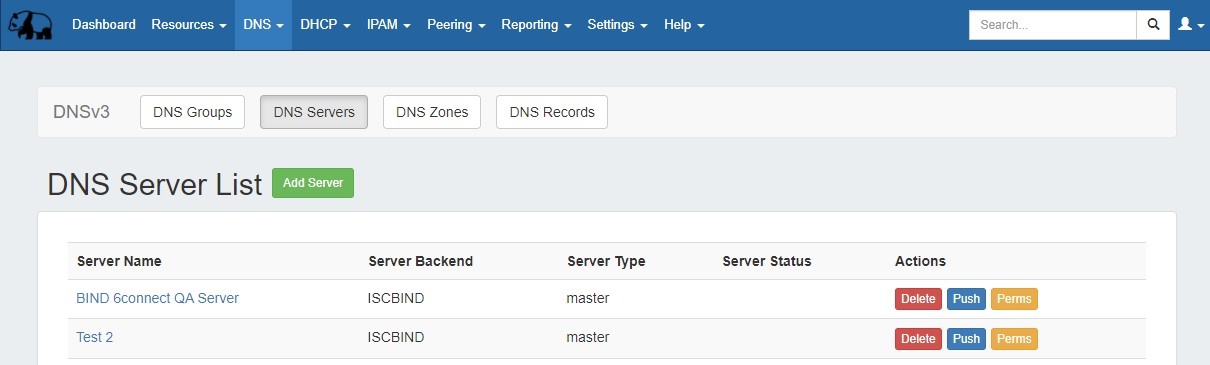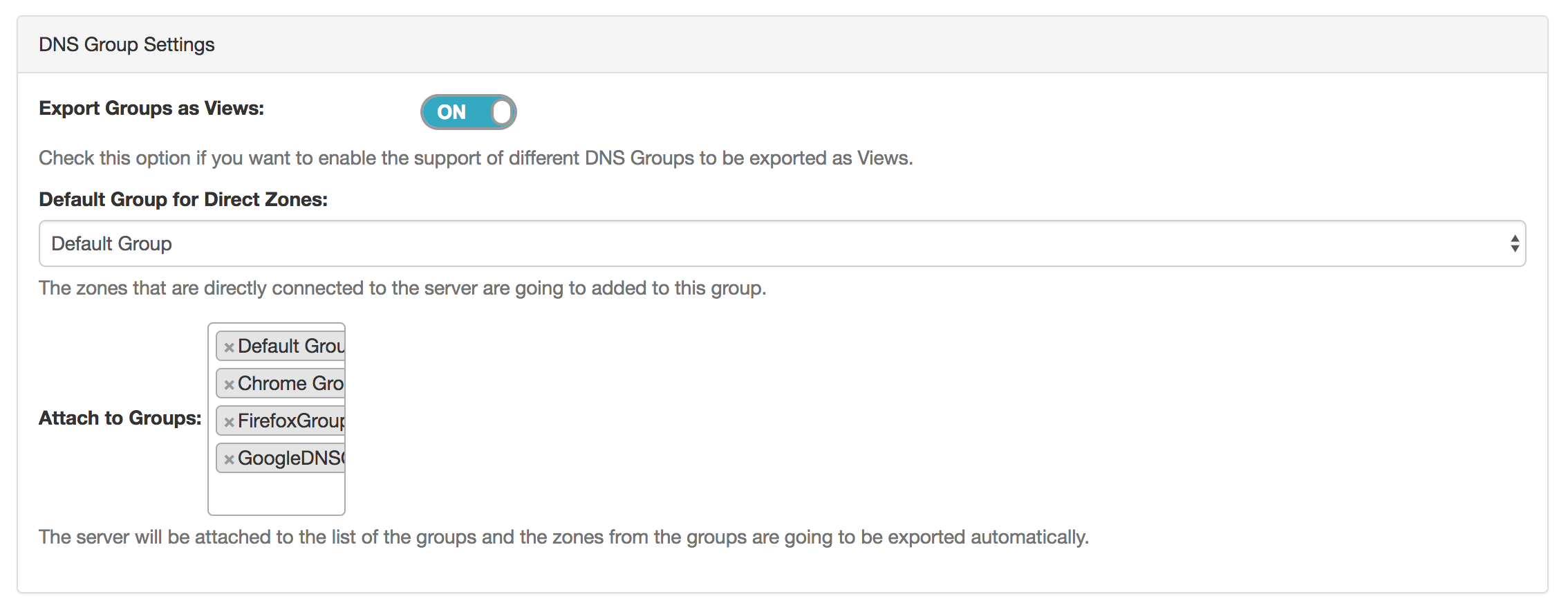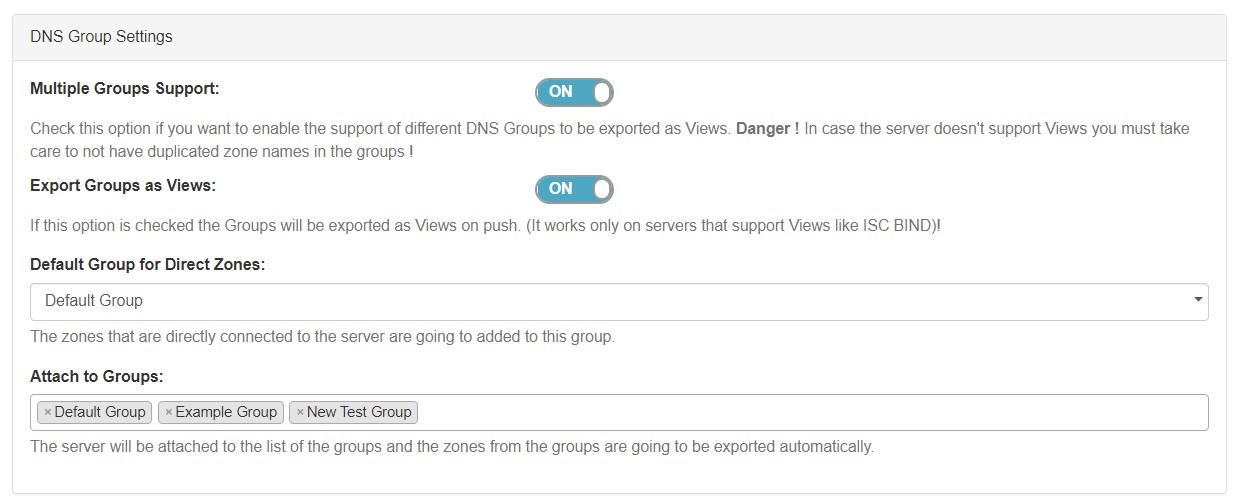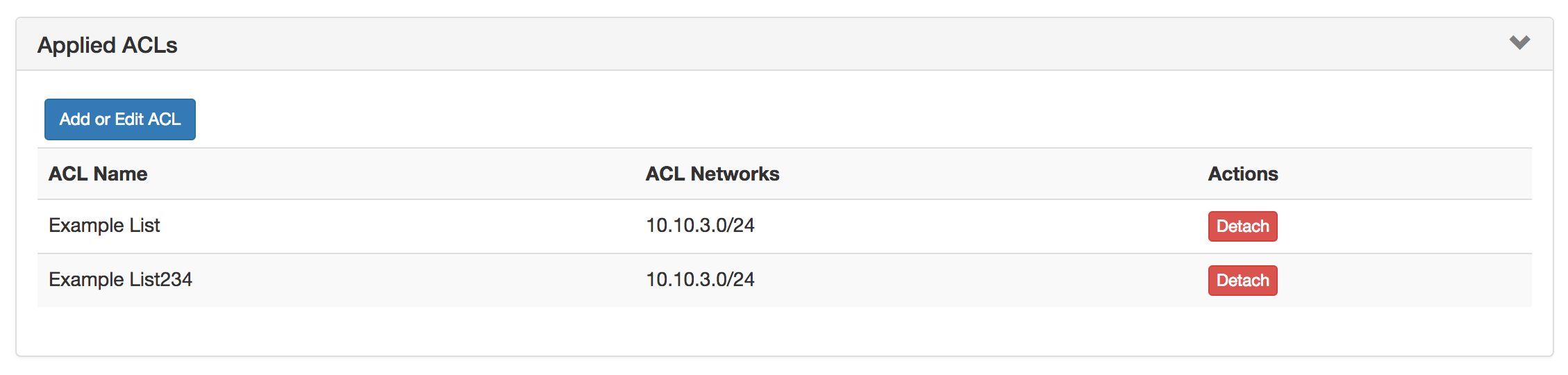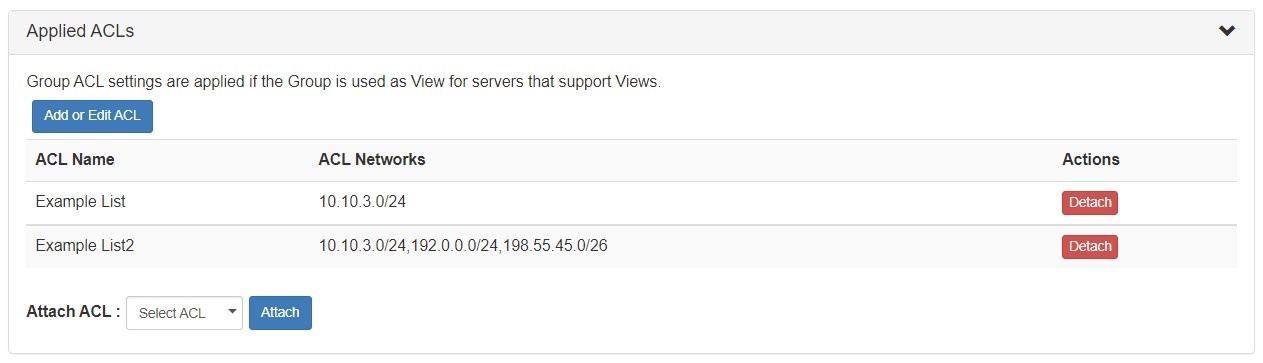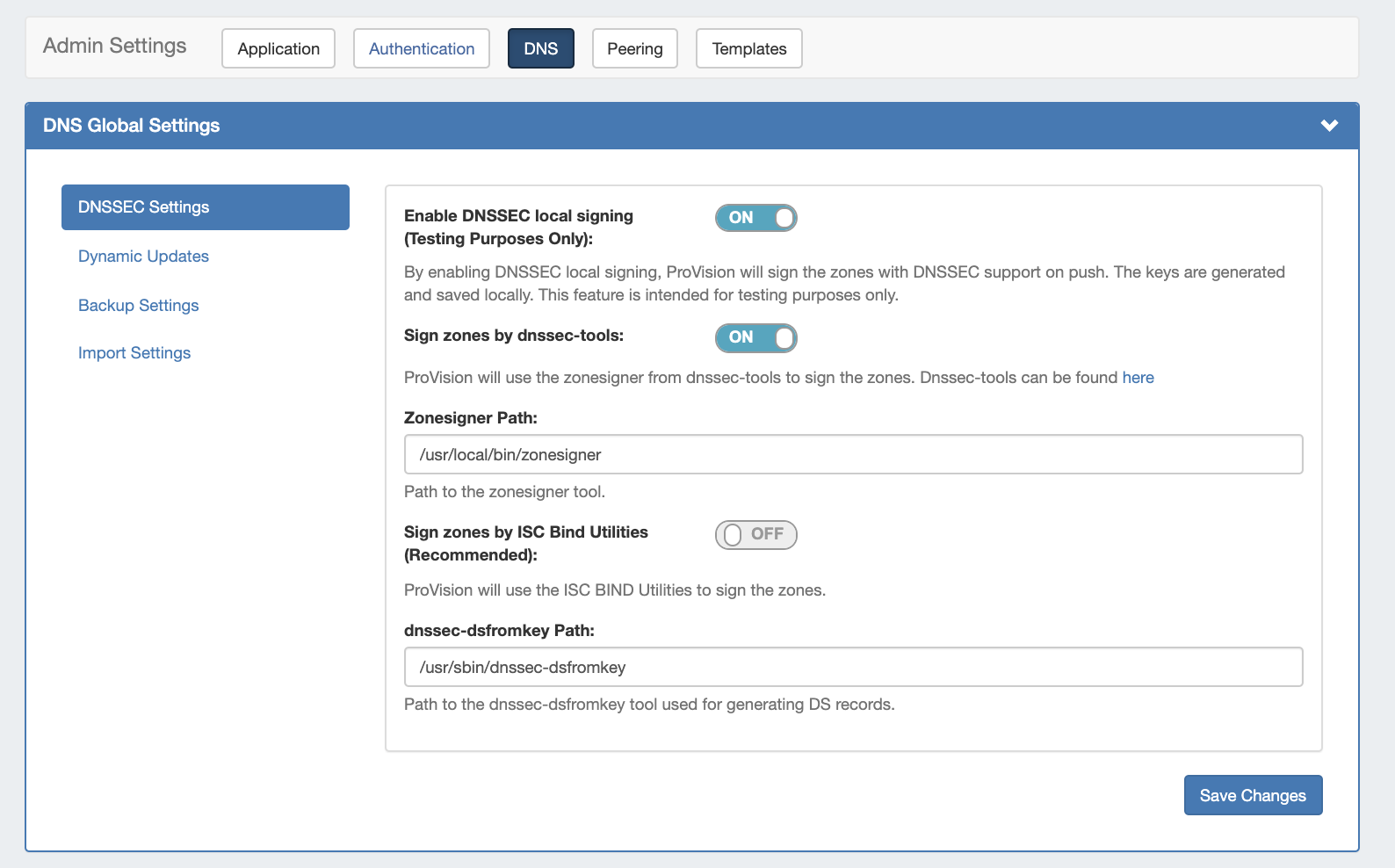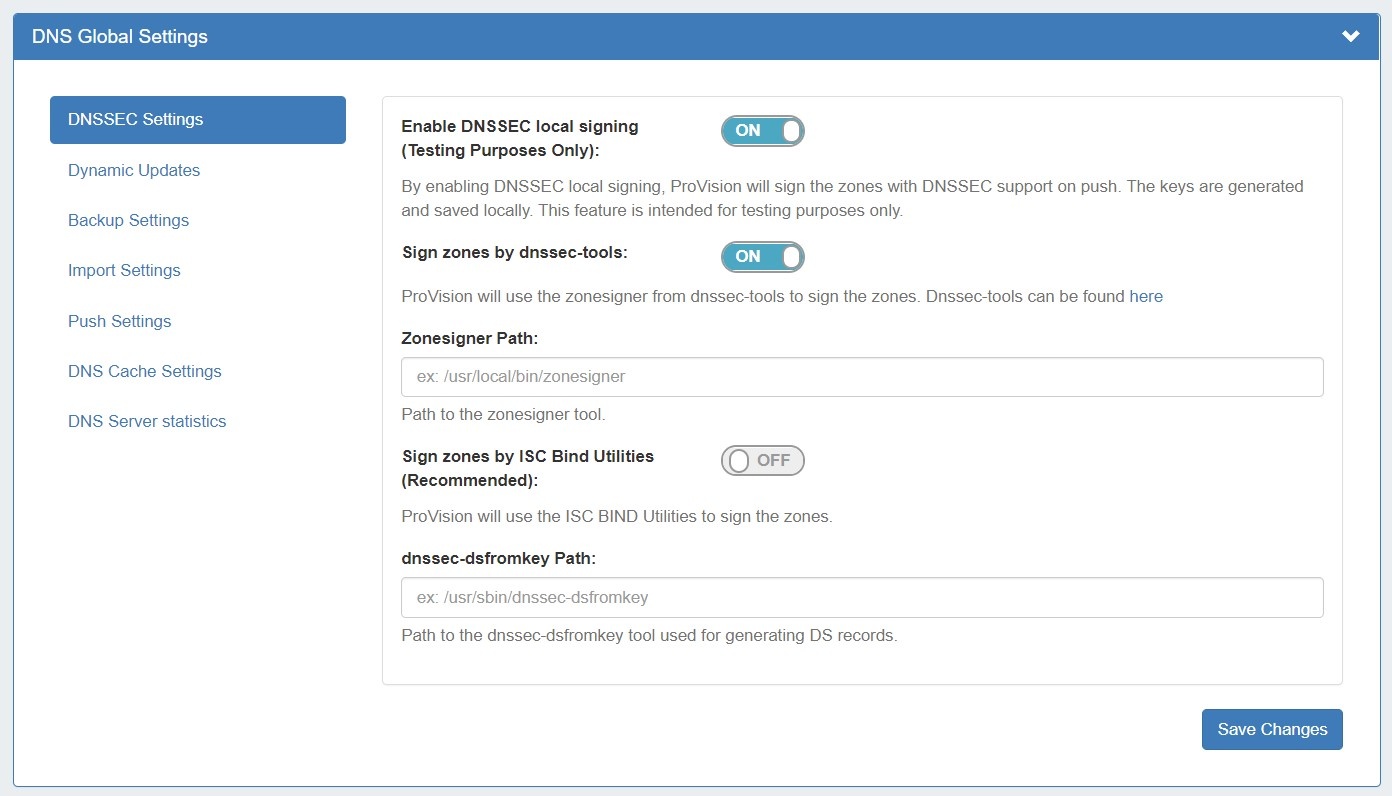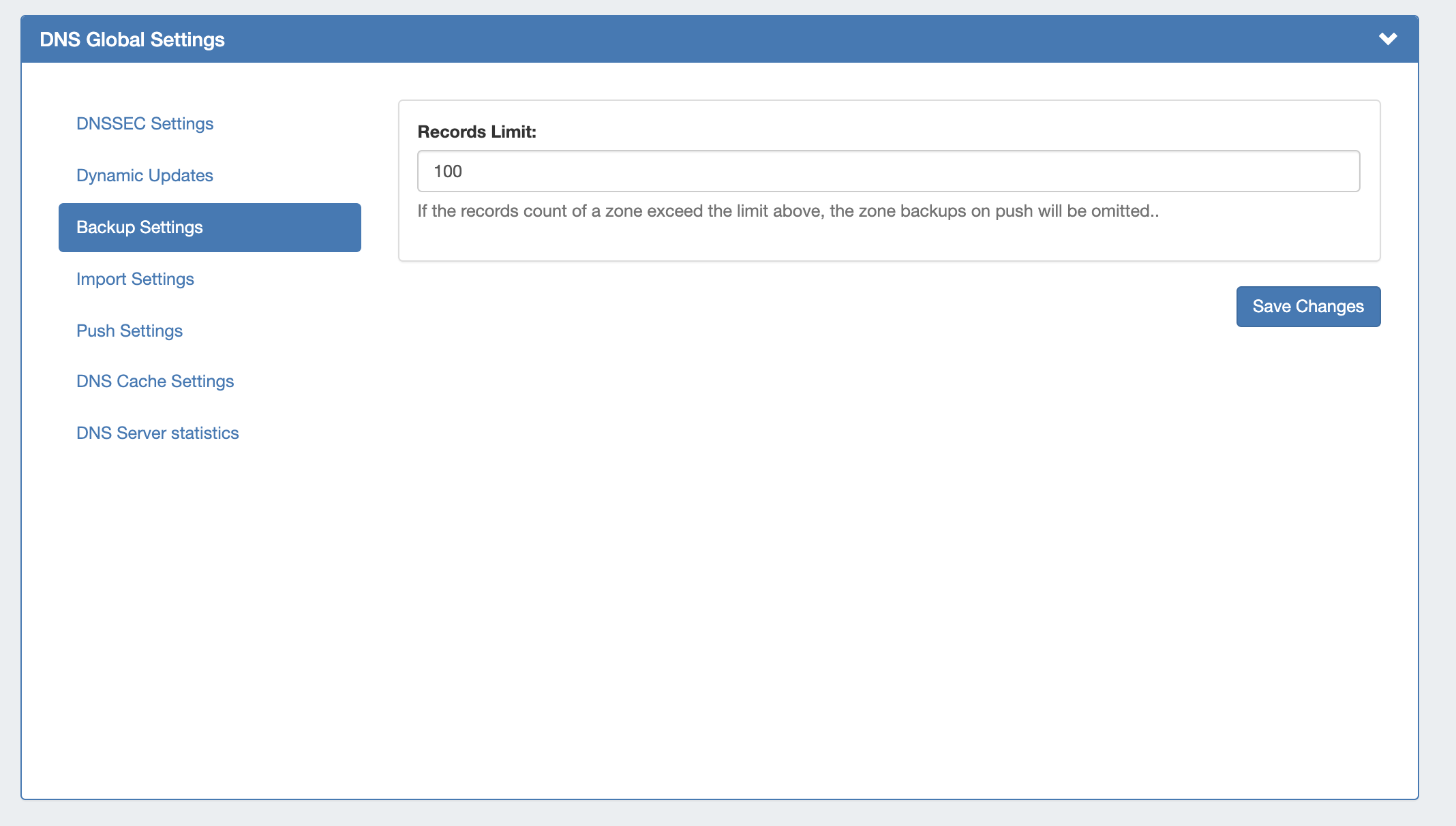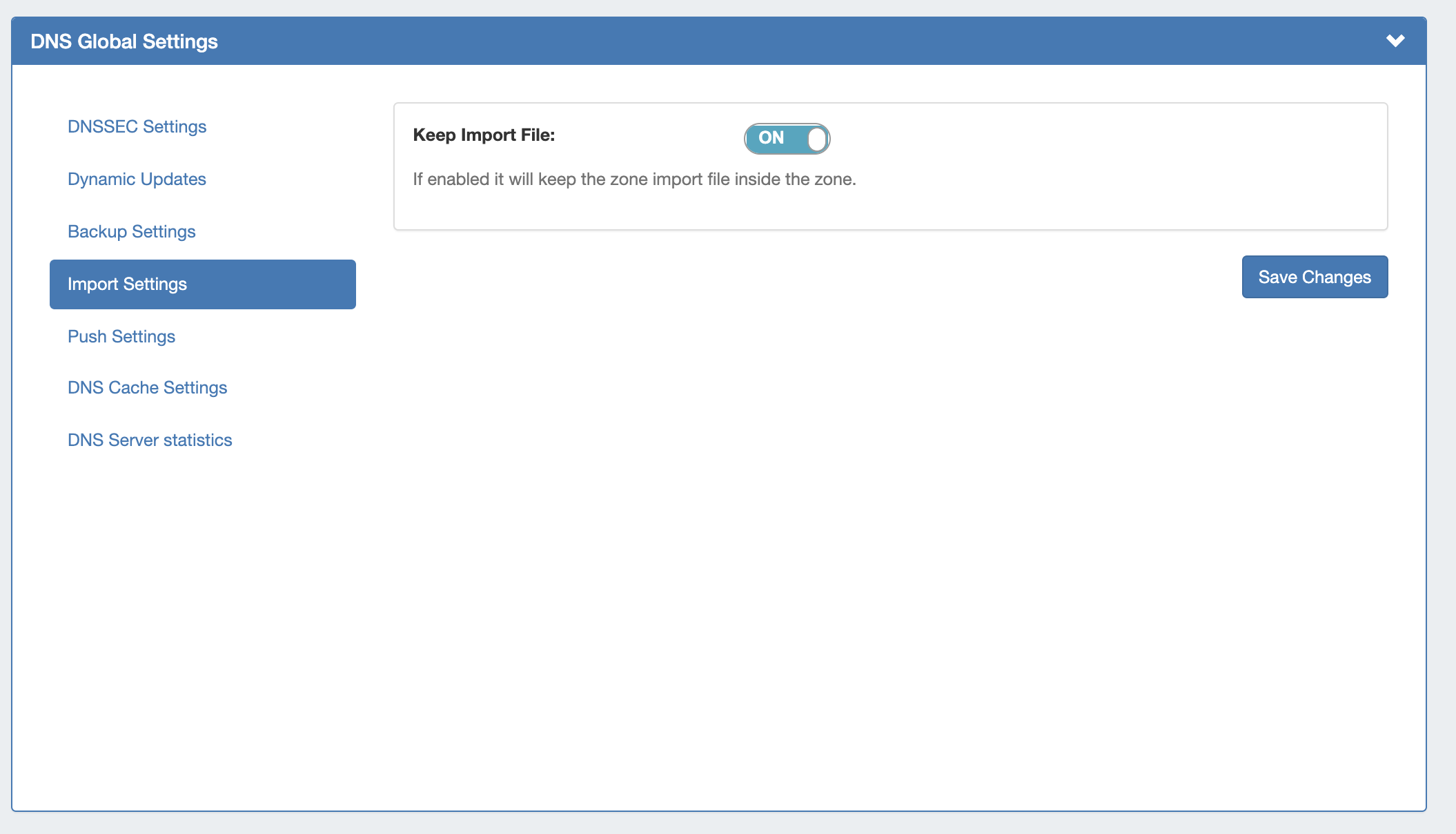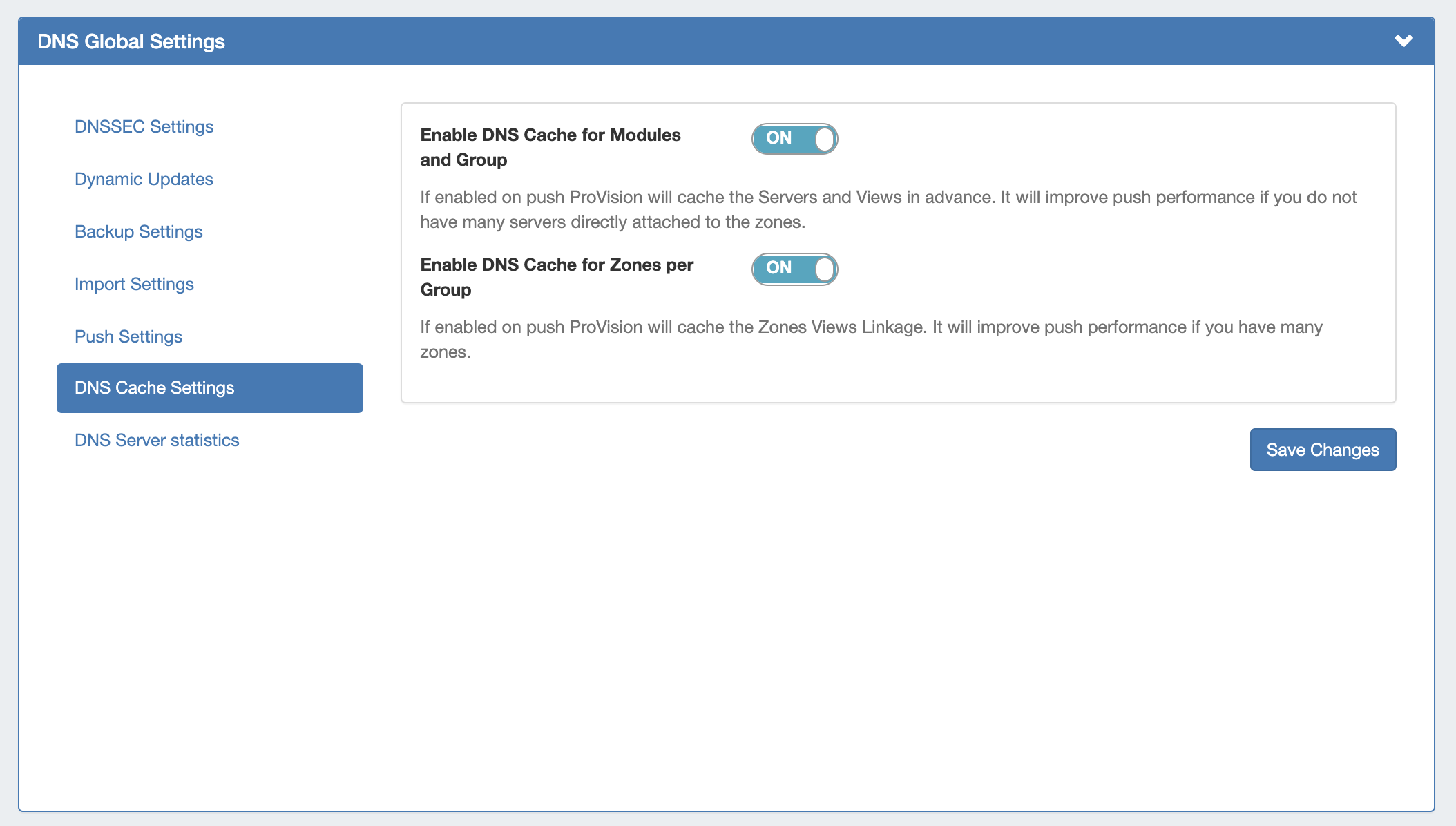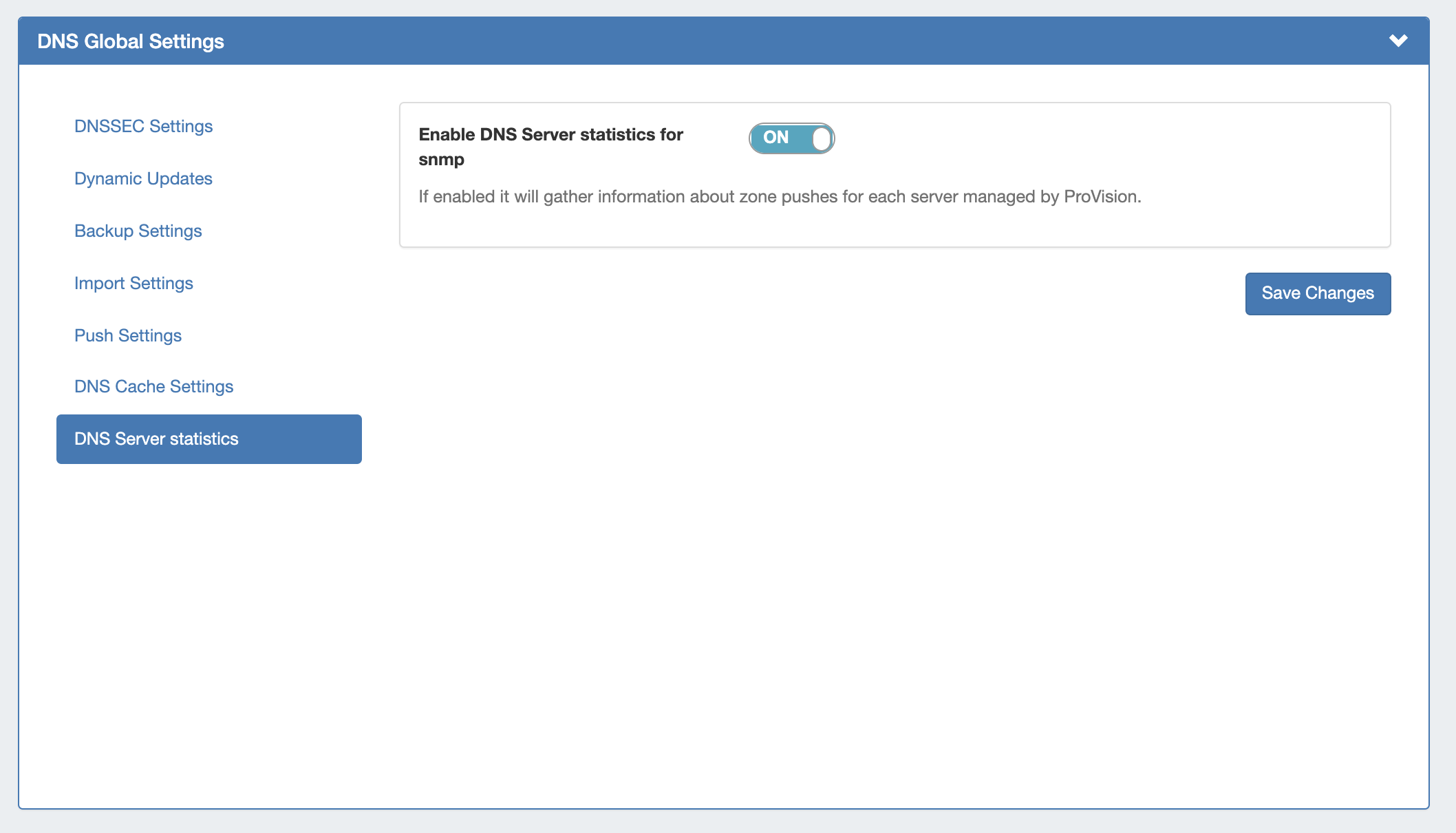...
| HTML |
|---|
<div id="google_translate_element"></div>
<script type="text/javascript">
function googleTranslateElementInit() {
new google.translate.TranslateElement({pageLanguage: 'en'}, 'google_translate_element');
}
</script>
<script type="text/javascript" src="//translate.google.com/translate_a/element.js?cb=googleTranslateElementInit"></script> |
DNS Administration
DNS Administration in DNSv3 is primarily handled under the DNS tab DNS Servers sub-tab, with DNS Administrative settings available under the Admin Settings page.The DNS Servers tab is only accessible to Admin users, and contains functions for adding, updating, and managing DNS servers as well as scheduling server tasks.
Users with resource "read" permissions may view DNS Server information, however only those with either Admin permissions or granted group-level server permissions can manage DNS server creation, edits, and deletion.
Additional DNS Admin tasks occur in other ProVision areas, and not all management tasks require Admin-level permissions - some only require appropriate resource permissions on the DNS Groups, Zones, and servers involved. See additional sections on this page for more detailed information:
...
A user with full Resource permissions on a DNS Server, as well as the parent resource of a Group, may view and attach that server to a Group.
Users with resource "read" permissions may view DNS Server information, however only those with either Admin permissions can access the DNS Servers area under the DNS tab or granted group-level server permissions can manage DNS server creation, edits, and deletion.
...
This permissions button allows for direct, point-of-use permissions adjustments to individual DNS Groups, Servers, Zones, and Records. It uses the same CRUD permissions and groups available in the Admin Users tab, but removes the need to remember and search for the DNS item name.
...
Edit the CRUD permissions for any ProVision user group by clicking the checkbox for the desired group and permission type.
When done, click "Save Changes". The permission changes will be also be reflected in the Admin User tab Group settings.
...
In DNSv3, Views may be created by selecting the "Export Groups as Views" toggle and selecting a DNS Group under the server details sections "DNS Group Settings".
ACLs are managed on a per-DNS Group level, and may be added, edited, or removed by any user with appropriate resource permissions on the DNS Group.
For details on working with ACLs, see Configuring Split Horizon/Views.
...
DNS Global Settings is accessible from the Admin PreferencesSettings page by users with Admin level permissions.
DNSSEC Settings:
If using DNSSEC, select whether to enabled DNSSEC local signing, or sign zones by dnssec-tools, then enter the following information:
zonesigner path : Enter the zonesigner path that will be used for DNS. Zonesigner is required if dnssec-keygen and dnssec-signzone are not set.
Sign zones by ISC BIND Utilities: Select whether to use ISC BIND utilities to sign zones.
dnssec-dsfromkey path : Enter the dnssec-dsfromkey path that will be used for DNS. Required in all cases.
| Info | ||
|---|---|---|
| ||
If delays occur due to lack of available entropy on servers, see the following article on how to set up additional entropy using haveged here: |
DNS Dynamic Update Settings
...
Dynamic Update via nsupdate: Toggle to "On" if you wish to use Dynamic Updates via nsupdate, instead of ProVision's internal implementation.
Enable DDNS Queue on failure: Toggle to "On" if you wish to enable the automatic creation of a queue record on DDNS error.
Clear DDNS Failure Queue: Clears the current failure queue.
DNS Backup Settings
...
Records Limit : The limit for the number of records a zone may have for a zone to process a backup. If the records count exceed this number, zone backups will be omitted at zone push.
DNS Import Settings
...
Keep Import File: Saves DNS zone import files to the zone's "Zone Backups and Attached Files" area, for later download. Optional.
Push Settings
Enable DNS Push Lock: If enabled, on push ProVision will check whether there is an ongoing push. An error will be thrown unless Enable DNS Push Queue is also selected.
Enable DNS Push Queue: If enabled, on push ProVision won't throw an error, but will instead add the push to a queue. The "DNS Queue Push" task must be created in the scheduler tab to run at the desired interval for the queue to be executed.
Enable Lock on Dynamic Updates:If enabled on DDNS operation, ProVision will lock the servers for a regular push.
Clear Server Locks: Clears the lock state of the servers. You can use this action in case of failure, and a server is stuck in a locked state.
Clear Push Queue: Clears the current push queue.
DNS Cache Settings
Enable DNS Cache for Modules and Group: If enabled, on push ProVision will cache the Servers and Views in advance. Improves push performance, if you do not have many servers directly attached to the zones.
Enable DNS Cache for Zones per Group: If enabled, on push ProVision will cache the Zones Views Linkage. Improves push performance, if you have many zones.
DNS Server Statistics
If enabled, it will gather information about zone pushes for each server managed by ProVision.
DNS Export Functions
Exporting Zones
...