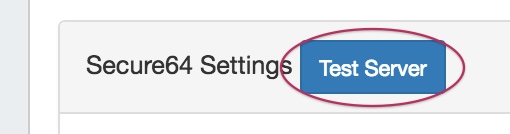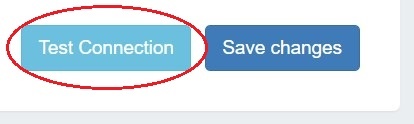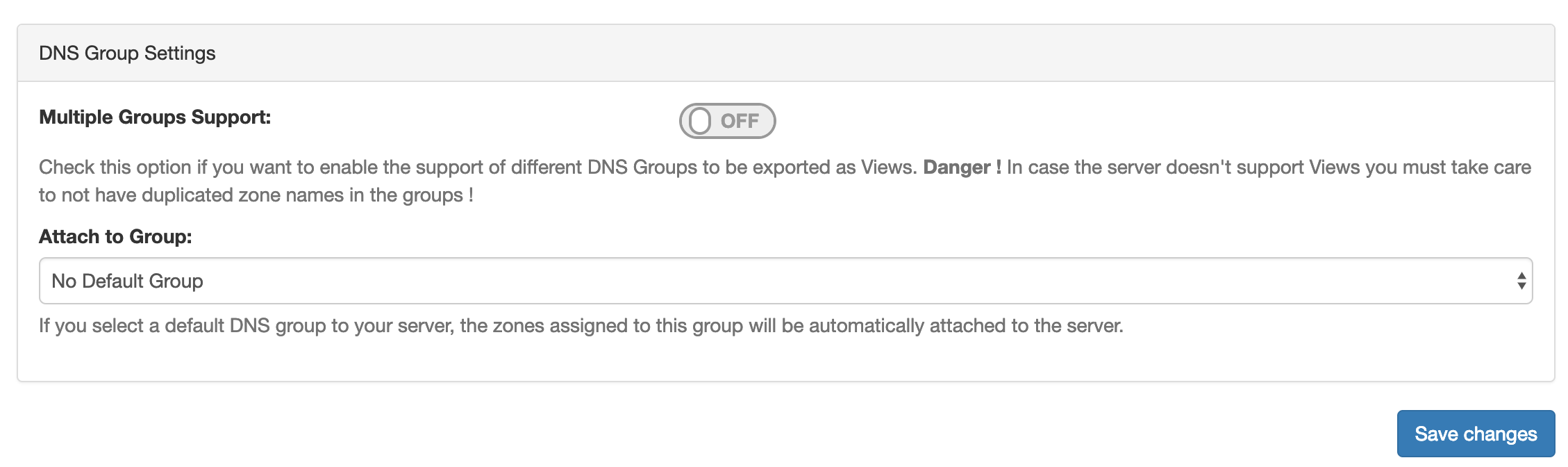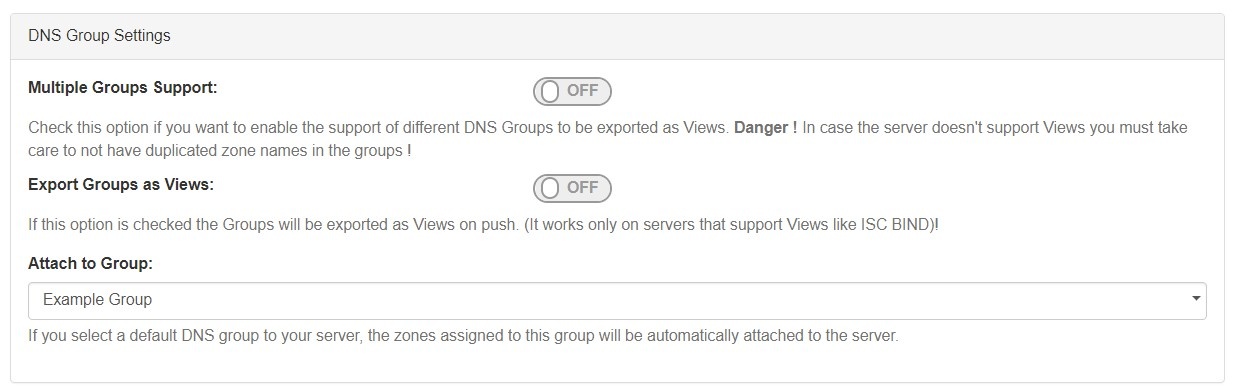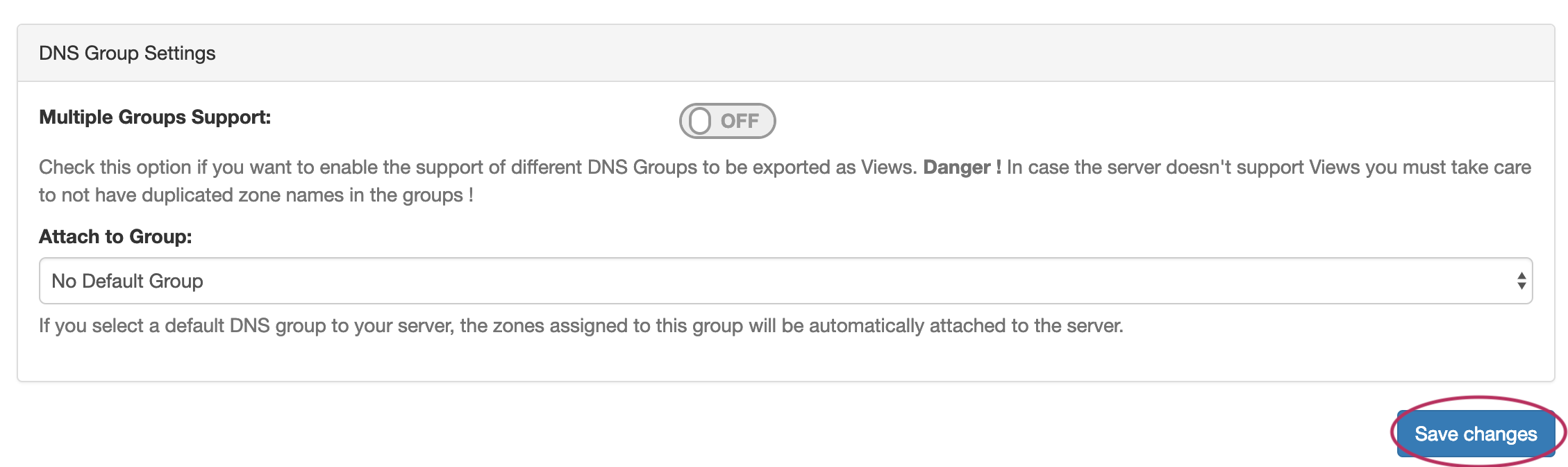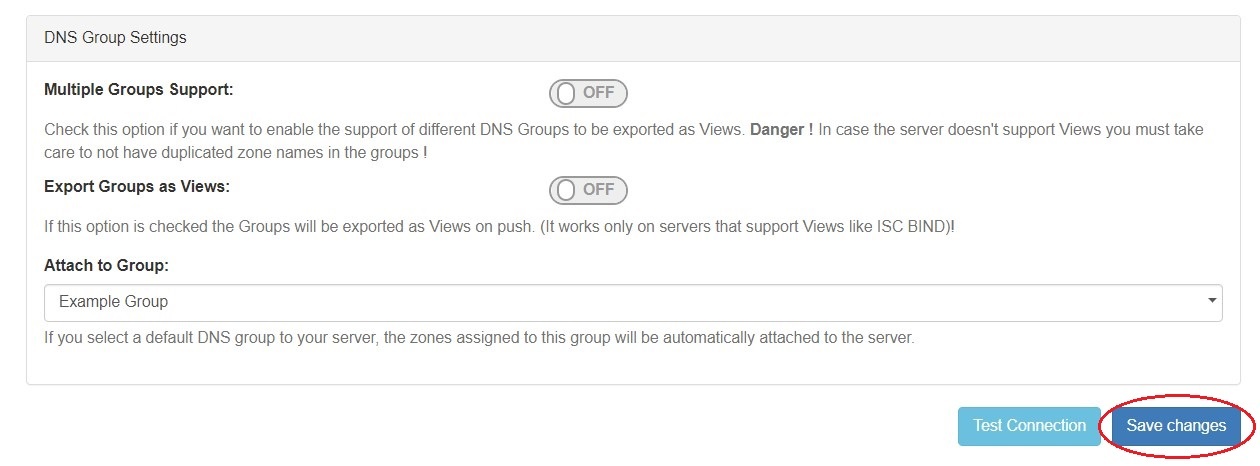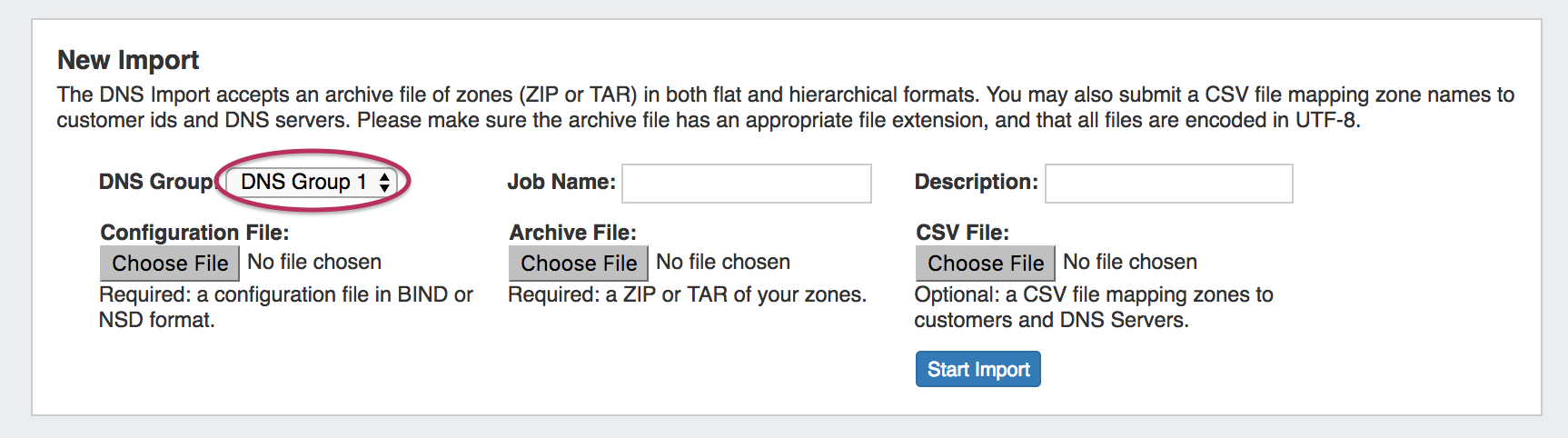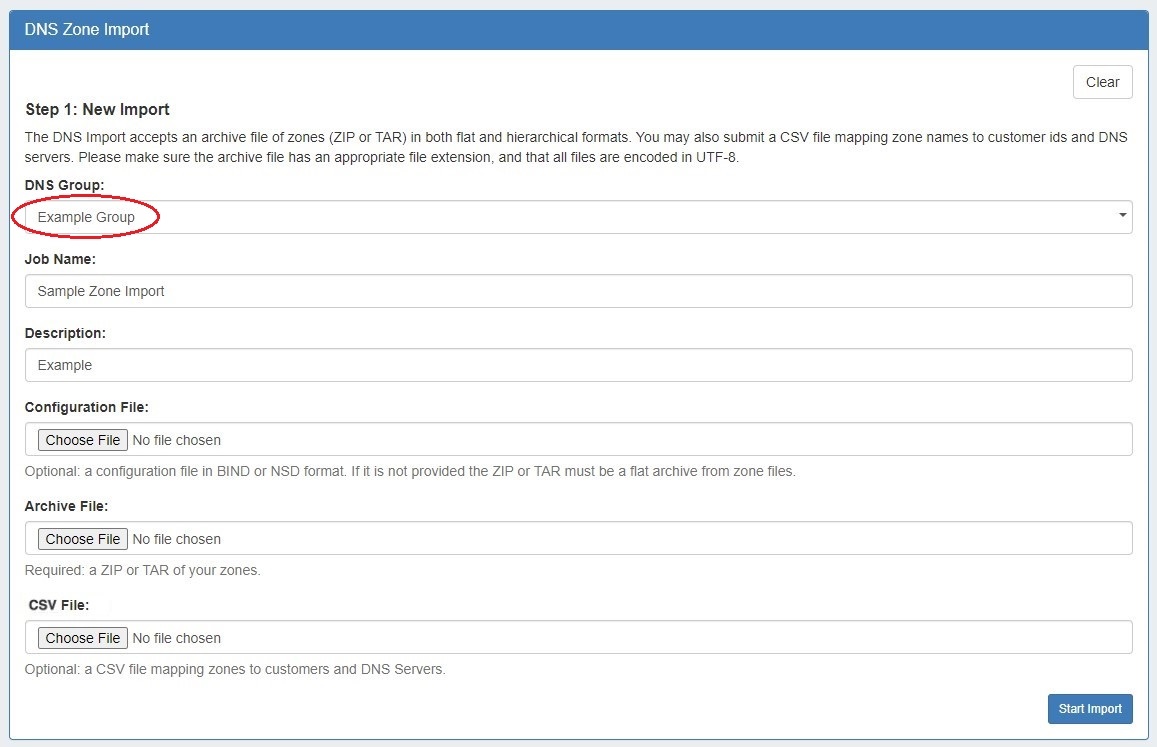...
After entering the server-specific settings in this section, you can click the "Test ServerConnection" button at the top bottom right of the section page to test the server connection and authentication.
A window will pop up showing a success or failure response.
...
In the last section, select whether to enable support for exporting DNS Groups as Views (click to toggle ON / OFF), and select a default Group, if desired, to be associated with the server. Zones assigned to the selected Group will automatically be attached to the server.
4) Save Changes
Save your changes when done! Just click the "Save Changes" button at the bottom right of the page.
Step 4: Associate zones to your Secure64 DNS Server(s)
...
If zones are to be imported, a DNS Group may be selected during the import process to associate with the zones.
Select the group specified as the default S64 server Group, then import the zones as described in the Import DNS Zones documentation.
| Tip |
|---|
When working with DNS Zones and Records, S64 DNS users can use record type "Other" to add "SYNTH" type records to ProVision. However, arbitrary / other record types are unable to be validated, so use with care! |
Step 5: Push Zones to Secure64 Server(s)
...