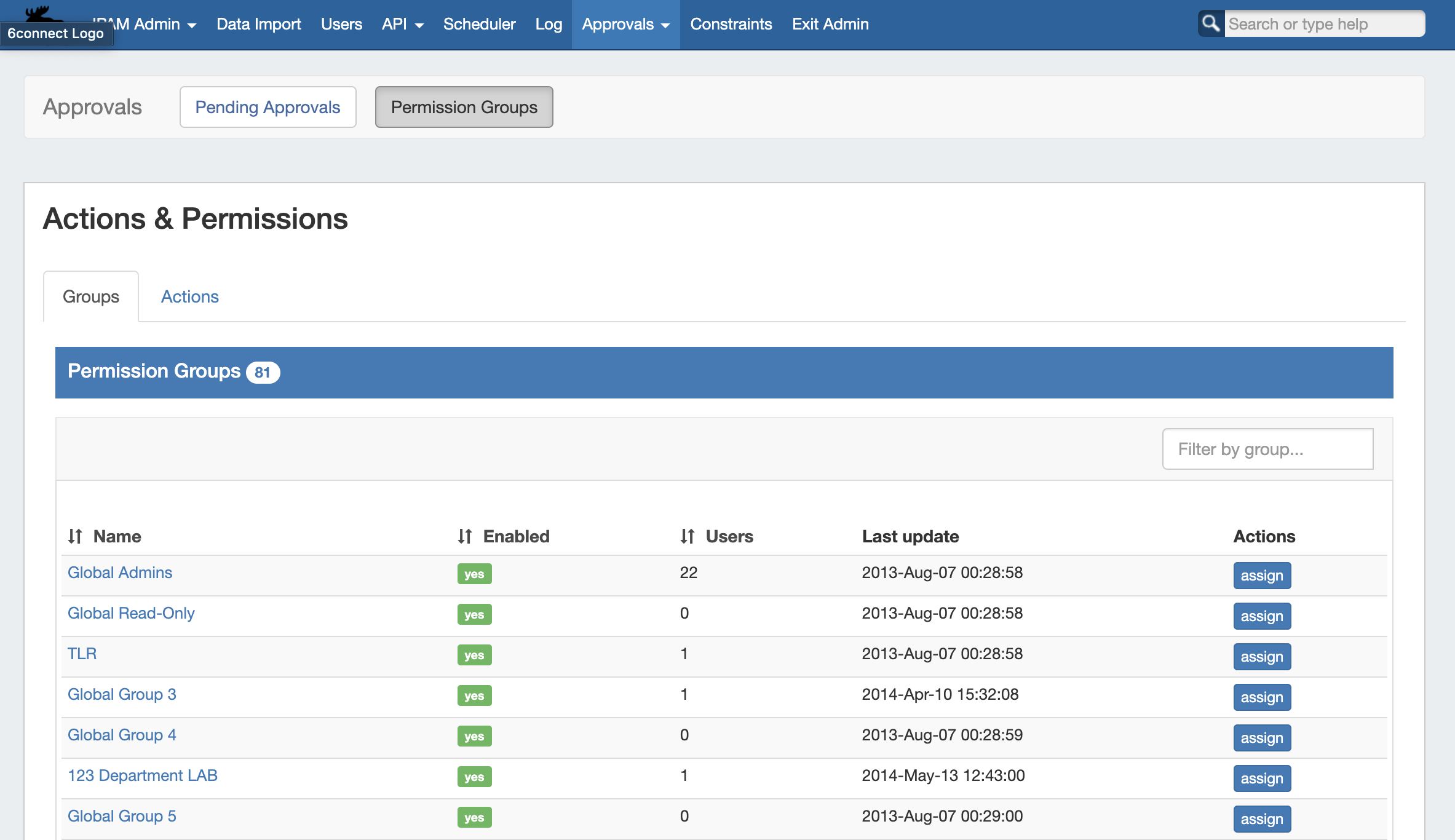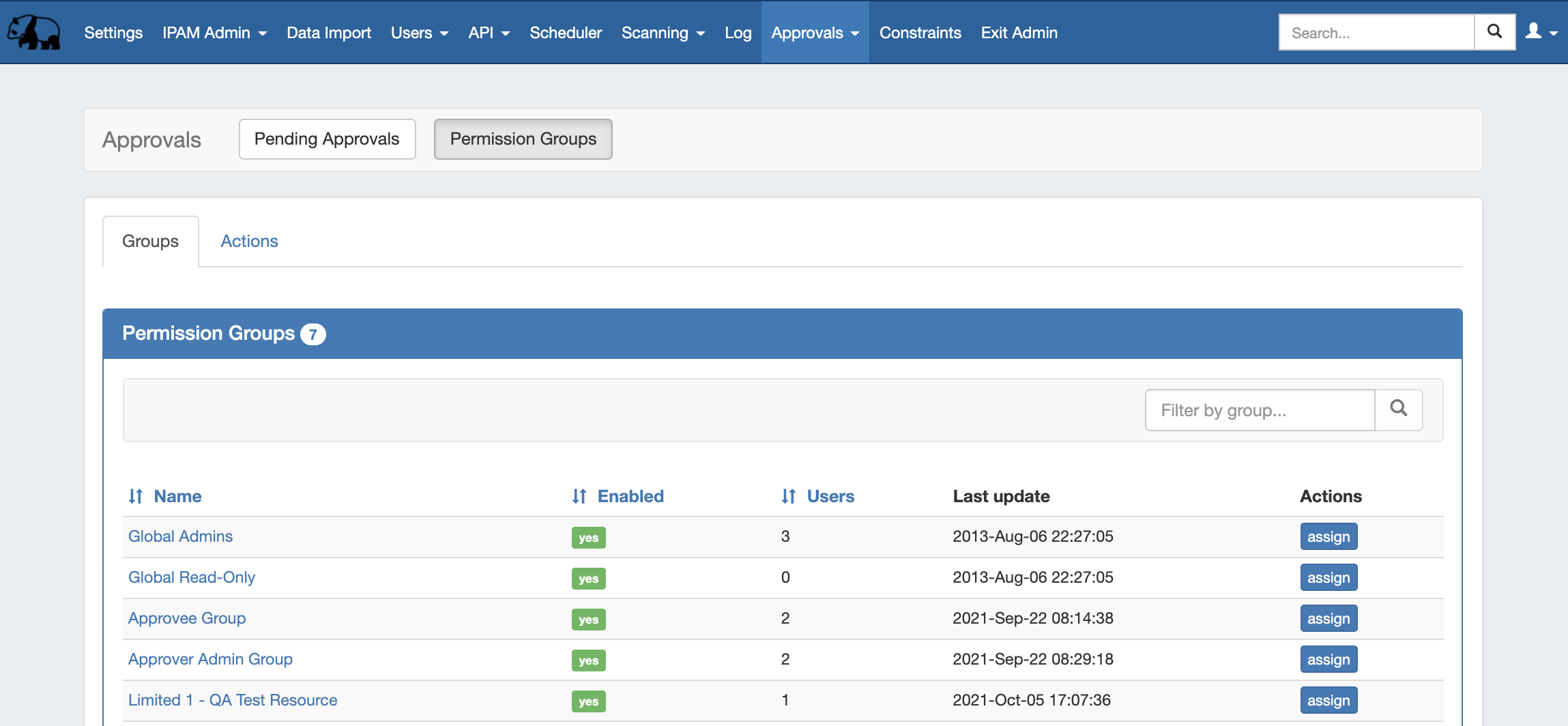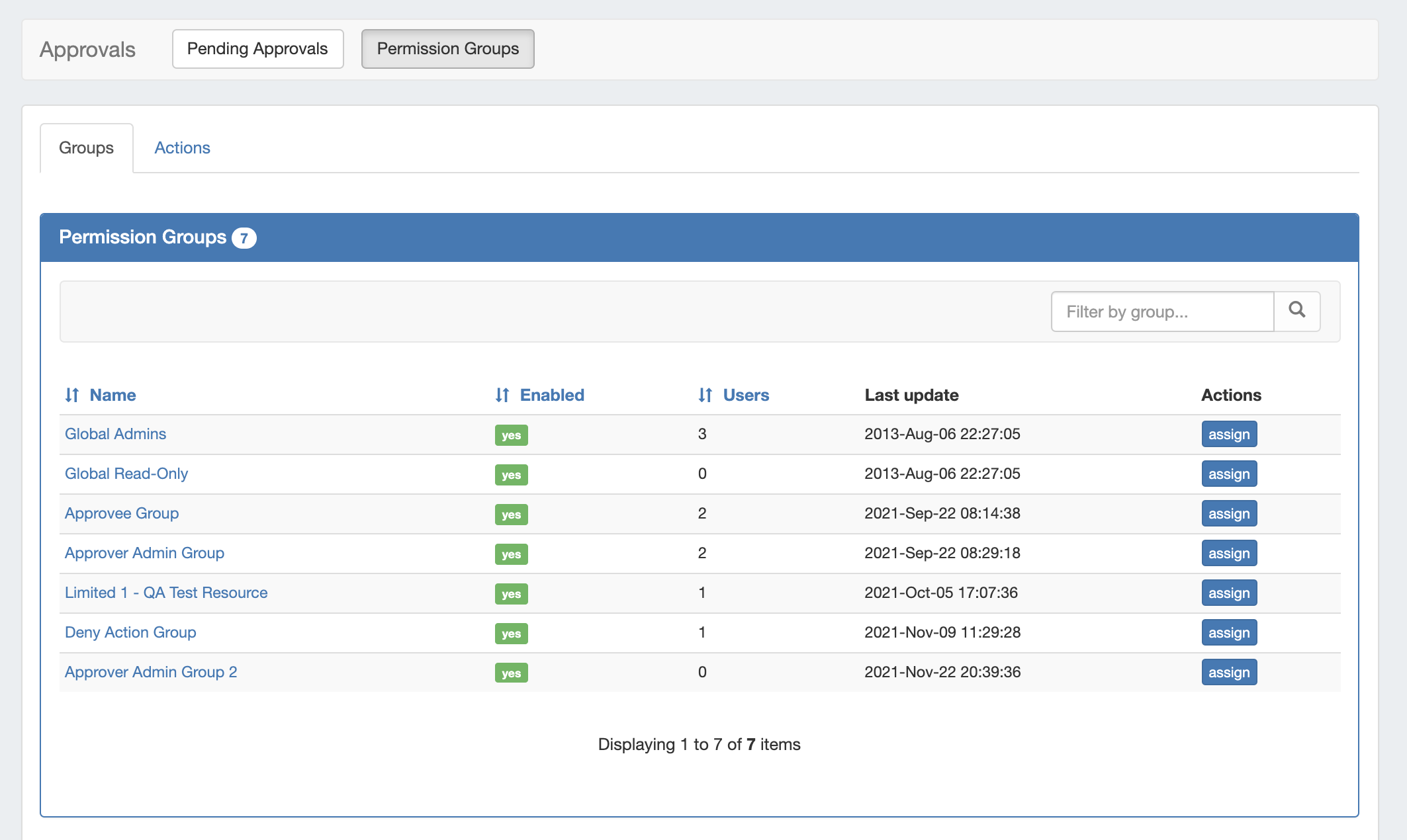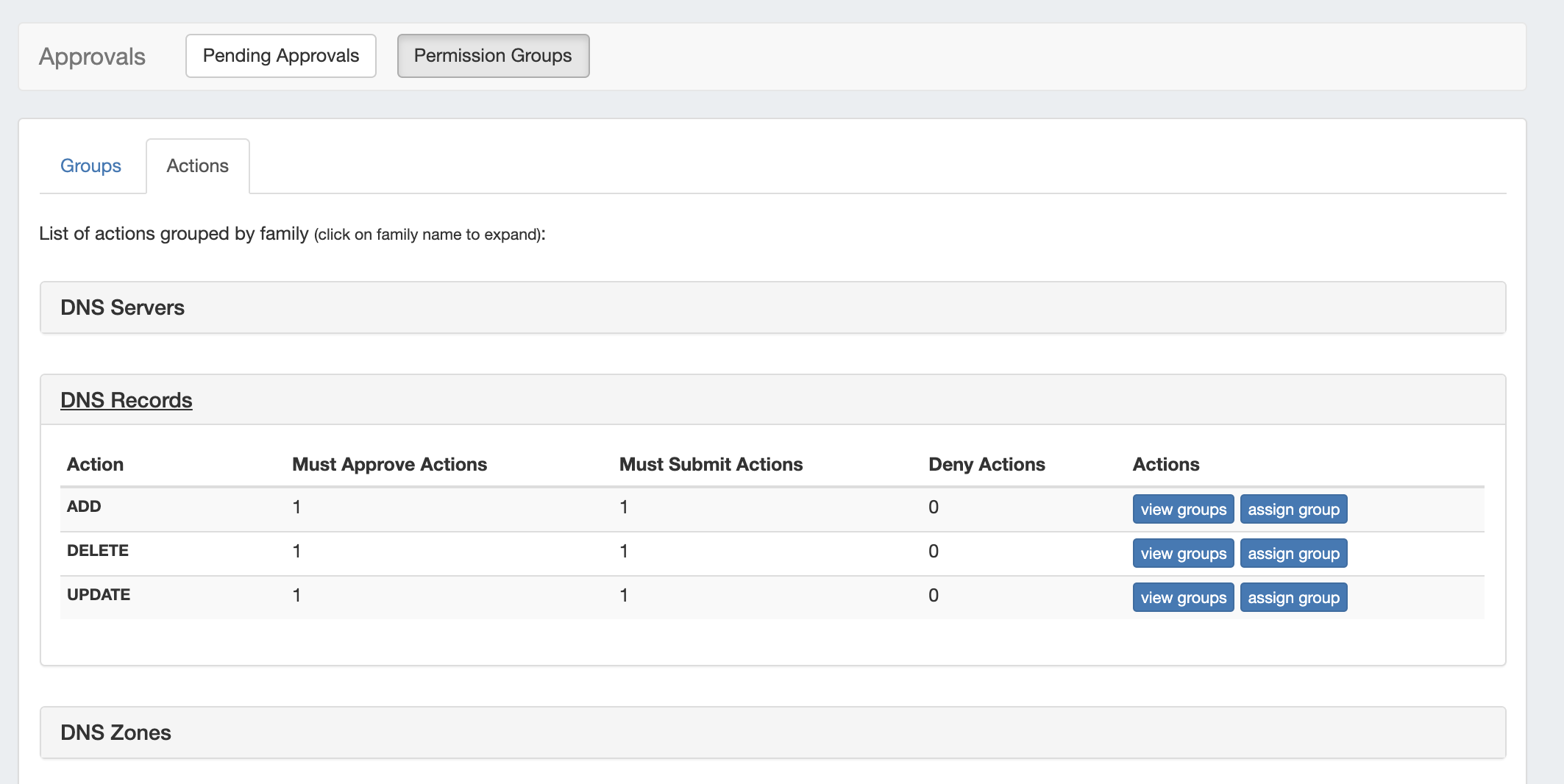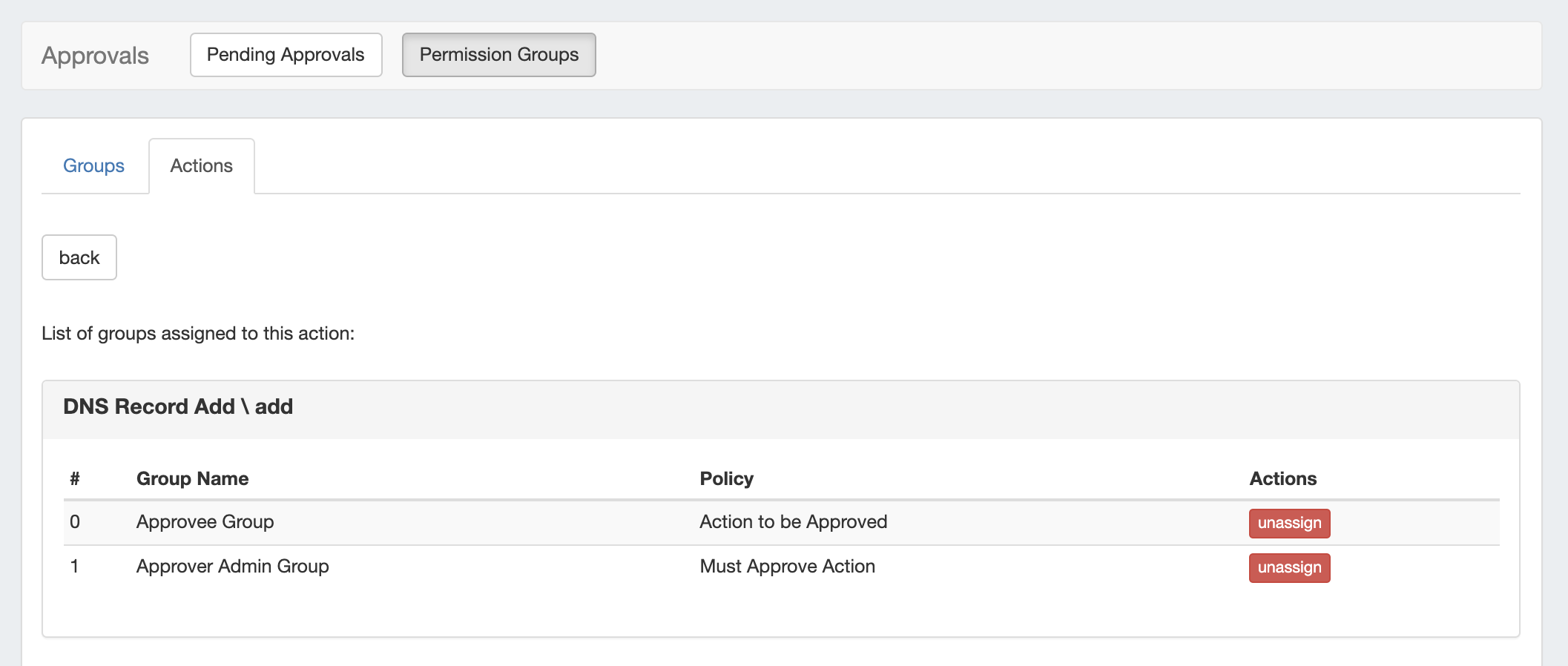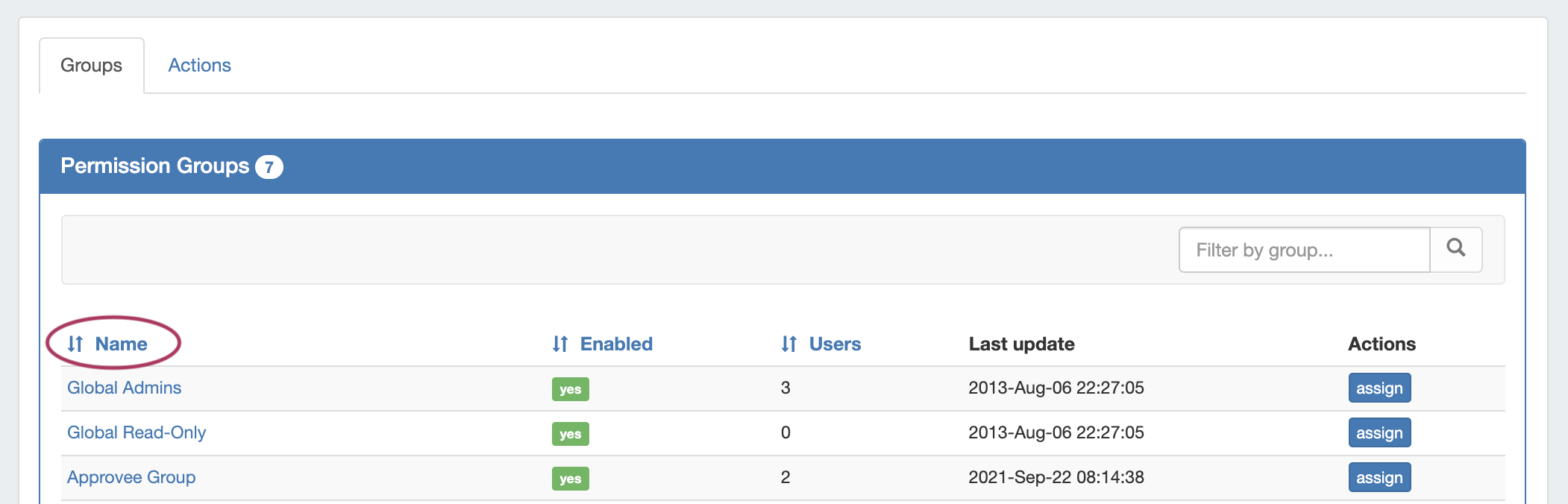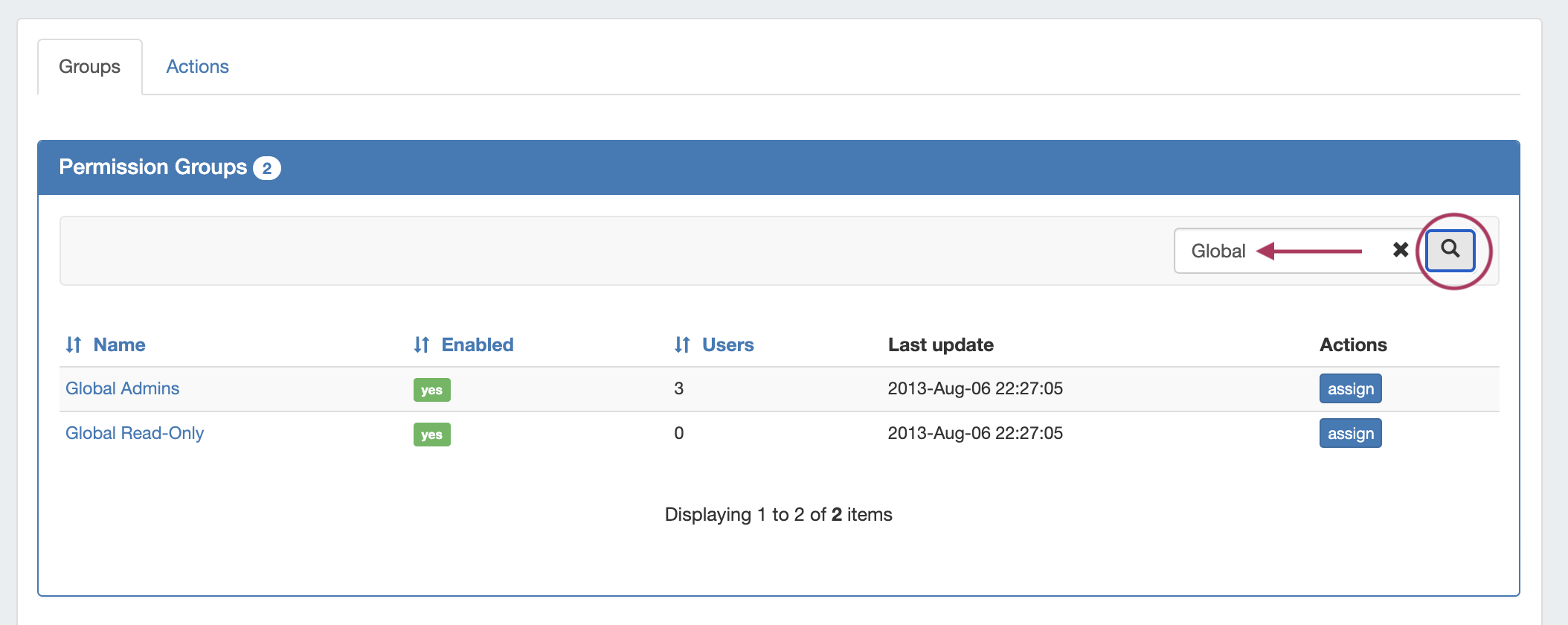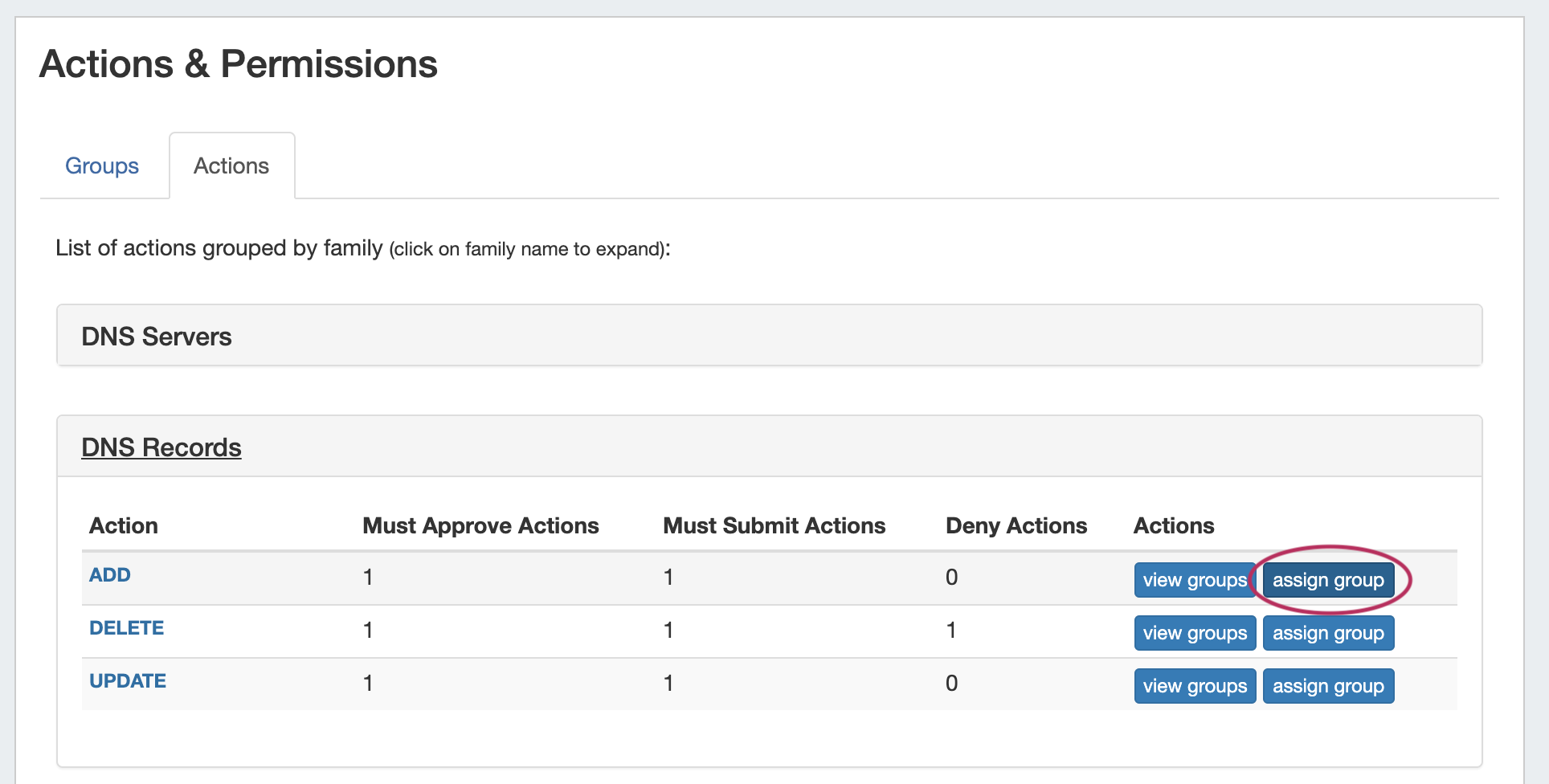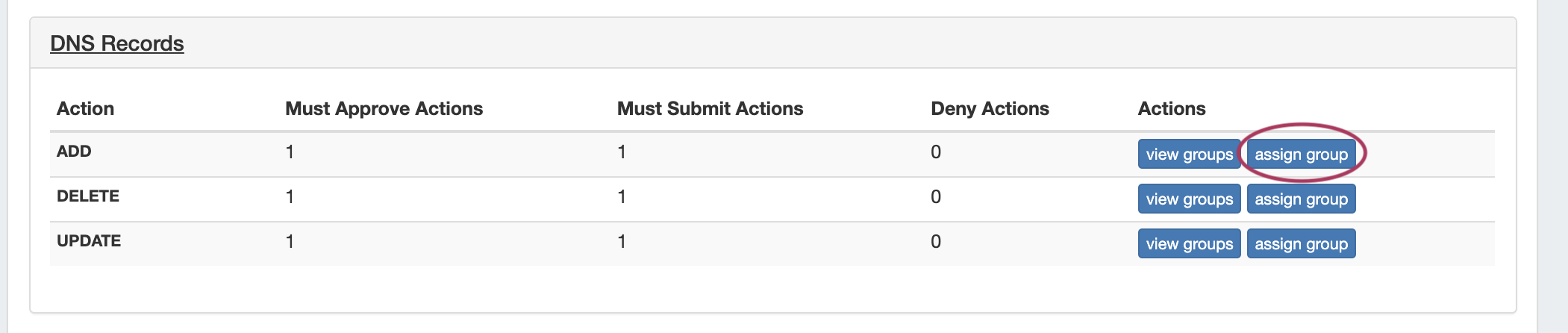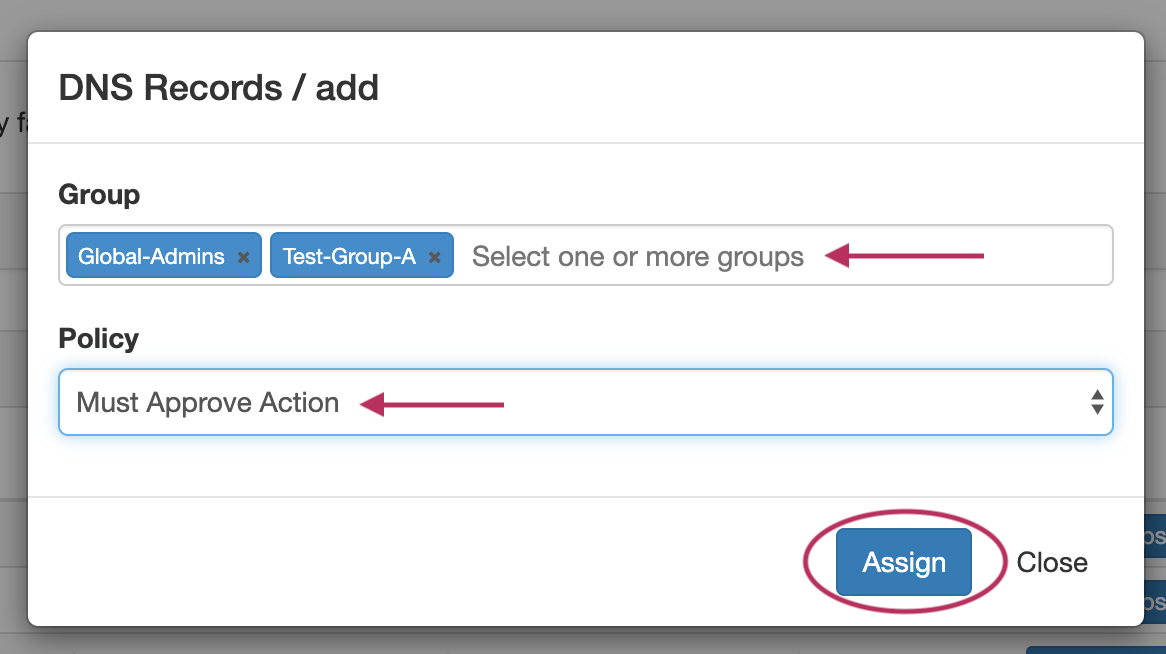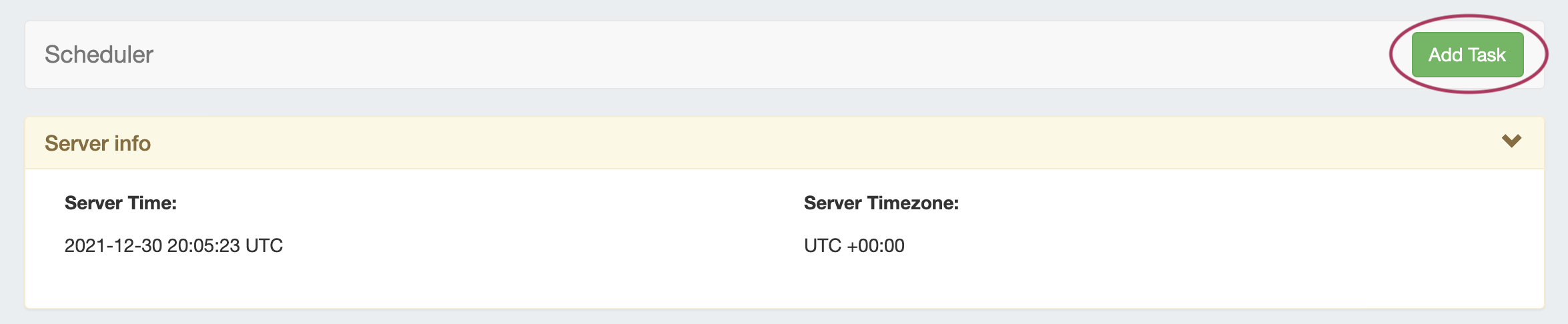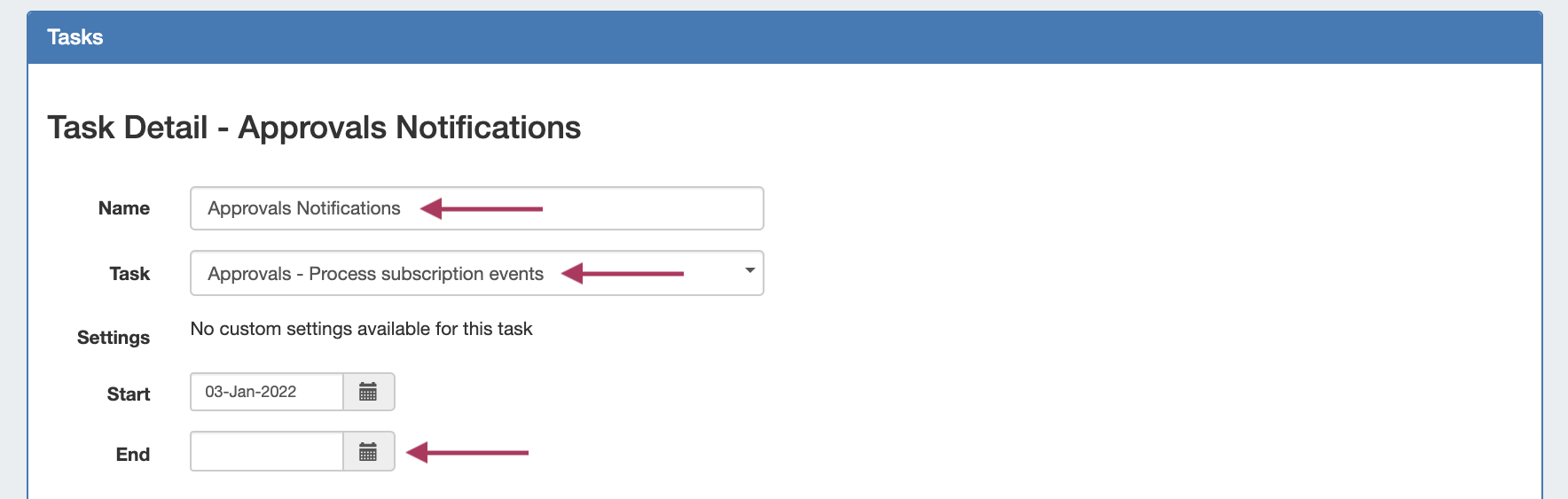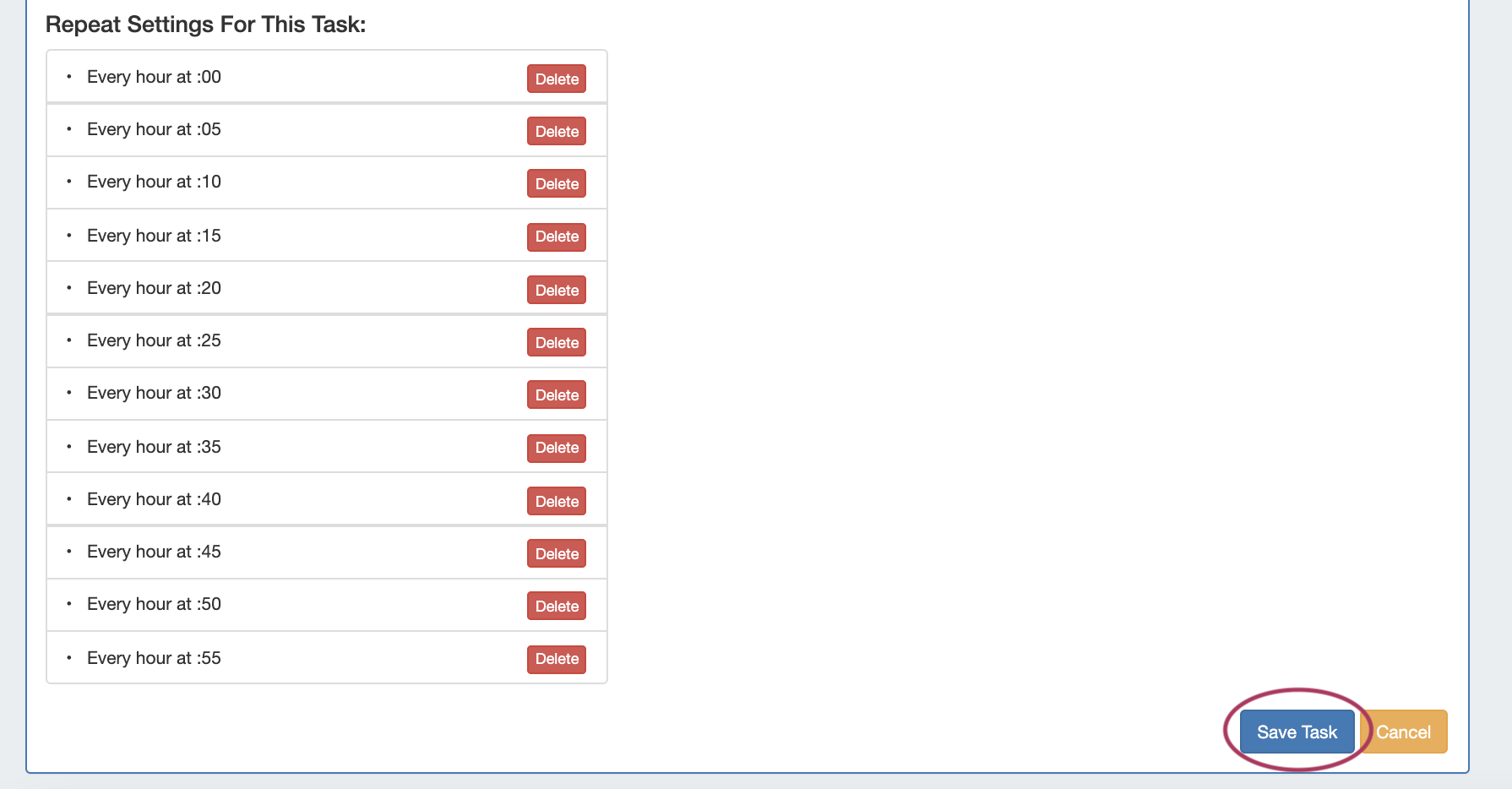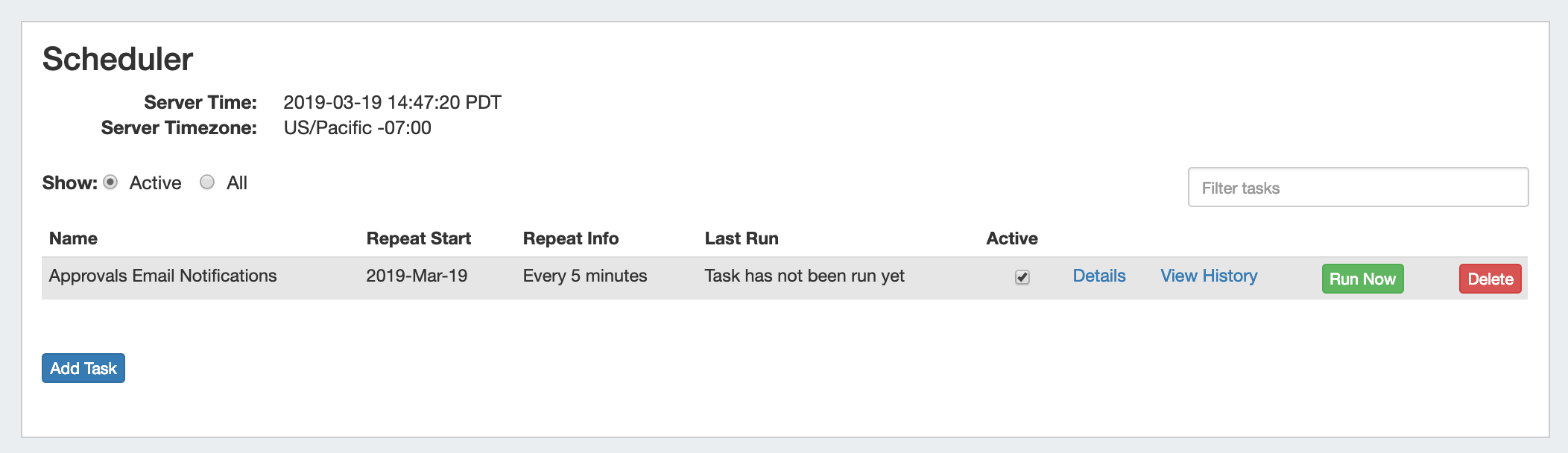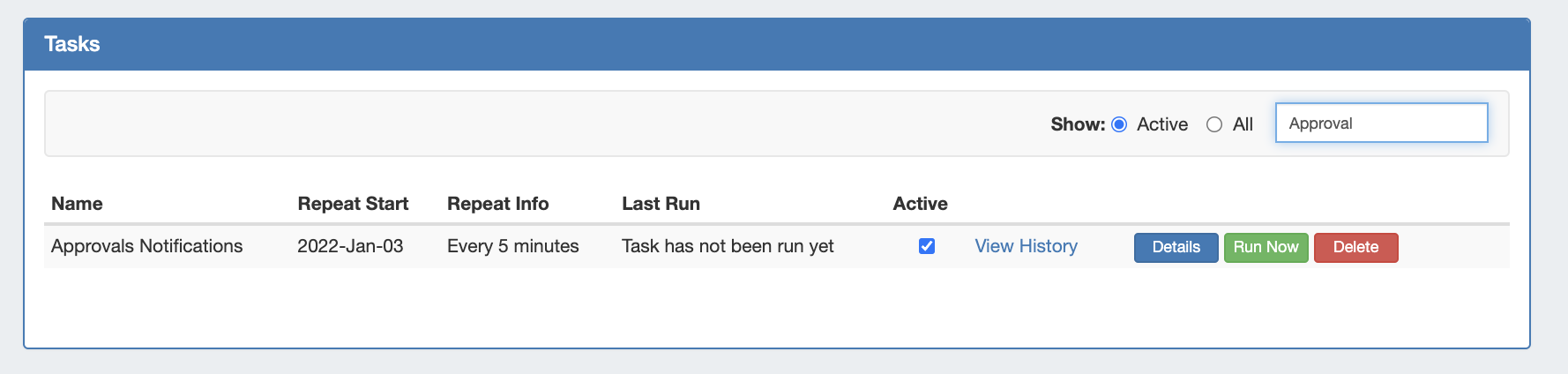...
Approvals Permission Groups
The Approvals Tab Permission Groups subtab is where admins may view and manage assignments, actions, and settings for Approvals permission groups.
| Info |
|---|
Currently, Approvals is available only for DNS / DHCP related actions, while we gather feedback and use cases to inform possible future updates. If you are interested in providing feedback, a use case, or requests for future additions to the Approvals system, please contact feedback@6connect.com. |
...
- Assign a policy to a specific group that includes multiple action types
- View, edit, or remove the policies associated with any or all action types for a group
- Enable/disable a group's Notification setting
User Use the Actions tab view if you want to:
...
In the Groups tab, each ProVision User Group is listed with details on the status, number of users, and last updated time.
From here, you may either click on "Assign" to assign action policies to the Group, or view/edit existing settings by clicking on the Group Name to open the Group Details page.
...
The Actions Tab lists the group permissions organized by Family/Action type.
Expanding a Family shows the available actions, and a matrix of how many groups are assigned under each policy.
...
| Expand |
|---|
Clicking the "View Groups" button from the Actions tab shows the list of each group assigned to that action, with the option to unassign a group from that action. |
Actions - Assign Groups
...
Sort the Permission Groups list by Name, Enabled, or Users by clicking on the column name.
To Filter the list, type all or part of the group name into the "Filter by Group" box, and the list will automatically narrow to show results.
View/Edit Existing Assignments
...
| Expand | ||
|---|---|---|
| ||
Actions TabYou may also view or edit current assignments as organized by action, from the Actions Tab. On the Actions page, expand a Family to view the actions under each family, and how many Groups are assigned for each policy. Click "View Groups" to view the groups assigned for each action. To remove the policy / group assignment for the action, click "Unassign". |
Assign a new Permission Group policy
...
| Expand | ||
|---|---|---|
| ||
Assign a Policy from the Actions TabFrom the Approvals → Permission Groups → Actions tab, click the "Assign Group" button for the Action you want to assign to a Group / Policy. Select the Group(s) that you wish to assign, and select the policy to apply to the action. When done, click the "Assign" button to save. |
...
| Expand | ||
|---|---|---|
| ||
Set up the "Approvals - Process Subscription" Scheduler TaskGo to the Scheduler Tab, and verify that the "Approvals - Process Subscription" task has been created, is enabled, and is running at short, regular intervals appropriate to the needs of the users receiving the emails (recommended to run every 5 minutes). If the task does not yet exist: From the Scheduler Tab, click "Add Task" Enter a Name for the task (including a reference to "Approvals Notifications" is recommended for clarity), select the task as "Approvals - Process Subscription", and enter an End date - or leave blank to run as a 'forever' task. For Repeat Settings, select how often you'd like the scheduler to check for new approvals changes and send the notification emails - every 5 or 10 minutes is recommended. Select your time interval and click "Add Repeat Setting". ". Each instance of the selected time increment will display under "Repeat Settings for this task. Review the list (deleting individual instances if desired), and When done, click "Save Task" when done. The Approvals Email Notification task is now set up, active, and ready to process Approvals Event changes. For additional information on working with the Scheduler, see Scheduler documentation. |
...