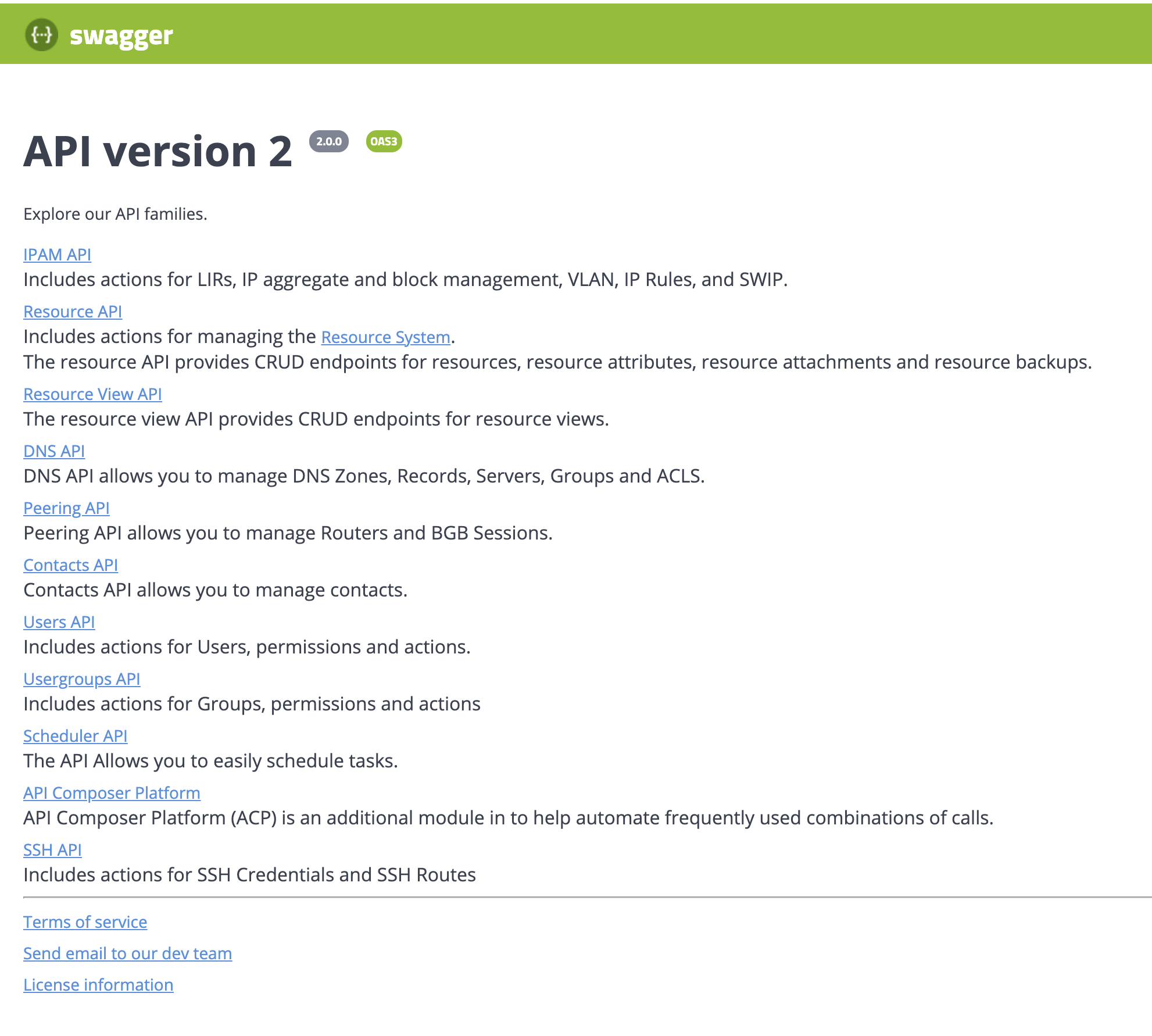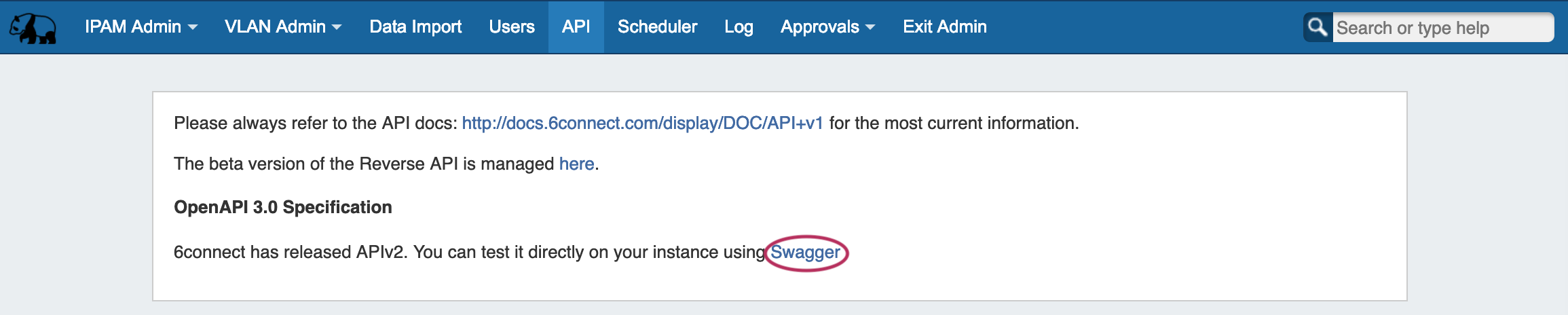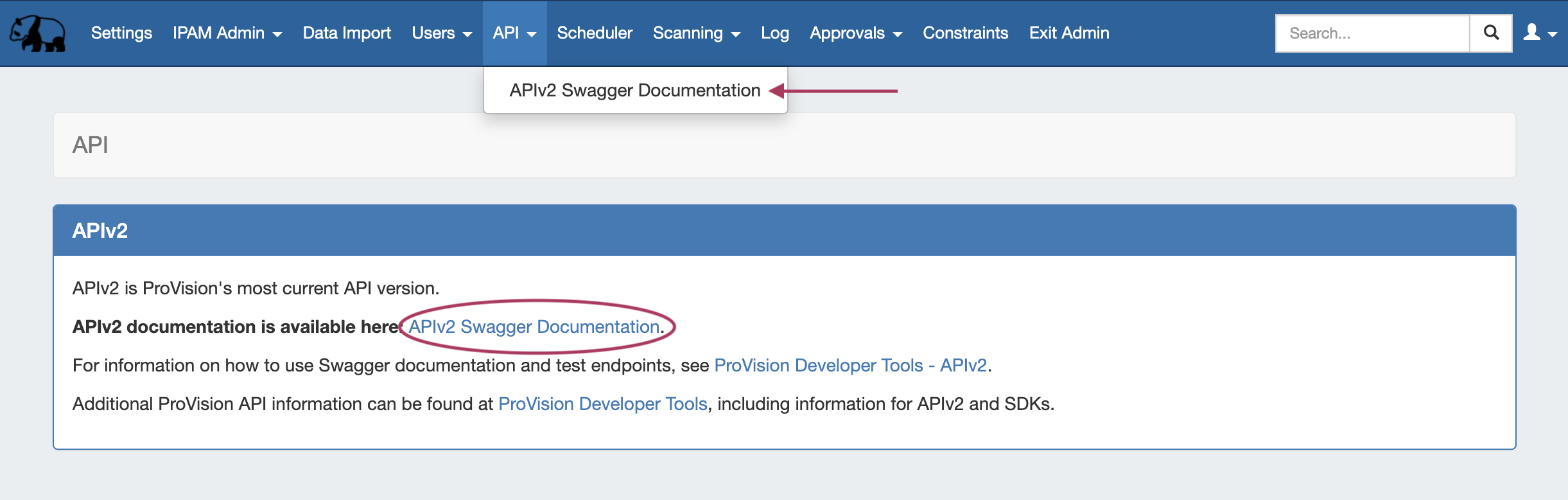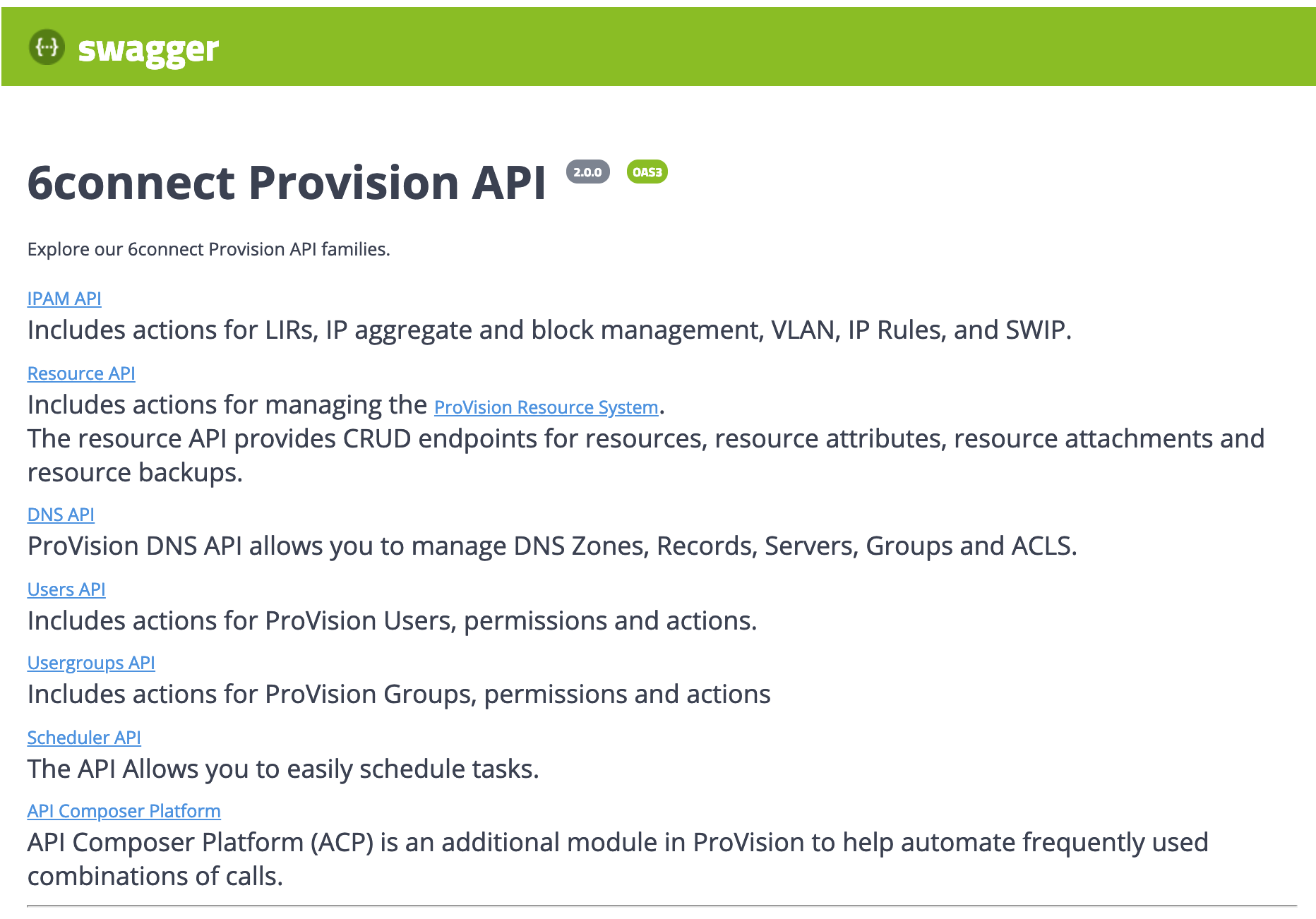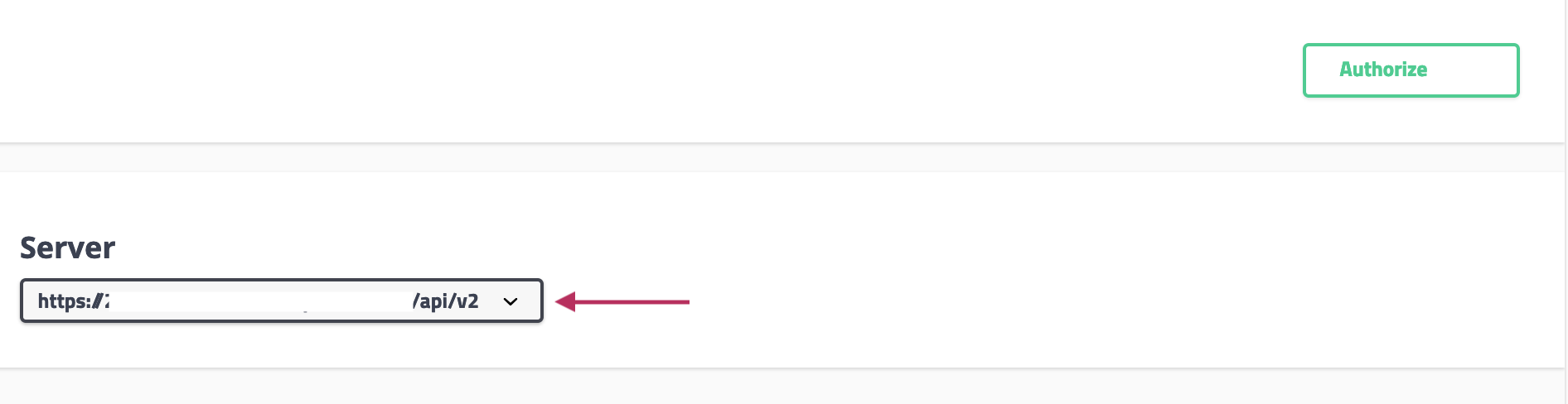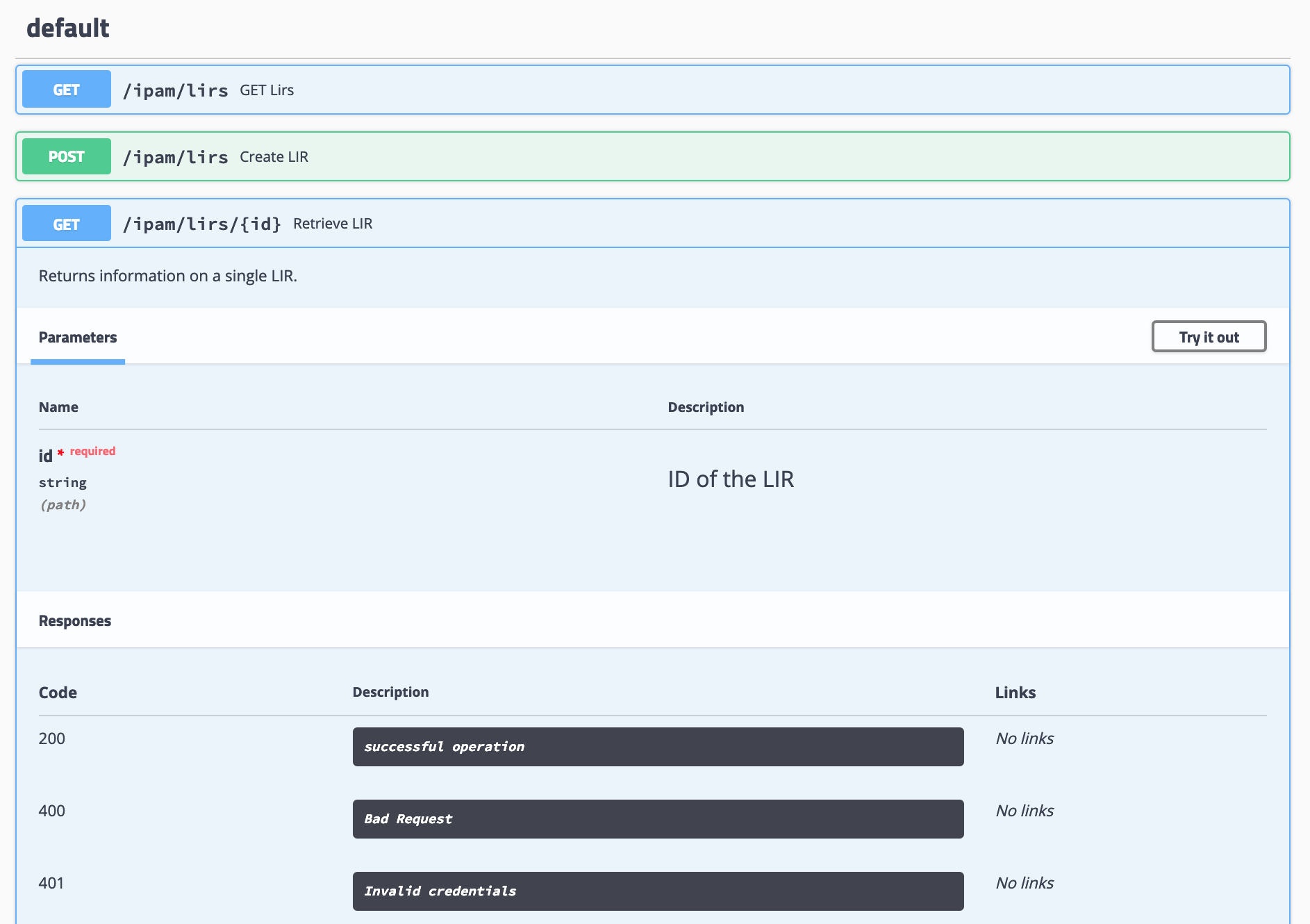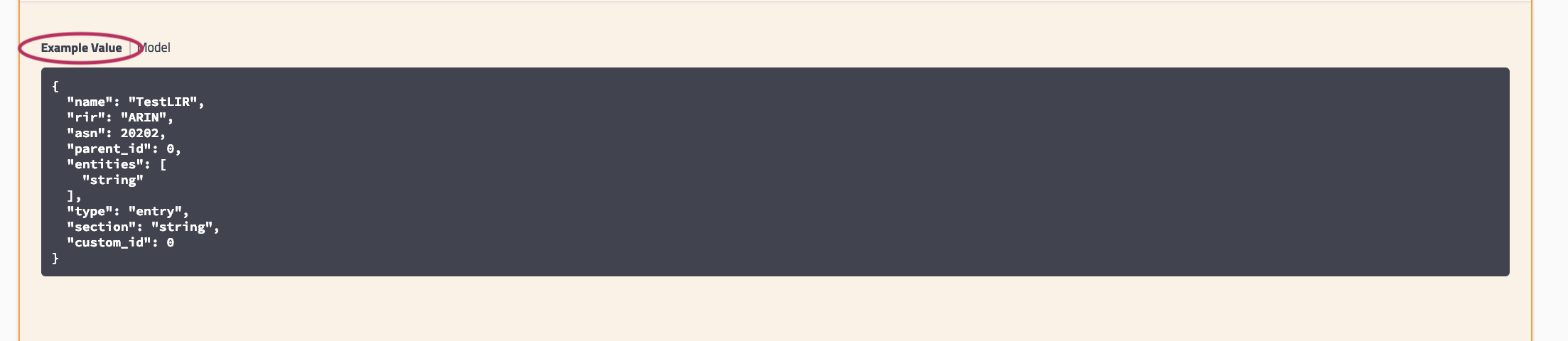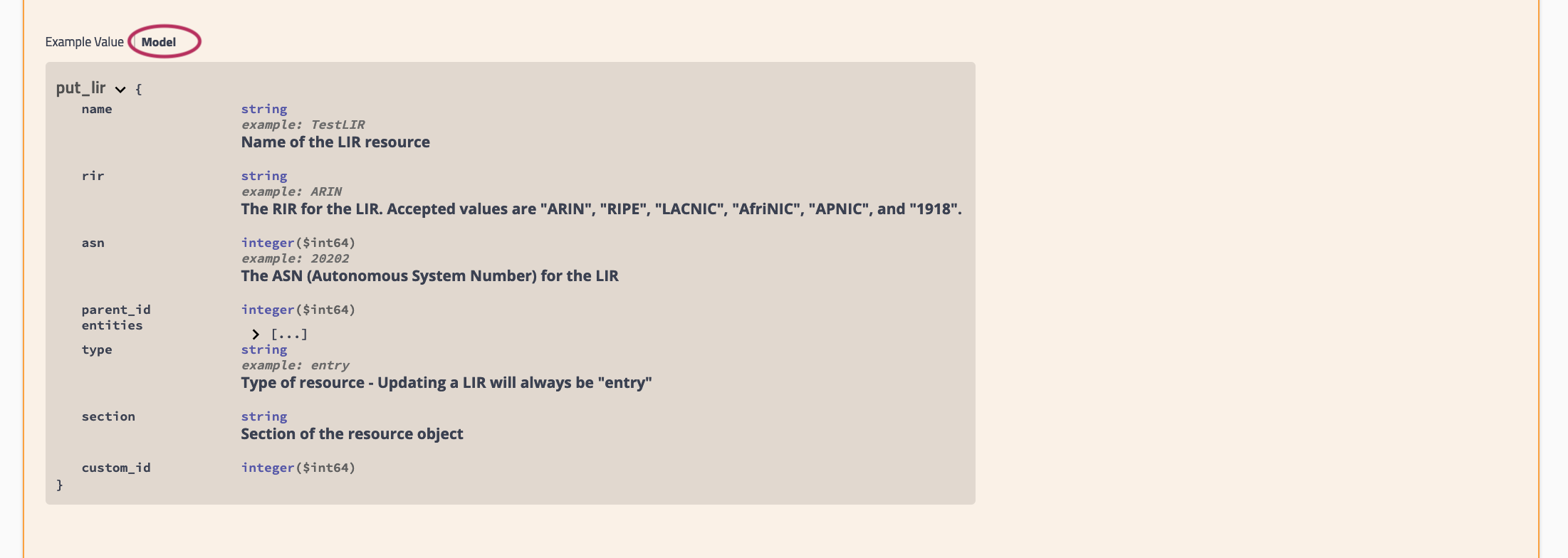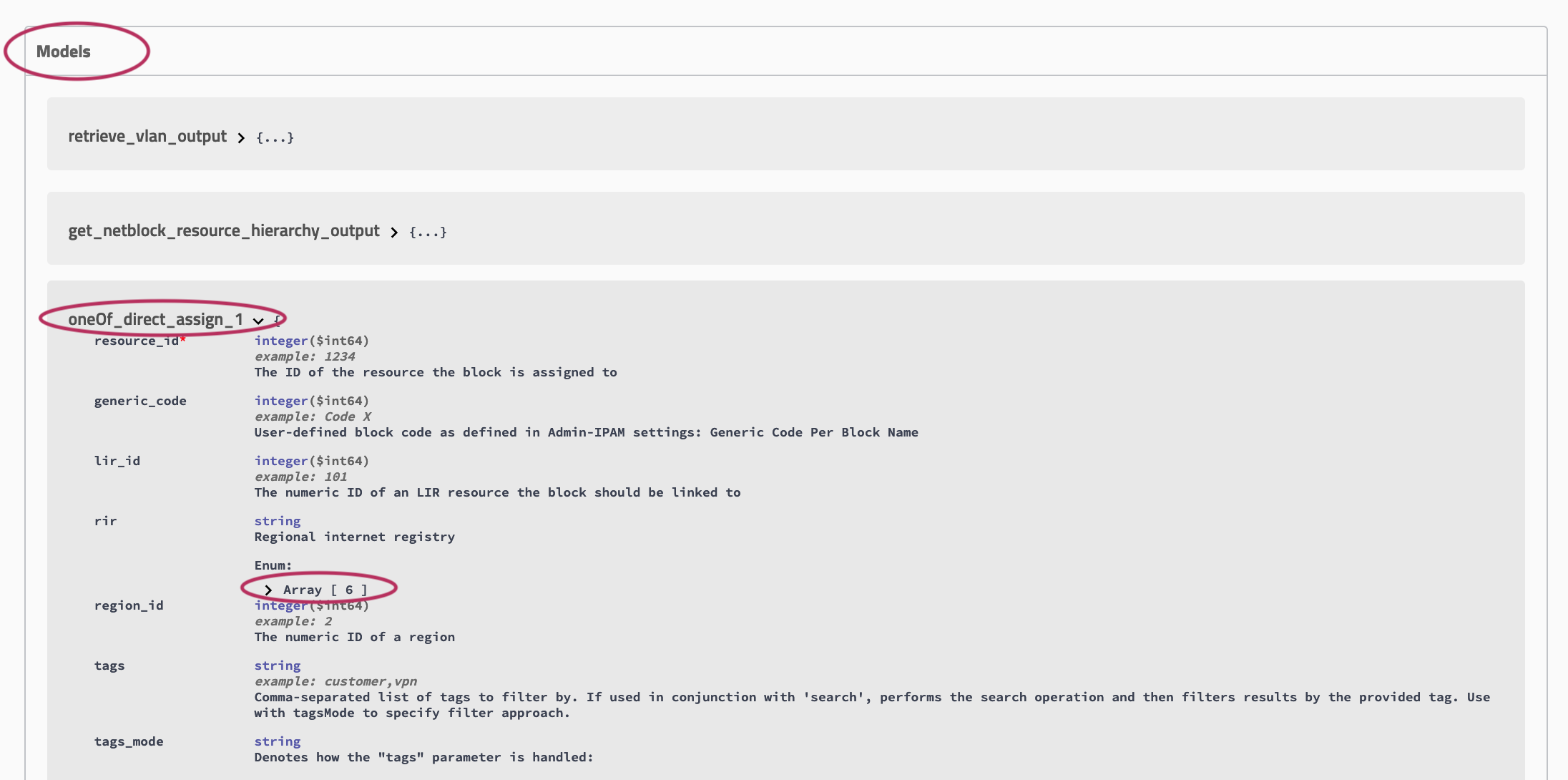APIv2
| Table of Contents | ||
|---|---|---|
|
API v2 Overview
APIv2 is ProVision's currently supported RESTful API version. APIv2 improvements include:
...
- Use a browser extension / desktop REST client, such as Postman
Postman is the current industry standard: Go to https://www.getpostman.com/ to install, and visit the Postman Learning Center for user documentation, training videos, and support help.
- Access ProVision's APIv2 Swagger documentation from your ProVision instance ( instance/dev/swagger), which provides the ability to test inputs and responses using your ProVision instance data.
- Continue to the section below: "APIv2 - Using Swagger" for more details, or see the ProVision Developer Tools page for a broader overview.
- Use CURL in the command line to authenticate and execute APIv2 endpoints. See cURL documentation at https://curl.haxx.se/.
- Continue to the section below: "APIv2 - Using cURL" for more details, examples, and tips.
...
Public APIv2 documentation is located at https://cloud.6connect.com/APIv2/.
APIv2 documentation includes:
Includes actions for LIRs, IP aggregate and block management, VLAN, IP Rules, and SWIP.
Includes actions for managing
...
the ProVision Resource System.
The resource API provides CRUD endpoints for resources, resource attributes, resource attachments and resource backups.
Provides CRUD endpoints for resource views.
ProVision DNS API allows you to manage DNS Zones, Records, Servers, Groups and ACLS.
Allows you to manage routers and BGP sessions.
Allows you to manage contacts.
Includes actions for ProVision Users, permissions and actions.
Includes actions for ProVision Groups, permissions and actions
The API Allows you to easily schedule tasks.
API Composer Platform (ACP) is an additional module in ProVision to help automate frequently used combinations of calls.
Includes actions for SSH credentials and SHH Routes.
Existing customers may also access APIv2 documentation Documentation from your ProVision instance (user must have Admin permissions):
- Log into your ProVision instance.
- Go to the Admin area of ProVision and click on the the API Tab Tab.
Under "OpenAPI 3.0 Specification" click the Swagger link providedthe API dropdown menu, click the Swagger link provided. You may also click on the "APIv2 Swagger Documentation" link provided under the APIv2 section of the page.
Expand
Viewing APIv2 Information
On the 6connect Provision API Swagger home page, click on the name link for the API family that you wish to browse (IPAM, Resource, DNS, etc).
Expand Once on an API Family page, verify that the displayed server name is correct for your instance/local server.
Expand In most situations, only one ProVision instance/server will be displayed, with authentication already provided from your ProVision login. If your ProVision session has ended, or the server changed, you may need to re-provide ProVision credentials by clicking the "Authorize" button. Scroll further down the page and begin reviewing available APIv2 calls and details. Clicking on any call will expand it to view parameter details - you can even test call responses (using your instance data) by clicking "Try it Out"!
Expand
The detail information includes a description, parameter list (required parameters are marked with a *), and response informationSome calls that involve a JSON request body payload (PUT, PATCH, etc) will display "Example Value" and "Model" information under a "Request Body" section - additional parameter descriptions may be displayed under "Model" Information.
Expand
Clicking on "Example Value" will show an example of a JSON request body for that call.
Clicking on "Model" will display details and descriptions of the request body parameters, if available.Additional "Model" examples are available at the bottom of the page with additional descriptive information.
Expand At the bottom of the page, click on "Models".
Then, click on the "Model" you wish to view. Some models may contain additional information that you can expand to view, such as valid values for a parameter. In the example below, the circled "array" will display valid RIR values.
...
See the following areas for additional information:
- ProVision Developer Tools
- Public APIv2 Swagger documentation: https://cloud.6connect.com/APIv2/.