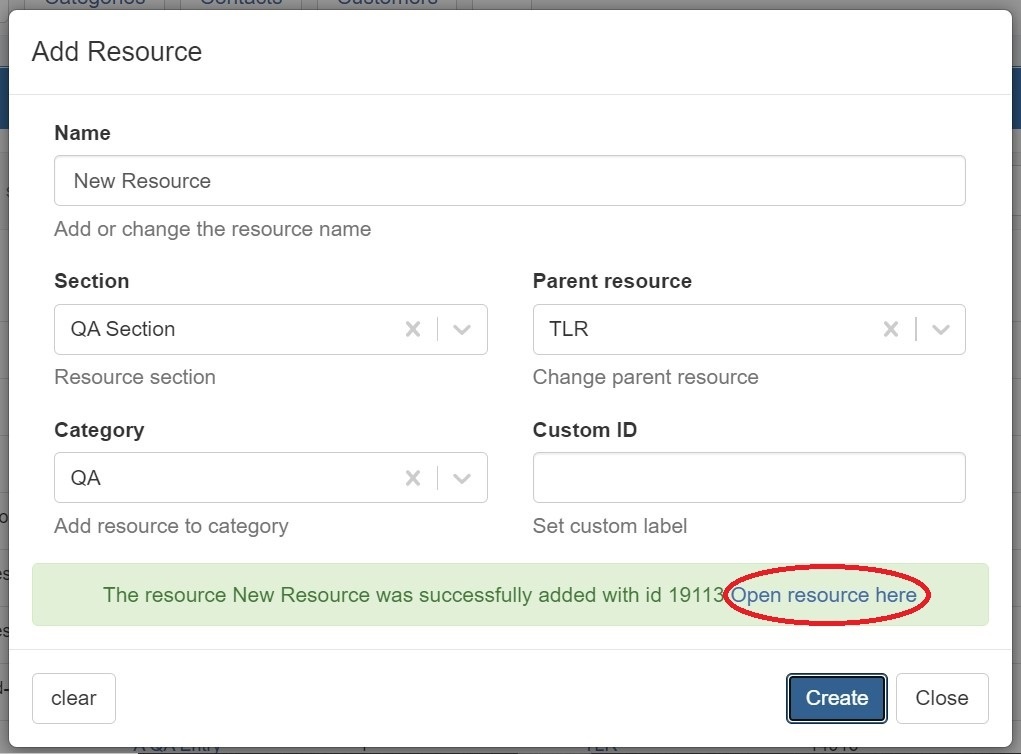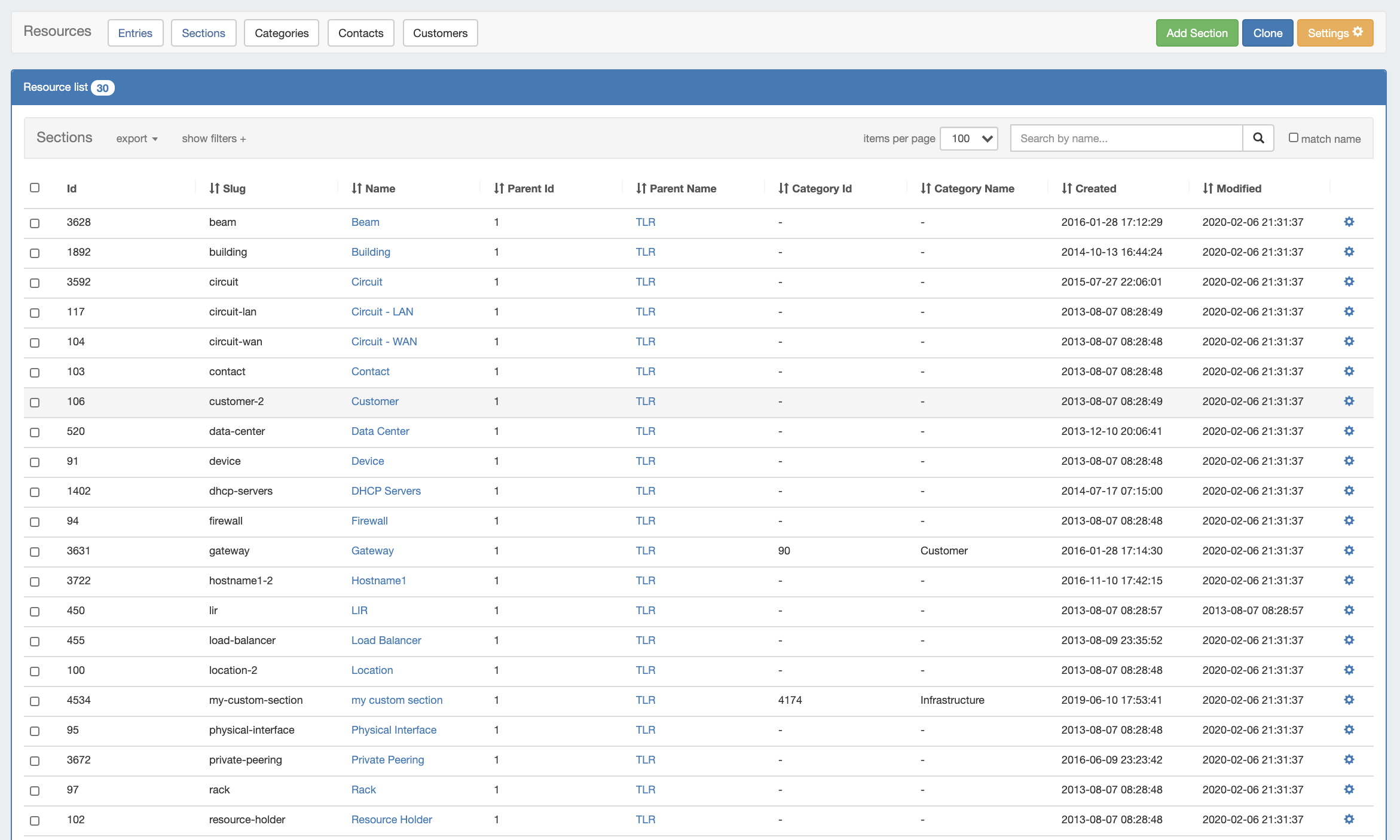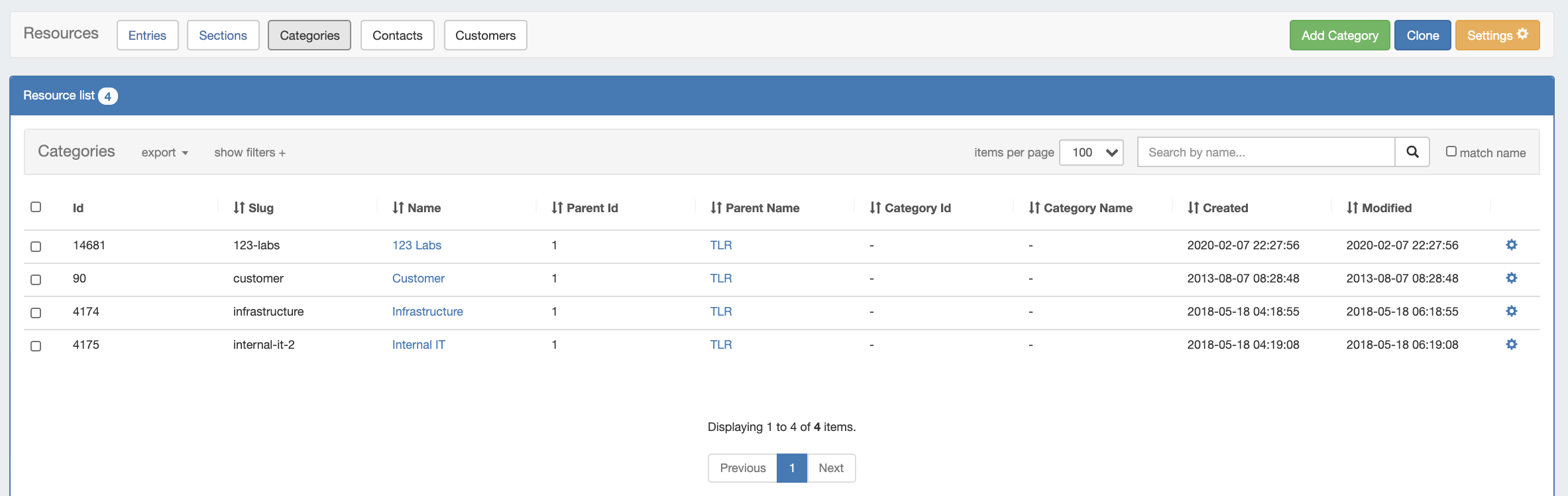...
The "Resource" system is tied to the Permissions structure. What this means is that you get granular control on a resource level and can create groups around a single resource or even groups of resources. Since Resources resources can inherit permissions from others - it can be an easy way to categorize generic objects.
| Note | ||
|---|---|---|
| ||
There are key Resources resources that are used by the System that should not be deleted. We have put in some safeguards in the UI, but the API can delete these resources if prompted. The resources that you should not remove are "Holding" and "Reverse". The "Available" Resource resource can be renamed - simply not deleted. |
...
How to Work with Resources?
The Resource resource is an entity that users can assign Network Resources network resources to (IP blocks, hosts, DNS zones, etc.). You can also create hierarchies between resources which allows you to leverage permissions to control who can view and interact with any given resource and its assigned elements. Please note that you can also have Resources resources that do NOT have anything assigned to them regarding Network Resourcesnetwork resources. The result of this flexible architecture is that you can work with Resources resources in three ways:
- Resource Entries:
These are the actual Resource resource names. When you click the "Add Entry" button you can customize various elements of the entry and assign the Parent Resource, Section and Category the parent resource, section and category from their respective dropdown menus. You may also add a Custom ID if desired.
When done, hitting "Create" and clicking on "Open resource here" will pull up the field set for the chosen Section section and allow you to enter the data for the given Entryentry. - Resource Sections:
These can be anything from "customers" to "firewalls" to "cross-connects". Since you can customize the fields for these elements, you have flexibility in organizing the data. Check out Customizing Sections and Customizing Fields for more details on how to fit these elements to your business. - Resource Categories:
Categories can be used to create some filtered views for given Resources resources and Sectionssections. For example, you can create a Section section called "Resource Holder" and then assign a Category category "Customer". Then you can view a list of Resources resources that have been assigned to Category category "Customer". In the same way, you could also assign a Section section called "Router" under the Parent Resource parent resource "Corporate Datacenter" and then assign a Category category "Infrastructure".
Want to customize Sections? Check out Customizing Sections and Customizing Fields for more details!
...