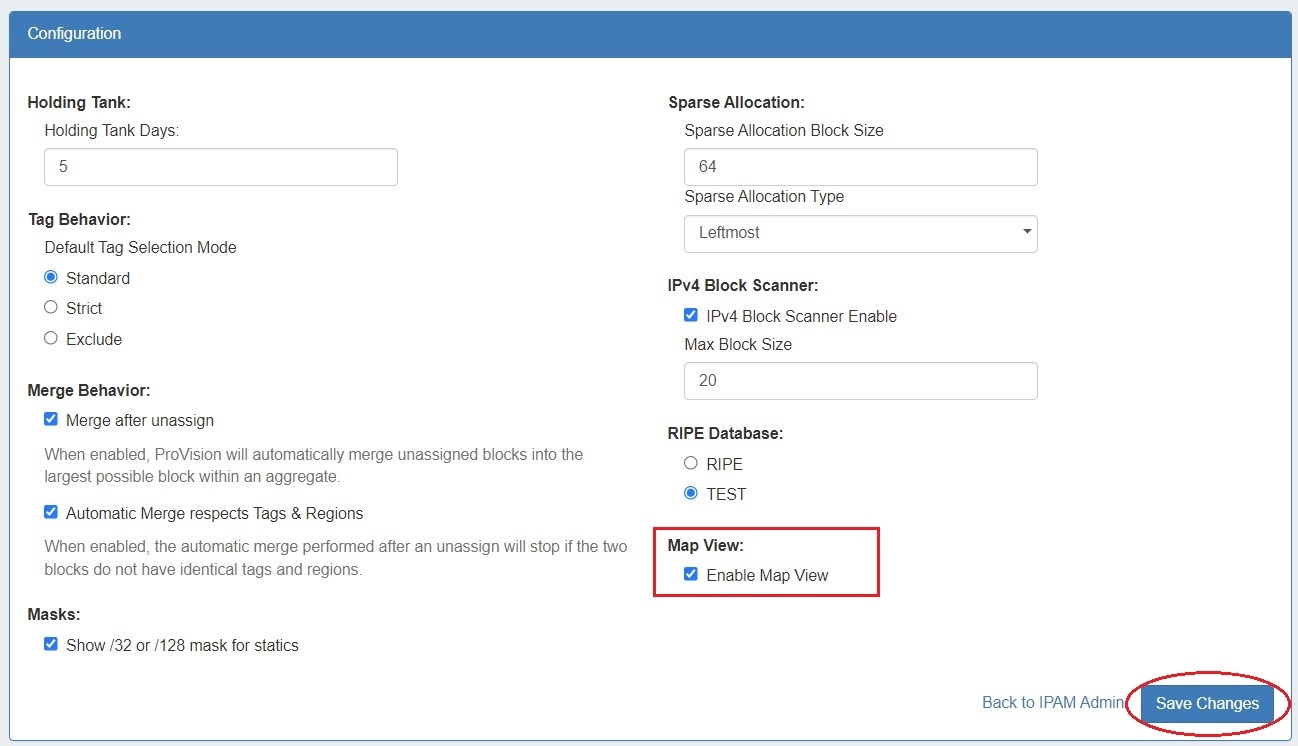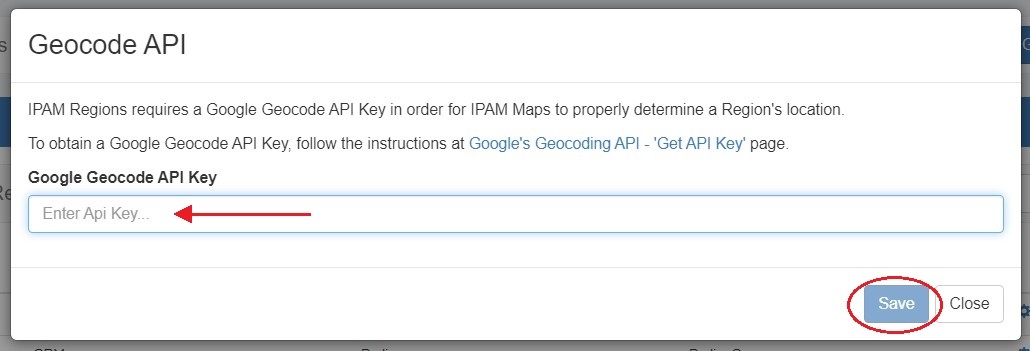...
Logging provides a quick link to ProVision's the logging system, where you can filter to view IPAM-only logs.
...
Map View enabled on the IPAM Configuration page
Expand A Google Geocoding API Key provided in the Edit Regions page. See Edit Regions for additional detail.
Expand title How to Get and Apply a Google Geocoding API Key Step 1: Obtain a Google Geocoding API Key
To get a Google Geocoding API Key, follow the instructions listed here:
How to get a Google Geocoding API Key
Note: In order to obtain a Google Geocoding API Key, a company must have a subscription enabled to Google Cloud Platform Console.
Step 2: Assign the API Key to IPAM Regions
Once assigned a Google Geocoding API Key, from the Edit Regions page, click "Google API Key". Then, paste the API key into the Geocode API dialog and click "Save" .
Regions created with a valid "Address" (location) field. The "Address" field may be a street address, city, airport code, or geo-coordinates. See Edit Regions for additional detail.
Note title Miscellaneous Terms as Addresses Being that the validity of the "Address" field is determined by Google's API, unexpected location mapping may occur if a company name or other non-location specific term is used in the Address field.
Google treats the item as a search term and returns the most likely location result back - but it might not be what you were expecting! When in doubt, check the address term by pasting it into Google Search, and verify that the top result returns your desired location.
- Regions enabled in IPAM Columns and assigned to aggregates / blocks for the IPAM Map view to populate data. See Edit IP Block Attributes for additional detail.
...