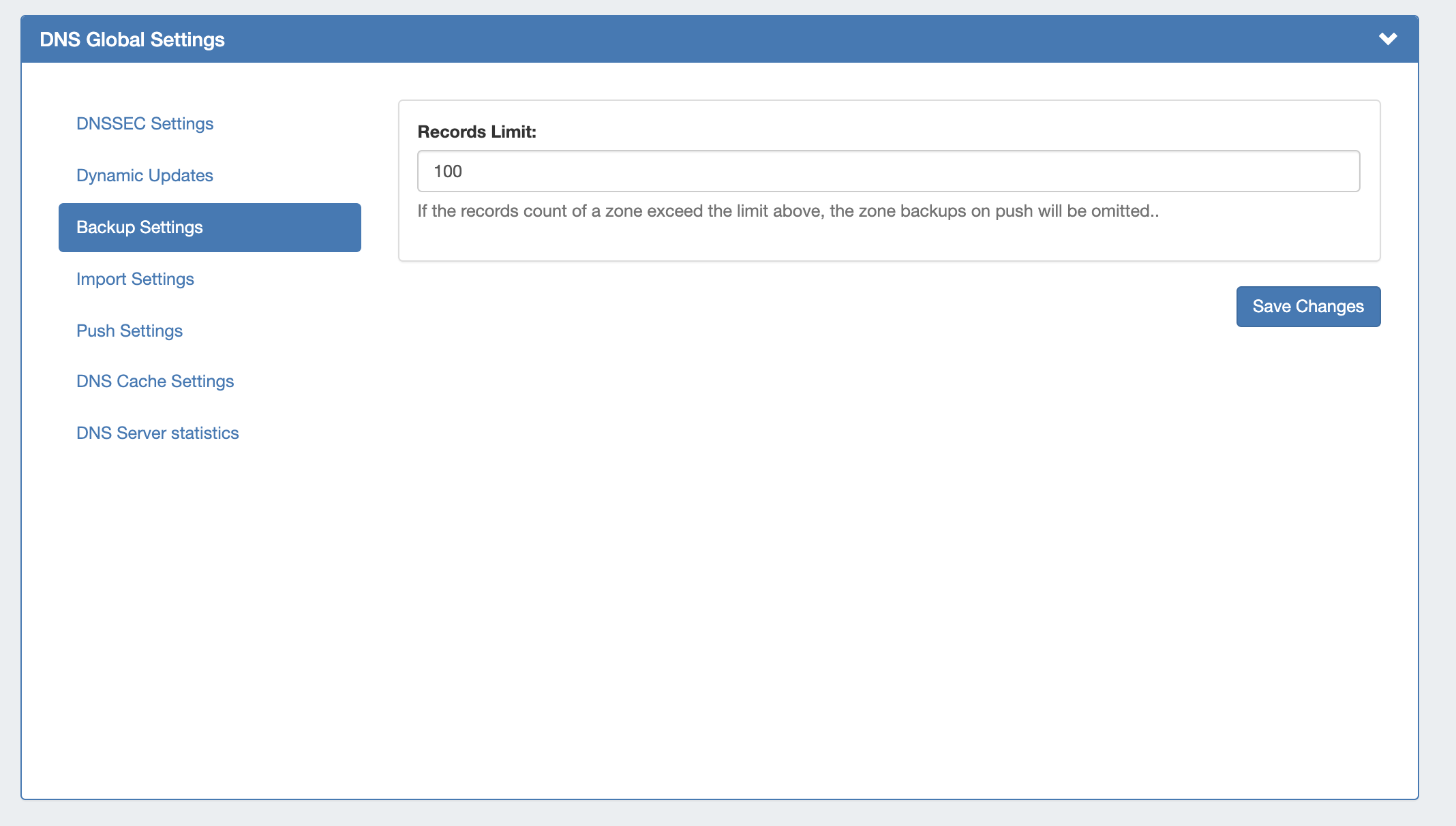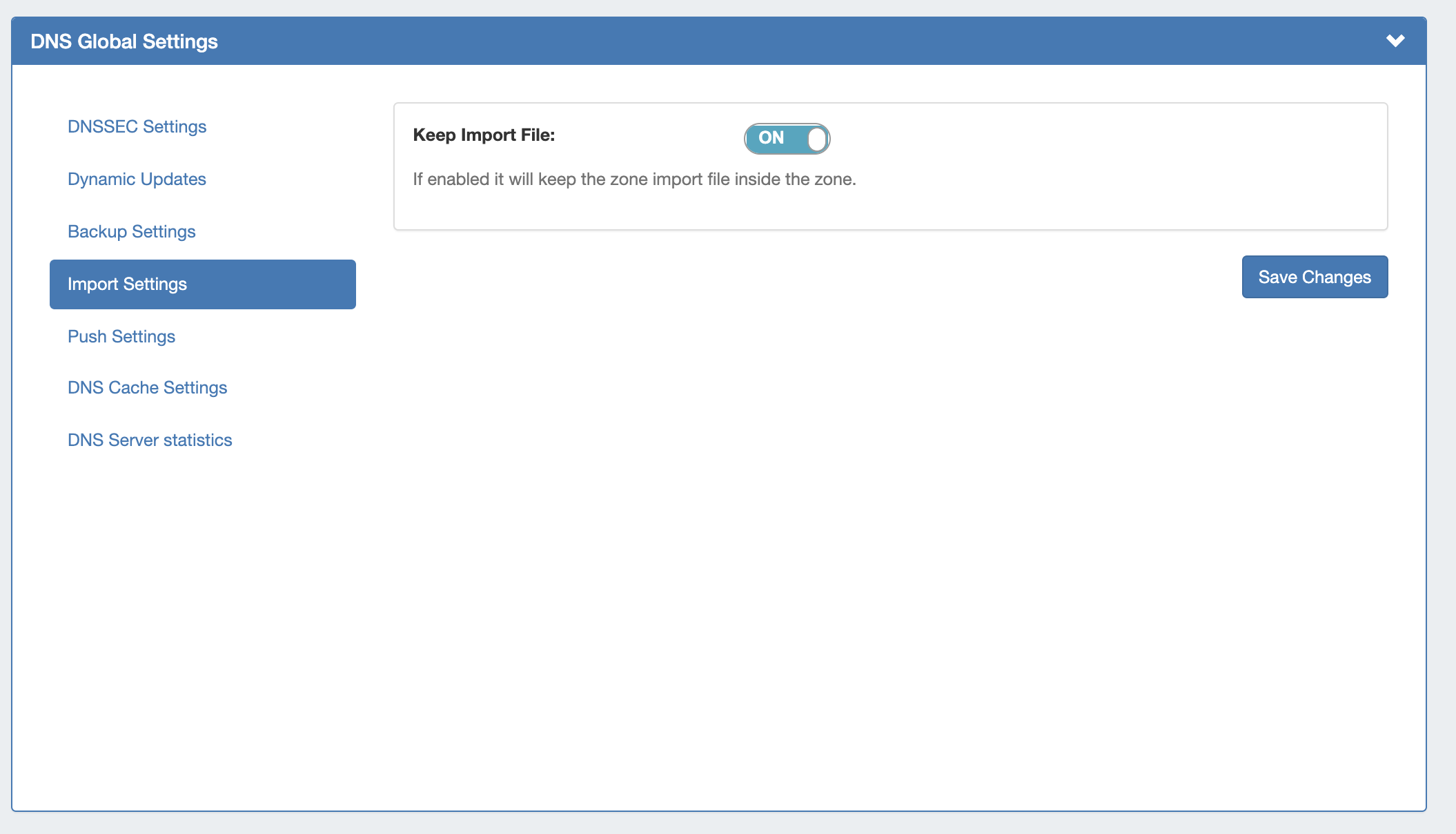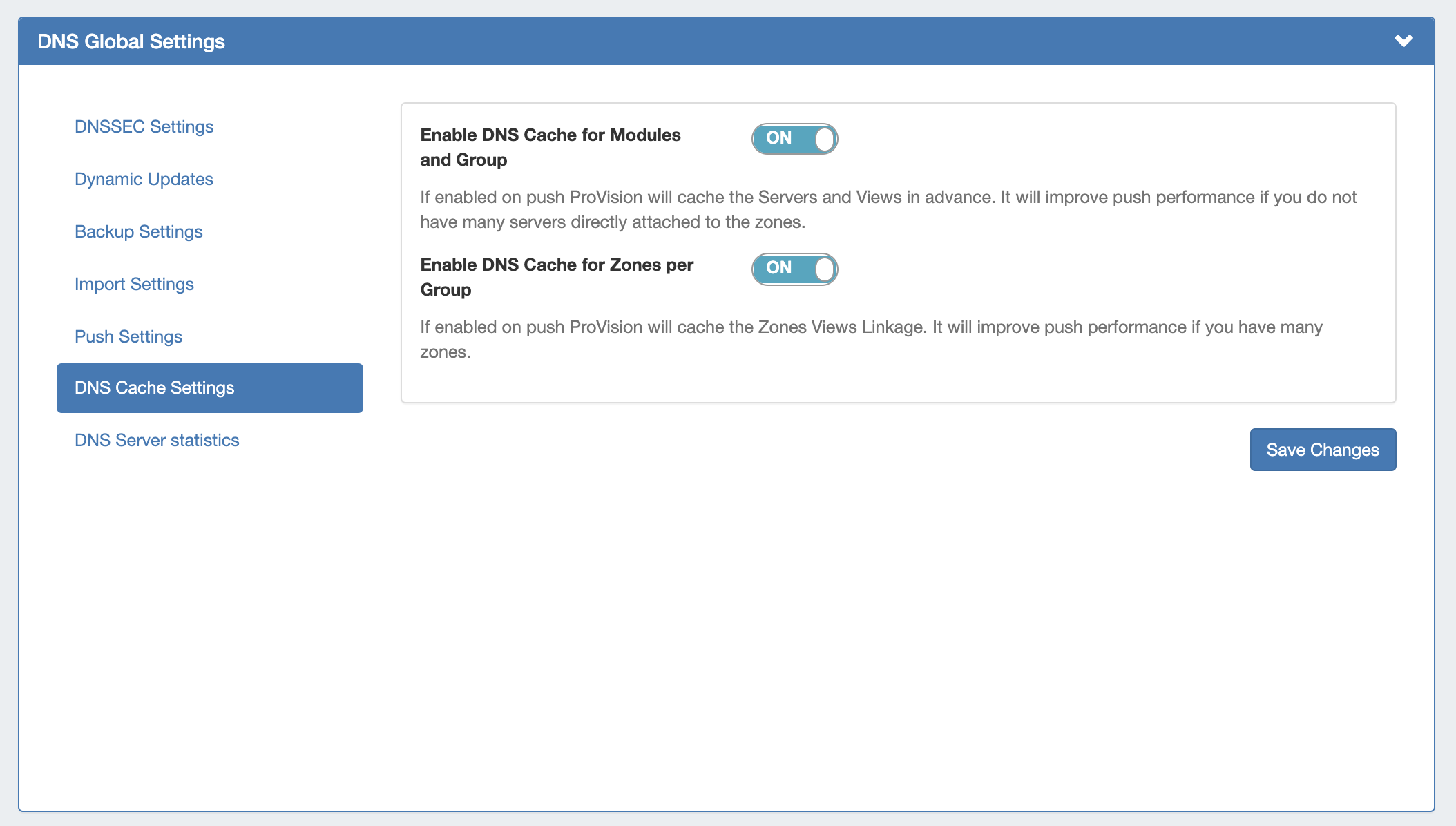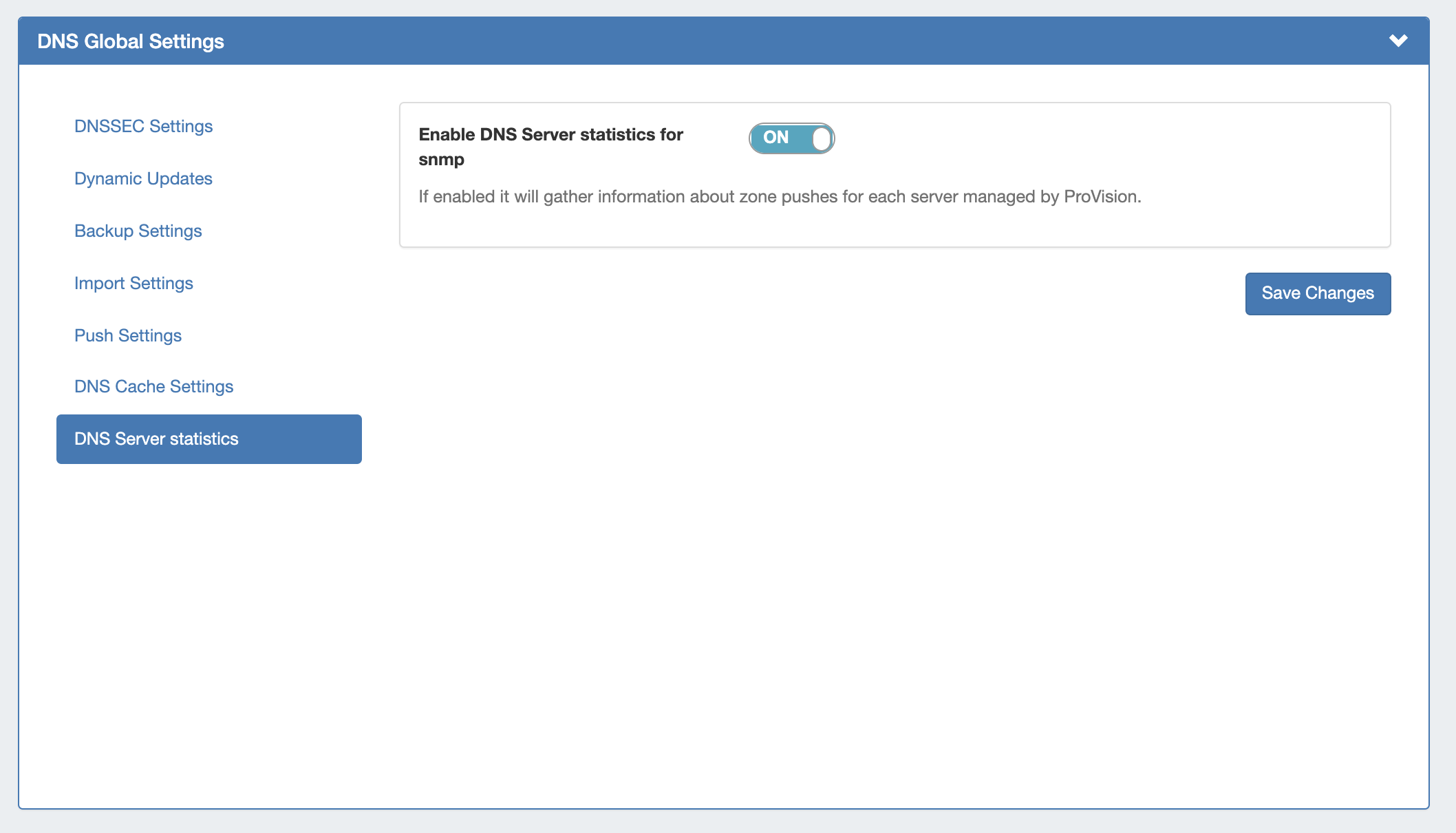...
DNS Administration in DNSv3 is primarily handled under the DNS tab DNS Servers sub-tab, with DNS Administrative settings available under the Admin Settings page.
Users with resource "read" permissions may view DNS Server information, however only those with either Admin permissions or granted group-level server permissions can manage DNS server creation, edits, and deletion.
Additional DNS Admin tasks occur in other ProVision areas, and not all management tasks require Admin-level permissions - some only require appropriate resource permissions on the DNS Groups, Zones, and servers involved. See additional sections on this page for more detailed information:
...
DNSv3 Overview
DNSv3 reorganizes ProVision's the DNS system into a more unified and accessible interface, combining both admin and non-admin DNS tasks together under the the DNS tab.
In DNSv3, zones are gathered under DNS Groups, servers are attached to those Groups, and Nameservers, Default SOA values, and ACLs are managed at a per-Group level.
...
| Info | ||
|---|---|---|
| ||
Note: In DNSv3, zone name responses will enforce and return a trailing period (i.e., "example.com" will be converted and returned as "example.com."). |
DNSv3 is designed to reflect RFC 1035 standards for valid data formats and will return error messaging for data not meeting those formats.
...
DNSv3 incorporates DNS zones and Groups into ProVision's the Resource System. Zones and Groups are Resources just like Customers, Servers, Routers, or Contacts (See See Resource Concepts 1 and Resource Concepts for a more detailed explanation of Resources in ProVision).
This allows for DNS zones and Group permissions to be managed similarly to other ProVision resources, where where users with Resource permissions (Create / Read / Update / Delete) on the parent resource of the DNS Group can create groups and zones, manage those groups and zones, push (if a server is attached), and delete.
...
For more information on setting up permissions groups in ProVision, see Users & Permissions.
Permission Shortcut Button ("Perms")
...
Approvals is primarily set up and managed via the Admin Approvals Tab. See the ProVision Admin Guide - Approvals Tab for details on setting up and using Approvals from the Administrative viewpoint.
...
- DNS Global Settings: Admin Settings page.
- Importing DNS Zones: the Data Import tab, see Import DNS Zones.
- Scheduling DNS Pushes:
- May be set up from the Scheduler or,
- Set by server from the DNS Servers pageServers page, or
- Set by DNS Group from the DNS Groups pageGroups page, or
- Set by individual zone from the View Zone page
- Managing DNS Servers: The DNS Servers page
- Approvals: The Approvals Tab.
...
Instead, these tasks simply require that the user be included in a User Group that has appropriate permissions (either direct, or inherited) on the DNS zones, Groups, and servers involved.
...
For details on working with ACLs, see Configuring Split Horizon /and Views.
DNS Zone Transfers (Pushes)
...
- Single Zone: From the DNS Groups Zone list "Push" button. See Working with DNS Zones - Pushing Zones
- Single Zone: From the DNS View Zone page "Push Zone Now" button. See Working with DNS Zones - Pushing Zones
- Group: From From the DNS Groups Zone list "Push Group" button. See Working with DNS Groups - Pushing a Group
- Server: From the DNS Servers list "Push" button. See Working with DNS Servers - Pushing a server
- Server: From the DNS Server Settings page "Push Zones" button. See
For details on performing pushes, see the following sections:
- Working with DNS Groups
- Working with DNS Zones - Common Tasks
- Working with DNS Servers - Pushing a server
Scheduled DNS Pushes:
Scheduled pushes may be performed from the following locations in ProVision:
- May be set up from the Scheduler for single zones, all zones in a Group, or all zones on a server.
- Set by server from the DNS Servers pageServers page, or
- Set by DNS Group from the DNS Groups pageGroups page, or
- Set by individual zone from the View Zone page
...
If using DNSSEC, select whether to enabled DNSSEC local signing, or sign zones by dnssec-tools, then enter the following information:
zonesigner path : Enter the zonesigner path that will be used for DNS. Zonesigner is required if dnssec-keygen and dnssec-signzone are not set.
Sign zones by ISC BIND Utilities: Select whether to use ISC BIND utilities to sign zones.
dnssec-dsfromkey path : Enter the dnssec-dsfromkey path that will be used for DNS. Required in all cases.
| Info | ||
|---|---|---|
| ||
If delays occur due to lack of available entropy on servers, see the following article on how to set up additional entropy using haveged here: |
DNS Dynamic Update Settings
Dynamic Update via nsupdate: Toggle to "On" if you wish to use Dynamic Updates via nsupdate, instead of ProVision's internal implementation.
Enable DDNS Queue on failure: Toggle to "On" if you wish to enable the automatic creation of a queue record on DDNS error.
Clear DDNS Failure Queue: Clears the current failure queue.
DNS Backup Settings
Records Limit : The limit for the number of records a zone may have for a zone to process a backup. If the records count exceed this number, zone backups will be omitted at zone push.
DNS Import Settings
Keep Import File: Saves DNS zone import files to the zone's "Zone Backups and Attached Files" area, for later download. Optional.
Push Settings
Enable DNS Push Lock: If enabled, on push ProVision will check whether there is an ongoing push. An error will be thrown unless Enable DNS Push Queue is also selected.
Enable DNS Push Queue: If enabled, on push ProVision won't throw an error, but will instead add the push to a queue. The "DNS Queue Push" task must be created in the scheduler tab to run at the desired interval for the queue to be executed.
Enable Lock on Dynamic Updates:If enabled on DDNS operation, ProVision will lock the servers for a regular push.
Clear Server Locks: Clears the lock state of the servers. You can use this action in case of failure, and a server is stuck in a locked state.
Clear Push Queue: Clears the current push queue.
DNS Cache Settings
Enable DNS Cache for Modules and Group: If enabled, on push ProVision will cache the Servers and Views in advance. Improves push performance, if you do not have many servers directly attached to the zones.
Enable DNS Cache for Zones per Group: If enabled, on push ProVision will cache the Zones Views Linkage. Improves push performance, if you have many zones.
DNS Server Statistics
If enabled, it will gather information about zone pushes for each server managed by ProVision.
DNS Export Functions
Exporting Zones
...