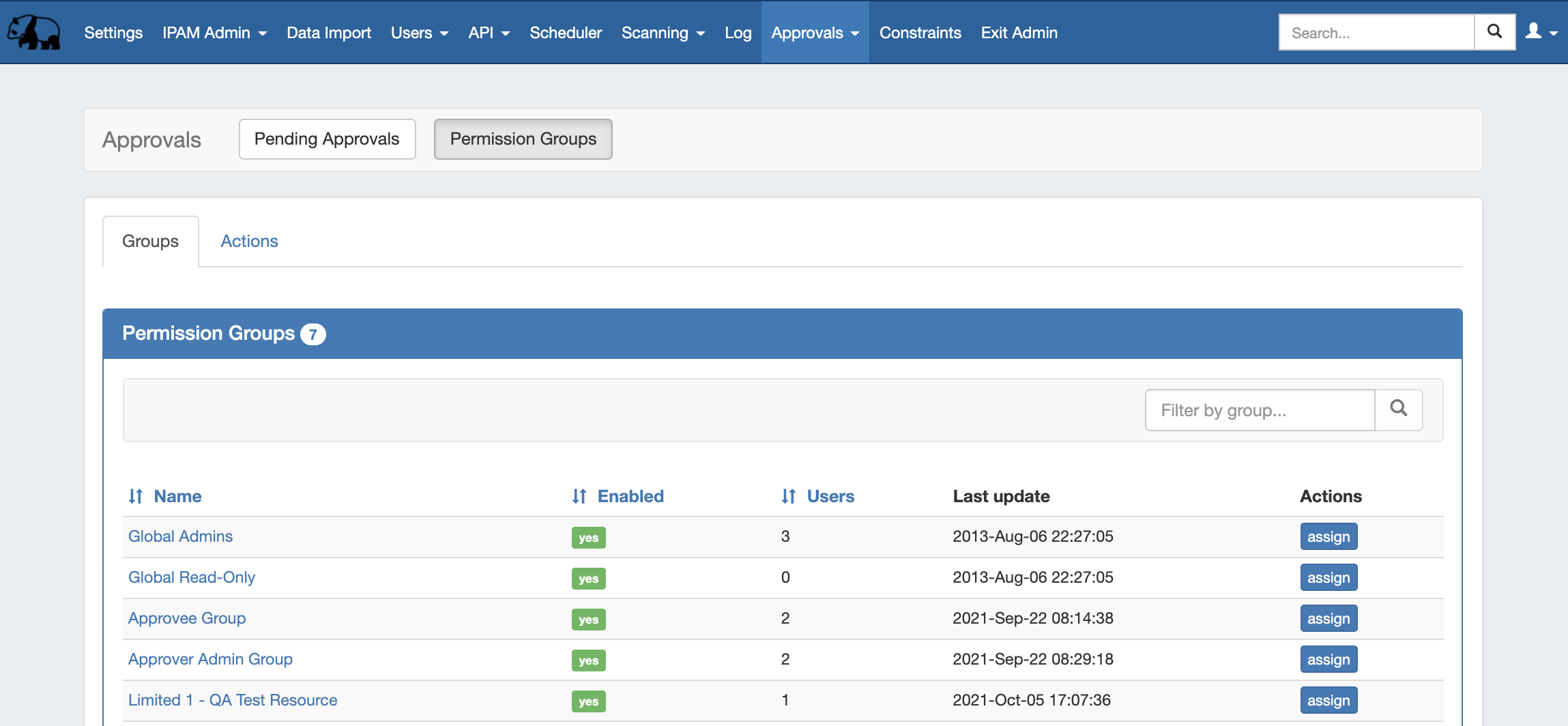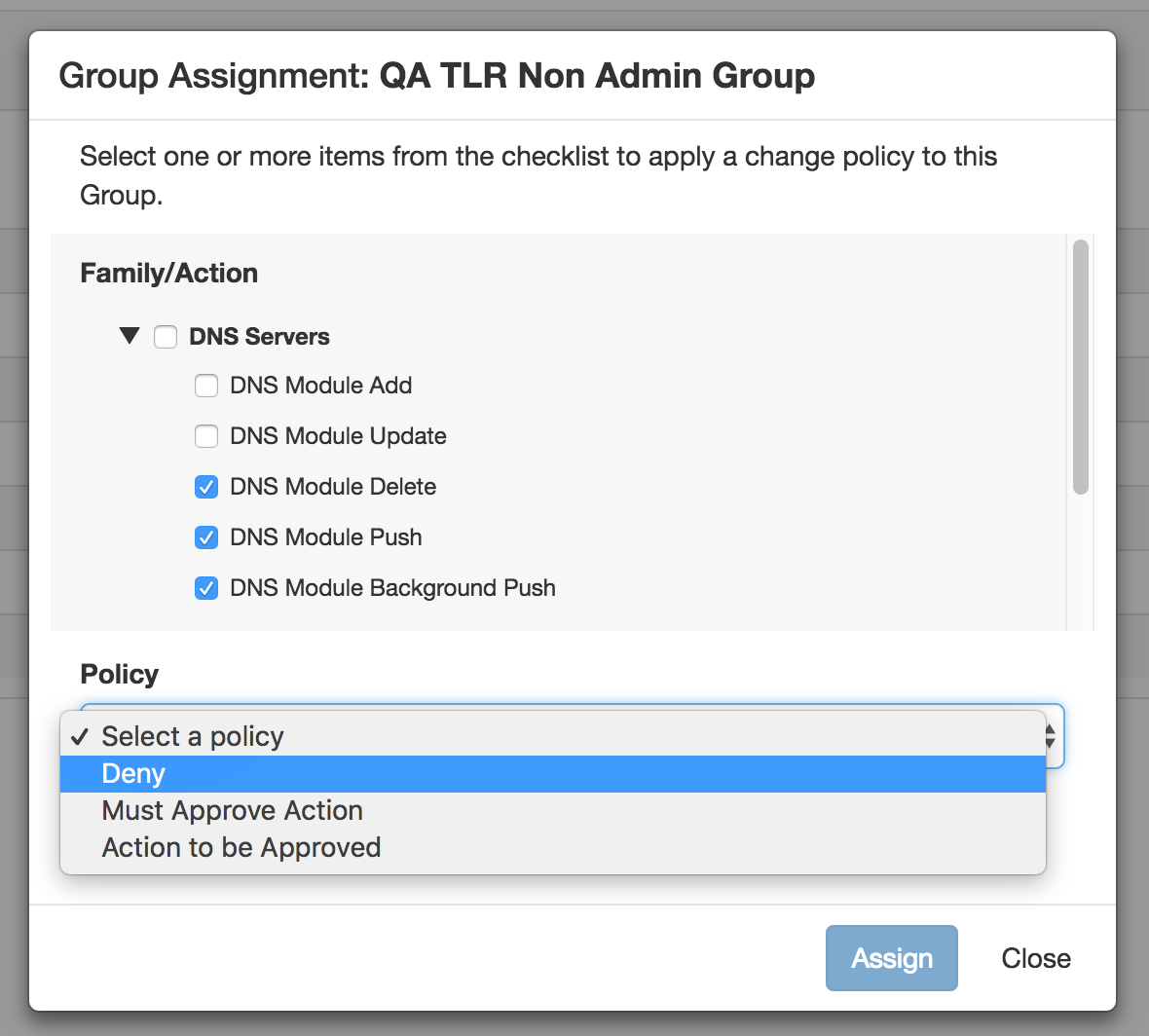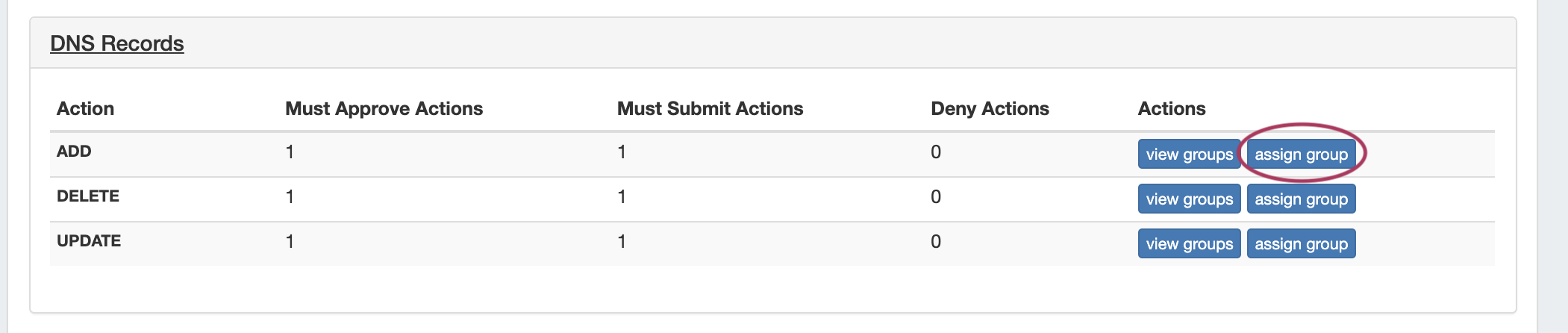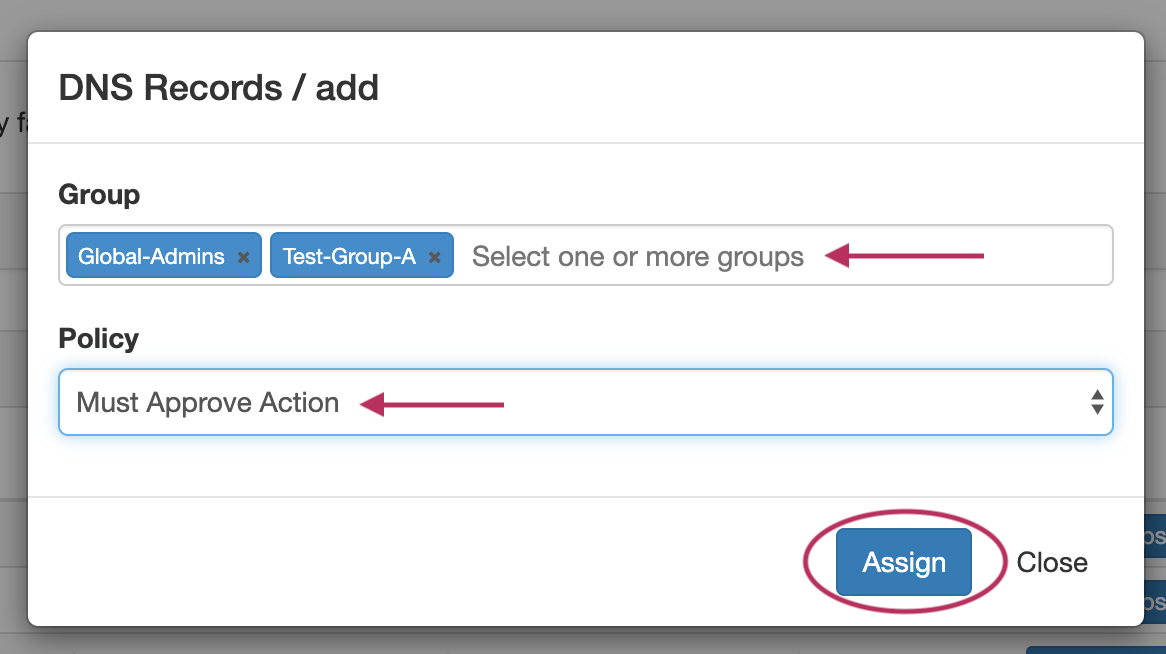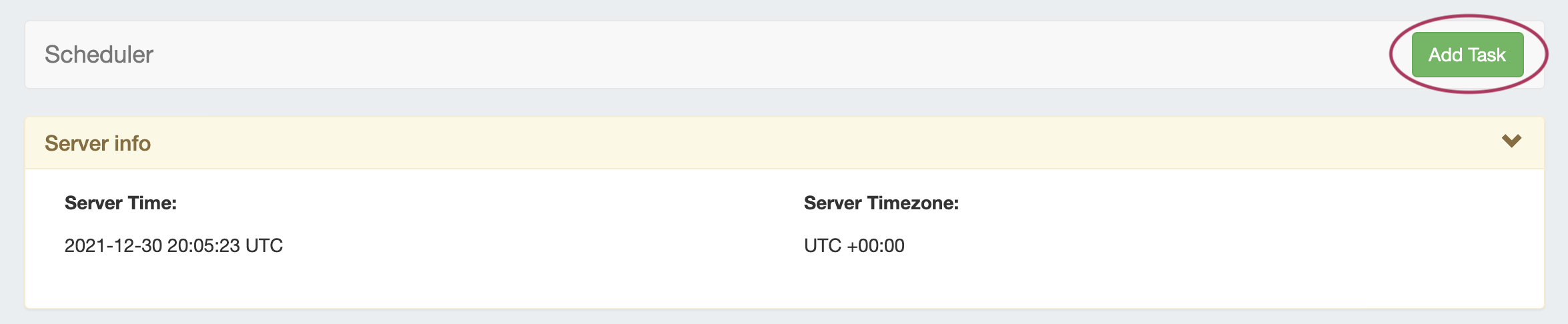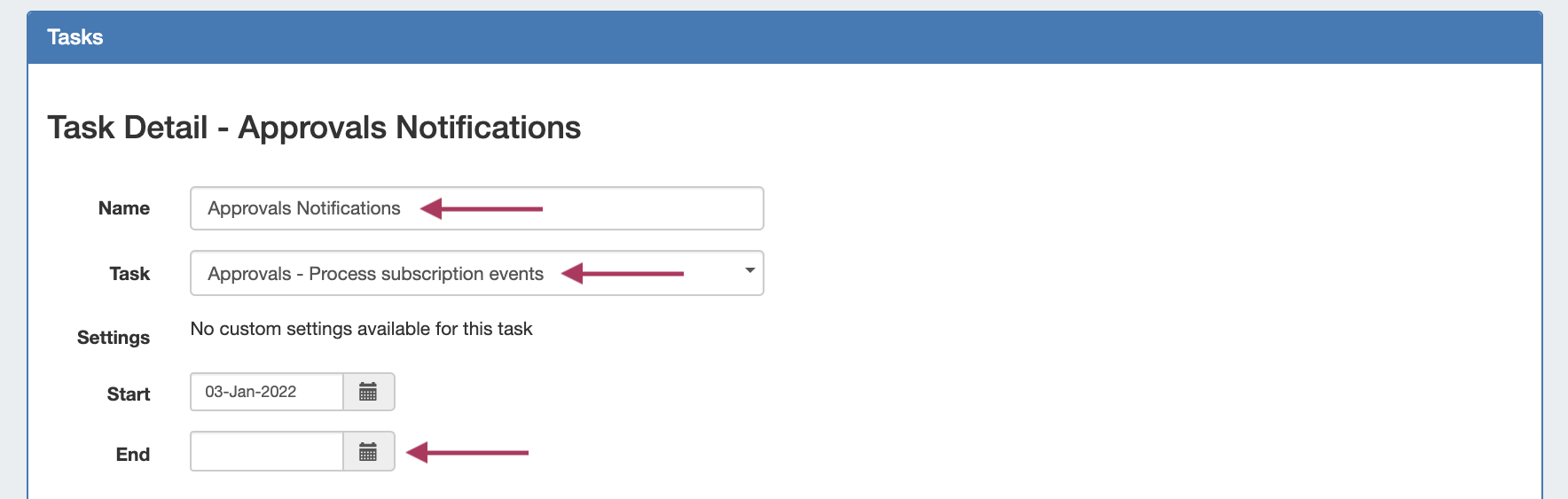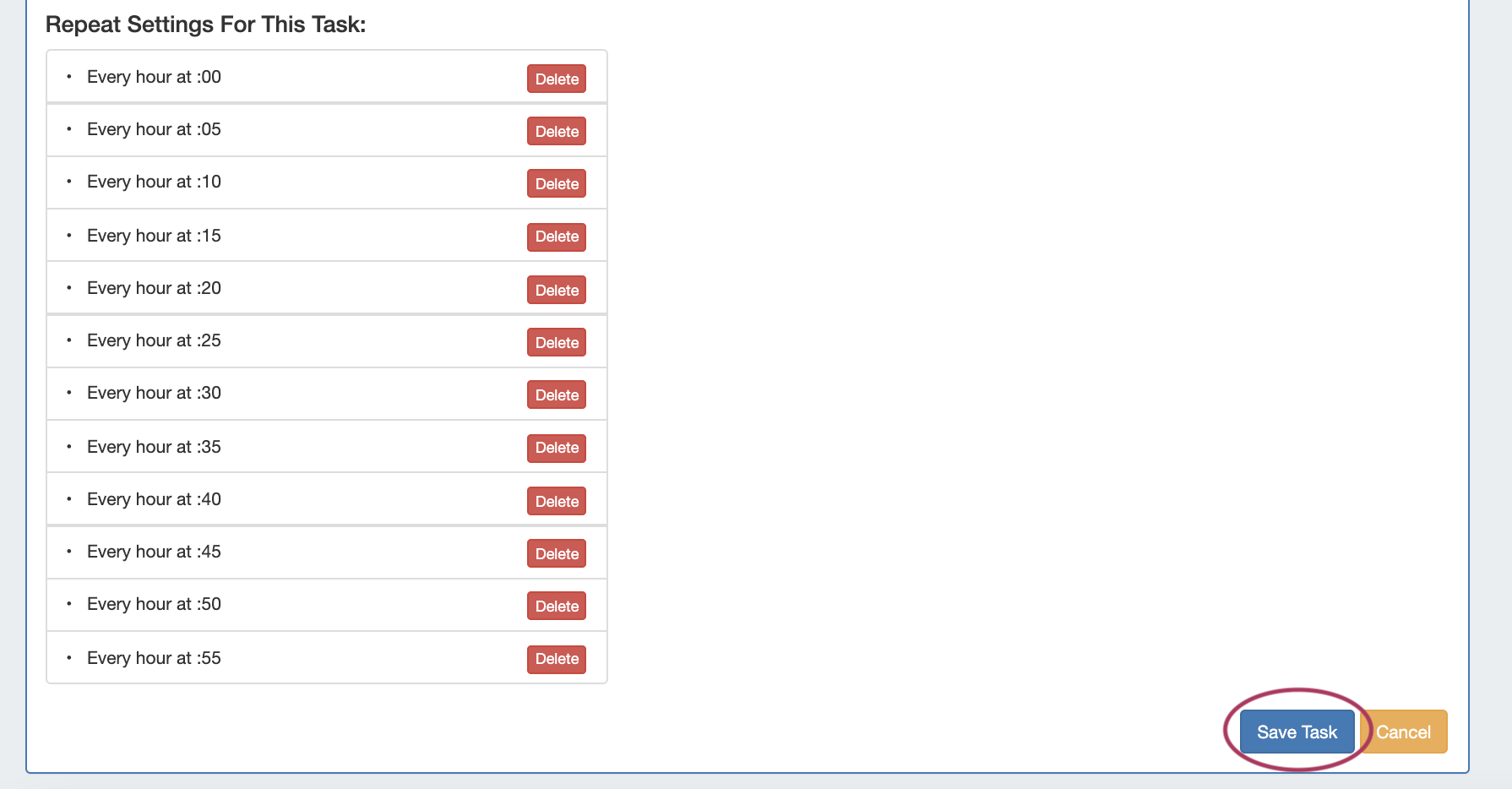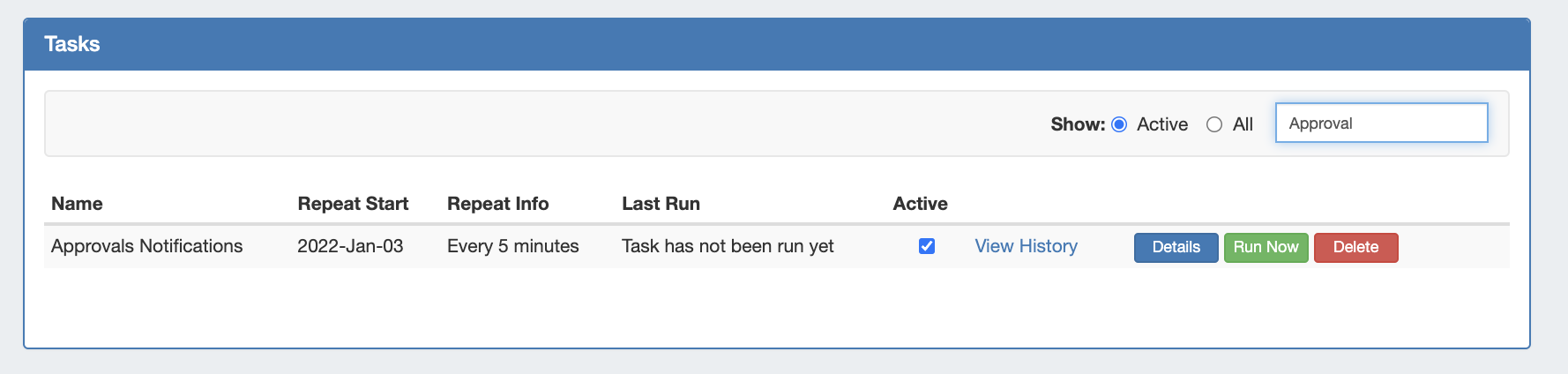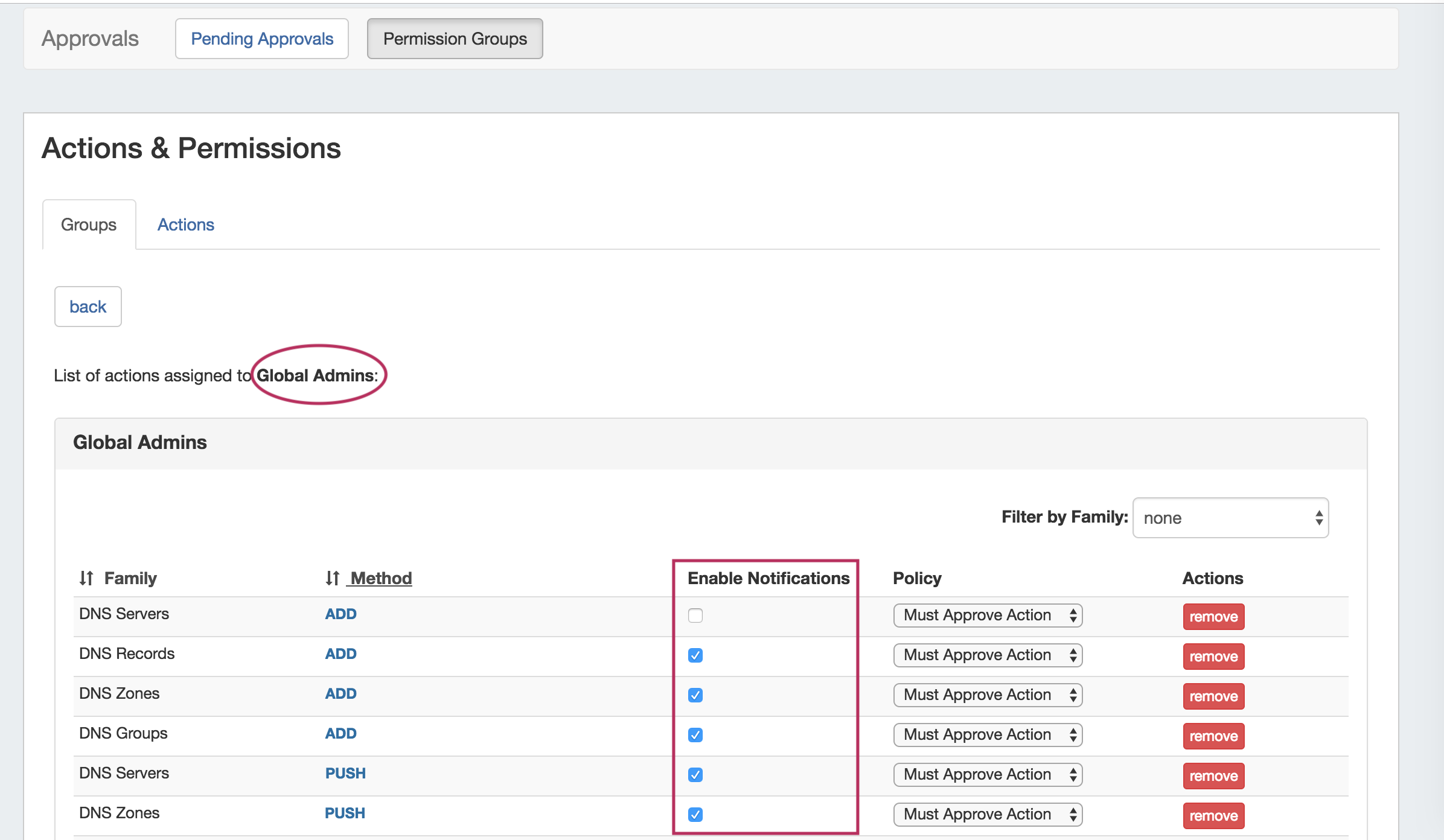...
Approvals Permission Groups
The Approvals Tab Permission Groups subtab is where admins may view and manage assignments, actions, and settings for Approvals permission groups.
| Info |
|---|
Currently, Approvals is available only for DNS / DHCP related actions, while we gather feedback and use cases to inform possible future updates. If you are interested in providing feedback, a use case, or requests for future additions to the Approvals system, please contact feedback@6connect.com. |
| Table of Contents |
|---|
Permission Groups - Overview
...
| Expand | ||
|---|---|---|
| ||
Assign a Policy from the Groups TabFrom Approvals → Permission Groups → Groups tab, Click the "Assign" button. The Group Assignment checklist opens to select one or more actions to apply a policy to for that Group. Select one or more Family/Actions, select the policy to apply, and then click "Assign".
|
...
| Expand | ||
|---|---|---|
| ||
Assign a Policy from the Actions TabFrom the Approvals → Permission Groups → Actions tab, click the "Assign Group" button for the Action you want to assign to a Group / Policy. Select the Group(s) that you wish to assign, and select the policy to apply to the action. When done, click the "Assign" button to save. |
...
| Expand | ||
|---|---|---|
| ||
Set up the "Approvals - Process Subscription" Scheduler TaskGo to the Scheduler Tab, and verify that the "Approvals - Process Subscription" task has been created, is enabled, and is running at short, regular intervals appropriate to the needs of the users receiving the emails (recommended to run every 5 minutes). If the task does not yet exist: From the Scheduler Tab, click "Add Task" Enter a Name for the task (including a reference to "Approvals Notifications" is recommended for clarity), select the task as "Approvals - Process Subscription", and enter an End date - or leave blank to run as a 'forever' task. For Repeat Settings, select how often you'd like the scheduler to check for new approvals changes and send the notification emails - every 5 or 10 minutes is recommended. Select your time interval and click "Add". Each instance of the selected time increment will display under "Repeat Settings for this task. Review the list (deleting individual instances if desired), and click "Save Task" when done. The Approvals Email Notification task is now set up, active, and ready to process Approvals Event changes. For additional information on working with the Scheduler, see Scheduler documentation. |
...
| Expand | ||
|---|---|---|
| ||
Enable NotificationsOnce the Scheduler task is verified created and active, notifications must be enabled for the desired Groups / Actions for the status changes to be emailed to the appropriate Groups. From the Approvals → Permission Groups → Groups tab, Click on the Group name that you wish to enable/disable notifications for. In the Group Details page, click the checkbox under "Enable Notifications" to enable / disable status change notifications for the Group for the selected Family/Action types. |
...
See the following areas for more information on Approvals and using Approvals with DNS and DHCP: