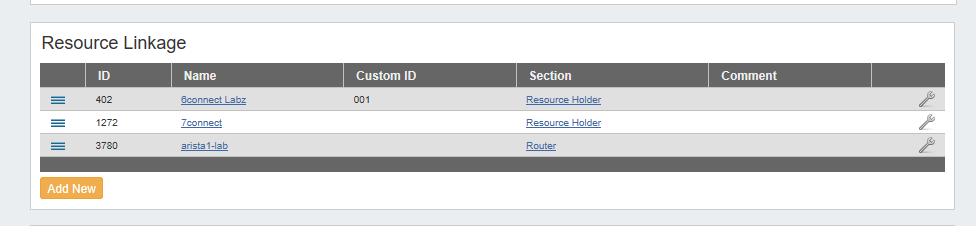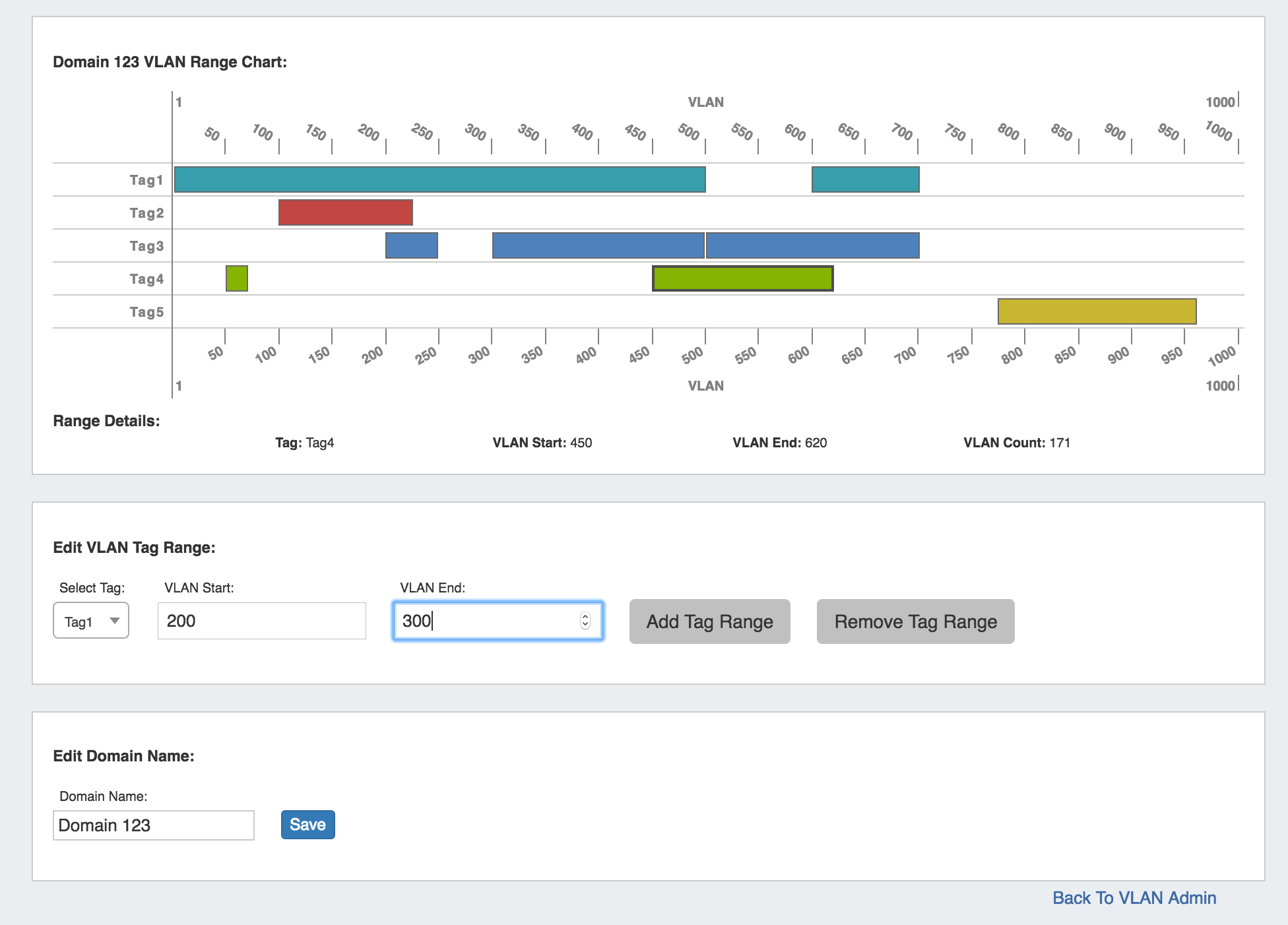| HTML |
|---|
<div id="google_translate_element"></div>
<script type="text/javascript">
function googleTranslateElementInit() {
new google.translate.TranslateElement({pageLanguage: 'en'}, 'google_translate_element');
}
</script>
<script type="text/javascript" src="//translate.google.com/translate_a/element.js?cb=googleTranslateElementInit"></script> |
ProVision 5.3.0 is a major release with new features.
...
| Warning | ||
|---|---|---|
| ||
ProVision version 5.3.0 uses the Peering DB 2.0 API. As of PeeringDB 2.0, SQL dump files are no longer provided. If you are using ProVision 5.3.0 or higher, you must follow the new install process detailed at Local Installations - Peering Setup. If you are a ProVision Cloud customer and are hosted out 6connect's environment, this has already been setup and requires no further action on your part. |
...
Contact 6connect at info@6connect.com to schedule a demo or get more information.
...
- Access from IPAM Manage, in the block's Action Menu
- Set reserved addresses by position in block:
- the first position is '1', second is '2', and so forth.
- the last position is '0', next from last is '-1', then '-2', and so on.
- May reserve one or multiple positions in a rule.
- Only one rule may be applied per block
- Admin users may view all existing IPAM Rules, the blocks affected by each rule, and delete rules.
...
Disable VLAN
CFR-112: Add "Disable" / "Reclaim" VLAN to domains (API Only).
...
| Expand |
|---|
In addition:
To enable / disable a VLAN via the "Update" endpoint, set the parameter "enabled" to "true" or "false", respectively, after providing the required id. Example: /api/v1/api.php?target=vlan&action=update&id=41438&enabled=false For details on the VLAN update endpoint, see API Module - VLAN - (update) |
...
Resource Linkage Gadget
CFR - Users would like a way to link Resources to other Resources without needing a hierarchy relationship.
...
For additional information on using the Resource Linkage Gadget, see the Gadgets page.
Updated Chart View
Chart View has been replaced with an updated, interactive tree similar to the Resource Tree Widget.
...
The following filters and options are available for this module:
| Expand |
|---|
Level: Under the "Level" dropdown box, select "All Levels", "Emergency", "Alert", "Critical", "Error", "Warning", "Notice", "Info", or "Debug". Category: Under the "Category" dropdown box, select "All Categories", "User", "IPAM", "Resource", "Resource Holder", "DNS", "Peering", "Assistant", "API", "NTP", "Device", or "Reporting". Results per page: In the "Results per page" text box, type the desired number of log entries to see per page. By default, this value is set to 100. Search: Type a search string, such as the name of a resource, then click the "Search" button. Additional detailed filter and search options are available under the "More Options" link. Log ID: Retrieve a specific log entry from its log_id parameter. IP: Search by IP of the machine that created the event in the log. Username: Filter logs by ProVision username, or by "Unknown" user. Time: Filter log entries by exact time created. Must be in datetime format (2016-08-14 16:41:18). Time Minimum: The earliest day and time of log entries to show in results. Must be in datetime format (2016-08-14 16:41:18). Time Maximum: The latest day and time of log entries to show in results. Must be in datetime format (2016-08-14 16:41:18).
|
User Preferences Page
IM - 2245: A User Preferences page has replaced the previous User Preferences pop-up module.
...
- Hovering over VLAN Ranges displays Tag, VLAN Start, VLAN End, and VLAN Count information.
- Editing Tags (Tagging and Untagging Ranges) now occurs under the "Edit VLAN Tag Range" section of the page.
- To Add or Remove a tag range, select the desired Tag to edit, then input the VLAN Start and End values. Click "Add Tag Range" or "Remove Tag Range", respectively.
- Adding or removing a single VLAN tag may be done by entering the same value for VLAN Start and VLAN End.
- The Domain Name may be edited for user-created Domains under the "Edit Domain Name" section.
- Edit the Domain Name as desired (limited to 30 characters), then hit "Save".
IPAM Gadget Parent Aggregate Link
...