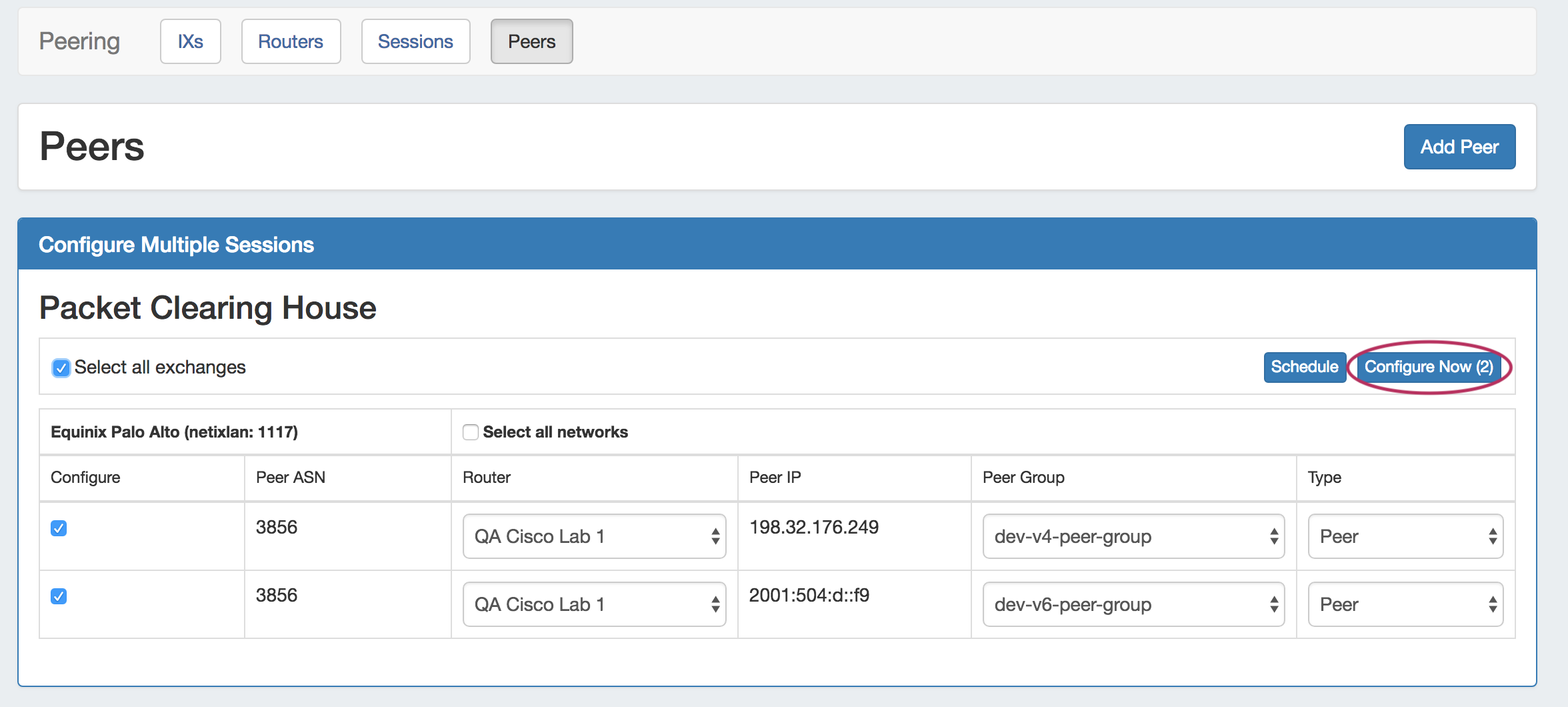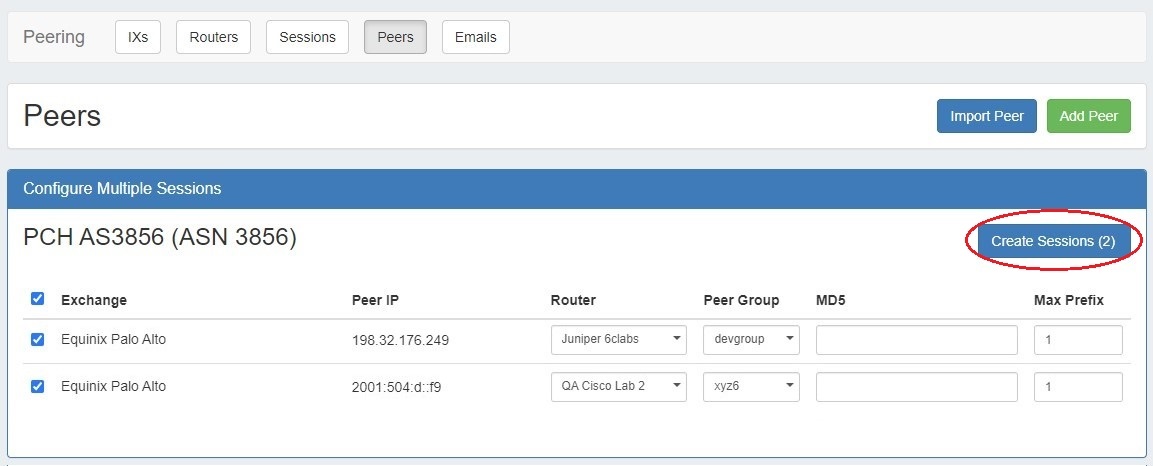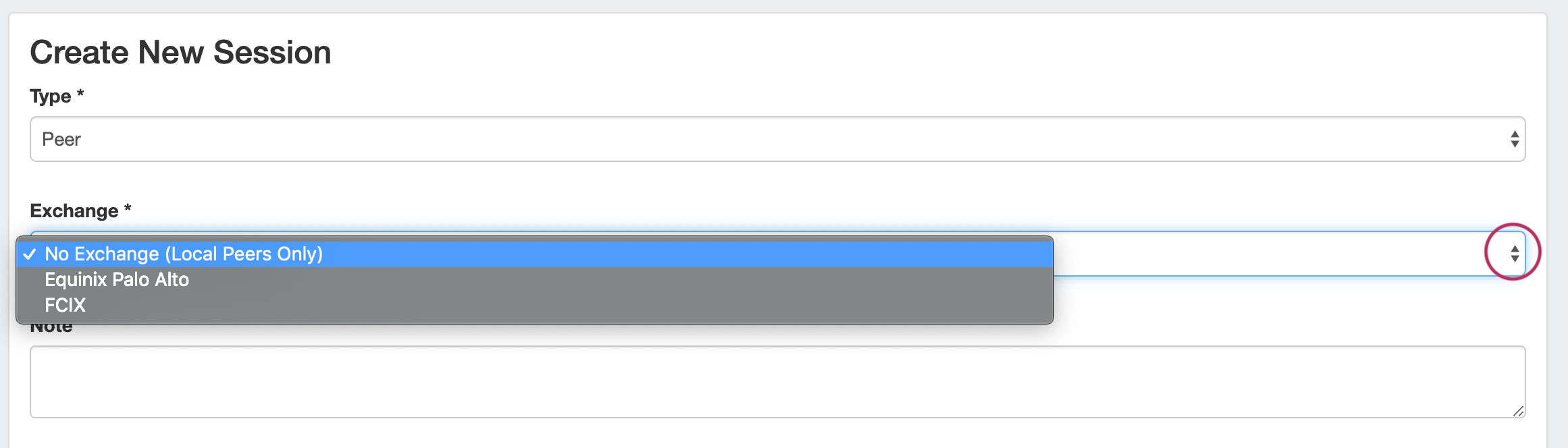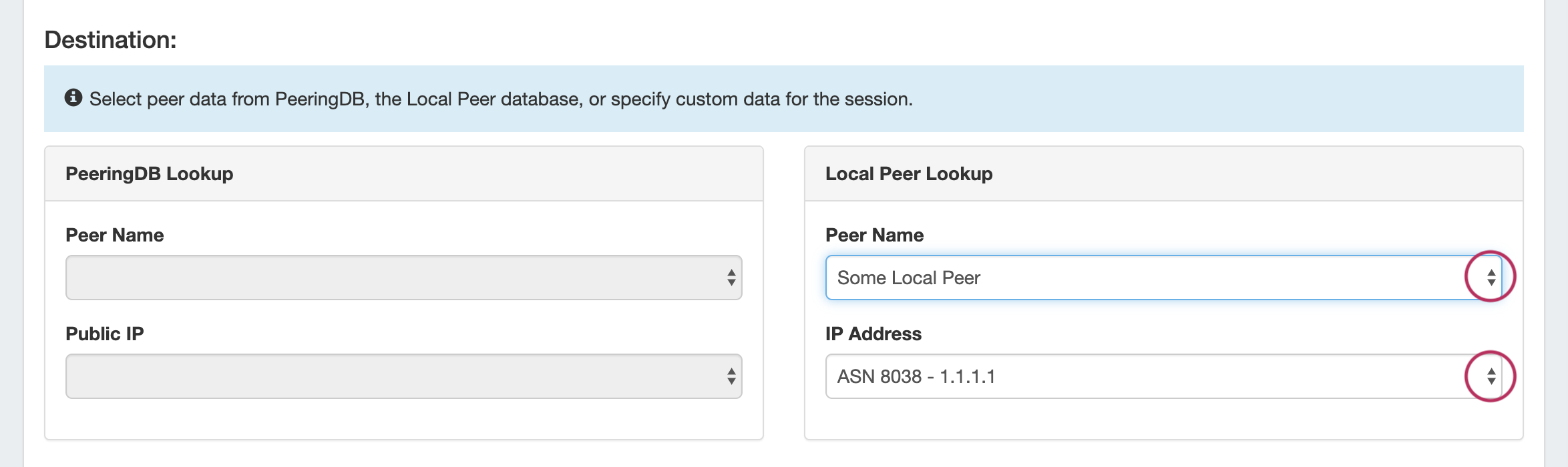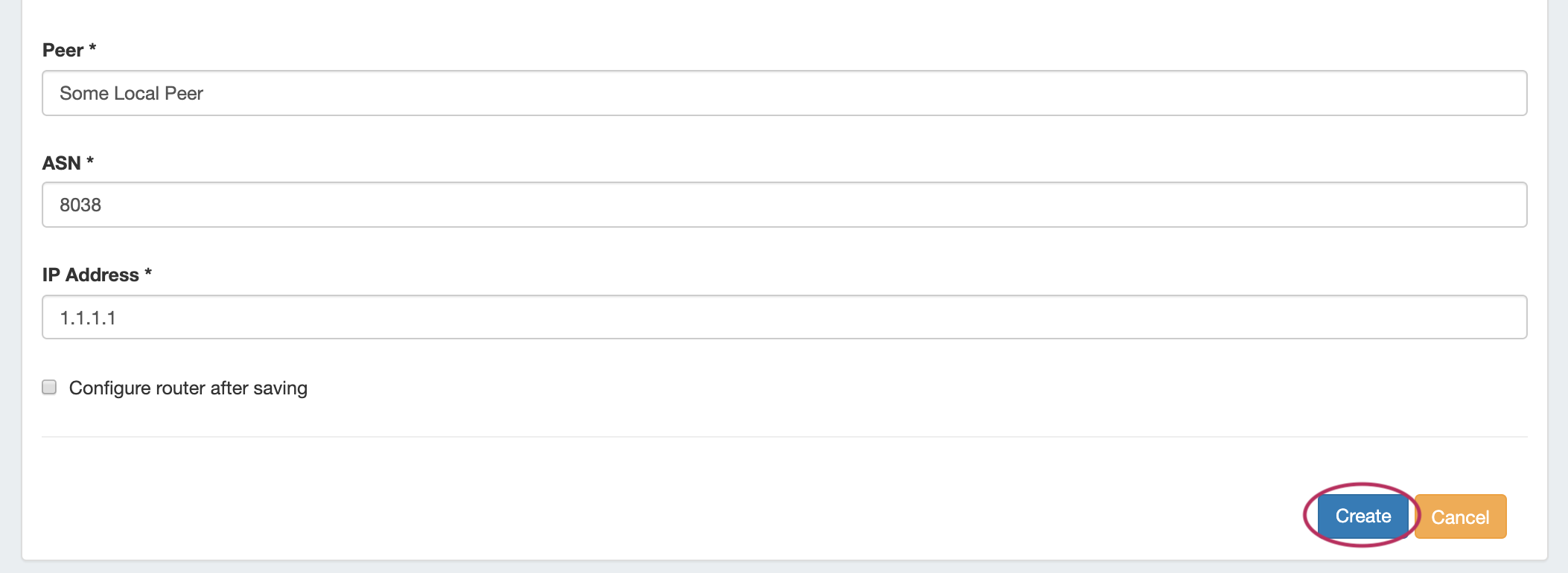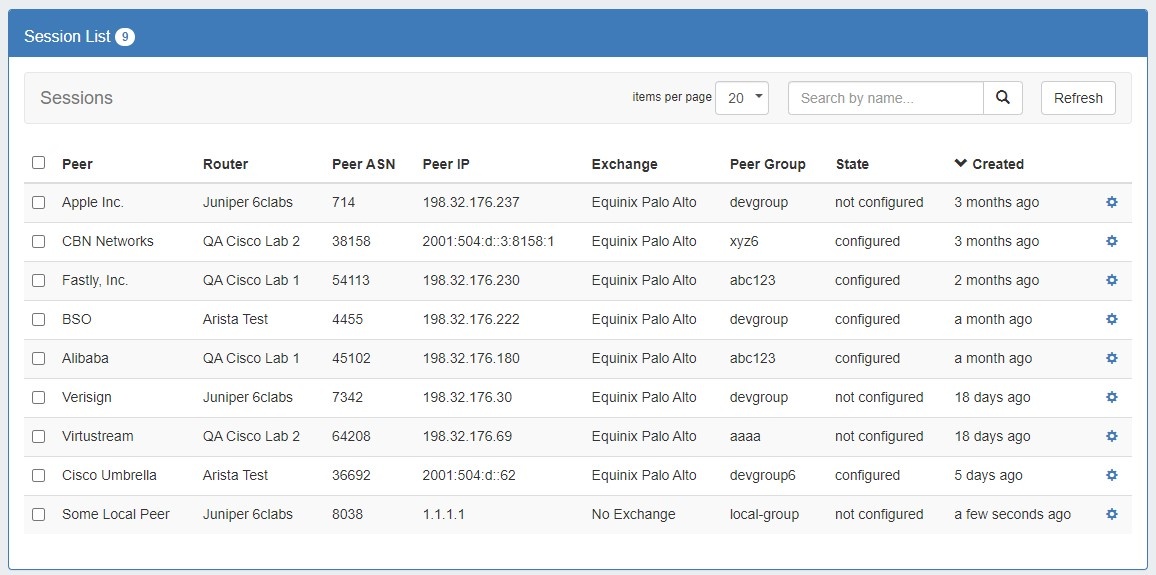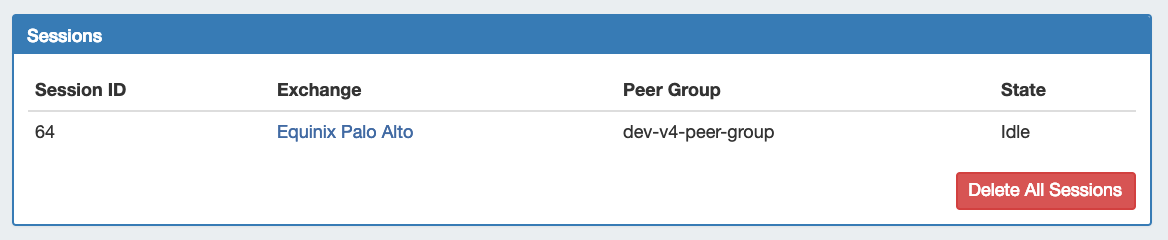...
From the results list, click "View" - this will open the Peer Details page for the Peer, where you can view the peer's information, available exchanges, existing sessions, or add the peer via configuring via configuring multiple sessions.
Add Peer via Configure / Configure Multiple Sessions
...
Clicking the configure multiple buttons opens a page where you may select and set up multiple sessions for that peer.
Select the desired exchanges, router, peer group, and type, and then choose to either "Configure Now" or Schedule the config to run later via the Scheduler Tab. "Create Sessions." If a similar session already exists, a visual indicator will alert the user.
Configuring sessions here will create new sessions, and add the peer used to the Peer List.
...
| Expand | ||
|---|---|---|
| ||
Add Session InformationClick "Add Session" from the Peering → Sessions sub-tab. In the Create New Session Form, type the session information, selecting the appropriate exchange type for the planned Peer. If using a Local Peer, "No Exchange" is an available option. Select or Add DestinationUnder the Destination section, select or type in information for a peer. You may add Peer information from any of the three available methods:
When complete, click "Create". The new Session will be added to the Session List. |
Peer Details Page
...
Existing sessions for the Peer may be viewed, managed and deleted under "Sessions".
To edit, manage, or delete a single session, click on the session listing to open the Session detail page. All sessions under the Peer may be deleted by clicking "Delete All Sessions".
...