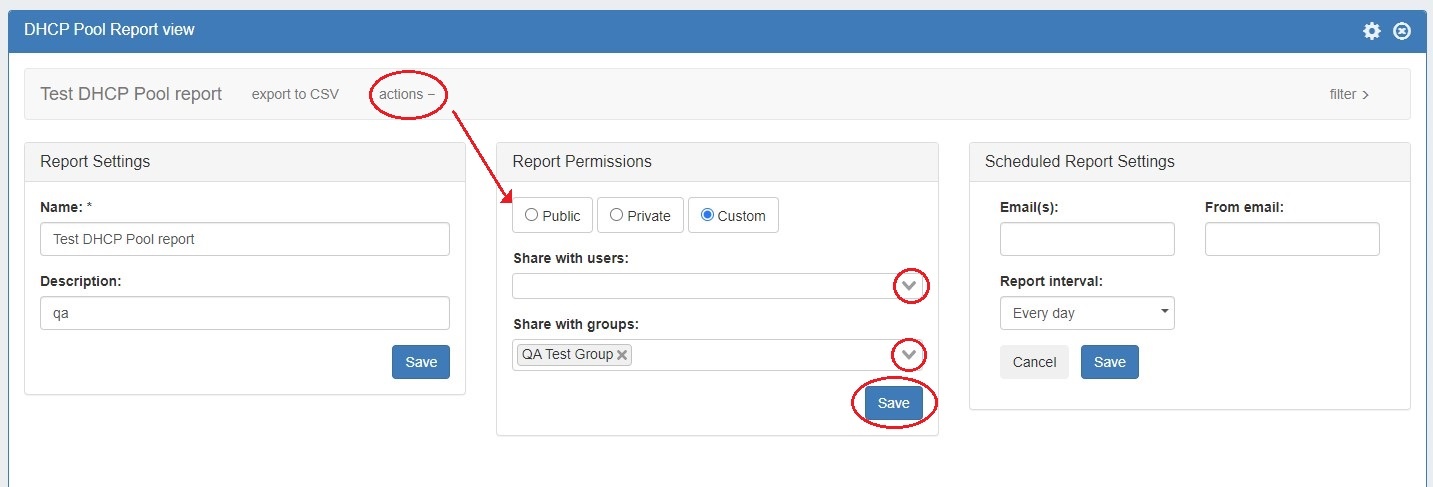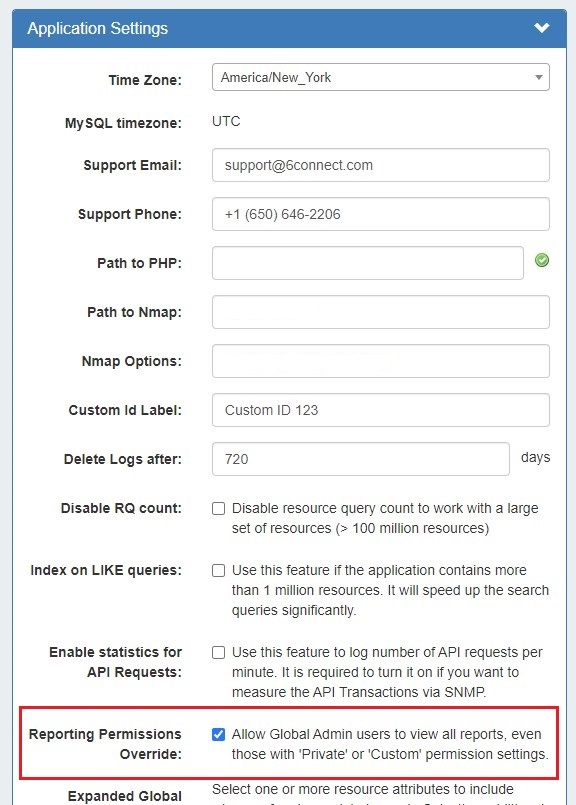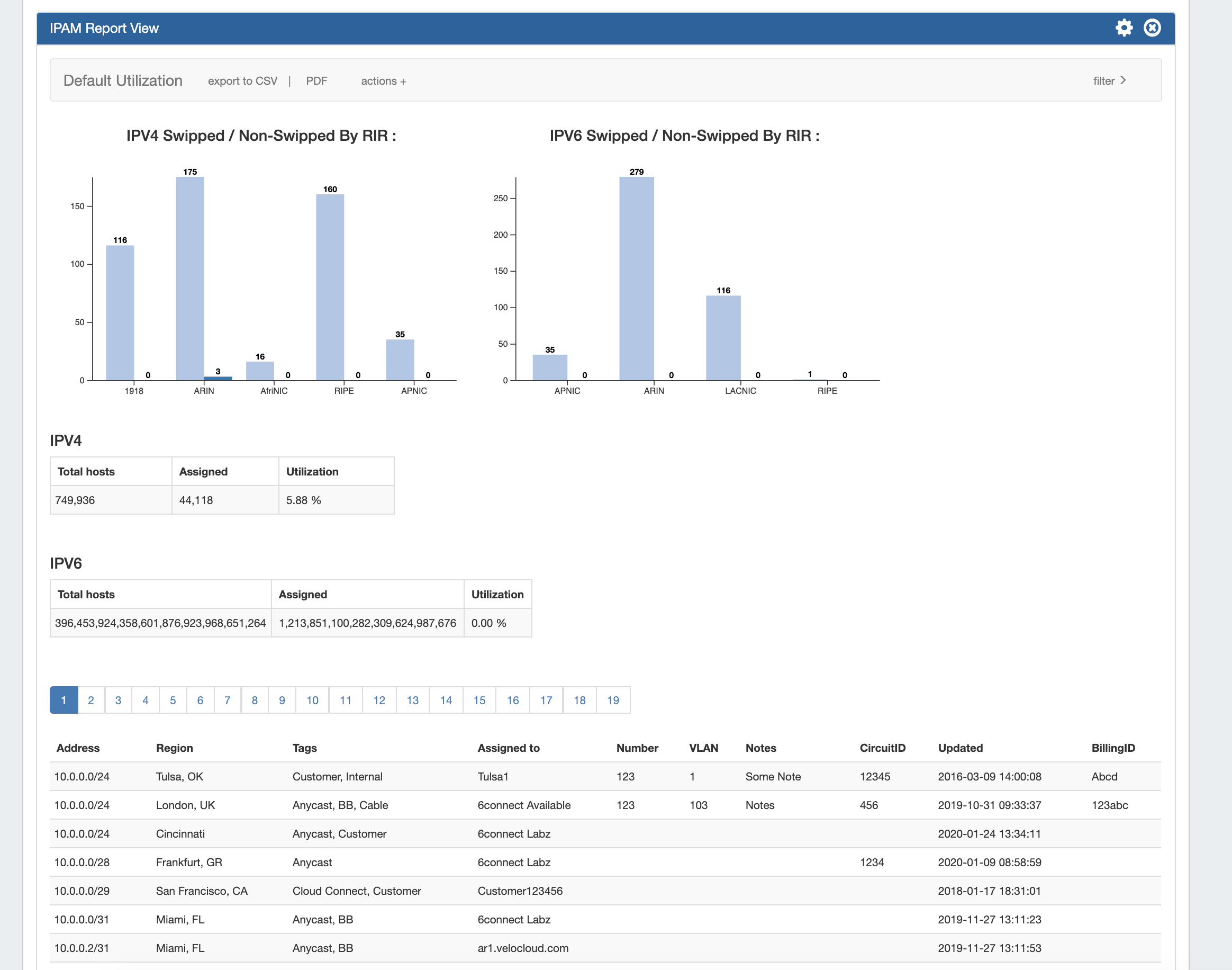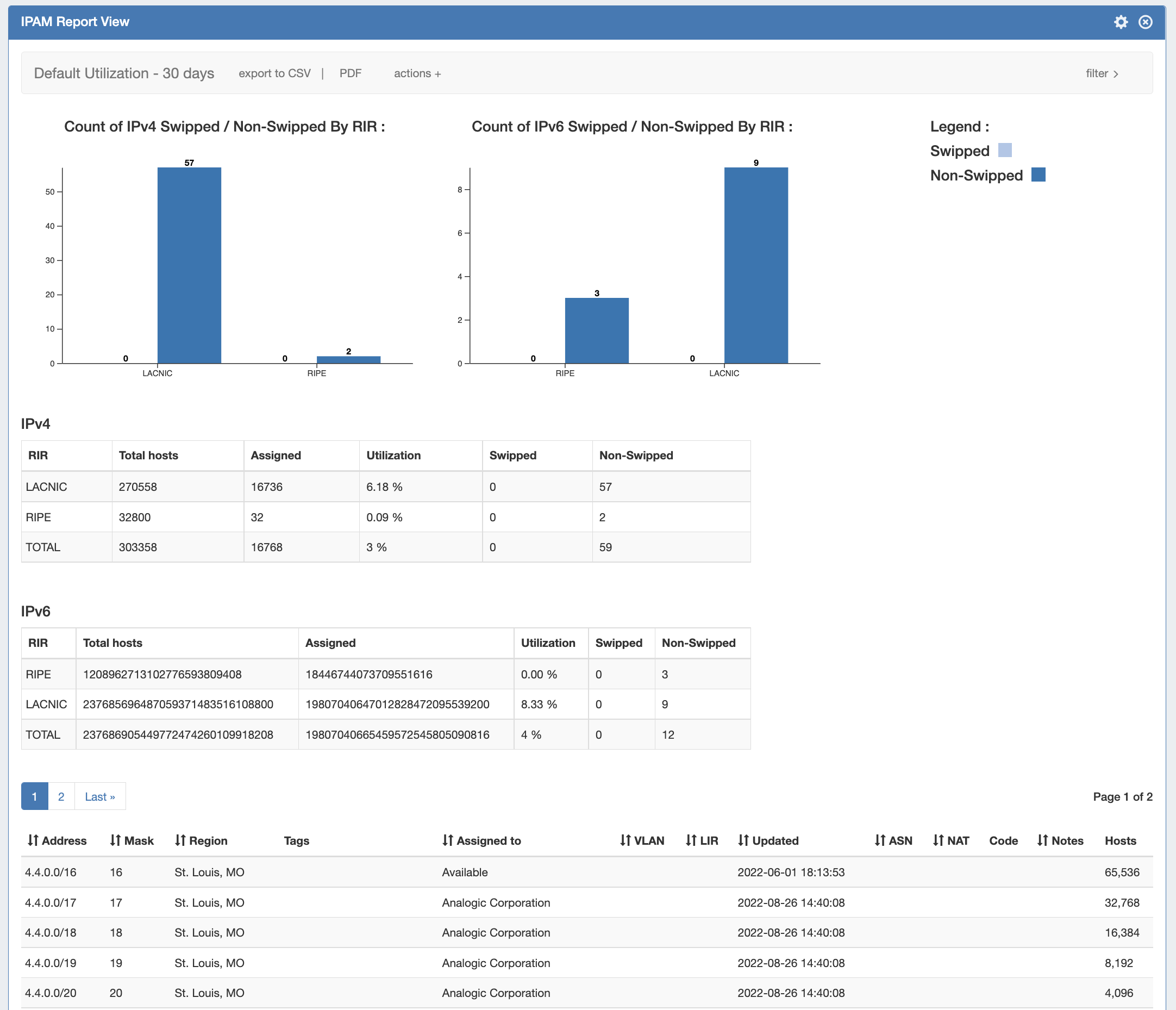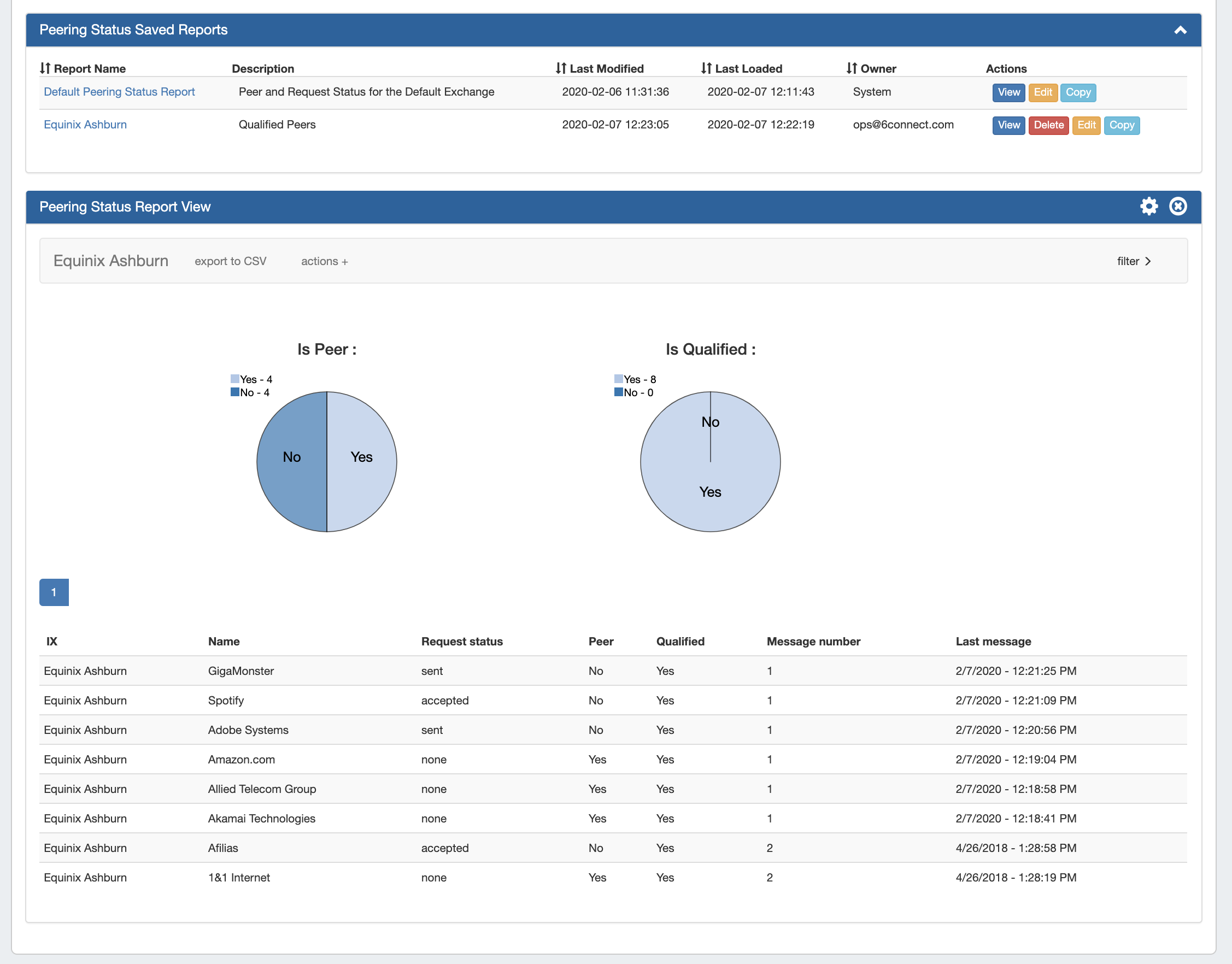...
The ProVision Reporting tab provides reports for IPAM, Peering, DNS, Users, Resources, and DHCP.
| Info | ||
|---|---|---|
| ||
Admin level users ("Admin" permissions on TLR) may view all data in all reports, as well as perform report actions such as creating, editing, copying, and deleting reports. Non-admin / Limited permission users may view reporting, but will only be shown the data/modules for which they have permissions to view. Non-Admin users may not create, edit, copy, or delete reports. |
To view reports for ProVision modules (IPAM, Peering, DNS, Users, and Resources), click on the applicable sub-tab button at the top of the page, or select it from the Reporting Tab dropdown menu.
...
| Table of Contents |
|---|
Reporting Overview
Reporting v2, accessible to users from the The Reporting tab , contains reports for five ProVision modules - IPAM, Peering, DNS, Users, Resources, and DHCP.
...
- Fifteen default system reports for IPAM, Peering, DNS, Users, Resources, and DHCP
- Customizable user-created reports
- IPAM Utilization, Runout, and Peering Status charts
- Export reports to .csv and/or pdf
- Schedule reports to be emailed at selected intervals
- Safely view existing reports and apply filters without overwriting saved report settings, or chose to permanently save changes.
- Copy existing reports to use as editable templates
- IPAM reports include integration with IPAM metacolumn data and IPAM Column settings
Report Ownership, Permissions,
...
and Coordination
...
| Info | ||
|---|---|---|
| ||
Admin level users ("Admin" permissions on TLR) may view all data in all reports, as well as perform report actions such as creating, editing, copying, and deleting reports if the "Reporting Permissions Override" setting is selected in Admin Preferences. Non-admin / Limited permission users may view reports, but will only be shown the reports and data/modules for which they have permissions to view. Non-Admin users may not create new reports, or edit, copy, or delete system reports or reports created by other users. |
Report Ownership
In Reporting v2, any admin user may view, manage, and edit any individual report. Default reports will display with "System" as the owner, and may be viewed , edited, and copied by all users with access to the report, but are not deletable. Admin level users may edit default reports.
User-created reports will display with the creator's username in the owner field, and are able viewed , deleted, edited and copied. Report "ownership", as a concept, only extends to displaying the creator of the report - there are no report actions that are "locked" to any specific user or access restrictions in place per report, outside of the normal viewing permissions. and copied by anyone who has view permissions for that report, but only the report owner (and global admins) may edit / delete user created reports.
Reports may be hidden to other users by setting the report permissions to "private" or "custom", with the caveat that global admin users may override set permissions on reports.
Report Permissions
A Report Permissions module is available under report actions, allowing the user to set view permissions to one of the following:
- Public: Any user may view the report
- Private: Only the report owner can view the report
- Custom:
- Share with Users: Only the specified users may view the report.
- Share with Groups (Admin only): Only the users in the selected group(s) may view the report.
To set custom permissions, select the radio button for "Custom" and select either user(s) or group(s) to share with via the dropdowns. Be sure to click "Save" before exiting.
Reporting Permissions Hierarchy:
TLR Global Admins, with enabled Permissions Override:
- May create new reports
- System reports may be viewed, copied, and edited
- Can view, edit, copy, and delete all user reports, regardless of report permission settings
TLR Global Admins, without Permissions Override (Includes "Read-Only" TLR Admins):
- May create new reports
- System reports may be viewed, copied, and edited
- Can view, edit, copy, and delete any user reports which they have permission to access (reports set to "Public, or the admin is included under "Custom" permissions)
Non-Admins (including TLR level non-admin, or users in groups with only resource-level permissions):
- May not create new reports
- May view or copy existing reports which they have permission to access.
- Can view, edit, copy, and delete reports which they own.
Global Admins may view all reports, even those with Private or Custom settings, by enabling the "Reporting Permissions Override" in the Admin section Application Settings module.
Coordination & Best Practices
Although it is possible for global admin users to edit and save default reports as well as those Although it is possible to edit and save both default reports and reports created by other users, it is recommended to either coordinate the changes with the report's owner, or to create a new copy of the existing report to use for modifications.
...
Available Reports
IPAM Utilization Reports
IPAM Utilization reports display IPv4/IPv4 utilization charts organized by RIR and SWIP status, and provide a listing of ProVision blocks meeting the applied filter criteria. The report view includes the block data for all applied IPAM Columns, in the order set under IPAM Admin → IPAM Columns. IPAM Reports may be exported to .csv (limit: 100,000 records; no chart provided) or PDF (limit: 1000 records; chart included). Default reports include:
...
- Default Runout - All Types: IPAM Runout report for all block types and regions.
Peering Reports
Two new peering report types are available - Peering Health and Peering Status.
Peering Health reports display the sessions existing in ProVision, with the associated fields of Router Name, Peer Name, IP, Session Type, Session State, Peer Group, ASN, and session Created Date.
Peering Status reports are set per-exchange, and display pie charts for Peer Status/Qualification Status, as well as a data table of the Peer Name, Request Status, Peer Status, Qualification Status, Message Count, and Last Message Time.
...