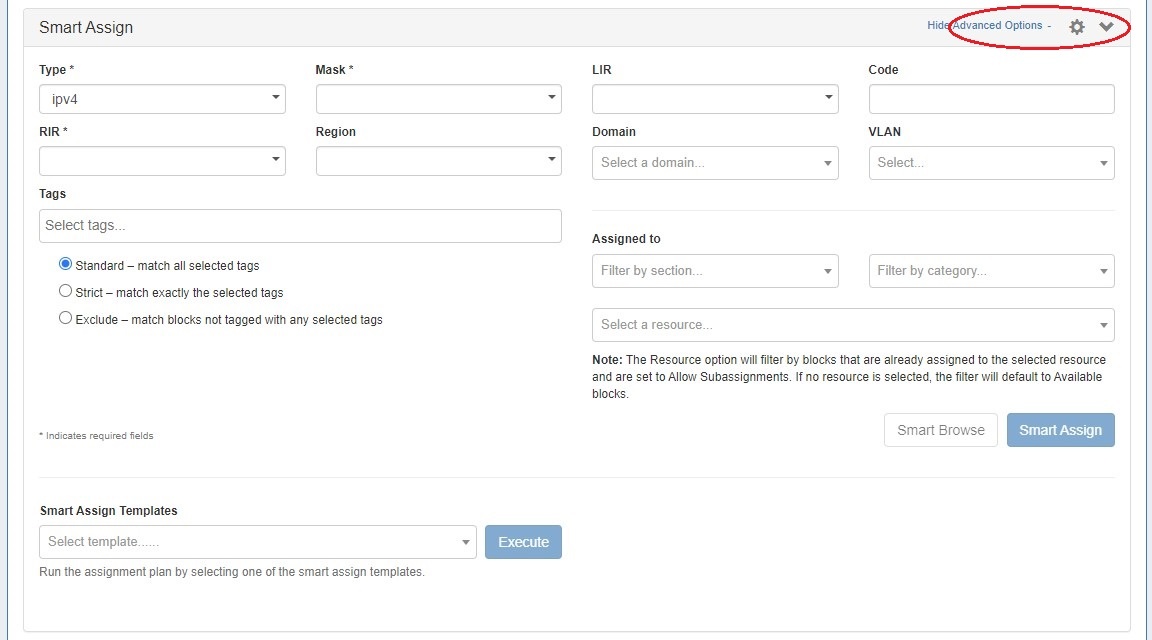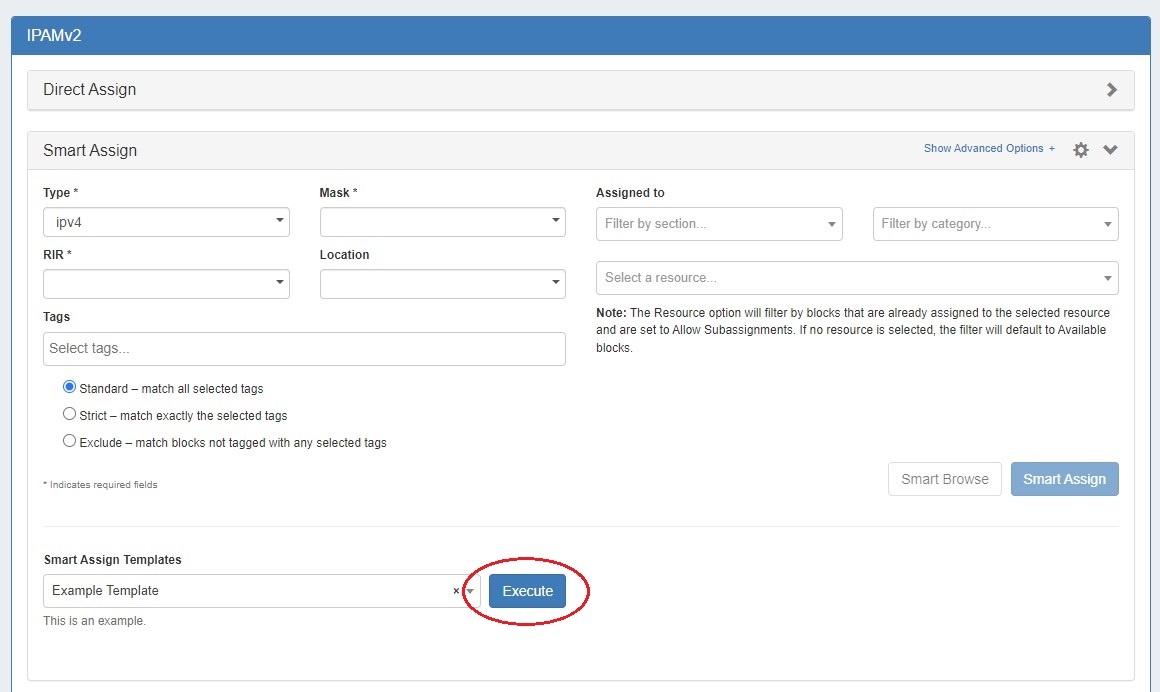...
Smart Browse using the the filter options to bring up a browsable list of blocks meeting that criteria, from which you may review results and select blocks to assign / assign out of. If the provided filter criteria do not match any available blocks, but do match one or more sub-assignable blocks, a list of sub-assignable block suggestions will notify the user of suitable resources to select.
| Expand |
|---|
To open the Smart Assign section of the gadget, click the expansion caret in the upper right section. Clicking "Advanced Options" next to the caret will show/hide optional additional filter criteria to apply to Smart Assign / Smart Browse. Enter the desired filter criteria, then click "Smart Assign", or Smart Browse. For additional details on working with Smart Assign / Smart Browse, see: IPAM Tab and Working with IP Blocks. |
...
For more detail see Working with IP Blocks - Common Tasks --> Working with Predefined Filters.
Smart Assign Templates
To run a smart assign template from the IPAM Gadget, expand Smart Assign and select the template from the "Smart Assign Templates" dropdown and click "Execute".
IP Blocks List
The IP Blocks list displays the CIDR and attributes for all blocks assigned to the resource. The included columns and column order may be customized in IPAM Parameters.
...