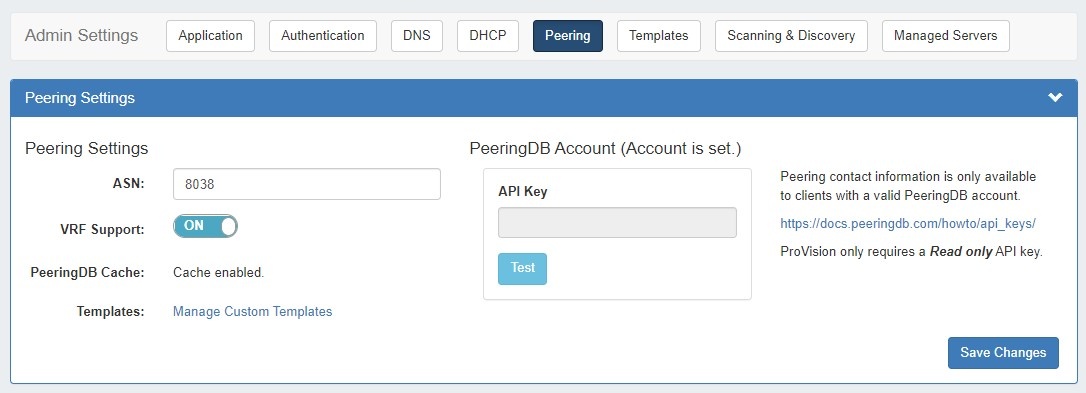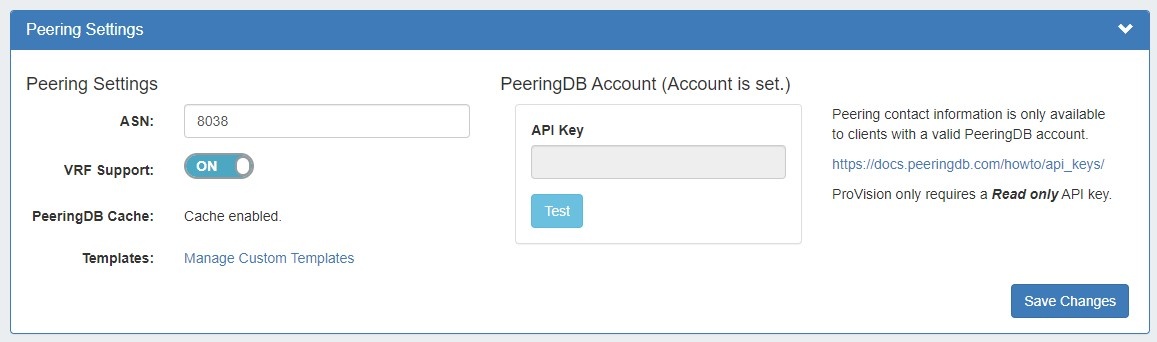Peering Settings
Peering Settings are accessed by clicking the "Peering" sub-tab at the top of the Admin Settings page.
Table of Contents
Peering Settings
ASN : Enter the ASN(s) that will be used for Peering, or may leave blank. Separate multiple ASNs with a comma.
...
Templates: Create or manage custom Peering Templates.
PeeringDB Account: Click the "change" link to input PeeringDB account credentials. PeeringDB account information is required to retrieve and update peering information. Enter a valid PeeringDB account Username and PasswordAPI Key. When done, click the "Test" button to verify the account, and save.
| Note |
|---|
ProVision only requires a Read Only API Key. For information on PeeringDB API keys, please refer to: https://docs.peeringdb.com/howto/api_keys/ |
Additional Information
For additional information on working in Peering, see the following pages:
...