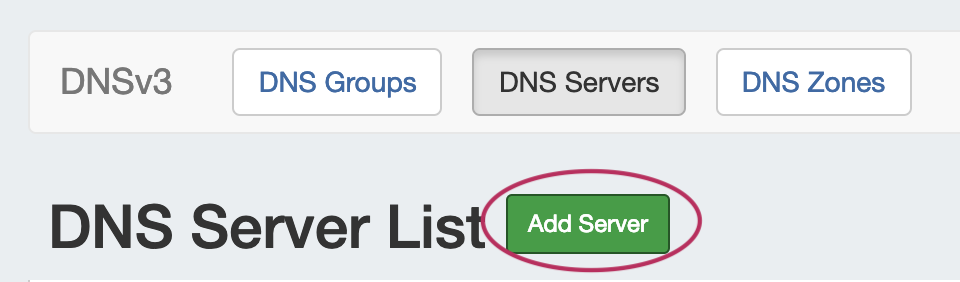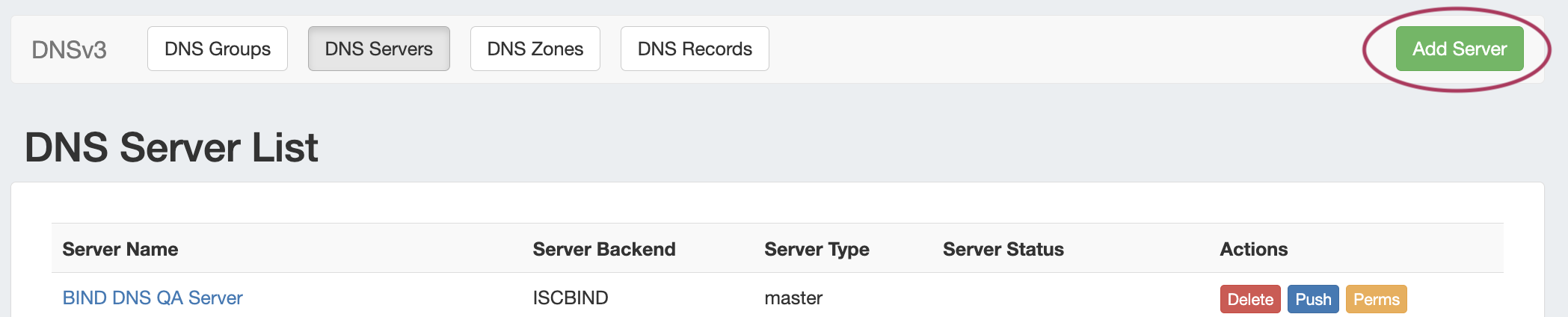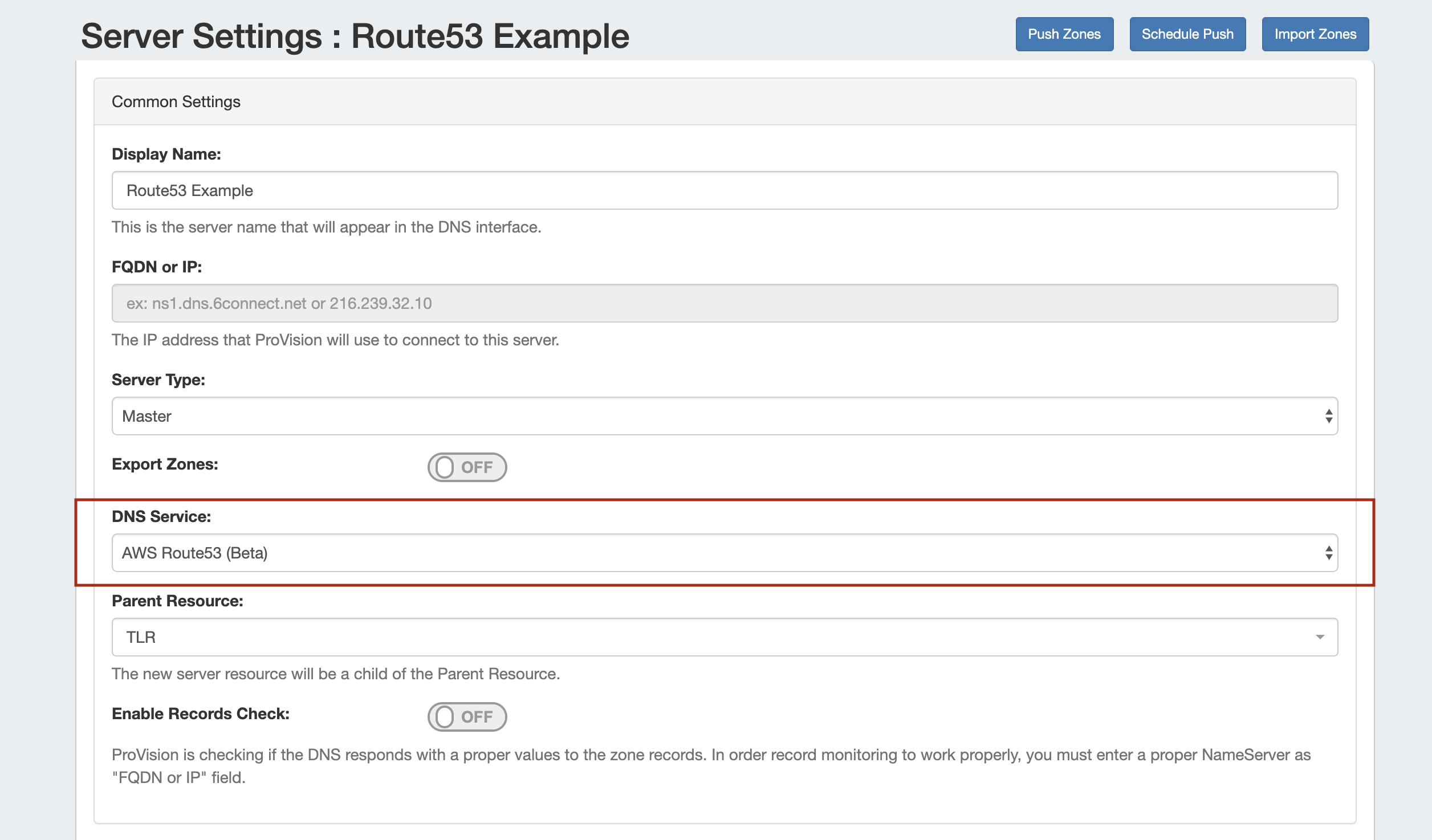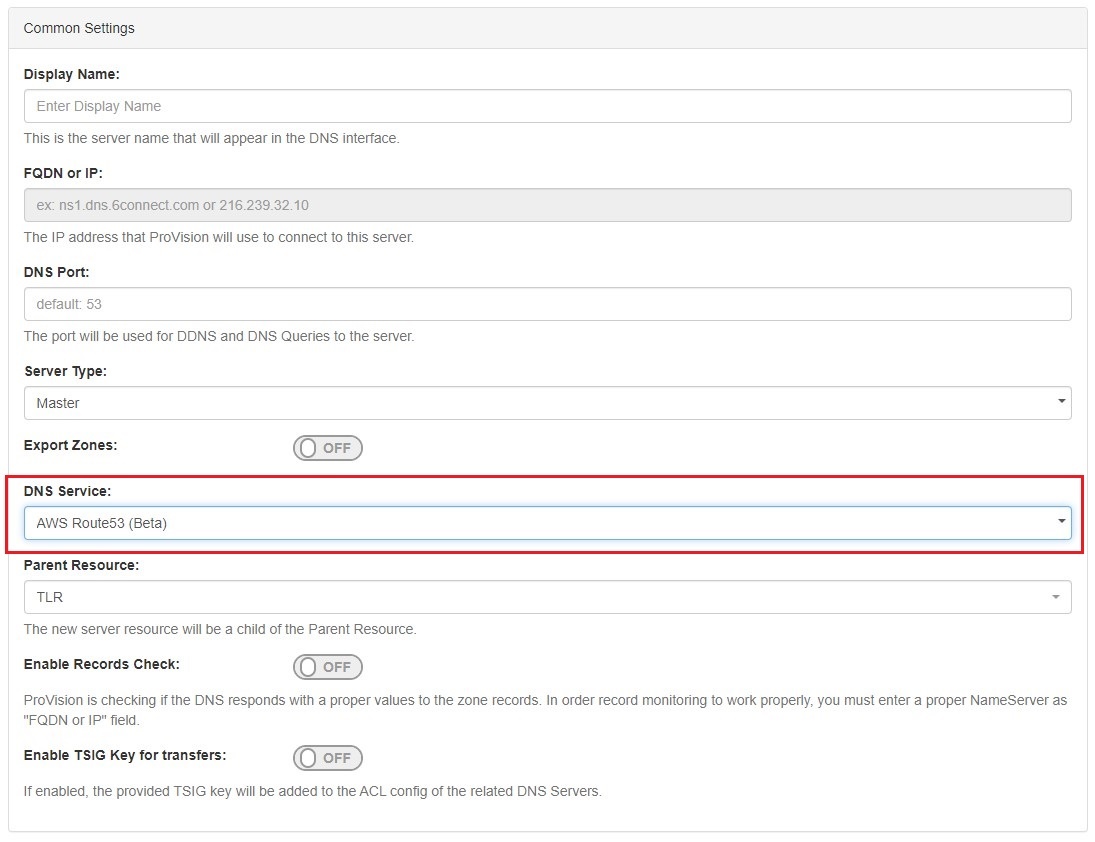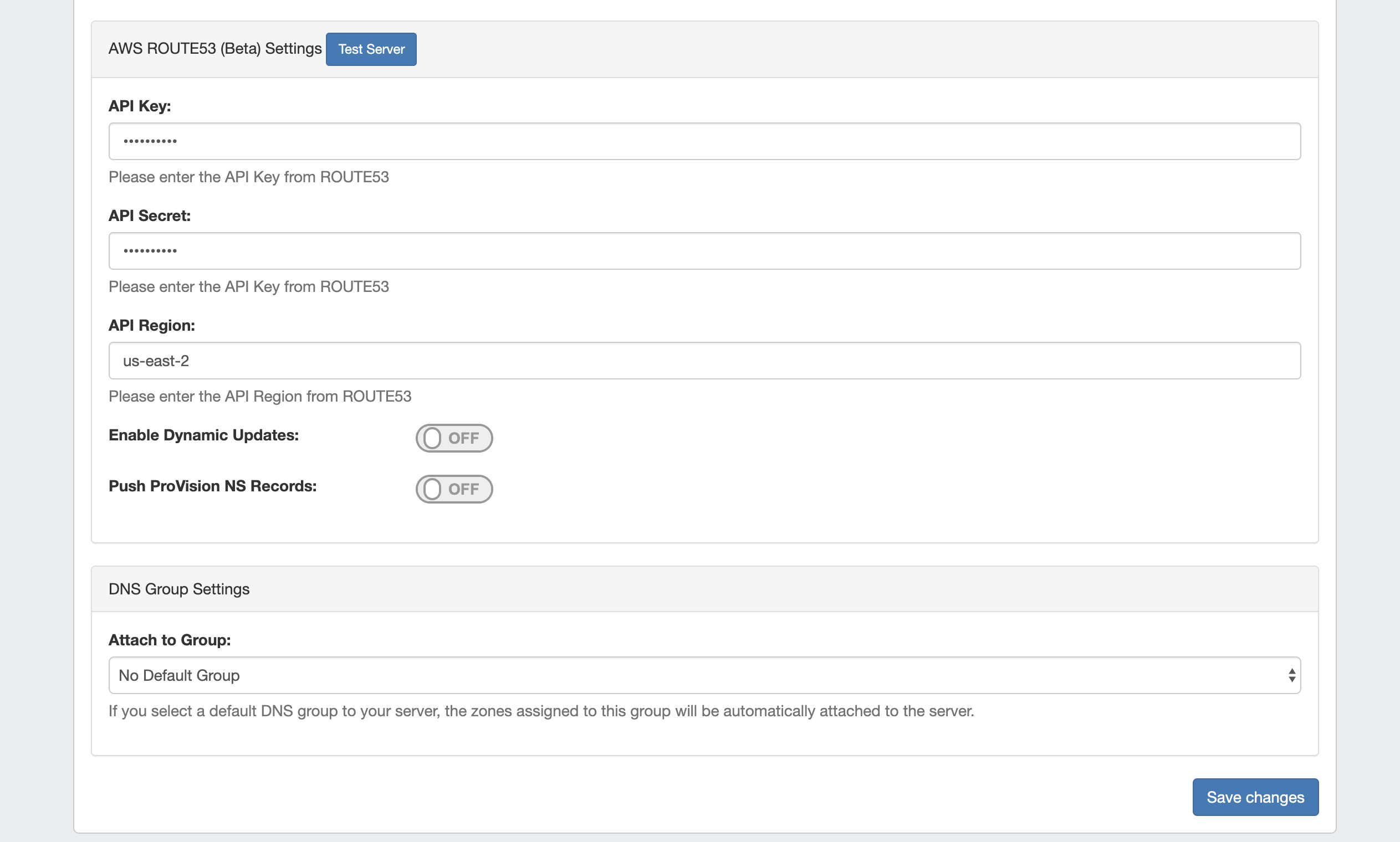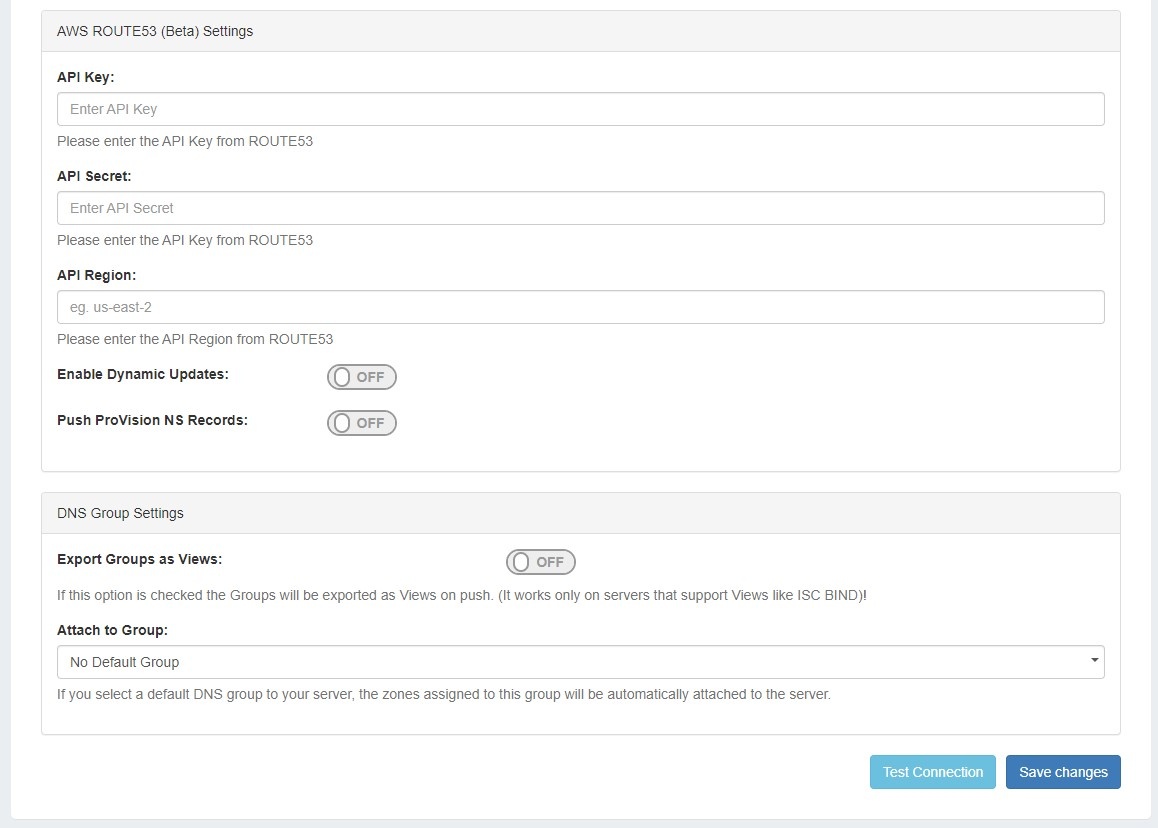...
To use the Route53 connector, you must have Route53/AWS account set up and be able to provide the API Key, API Secret, and API Region provided to your Route53 account. For information on setting up a Route53 account, learning resources, or FAQ, see https://aws.amazon.com/route53/ .
To add a new DNS Server in ProVision, you must be logged in as an Admin-level user.
Adding a Route53 Server
...
To create a new server, start from the DNS Tab, select the DNS Servers sub menu. Then, click the "Add Server" button next to "DNS Server List".
This will open the "Server Settings" page.
...
If desired, adjust the other available settings in this section, then scroll down.
2) Set Route53 Server Specific Settings
...
Under the section for AWS Route53 (Beta) Settings, enter the API Key, API Secret, and API region provided to you for the AWS/Route53 account.
Enter additional Dynamic Updates, NS Records, and Group settings if desired, then click "Save Changes".
For information on working in the rest of ProVision's the DNS system, see see DNS Tab, DNS Administration, and Working with DNS Servers.
...