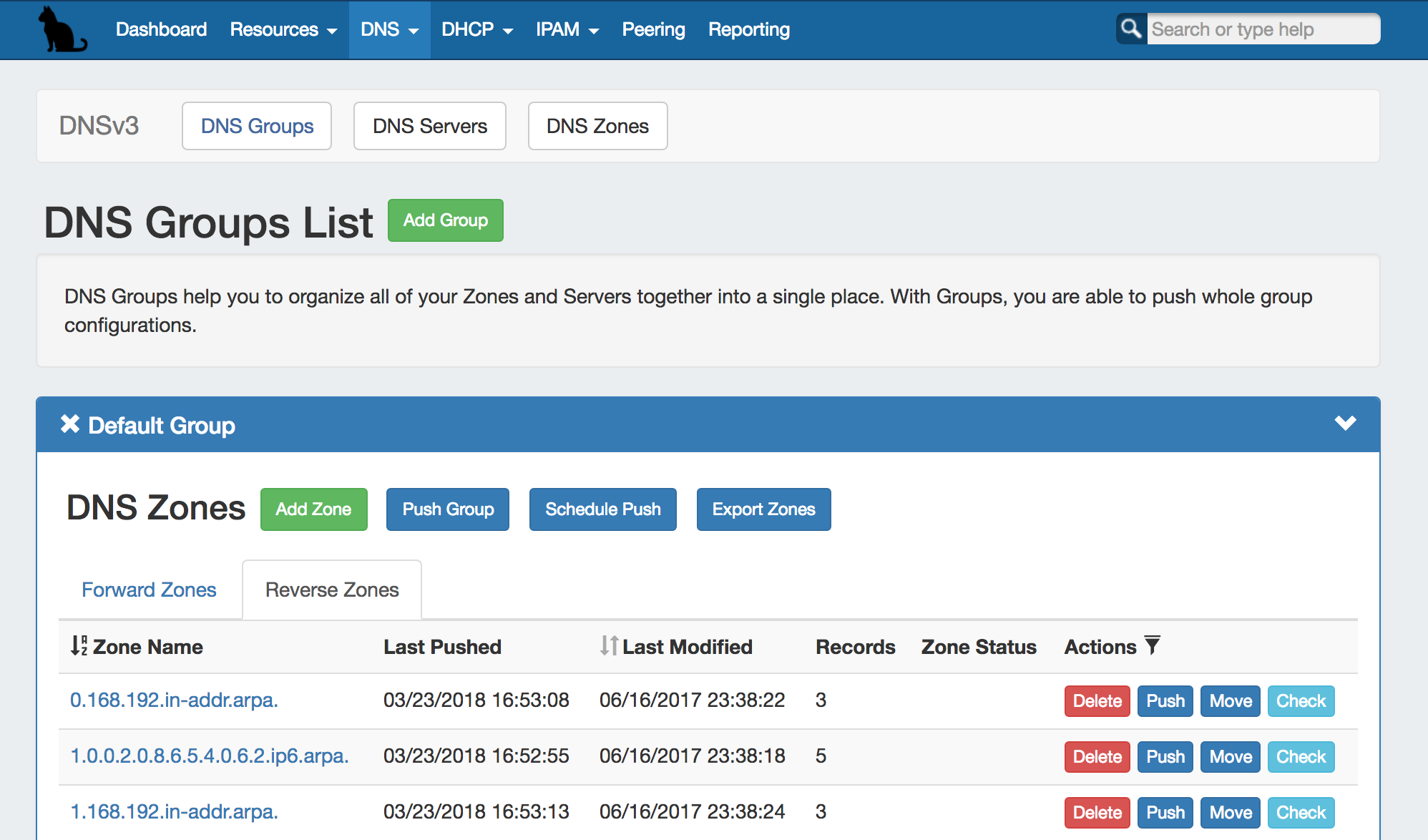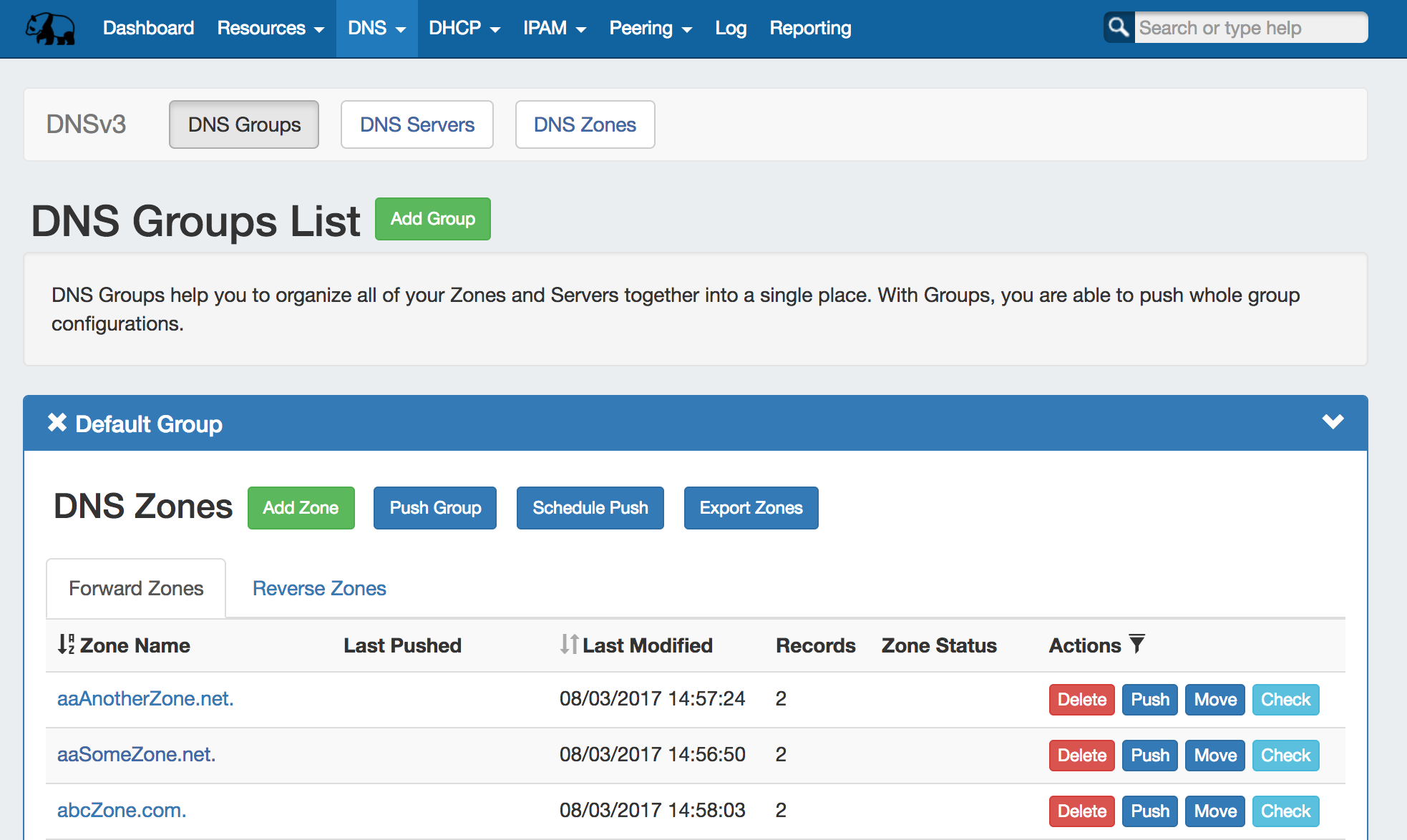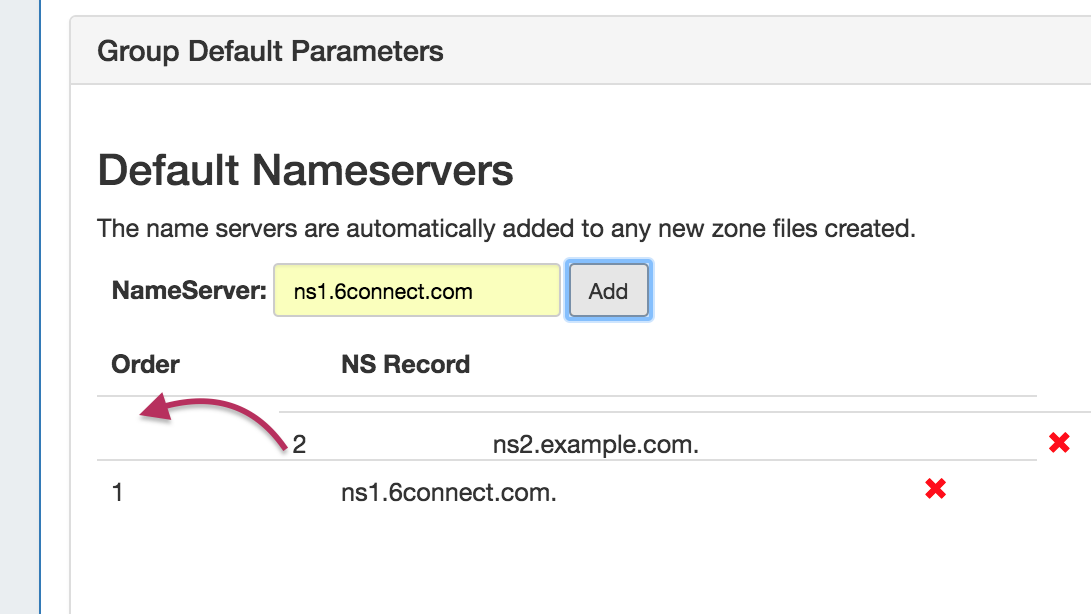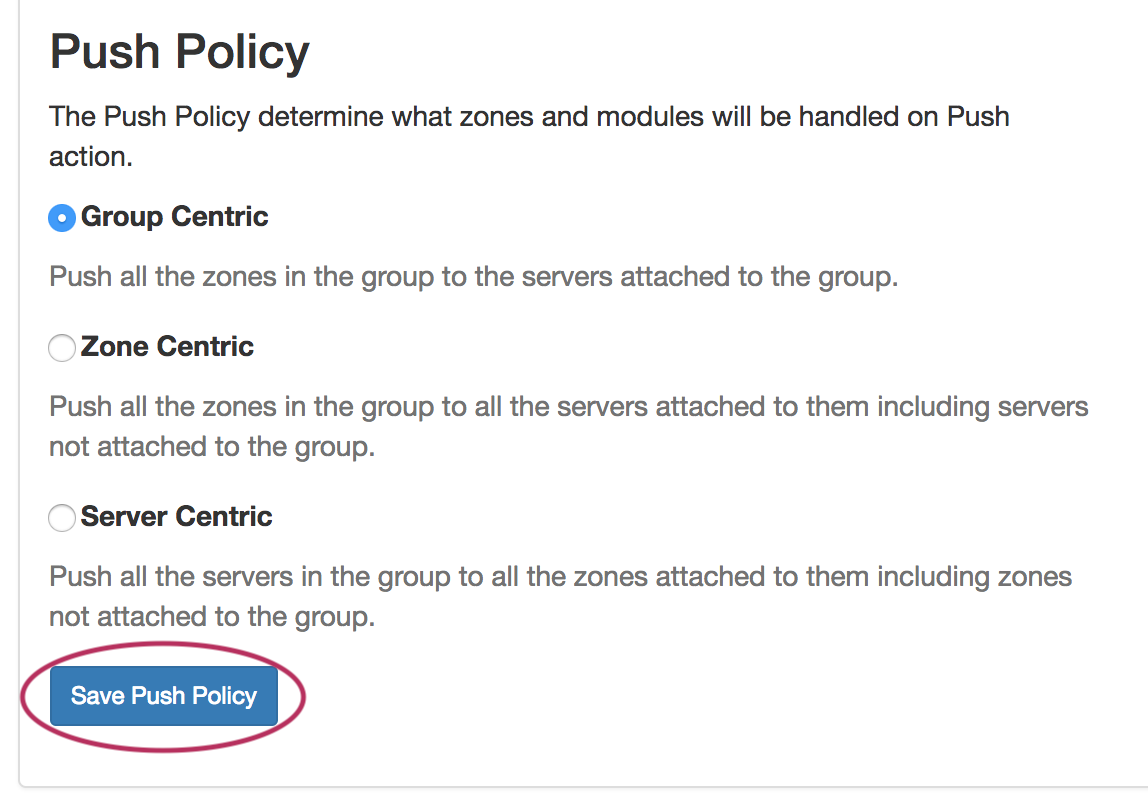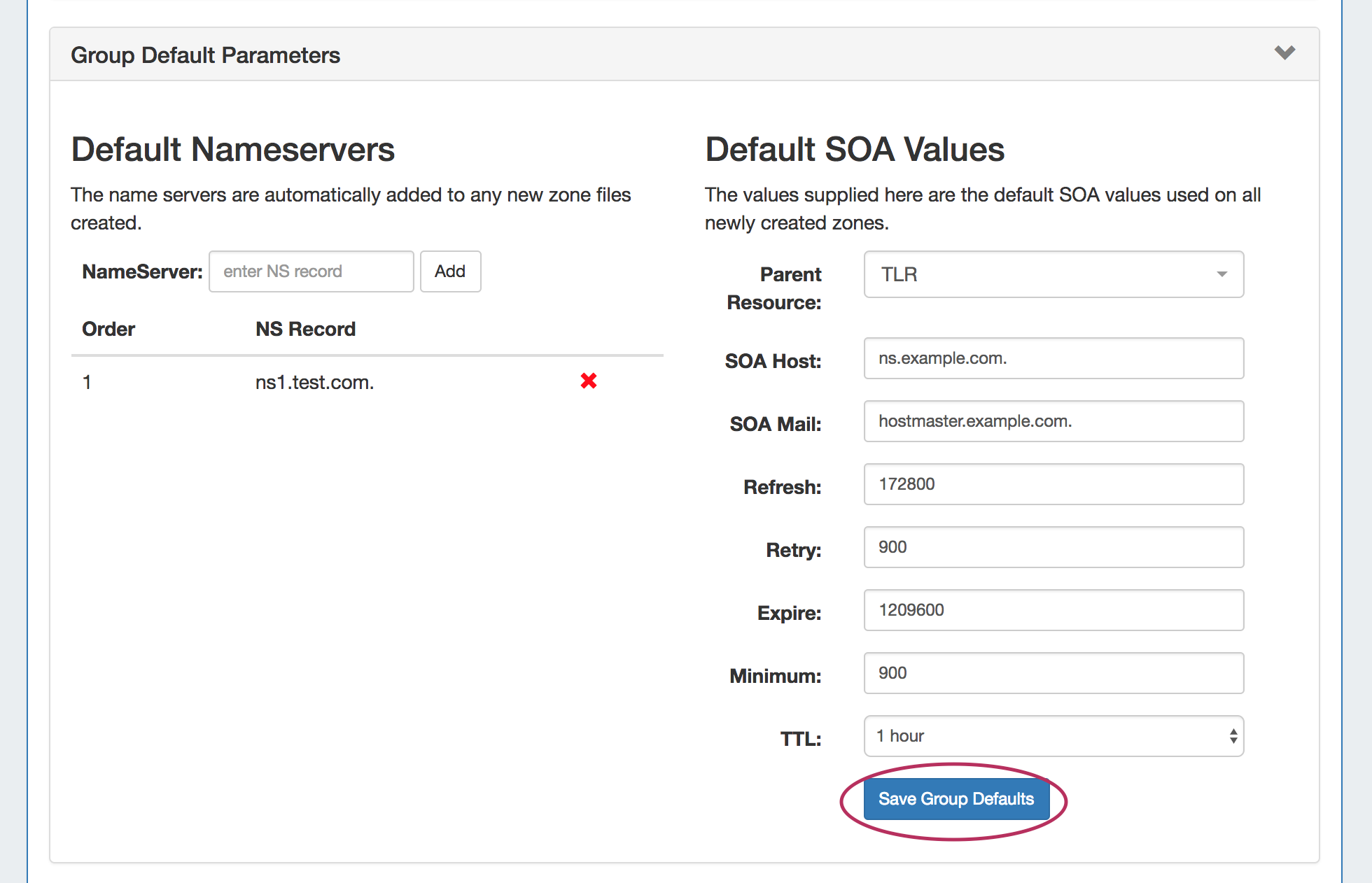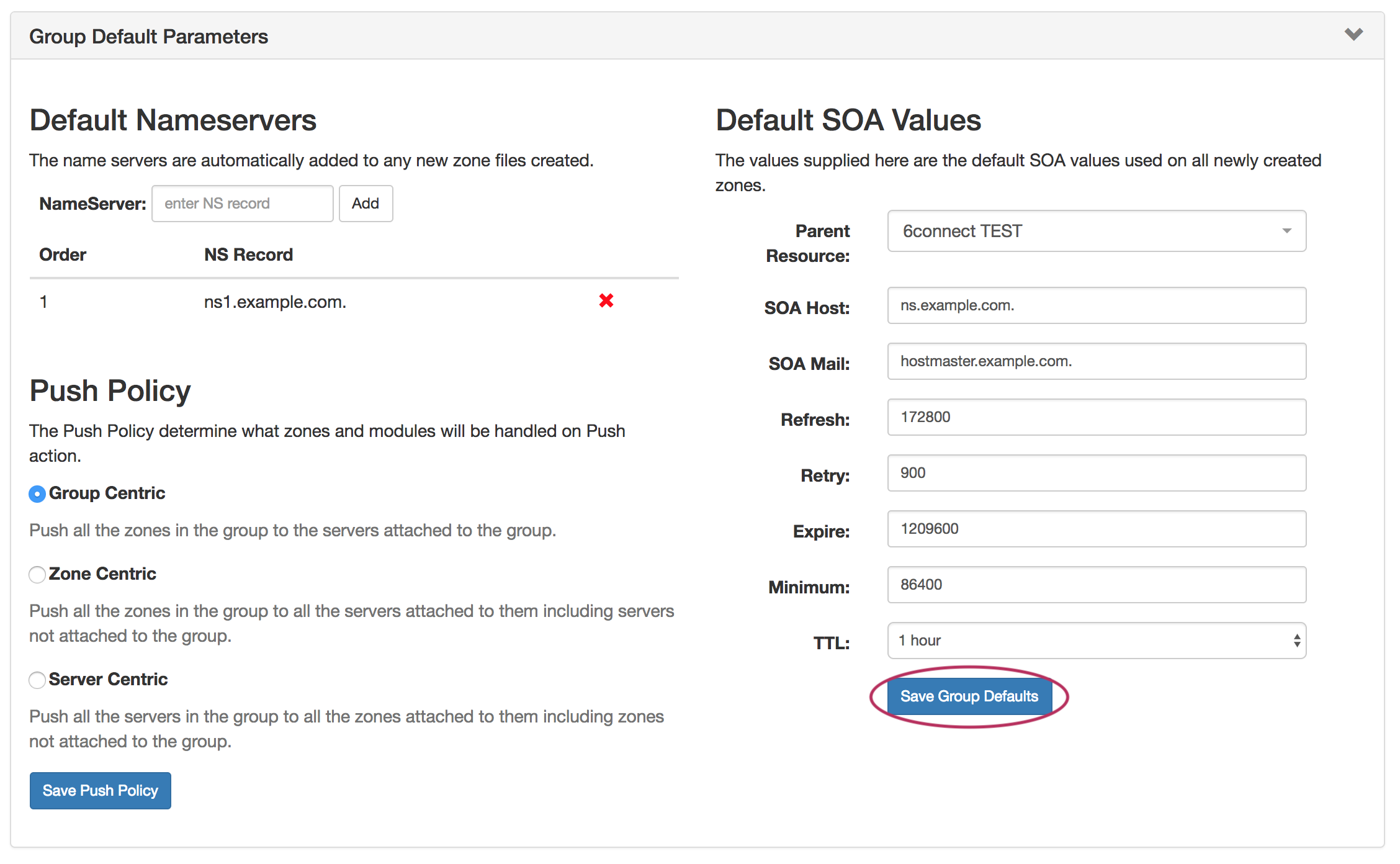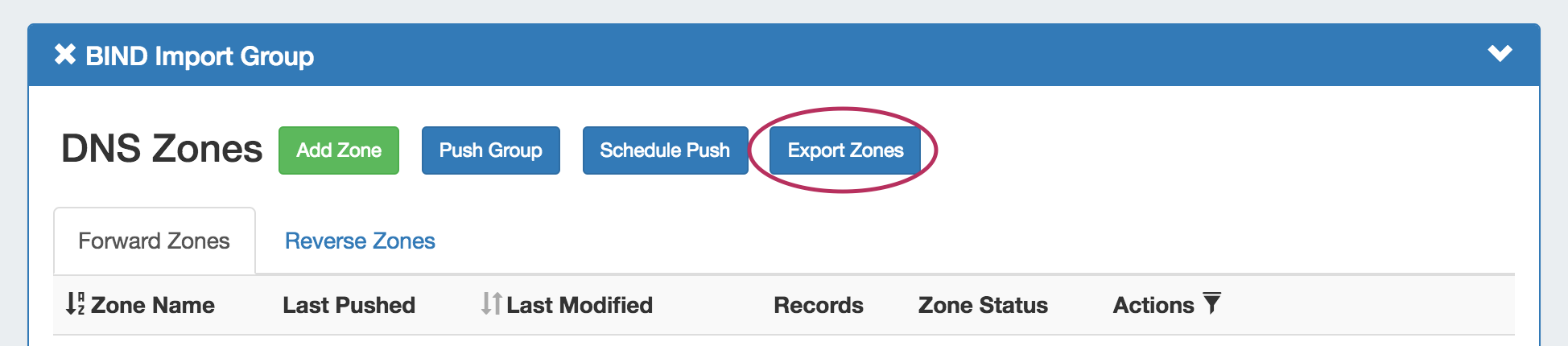...
| HTML |
|---|
<div id="google_translate_element"></div>
<script type="text/javascript">
function googleTranslateElementInit() {
new google.translate.TranslateElement({pageLanguage: 'en'}, 'google_translate_element');
}
</script>
<script type="text/javascript" src="//translate.google.com/translate_a/element.js?cb=googleTranslateElementInit"></script> |
DNS Groups
The DNS tab Groups List allows you to create, view, and manage groups of DNS Servers and Zones. Using groups, you can configure and push selected combinations of zones at one time.
...
20) Group Default Parameters: Click on the header title or > to expand or collapse. Edit default group settings including nameservers and , SOA values, and Push Policy.
21) Applied ACLs: Click on the header title or > to expand or collapse. Add or detach ACLs to the group.
...
The NS record will drop into its new location, with the order updated.
Edit Push Policy
Edit the push policy by selecting the radio next to the desired push behavior ("Group Centric", "Zone Centric", or "Server Centric") and click "Save Push Policy".
Edit SOA Values
To edit the Default SOA values, simply click inside the value to be changed and type or select your new value. Be sure to also verify the desired Parent Resource for the Group, as the resource selected determines the Group's permissions.
...
Save all Nameserver and SOA changes by clicking on the "Save Group Defaults" button at the bottom of the section. Closing without saving will cause all changes to be lost.
Add Zones to a Group
...
All zones under a DNS Group may be exported to a .zip file by clicking the "Export Zones" button at the top of the Group module.
The exported .zip file may be used with ProVision's BIND DNS Zone Upload / Import tool.
...