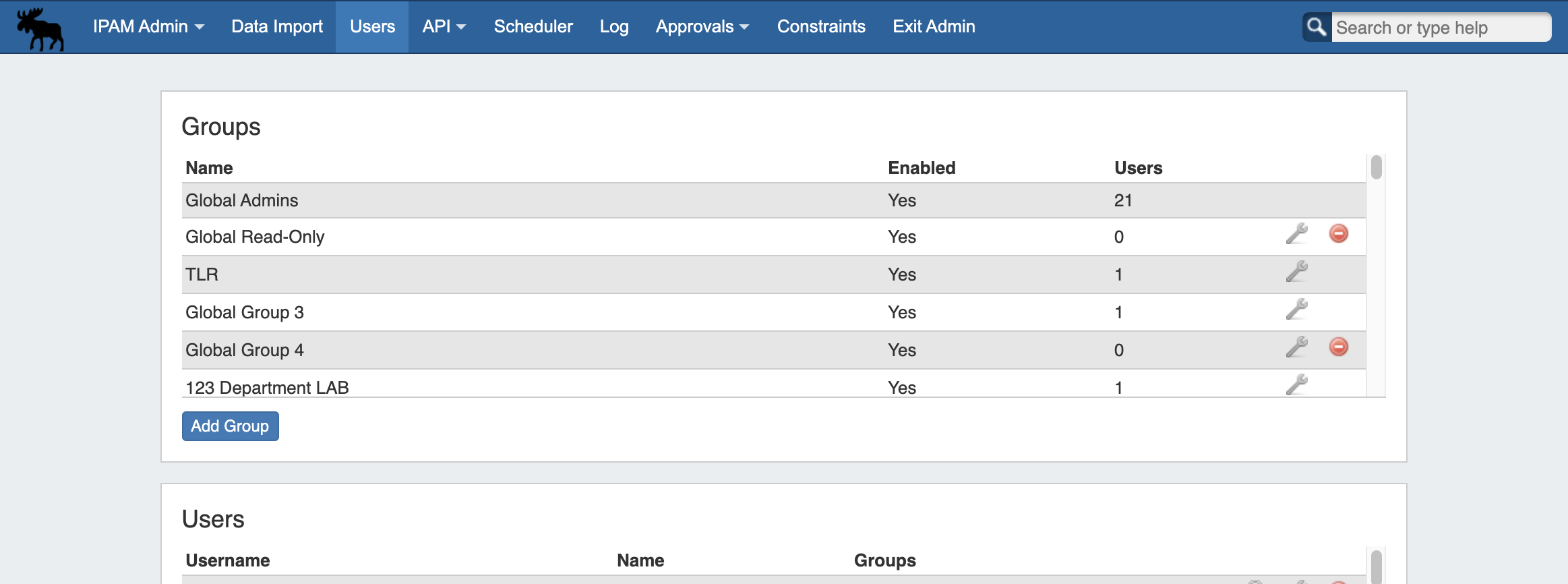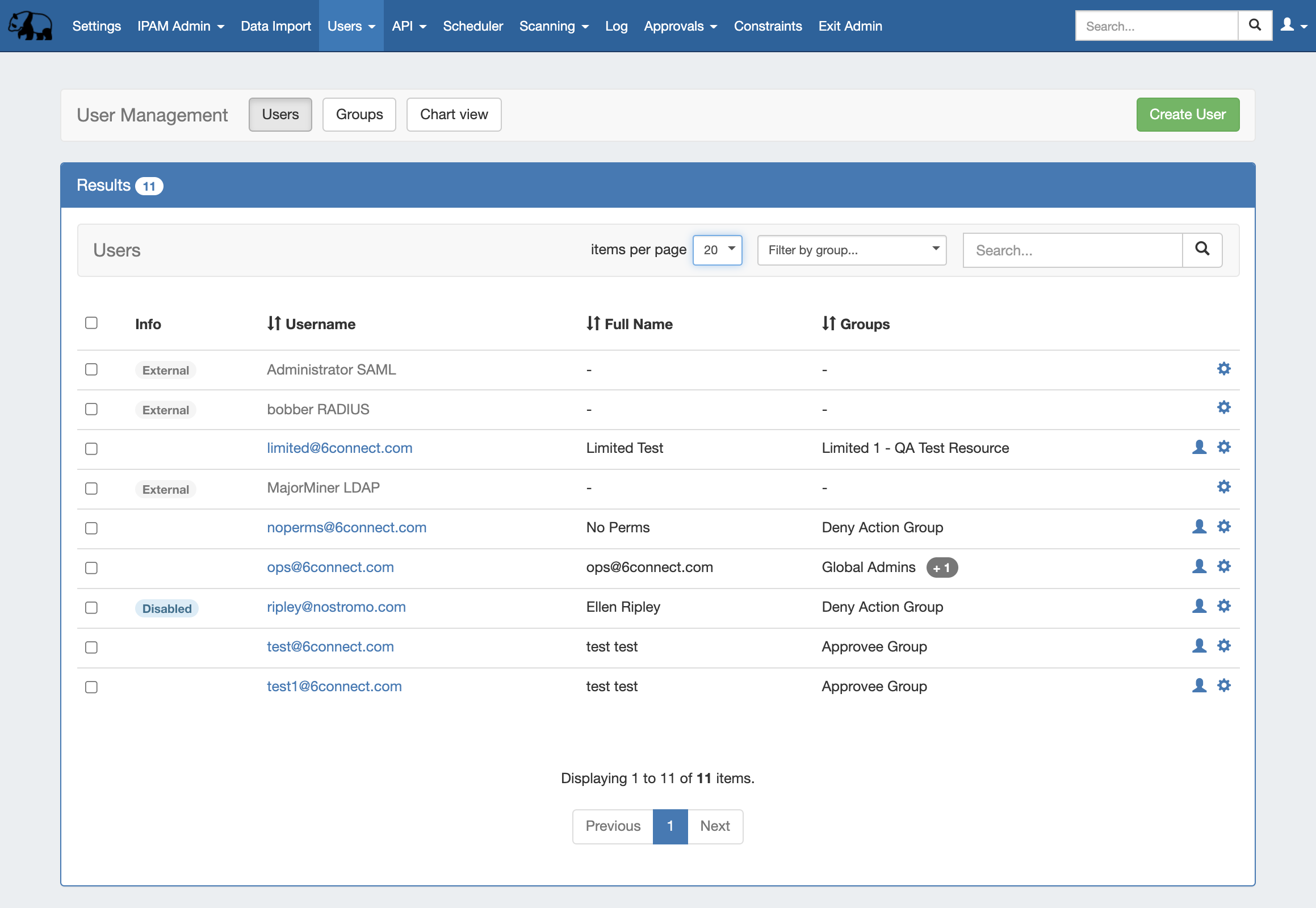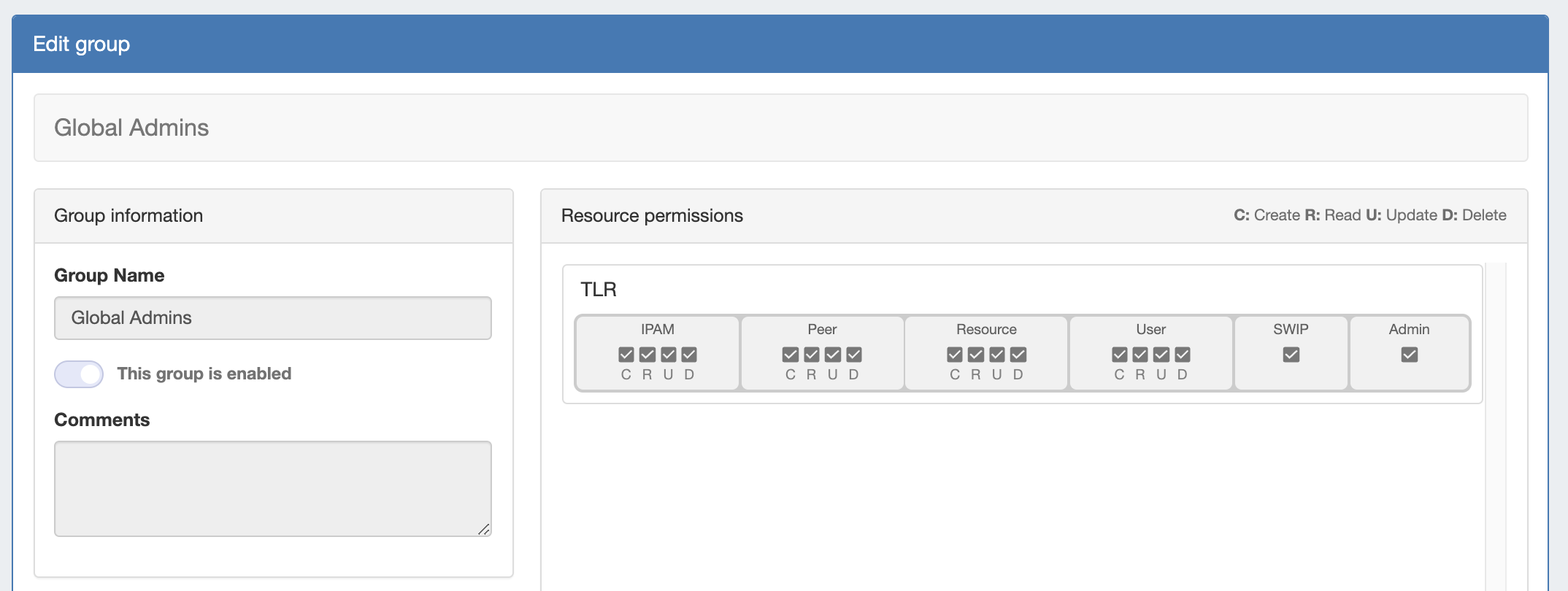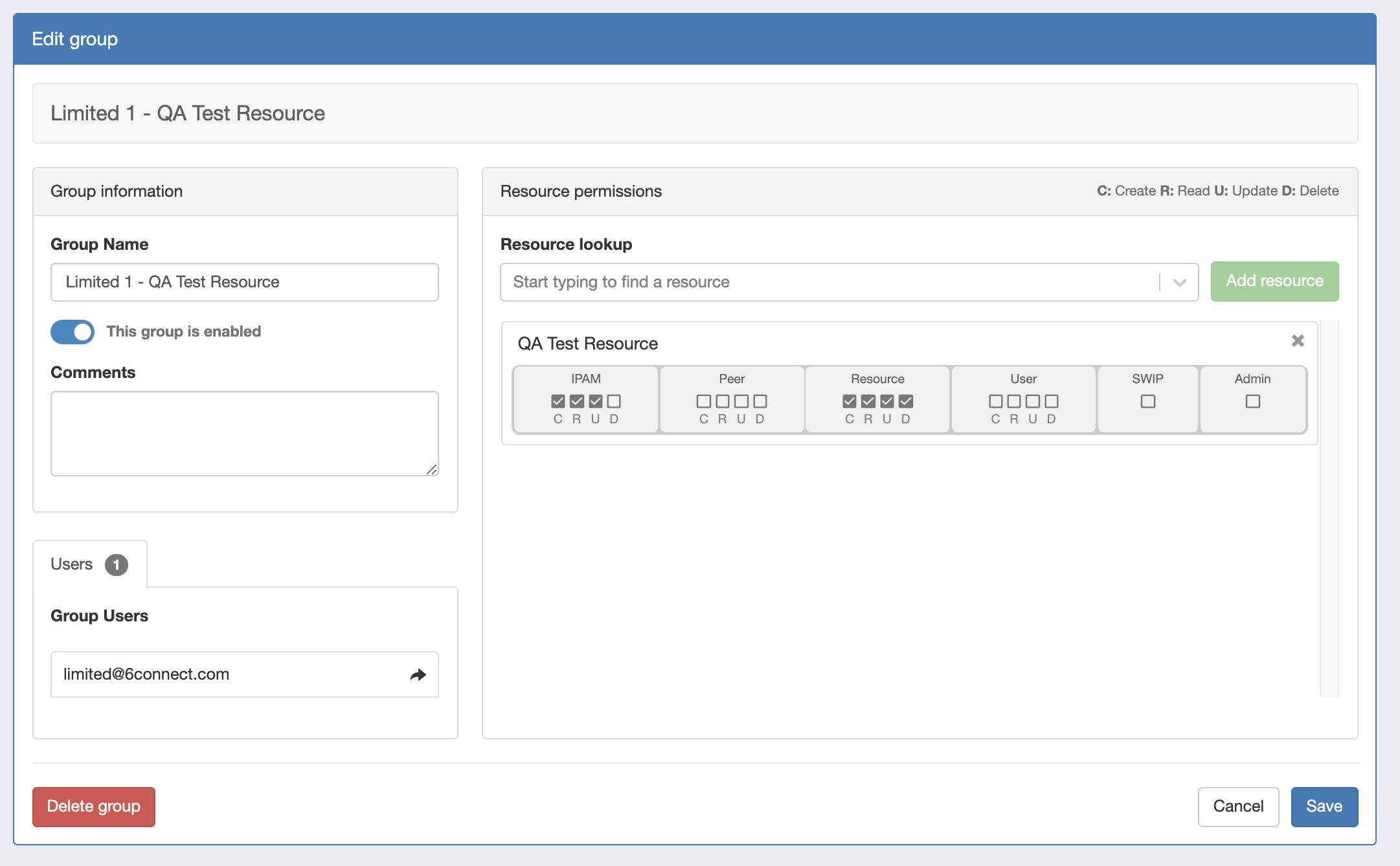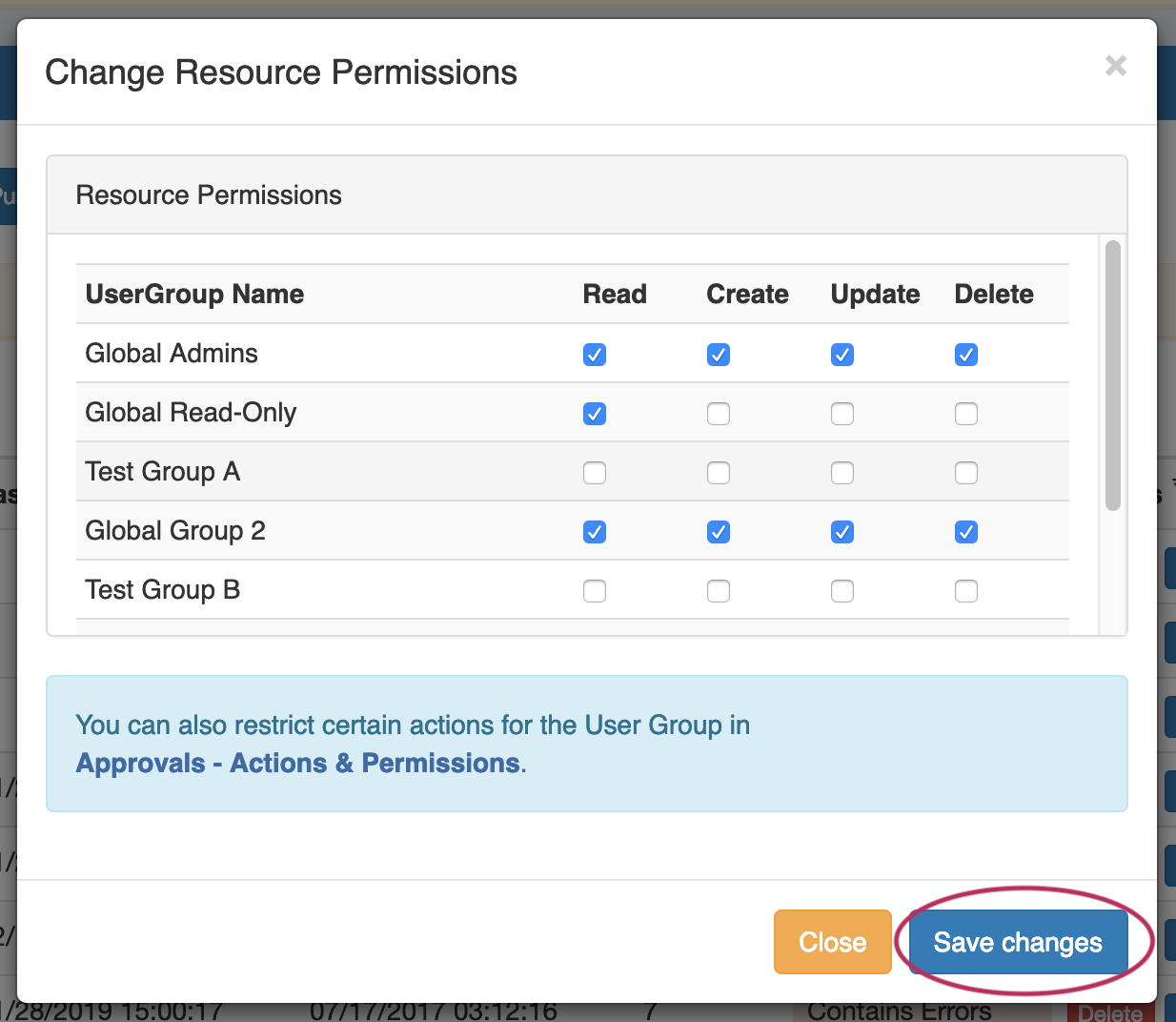...
| HTML |
|---|
<div id="google_translate_element"></div>
<script type="text/javascript">
function googleTranslateElementInit() {
new google.translate.TranslateElement({pageLanguage: 'en'}, 'google_translate_element');
}
</script>
<script type="text/javascript" src="//translate.google.com/translate_a/element.js?cb=googleTranslateElementInit"></script> |
Users
Users & Permissions is accessed from the Admin screen under the Users tab. Here, you will find tools for adding and managing permissions groups, users, and running queries for verifying a user's specific permissions.
...
Users: A User is a single login account that accesses ProVision. Users are assigned to Groups.
Groups: A A Group is a set of permission conditions that apply to selected Users. Allowed Resources modules, resources and access levels (C/R/U/D permissions) are set inside the Group.
Resources & Access: Inside a Group, Resource access may be set to Global TLR (applies to all Resources), or to the specific Resource level (applies to only the selected Resources). For each Resource selected, access permissions can be set with C/R/U/D permissions under each ProVision functional module area (IPAM, DNS, Resource, Peering).
As a whole, this makes up the ProVision permissions system. The Permissions system allows you to fine-tune access to resource data to be as detailed as you need.
...
Video overview applicable to ProVision version 5.3.3 and earlier.
| Widget Connector | ||
|---|---|---|
|
Permission Levels
Global Permissions
When you see a reference to a "TLR" - that is a "Top Level Resource". This Is the primary Resource under which all other resources fall under. ProVision currently only allows a single level of administrator permissions: Global Administrator.
By default, all ProVision instances include a "Global Admins" group with full "TLR" permissions, and a "Global Read Only" group with only read permissions on "TLR".
Users with "Admin" access can assign/modify permissions for other users.
...
An administrator can also set respective module and C/R/U/D permissions for a given Resource (single or multiple). These permissions fall under Groups. So a
A Group is configured for the given group of selected Resource permissions, and then the User account is addedUser accounts are associated with the Group.
See Working with Users and Groups to learn how Resource Permissions are assigned.
See Resource Permissions for more details on configuring these elements.
Permission Shortcut Button ("Perms Button")
In DNS and DHCP, a shortcut permissions button ("Perms") is available on a per-item level, accessible only to Admin users.
This permissions button allows for direct, point-of-use permissions adjustments to DNS Groups, Servers, Zones, Records, and DHCP Servers.
It uses the same CRUD permissions and groups available in the Admin Users tab, but removes the need to remember and search for the DNS item name.
To open the Change Resource Permissions module, click on the "Perms" Button for any DNS item.
Edit the CRUD permissions for any ProVision user group by clicking the checkbox for the desired group and permission type.
When done, click "Save Changes". The permission changes will be also be reflected in the Admin User tab Group settings.
Table of contents:
...