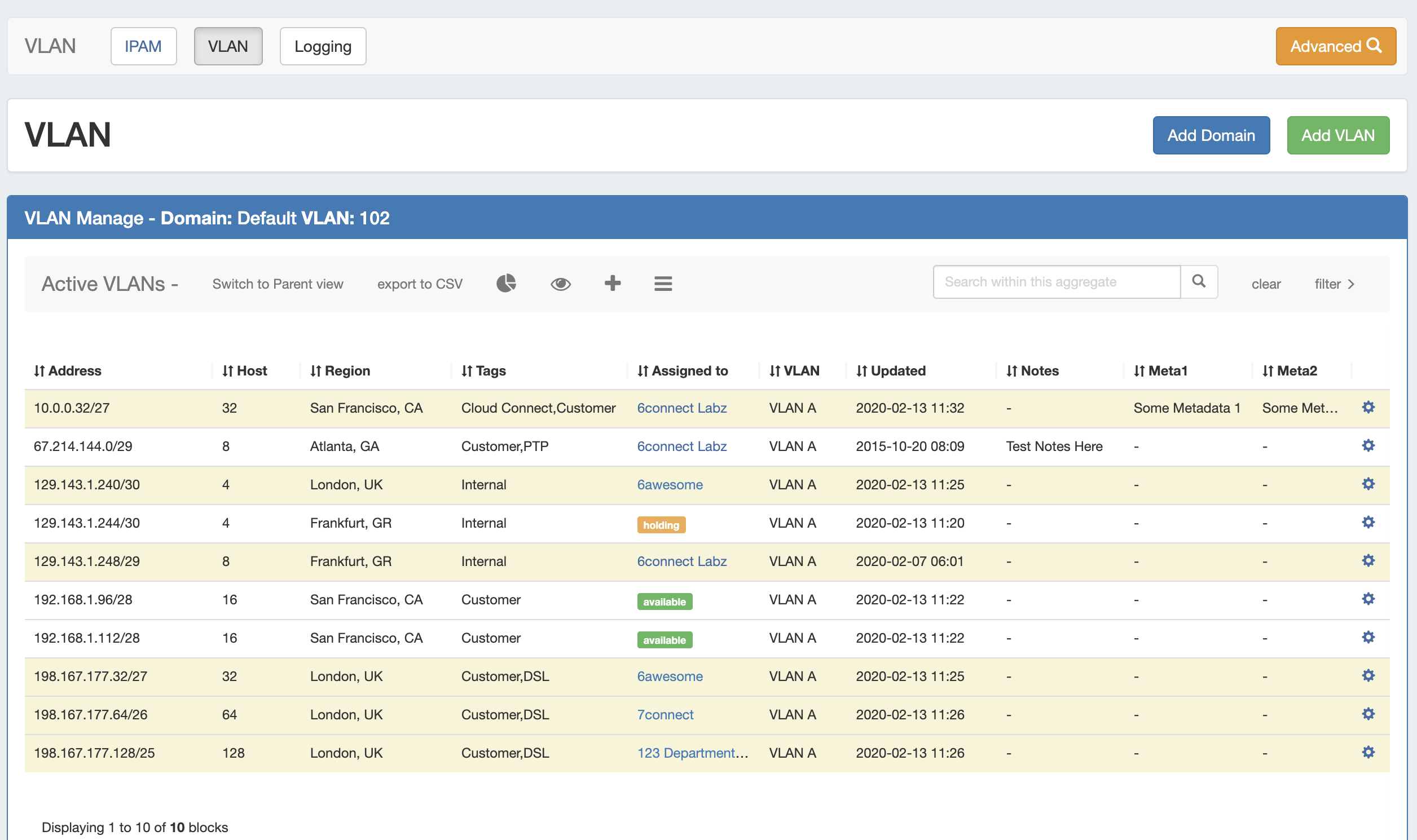...
VLAN Manage has been updated to match the IPAM Manage interface and filtering options, now supports customizable columns / metadata columns, and adds access to common VLAN management areas, and includes four VLAN Panels - Utilization, Quickview, Assign Block, and Edit VLAN.
| Expand |
|---|
| Column |
|---|
| From any VLAN manage page, you may navigate to VLAN Advanced ("Advanced"), add a new Domain ("Add Domain"), or add a new VLAN ("Add VLAN"). In addition, VLAN Manage has been updated to use the same interface options as IPAM Manage: - Sort the block list by clicking on column names
- Resize columns by dragging the vertical divider between column names to the left or right
- Edit column order, visibility, names, or add custom metadata columns from IPAM Admin → VLAN Columns
- Double-click to open "Edit Block" for any block in the list
- Right-click on a block (or click on the gear icon) to open the IPAM Action Menu
- Shift-click to select multiple blocks, and then right-click for multi-block menu options
- Filter the block view by clicking on "filter >", then selecting filter criteria. When done, click "Apply".
- Open VLAN Action panels from inside VLAN manage to review data or perform standard tasks, including:
- VLAN Utilization Charts (Pie Icon)
- Quickview (Eye Icon)
- Assign Blocks to VLAN (Plus Sign)
- Edit VLAN (List icon)
|
| Column |
|---|
| 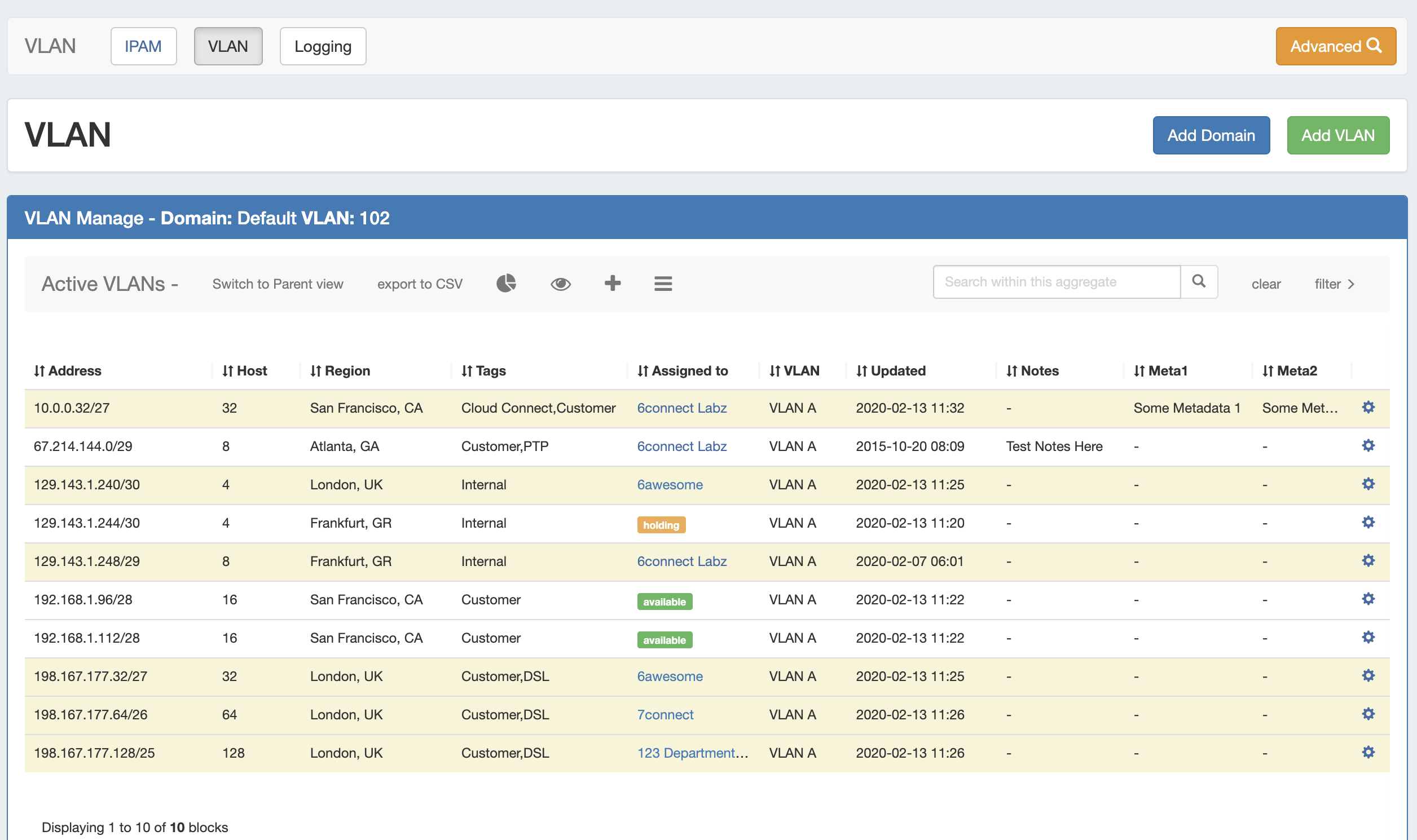
|
|
VLAN Manage / VLAN Utilization Action Panels
...