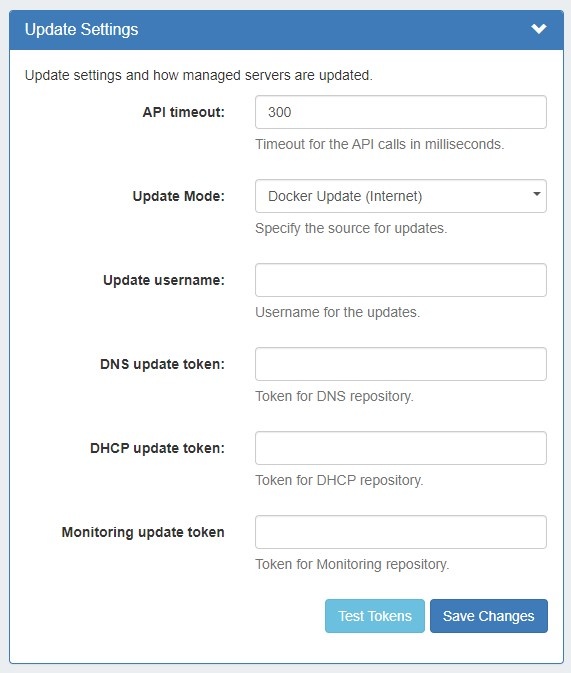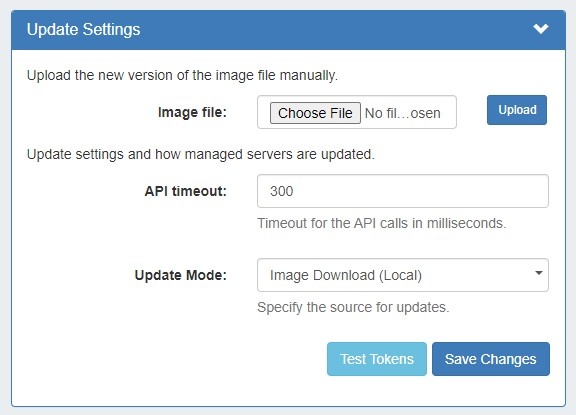...
- When this is chosen, fields to enter tokens for the DNS / DHCP repository will displayed.
| Expand |
|---|
| title | Update Settings - Docker Update (Internet)... |
|---|
|
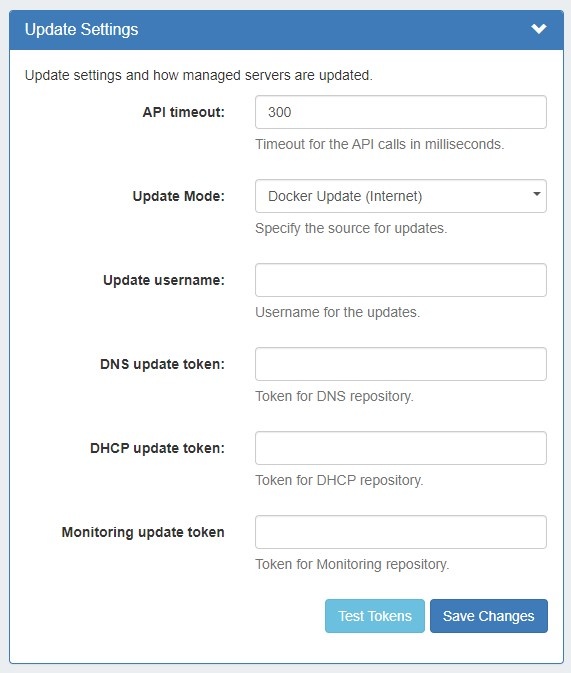
API timeout: Timeout for API calls in milliseconds. Update Mode: Enter the source for updates, depending on internet accessibility. Two options are available: - Image Download (Local) - This option is to update from ProVision, locally. No internet connection is required from the managed server, but an image file must be manually downloaded from a separate secure site and then uploaded into ProVision.
| Note |
|---|
If "Image Download (Local)" is selected, you must download the image file from a secure 6connect ProVision site to then upload for this setting. Please contact support@6connect.com support for credentials to access the image download area. |
- Internet Docker Update - This uses a Docker update directly from our docker registry. Internet connection is required for the managed server in order this mode to work. When this is chosen fields for tokens for our gitlab/registry appear to be filled in:
- Update username: Enter the username for updates.
- DNS update token: Enter the token for the DNS repository.
- DHCP update token: Enter the token for the DHCP repository.
- Monitoring update token: Enter the token for the Monitoring repository.
- Test Tokens: Click to test the applied tokens for DNS, DHCP, and Monitor.
|
ProVision Image Download - If Update Mode is set to "Image Download (Local)", then no internet connection is required from the managed server, but an image file must be manually downloaded from a separate secure site to then upload into ProVision.
...
| Expand |
|---|
| title | Update Settings - Image Download (Local)... |
|---|
|
If Update Mode is set to "Image Download (Local)", the following settings will display to enter: 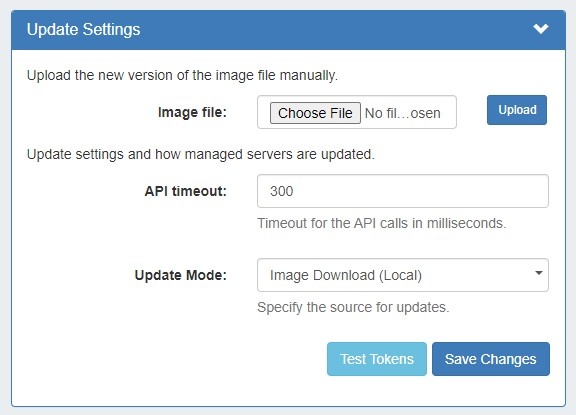
Image file: Attach the Image file for upload to ProVision. | Note |
|---|
If "Image Download (Local)" is selected, you must download the image file from a secure 6connect ProVision site to then upload for this setting. Please contact support@6connect.com for support for credentials to access the image download area. |
API timeout: Timeout for API calls in milliseconds. Update Mode: Enter the source for updates - Image Download (Local), or opt to change to Docker Update (Requires Internet). Images history: Available only after saving changes. Test Tokens: Click to test the applied tokens for DNS, DHCP, and Monitor. |
...