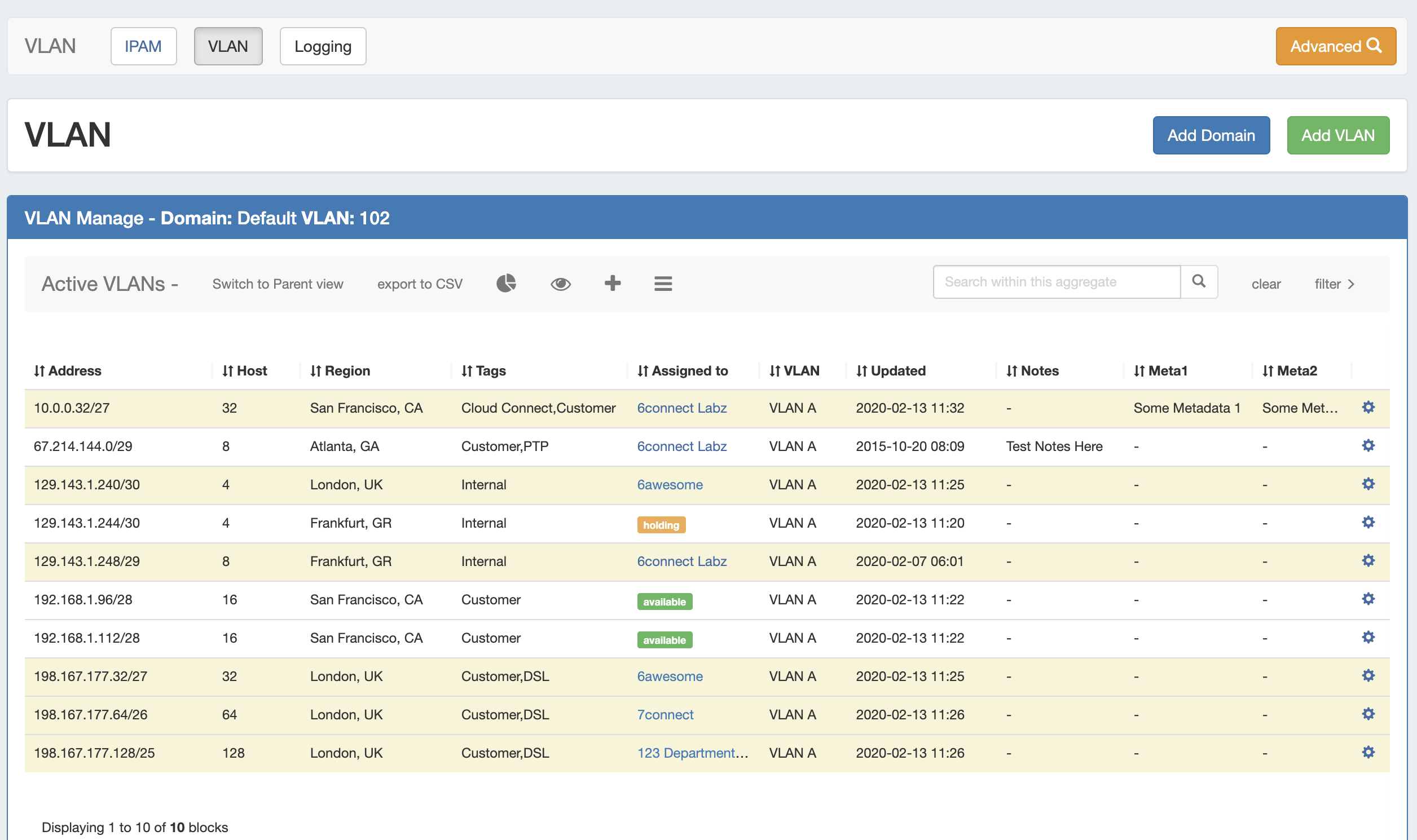| HTML |
|---|
<div id="google_translate_element"></div>
<script type="text/javascript">
function googleTranslateElementInit() {
new google.translate.TranslateElement({pageLanguage: 'en'}, 'google_translate_element');
}
</script>
<script type="text/javascript" src="//translate.google.com/translate_a/element.js?cb=googleTranslateElementInit"></script> |
...
ProVision 7.3.0
ProVision 7.3.0 is a major release with new features, improvements and bug fixes.
...
- New Features
- Additional Features / Improvements
- API Updates
- Bug Fixes/Minor Improvements
Contact 6connect at info@6connect.com to schedule a demo or get more information.
New Features
...
VLAN v2
IM / CFR - 3471: Fully updated the ProVision VLAN user interface and added new features, pages, and ease of use improvements.
...
VLAN Manage has been updated to match the IPAM Manage interface and filtering options, now supports customizable columns / metadata columns, and adds access to common VLAN management areas, and includes four VLAN Panels - Utilization, Quickview, Assign Block, and Edit VLAN.
| Expand | ||||||||||
|---|---|---|---|---|---|---|---|---|---|---|
|
VLAN Manage / VLAN Utilization Action Panels
...