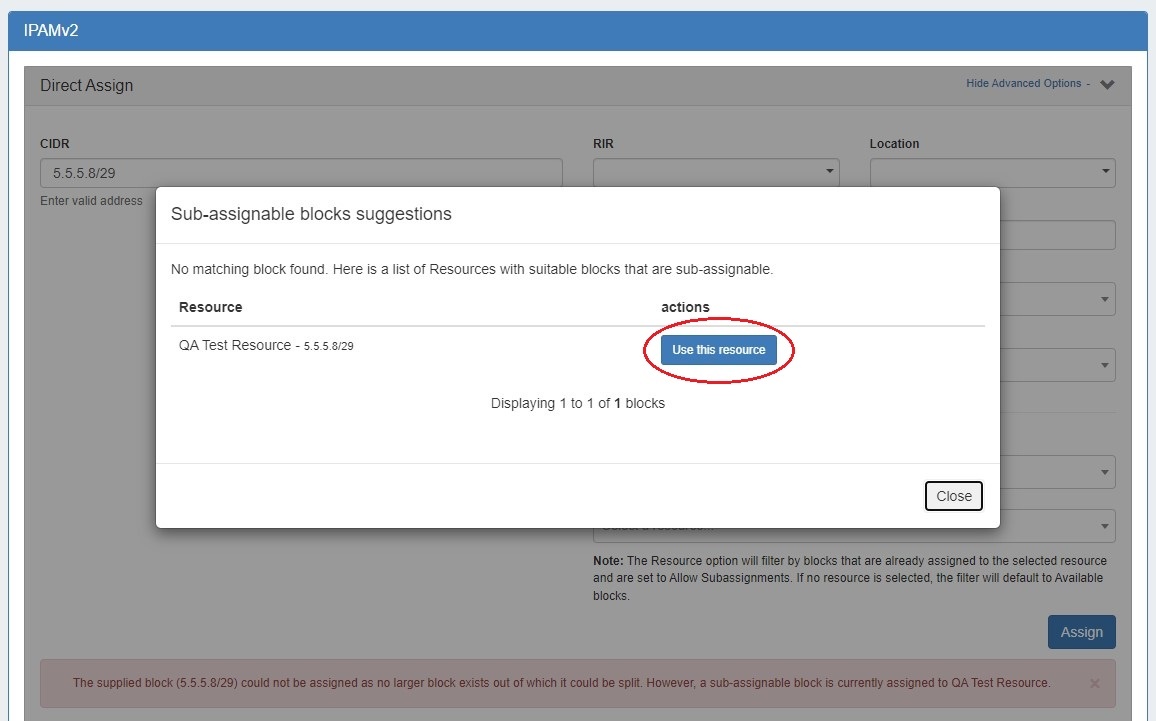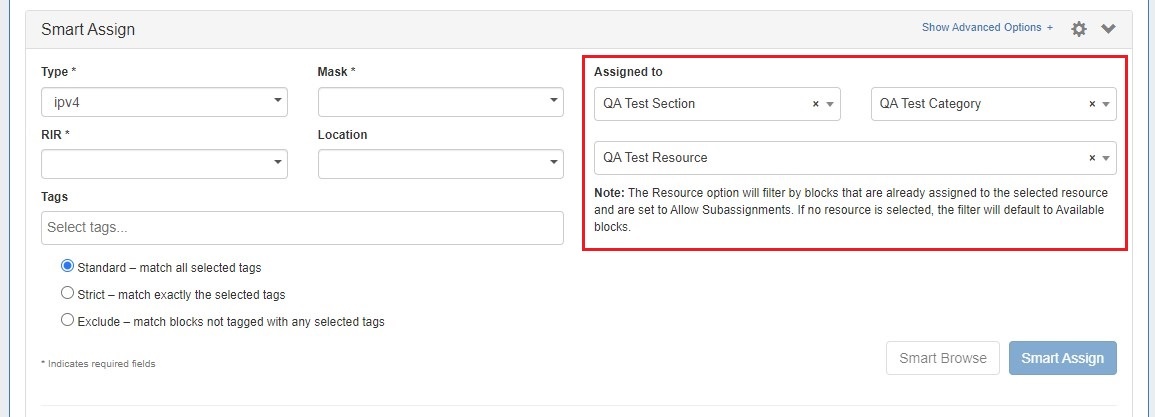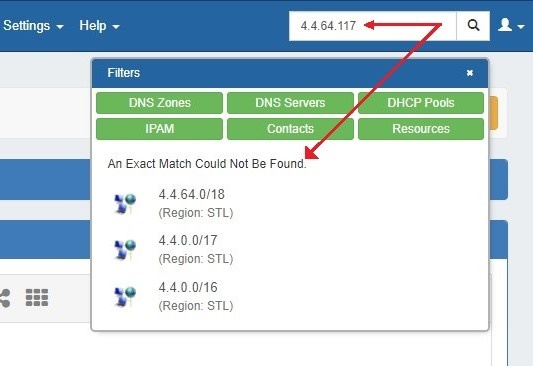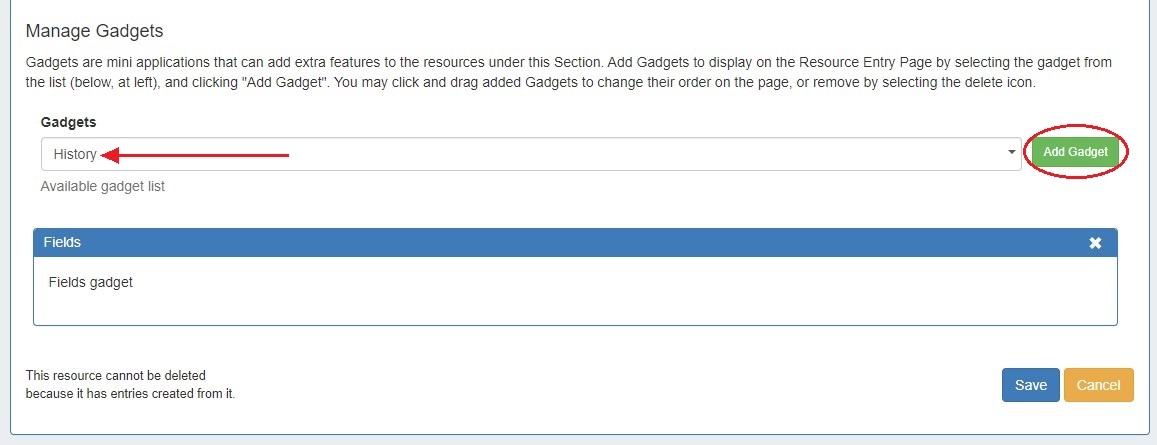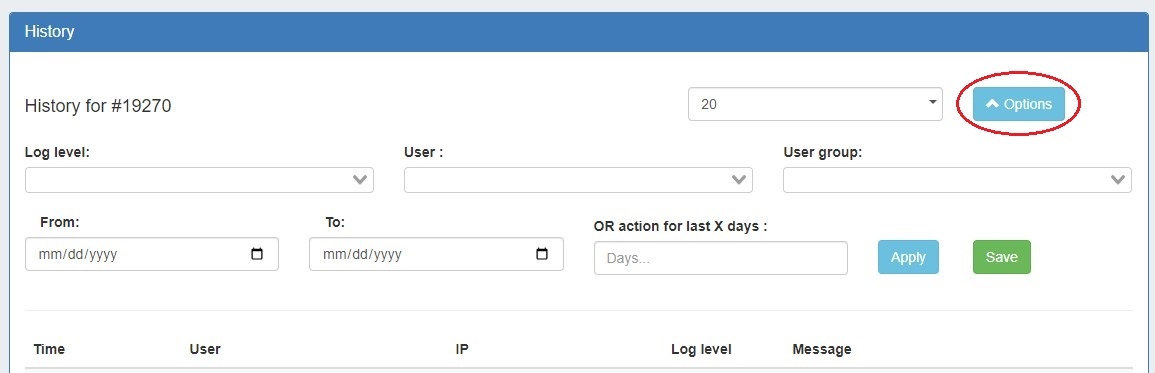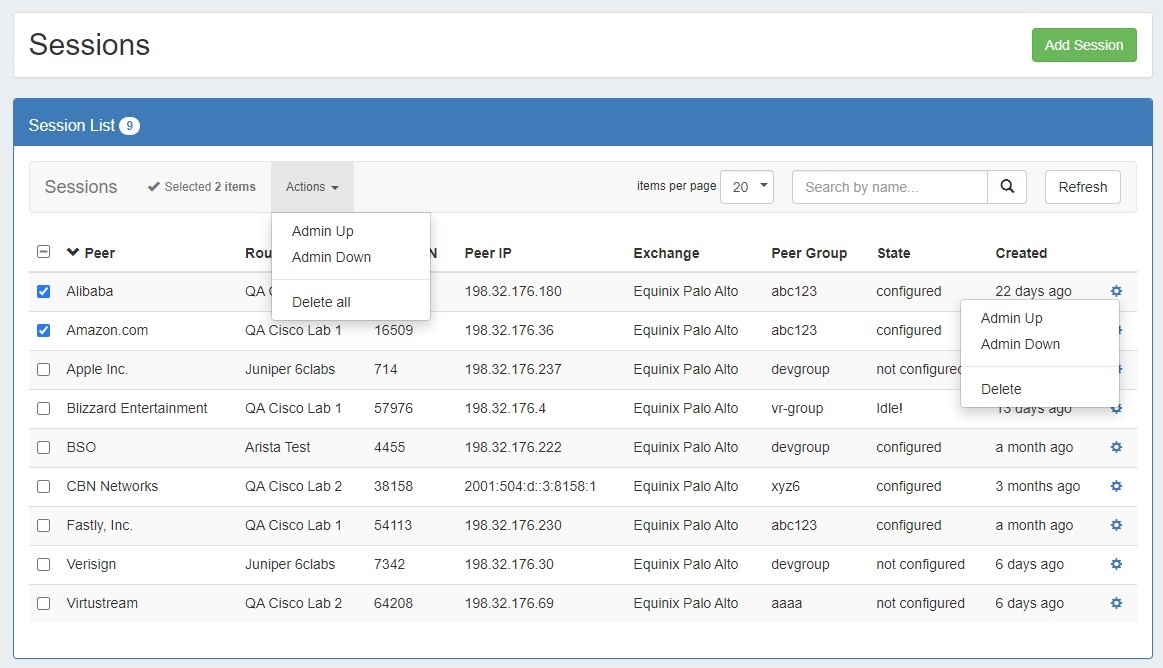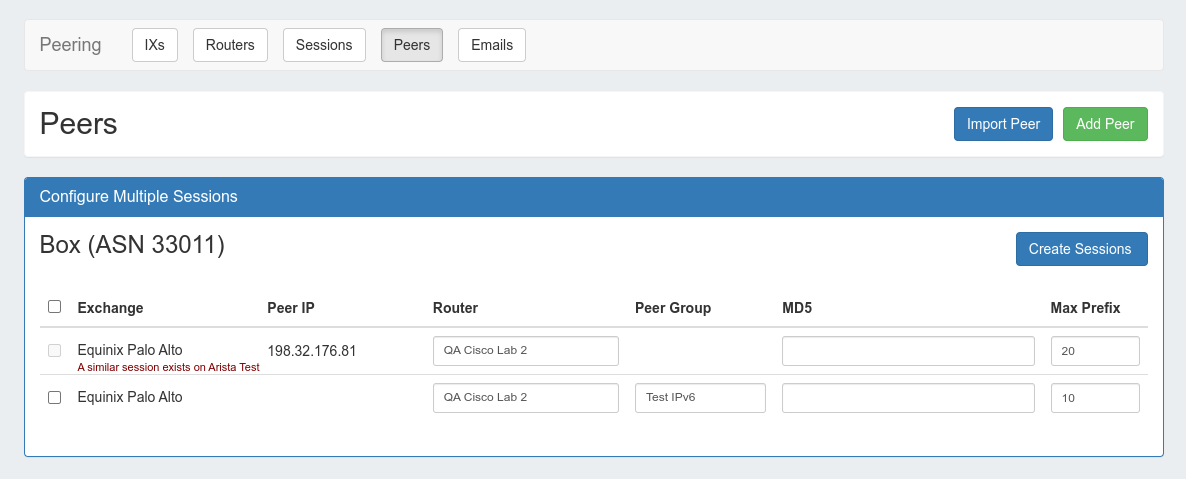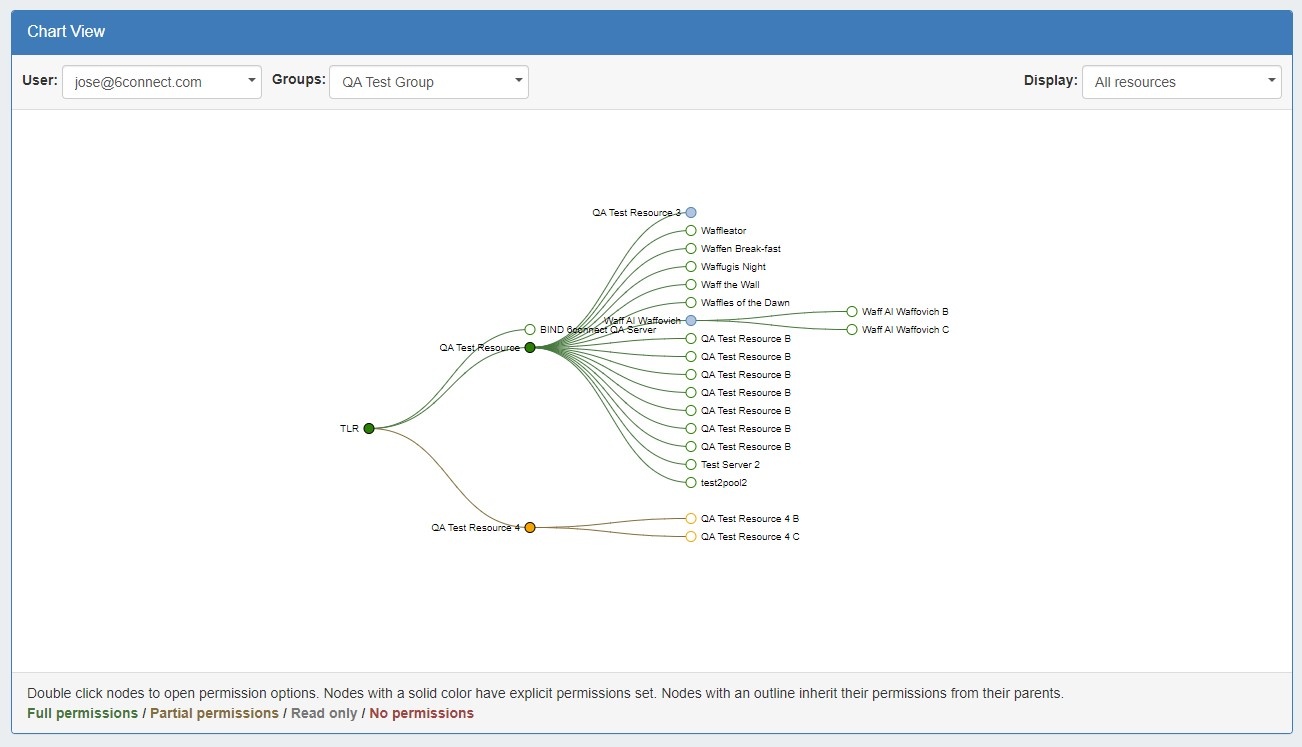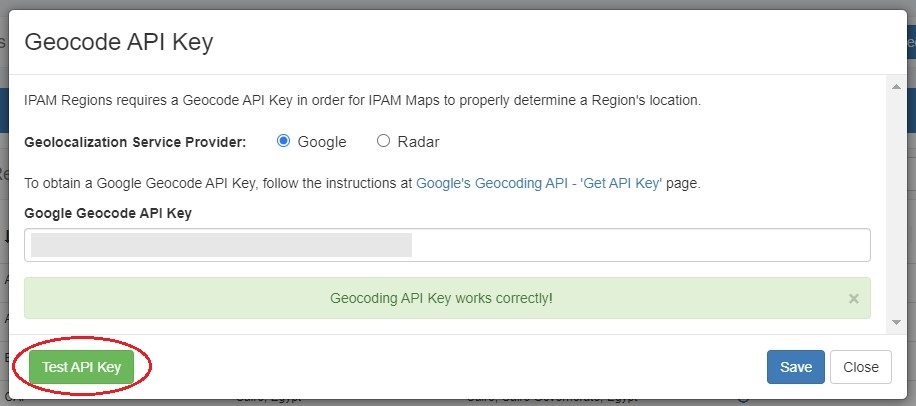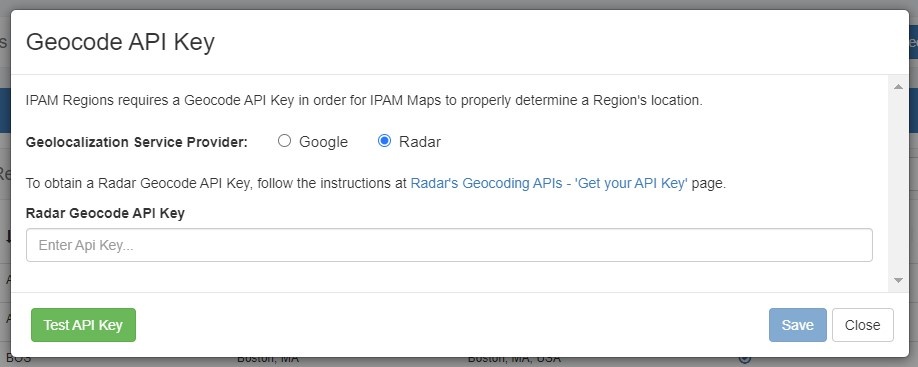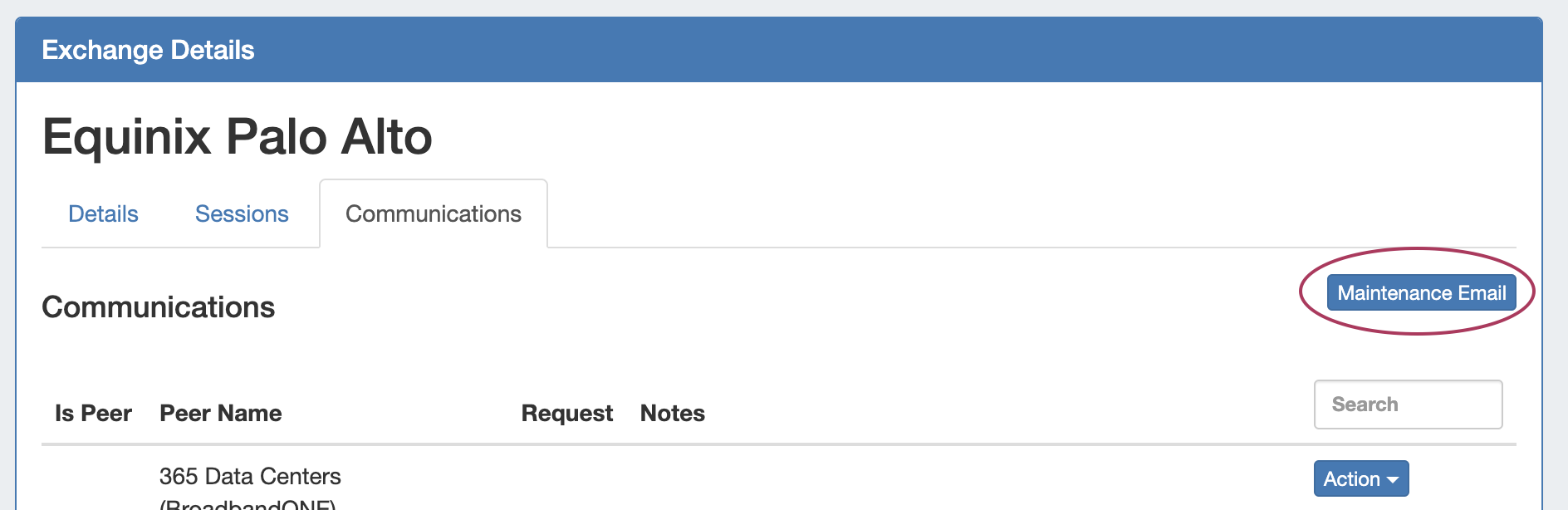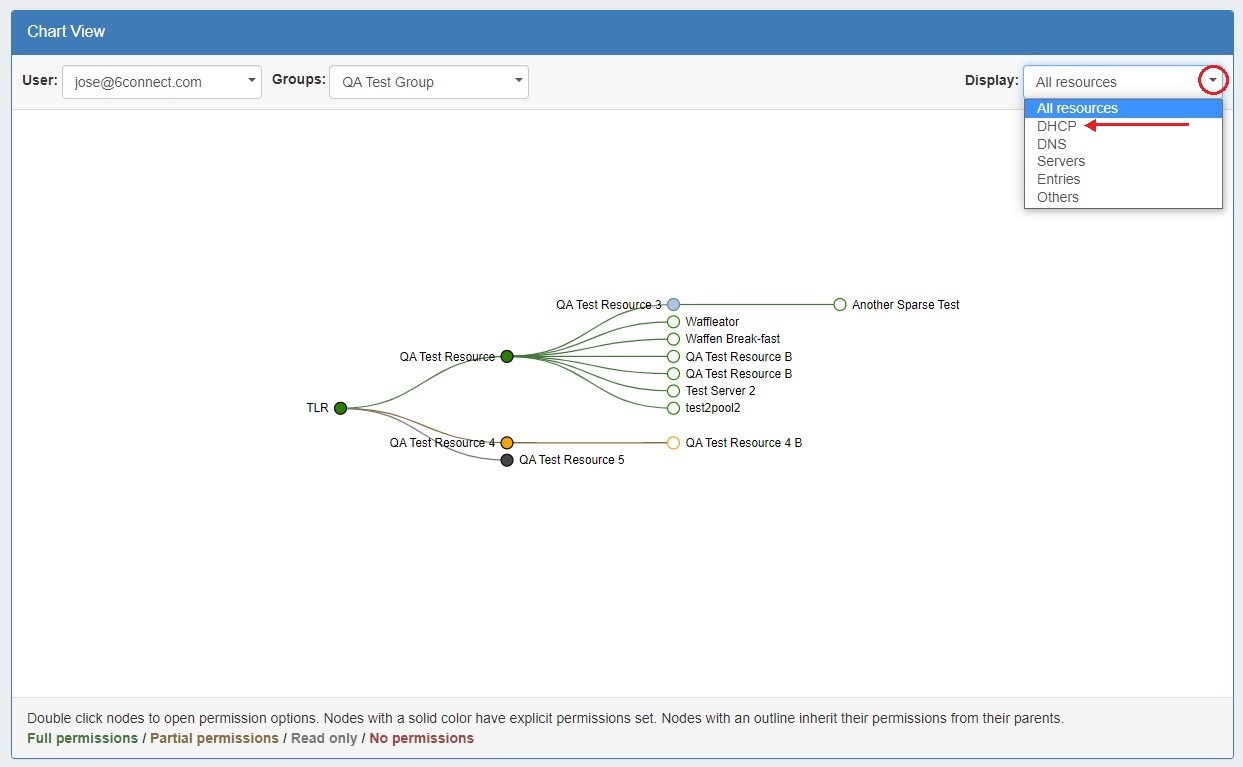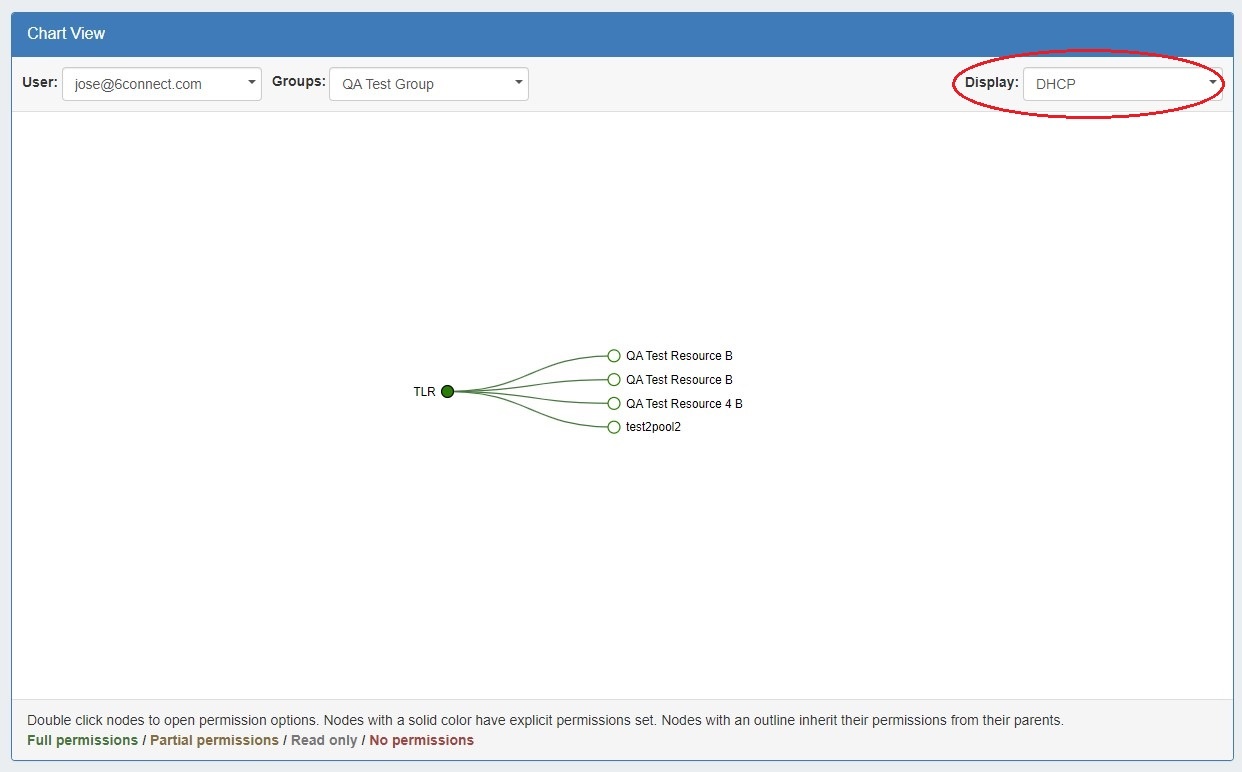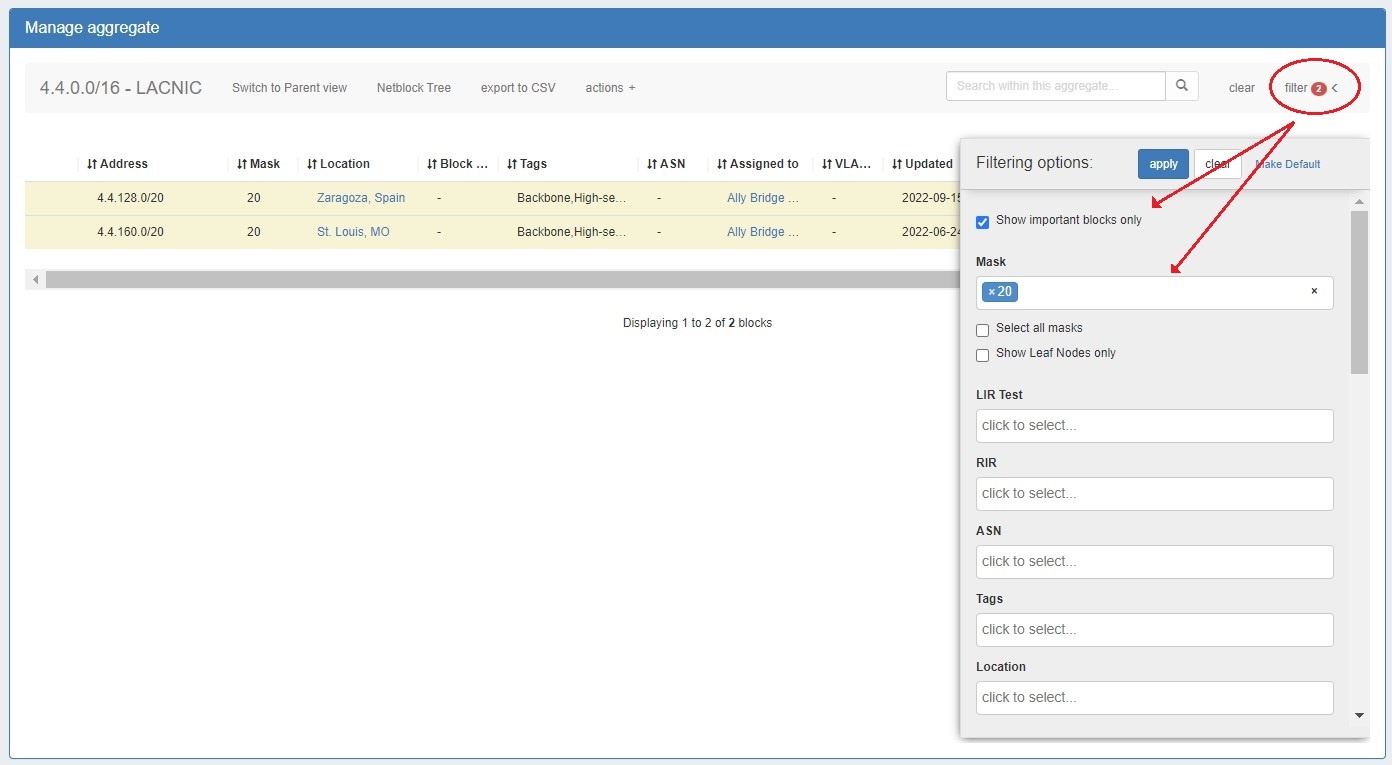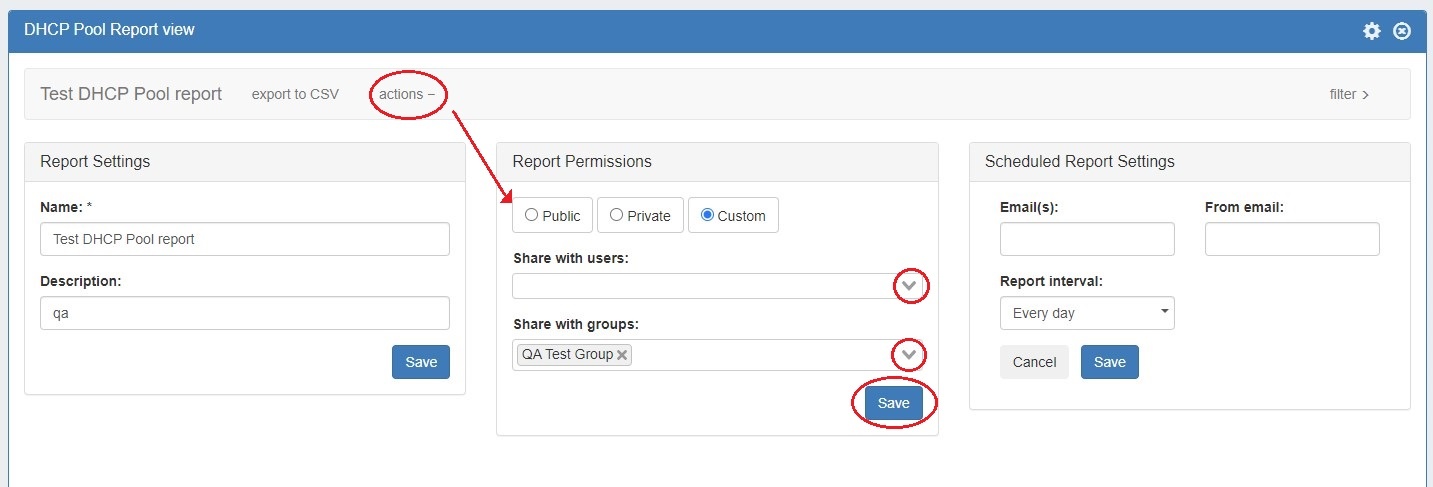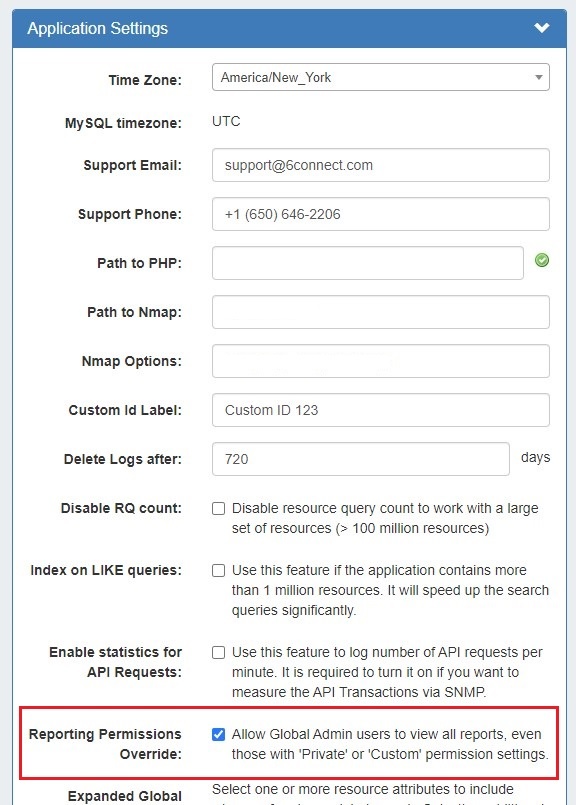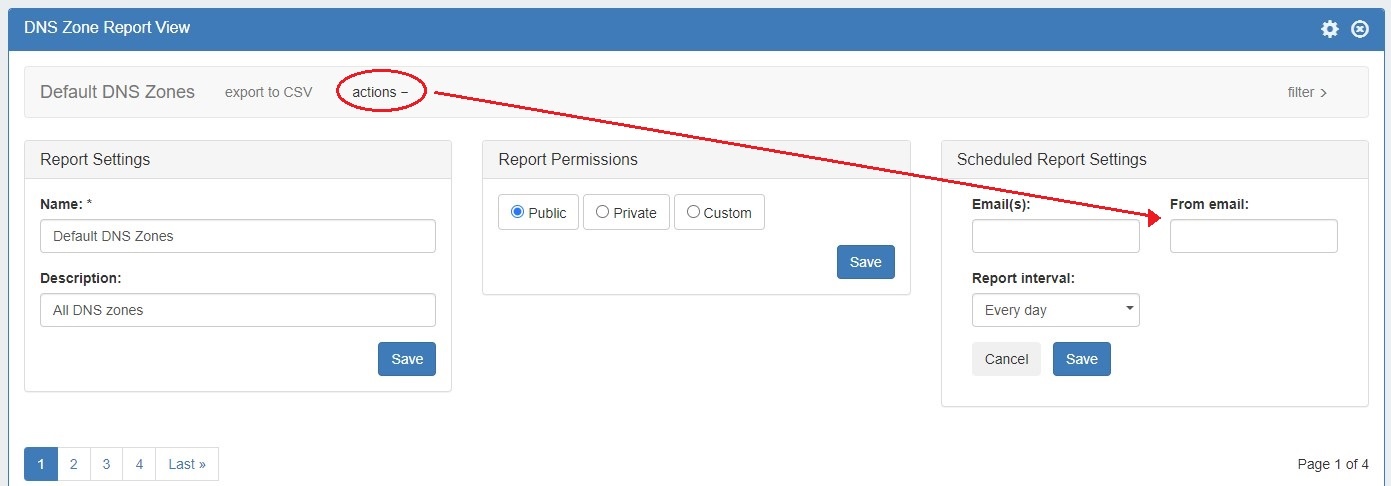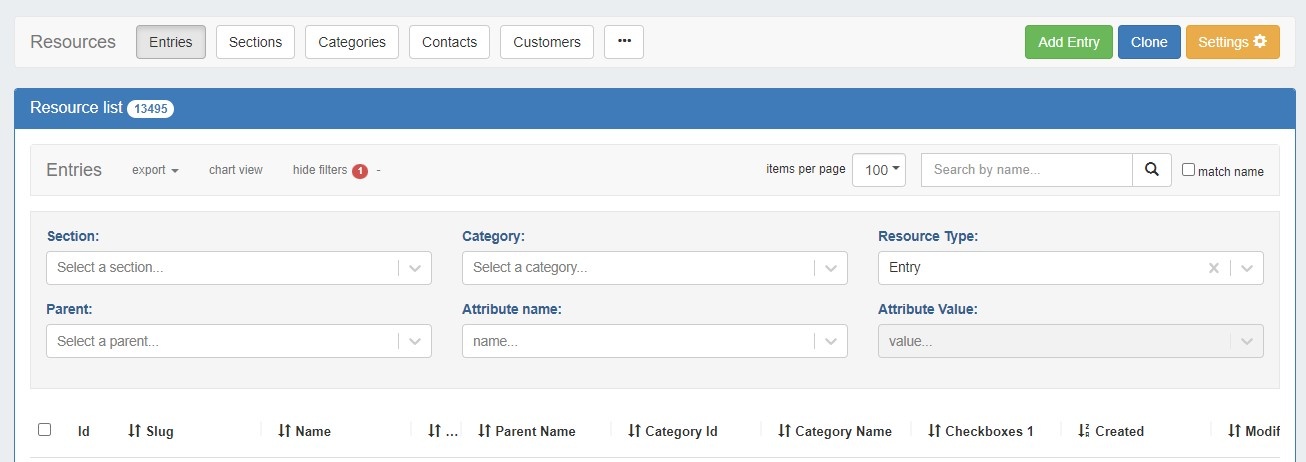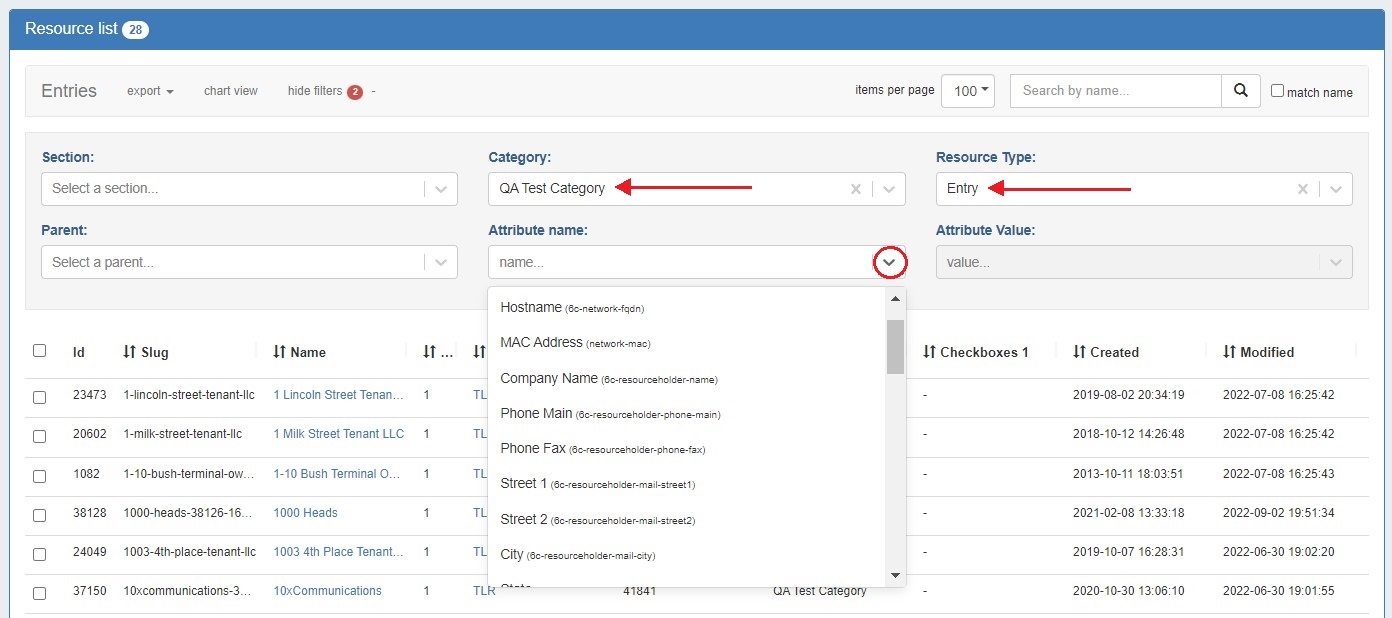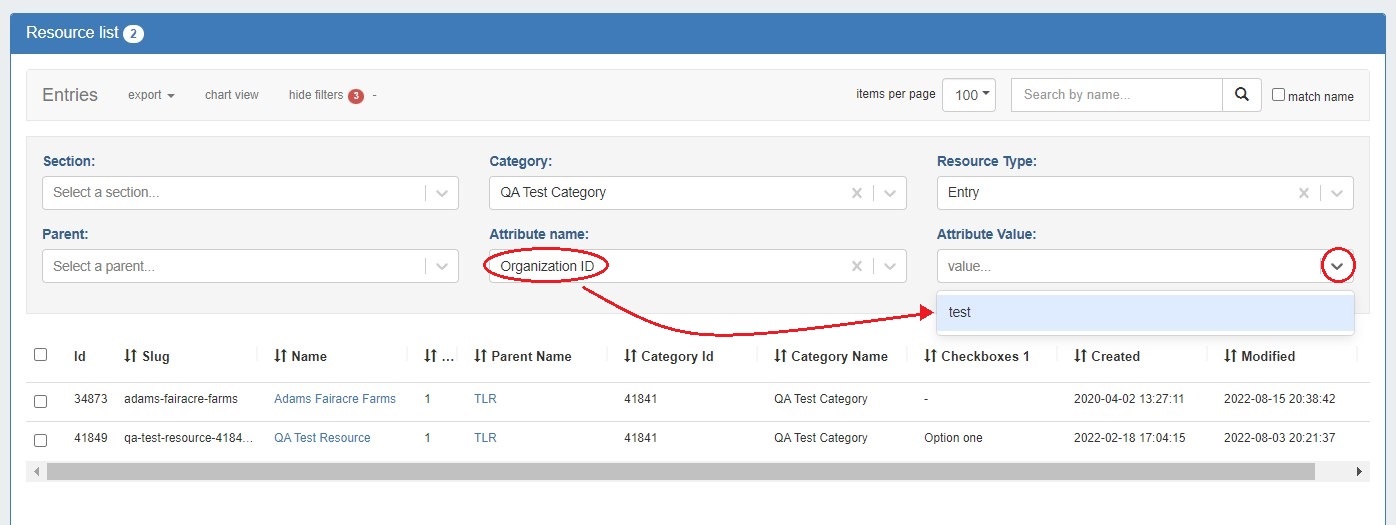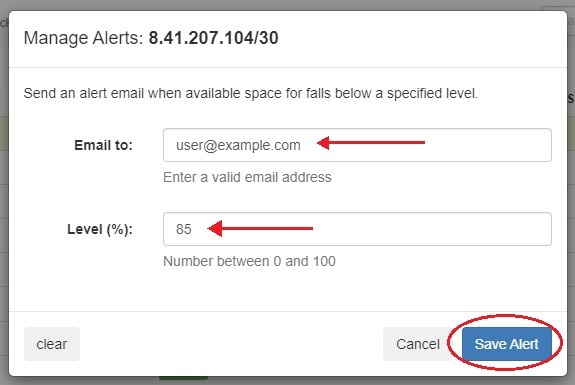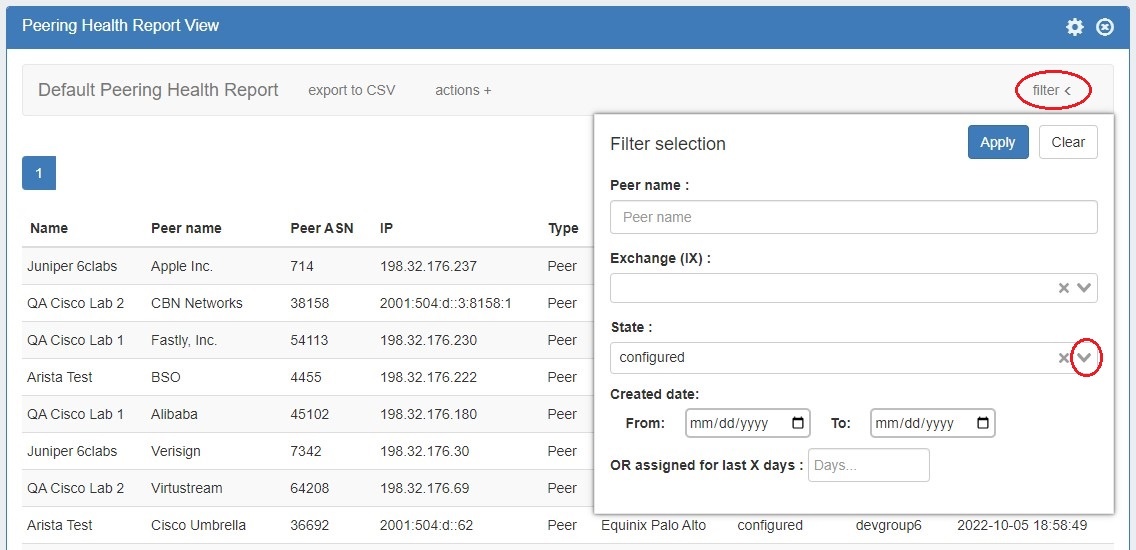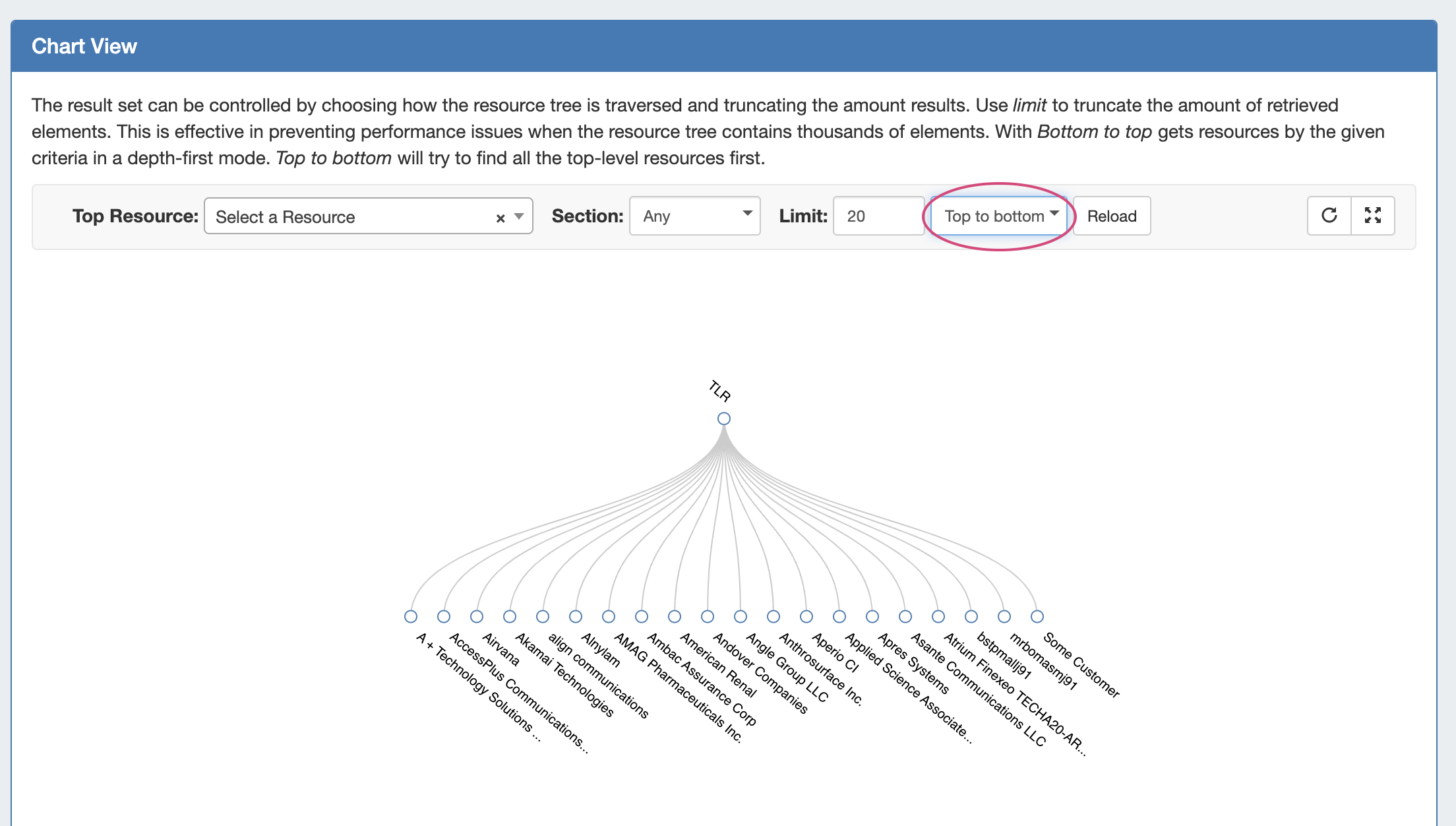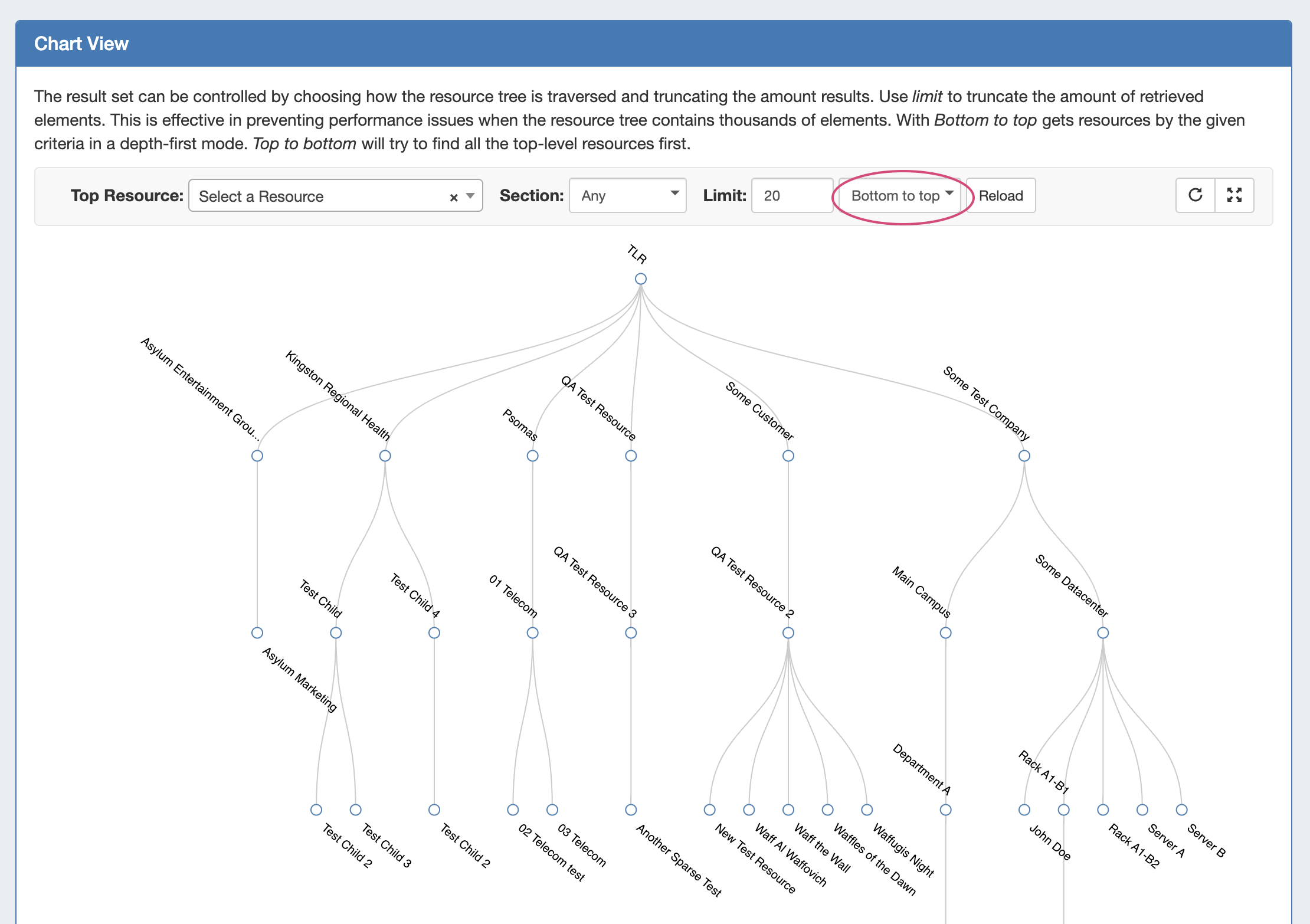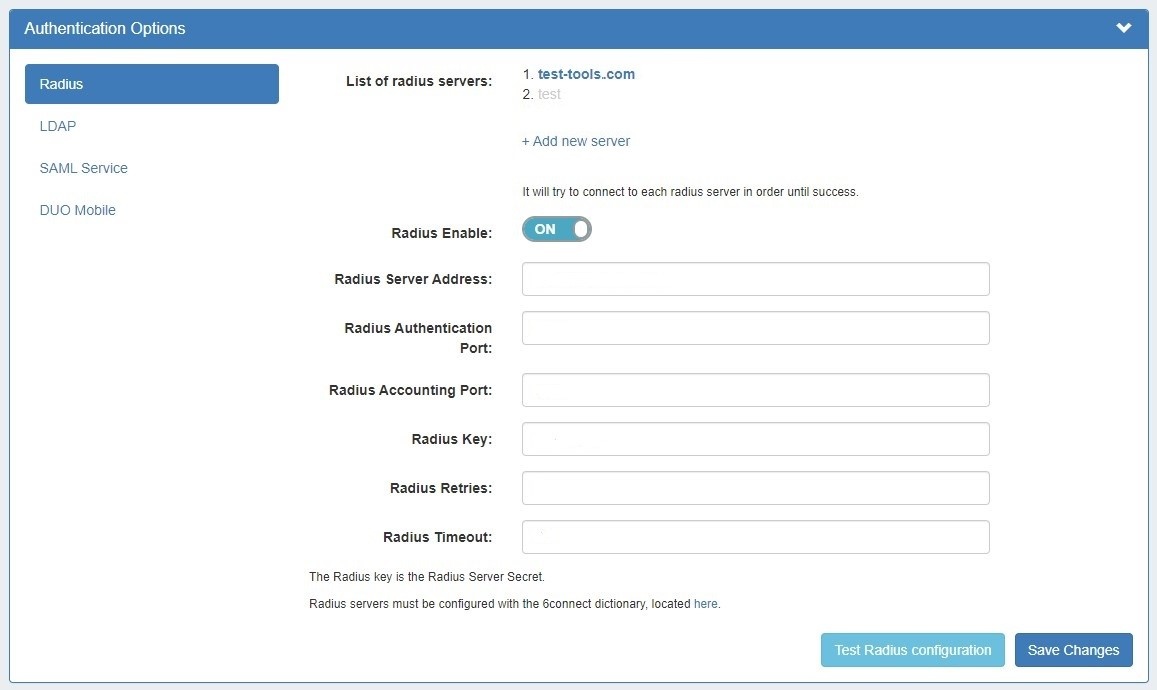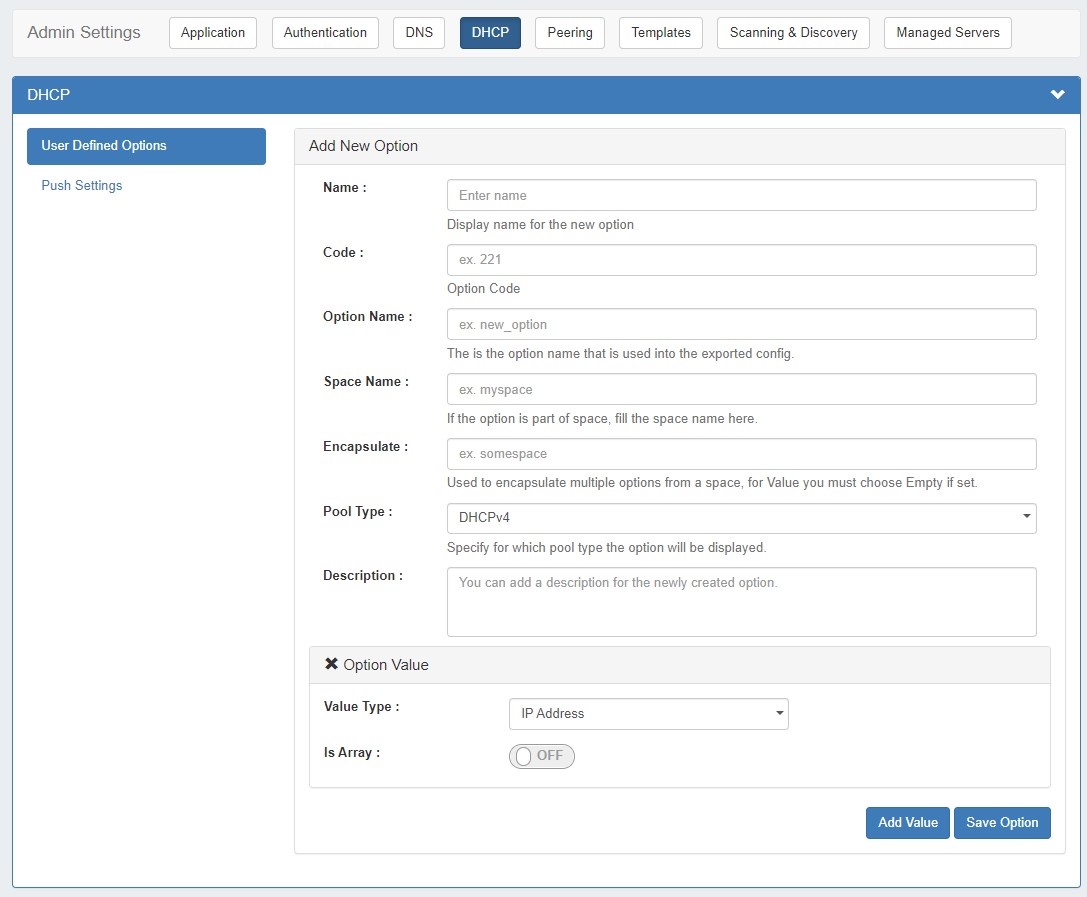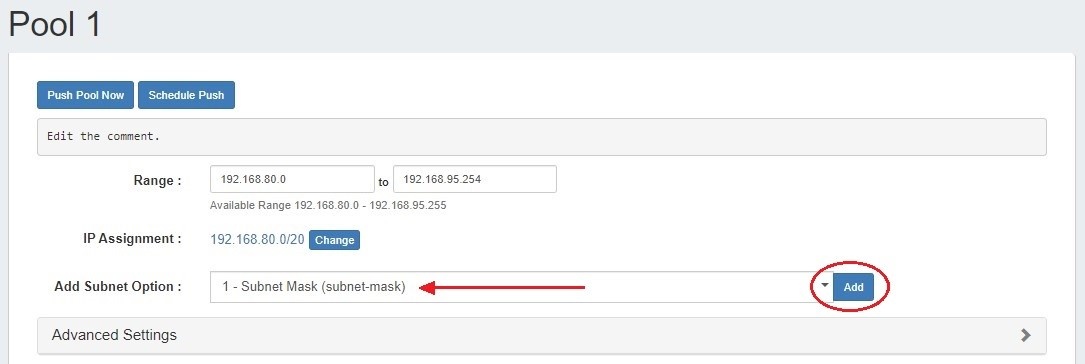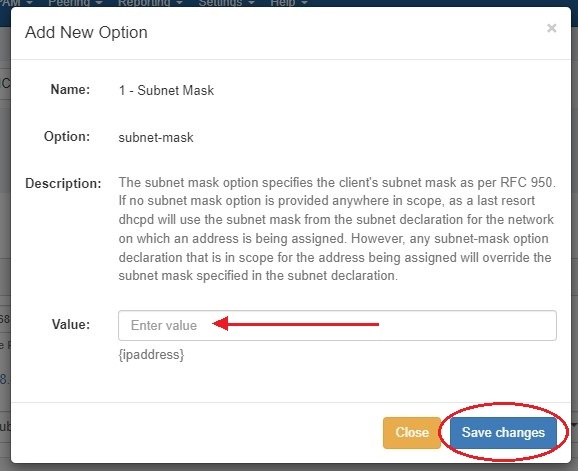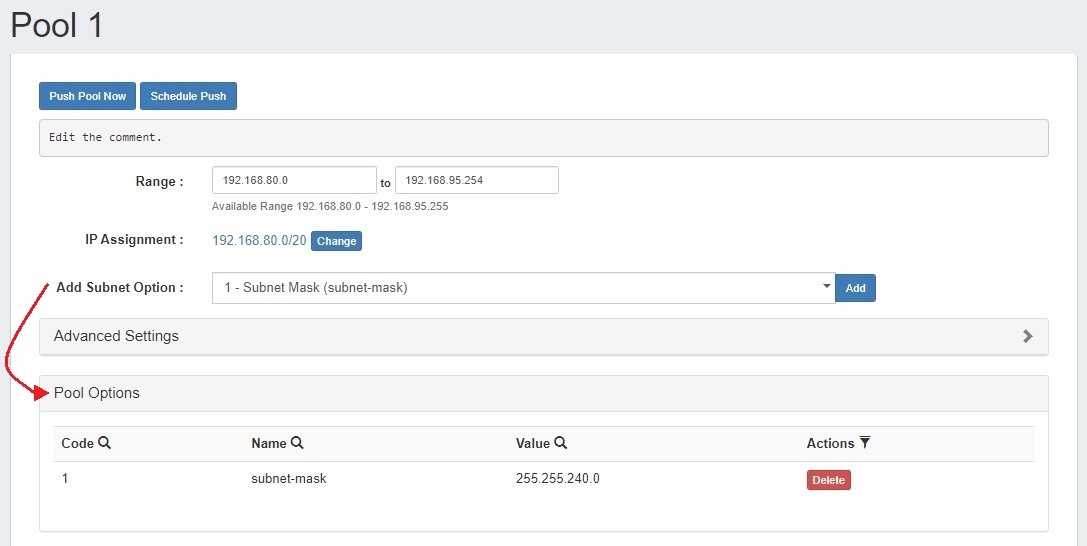...
Major Features and Improvements in this release:
| Table of Contents |
|---|
Contact 6connect at info@6connect.com to schedule Schedule a demo or get more information here.
New Features
DNS Managed Servers
...
IM - 4681: Added a background call to Smart Assign and Direct Assign that checks for additional sub-assignable blocks.
If no available blocks are found meeting the Direct / Smart Assign filter conditions, but one or more subassignable blocks are found, a modal will inform the user and suggest resources with allocations that meet that criteria. To assign the suggested block, simply click "Use this resource".
Smart Assign Resource Filter Updates
...
CFR - 268: Smart Assign Filters now include options to filter the assigned resource by Section or Category
Edit After Assign
It is now slightly easier and faster to find and specify a resource for Smart Assign criteria. The Resource selector has been relocated to display by default, and may be filtered by Section / Category to limit results.
Edit After Assign
CFR - 253: Added an "Edit CFR - 253: Added an "Edit Now" link to successful Smart Assign / Direct Assign assignments, to facilitate immediate edits.
...
CFR - 223: Improved Global Search handling of IPs under larger blocks.
When an exact match is not found, Global Search will inform the user and provide a list of blocks, ordered from smallest to largest, into which the queried block may fit.
CFR - 228: Updated Global Search to fully index all resource attributes.
...
| Expand | ||
|---|---|---|
| ||
To enable the gadget for a section go to edit section and select it from the Manage Gadgets dropdown menu and click "Add Gadget". Once the gadget is enabled on a Resource, log activity can be filtered by clicking "Options". Logs may be filtered by log level, user, user group, and date. Filters can be saved as the default gadget view by clicking "Save". |
...
Peering Improvements
PeeringDB API Key
...
IM - 4747: Added quick actions and multi-select actions to session list.
A Sessions List action menu now allows for quickly selecting Admin Up, Admin Down, and Delete for either a single or multiple sessions.
Configure Multiple Sessions Updates
...
Users will now be alerted to potential duplicate sessions, via a notice under the "Configure Multiple Sessions" list if similar sessions are detected.
...
(8.1.1 Peering Update)
Peering Maintenance Email
IM - 44774851: Added option to limit viewable data for a user.
IPAM Regions Updates
Geocoding Improvements
IM - 3634: Added valid / invalid geocode account check and status message.
IM - 3635: Added Radar as alternate to Google geocoding API option.
Users may now select either Google or Radar.io as geocoding API options to obtain Region location data.
Fill Empty Region Locations
the ability to bulk send a Maintenance Email to Peers
Peering now allows you to send a mass Maintenance Email to all Peers from a single form.
Go to Peering Tab → Selected Exchange → Communications, and then click the "Maintenance Email" button.
Add a subject line and message body, and select whether to send the email to all "Marked as Peer", those with sessions, or both.
Users Chart View Improvements
IM - 4477: Added option to limit viewable data for a user.
| Expand | ||
|---|---|---|
| ||
Click on the "Display" dropdown menu and select the resource type you would like to view. The permissions tree will then show only the selected resource type. |
IPAM Regions Updates
Geocoding Improvements
IM - 3634: Added valid / invalid geocode account check and status message.
IM - 3635: Added Radar as alternate to Google geocoding API option.
Users may now select either Google or Radar.io as geocoding API options to obtain Region location data.
Fill Empty Region Locations
IM - 4687: Added an option to IM - 4687: Added an option to IPAM Regions → Multi-select Actions to Fill Empty Locations
...
The number of currently applied filters and column sorts in IPAM Manage now display as an alert icon next to "Filters". Both default filters and temporary filters will display a flag.
Reporting Improvements
Permissions Expansion
...
IPAM Alerts Expansion
CFR - 257: Expanded report permissions
A New “Permissions” module has been added under Report view, allowing the user to set view permissions to public, private, or custom. Custom allows the selection to allow access to only specific users or user groups.
To set Custom permissions, select the radio button for "Custom" and select either User(s) or Group(s) to share with via the dropdowns. Be sure to click "Save" before exiting.
Global Admins may view all reports, even those with Private or Custom settings, by enabling the "Reporting Permissions Override" in the Admin section Application Settings module.
Additional Improvements
CFR - 254: Added session state as a filter option for Peering Health reports
CFR - 264: Users may now edit the default "From:" field for Scheduled Reports
Resource List Attribute Filter Improvements
IM - 4568, IM - 4569, IM - 4570: Updated the Resource List → Attribute Name and Attribute Value filters to be dropdown selectors.
Only attributes and values relevant to the currently loaded resources will be available for selection.
...
| title | Working with Attribute Filters... |
|---|
The Attribute Name filter dropdown loads only the attributes relevant to the selected filter criteria. In this example, the attributes contained in Entries under the category "QA Test Category" determine the contents of the Attribute Name filter dropdown.
Selecting an Attribute Name will limit the results returned in the Attribute Value filter to only the values contained in that Attribute for the filtered Resources.
| Info |
|---|
Encrypted fields, such as "Password" and "Encrypted Data" can be searched via the Attribute Name filter, but the Attribute Value filter is disabled and will not return results for encrypted fields. |
250: Fine grained per netblock IPAM Alerts
Users can now set IPAM Alerts for individual IP blocks, in addition to top level aggregate alerts.
To set an alert for a block, from IPAM Manage, select "Alerts" from the right-click Action Menu.
Enable or clear alert emails for the block by setting an email address and utilization percentage level. When the block is utilized to the set percent, an email alert will be sent to the provided address.
When done, click "Save Alert". To clear an existing alert, hit "Clear Alert", and the alert information will be removed and status saved.
Reporting Improvements
Permissions Expansion
IM - 4671: Improved handling of report viewing by non-admin users
CFR - 257: Expanded report permissions
A New “Permissions” module has been added under Report view, allowing the user to set view permissions to public, private, or custom. Custom allows the selection to allow access to only specific users or user groups.
To set Custom permissions, select the radio button for "Custom" and select either User(s) or Group(s) to share with via the dropdowns. Be sure to click "Save" before exiting.
Global Admins may view all reports, even those with Private or Custom settings, by enabling the "Reporting Permissions Override" in the Admin section Application Settings module.
Additional Improvements
CFR - 254: Added session state as a filter option for Peering Health reports
CFR - 264: Users may now edit the default "From:" field for Scheduled Reports
Resource List Attribute Filter Improvements
IM - 4568, IM - 4569, IM - 4570: Updated the Resource List → Attribute Name and Attribute Value filters to be dropdown selectors.
Only attributes and values relevant to the currently loaded resources will be available for selection.
| Expand | ||
|---|---|---|
| ||
The Attribute Name filter dropdown loads only the attributes relevant to the selected filter criteria. In this example, the attributes contained in Entries under the category "QA Test Category" determine the contents of the Attribute Name filter dropdown. Selecting an Attribute Name will limit the results returned in the Attribute Value filter to only the values contained in that Attribute for the filtered Resources.
|
Resources - Chart View
IM - 4750: Improved Resources → Chart View handling options in cases where the number of resources is greater than the loading limit
Chart View has been updated to provide users with an option to prioritize either Top-to-bottom loading or Bottom-to-top loading in relation to the resource loading limit.
Top-to-bottom loading will prioritize the first-level of resources under TLR, resulting in a "shallow but wide" tree.
Bottom-to-top loading will prioritize loading the lowest level of child resources and their parent hierarchy first, resulting in a narrower but deeper tree.
Radius Authentication Improvements
CFR - 243: Added support for secondary/tertiary Radius servers
ProVision now supports the addition additional Radius servers to Admin → Authentication Options → Radius.
ProVision will try to connect to each radius server listed in the order listed, until a success is returned. Disabled servers will display in grey, and the currently selected server will display in bold.
DHCP Improvements
IM - 4898: Added ability to assign DHCP Options to subnet pools and Admin DHCP Settings subtab to define custom DHCP Options and adjust push settings.
Users can now assign DHCP Options to subnet pools. The Admin Settings DHCP subtab allows Admins to define their own custom DHCP Options.
| Expand | ||
|---|---|---|
| ||
From a DHCP Pool View, select an Option from the dropdown and click "Add". Enter a value for the option and hit "Save changes". When an option is added, a new "Pool Options" module will be added to the pool view. To delete an option click the "Delete" button next to it. |
Resources - Chart View
IM - 4750: Improved Resources → Chart View handling options in cases where the number of resources is greater than the loading limit
Chart View has been updated to provide users with an option to prioritize either Top-to-bottom loading or Bottom-to-top loading in relation to the resource loading limit.
Top-to-bottom loading will prioritize the first-level of resources under TLR, resulting in a "shallow but wide" tree.
Bottom-to-top loading will prioritize loading the lowest level of child resources and their parent hierarchy first, resulting in a narrower but deeper tree.
Radius Authentication Improvements
CFR - 243: Added support for secondary/tertiary Radius servers
ProVision now supports the addition additional Radius servers to Admin → Authentication Options → Radius.
ProVision will try to connect to each radius server listed in the order listed, until a success is returned. Disabled servers will display in grey, and the currently selected server will display in bold.
...
Bug Fixes/Minor Improvements
...