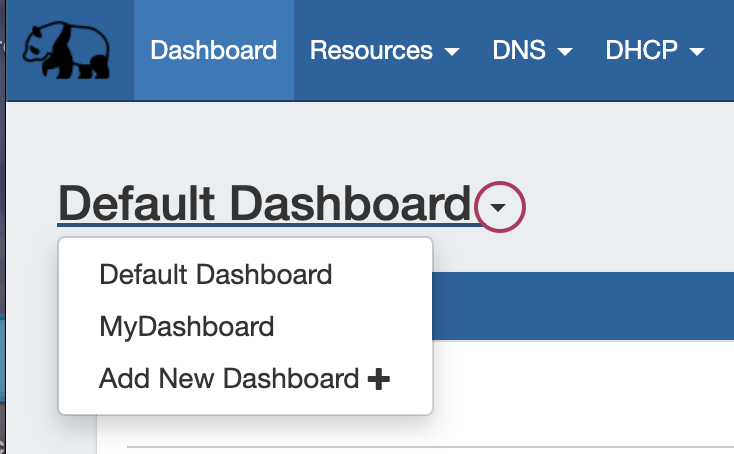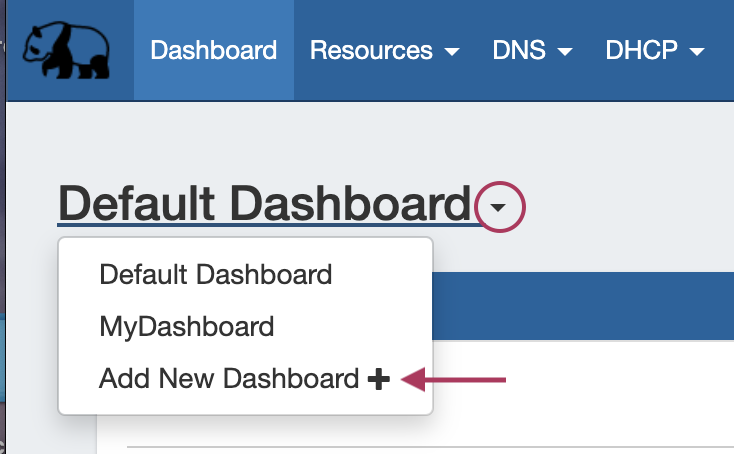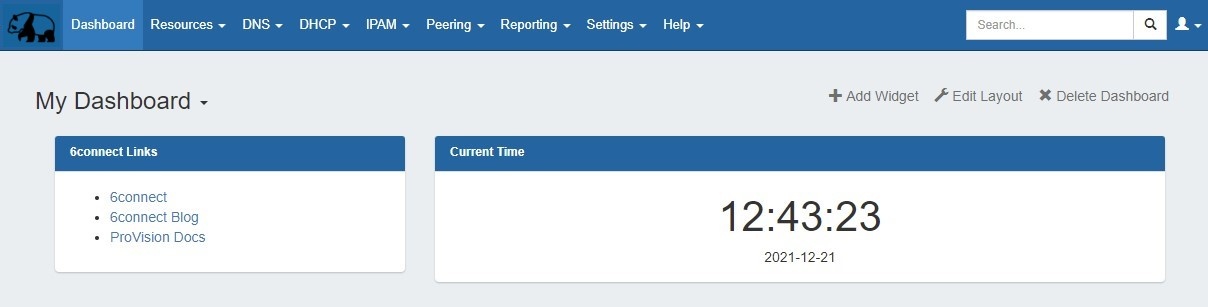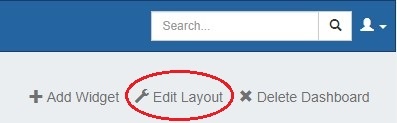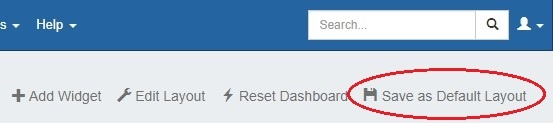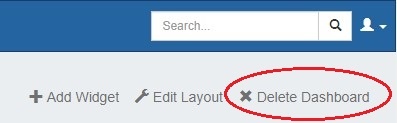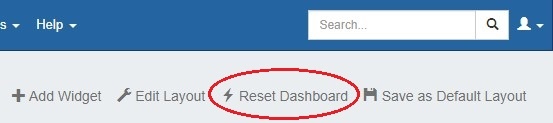| HTML |
|---|
<div id="google_translate_element"></div>
<script type="text/javascript">
function googleTranslateElementInit() {
new google.translate.TranslateElement({pageLanguage: 'en'}, 'google_translate_element');
}
</script>
<script type="text/javascript" src="//translate.google.com/translate_a/element.js?cb=googleTranslateElementInit"></script> |
Dashboard Customization
The Dashboard is your first stop when logging into 6connect Provision, giving you a quick graphical status overview as well as convenient links for reference and support. The The Dashboard is comprised of modular "Widgets" that show different types of information. These Widgets widgets may be added, moved, edited, and customized to create personalized Dashboards.
...
The Default Dashboard will be the primary dashboard that appears when clicking on the Dashboard Tab.
To view another, already created dashboard, click on the dashboard name at the top left of the Dashboard dashboard page. This will open the list of existing dashboards.
From there, click on the name of the dashboard you wish to view.
Adding a Dashboard
To add a new personal dashboard, click on the dashboard name at the top left of the Dashboard dashboard page. This will open the list of existing dashboards.
Click on "Add New Dashboard"
Fill out the desired dashboard name, and choose whether the dashboard will be empty or cloned from the default dashboard. Selecting "Empty" will provide a (mostly) blank canvas for selecting and placing Widgets widgets from scratch; selecting "Clone" will duplicate the current state of the Default Dashboard, which the user can then edit as desired.
...
| Info | ||
|---|---|---|
| ||
Note: If "Empty" is selected, a default Widget widget will still show in the head of each page column, this is to assist in both visualizing the current page layout and to aid in placing new Widgetswidgets. These widgets may be edited or deleted as desired during the process of selecting layout and adding other Widgetswidgets. For best performance of the dashboard, ensure that at least one Widget widget is placed in each column, or columns or columns may be difficult to "detect" when moving Widgets widgets to different page areas. |
MyDashboard has now been created as an "Empty" dashboard, is accessible from the dropdown list of dashboards, and is ready to set up!
Editing a Dashboard
...
At the top of the page, click "Edit Layout".
This will bring up an option box where you can choose to rename your dashboard, and / or select a column organization structure.
...
To Edit the Location of Individual Widgets:
Individual Widgets widgets may be moved around the page by clicking and dragging on the "Move" icon on the right side of the Widget widget header.
While mousing over the move icon, when the cursor changes to a hand icon, click and hold your left mouse button, then drag the widget up or down to the desired location. To move the Widget widget to another column, drag the widget sideways to the column, then up to briefly hover over a Widget widget already in the desired column (this "selects" the column for the Widgetwidget). Then, drop the Widget widget in the desired location in that column.
...
Personal dashboards are automatically saved after making layout or Widget widget edits (the exception is that Widget widget resizing must be manually saved -see Working with Dashboard Widgets).
...
Admin users can save Default Dashboard changes by clicking "Save as Default Layout" at the top right section of the dashboard page, and the changes will be applied for all users.
Deleting a Dashboard
Personal dashboards may be deleted by clicking the "Delete Dashboard" button at the top right of the page. Default Dashboards may not be deleted.
Reset the Default Dashboard
...
This will remove any admin changes, and set the Default dashboard Dashboard to its original state. This action may only be made by admin users.
Next Step: Widgets
Continue on to Working to Working with Dashboard Widgets for information on each Widgetwidget, as well as how to add, move, update, and delete individual Widgetswidgets.
...