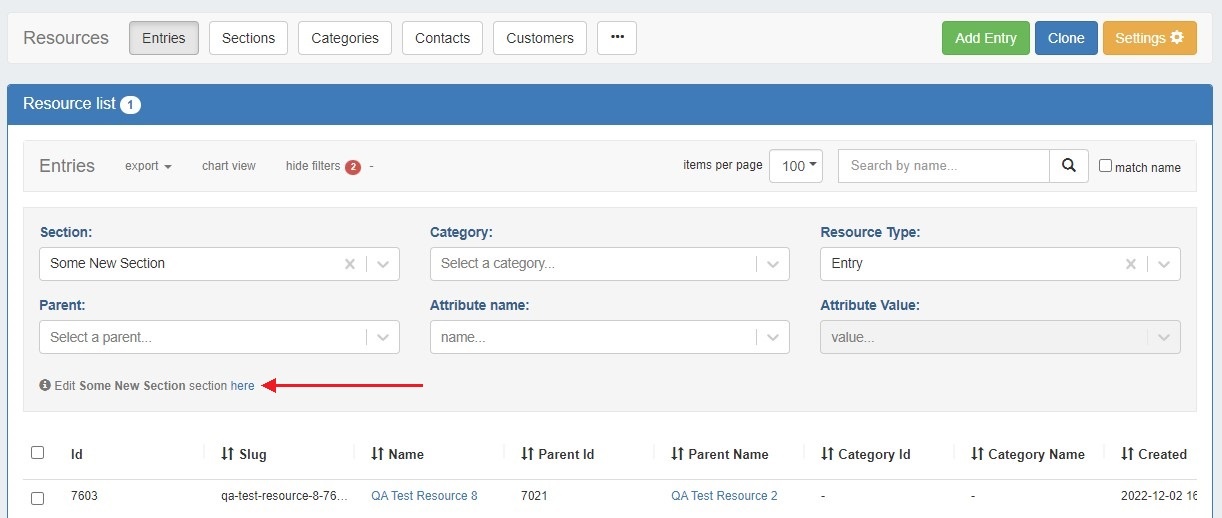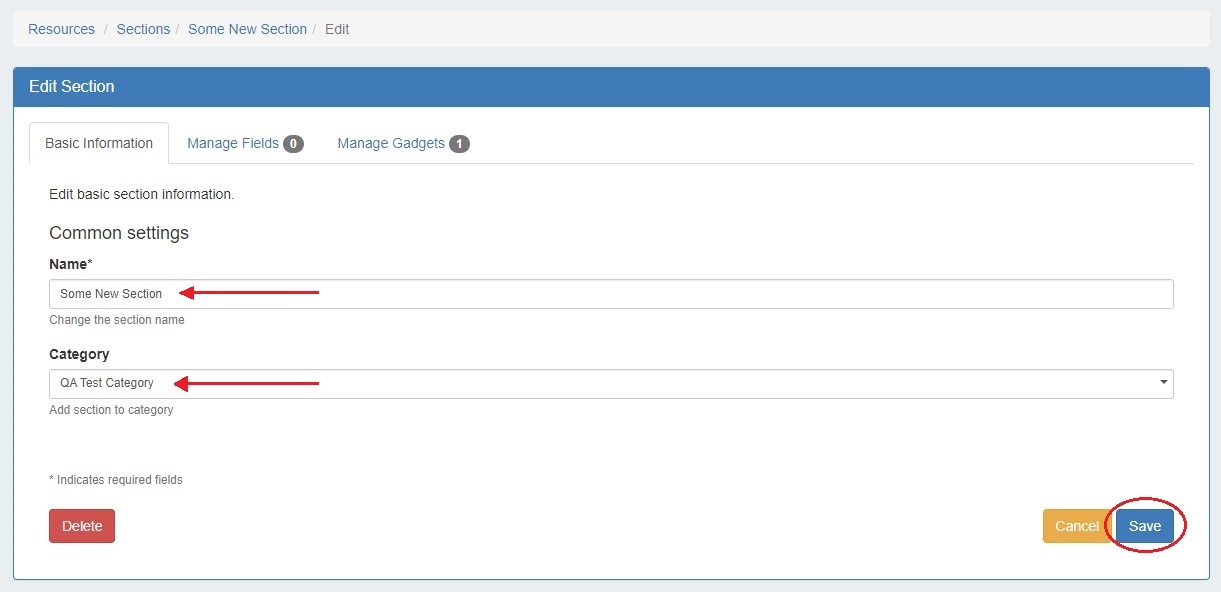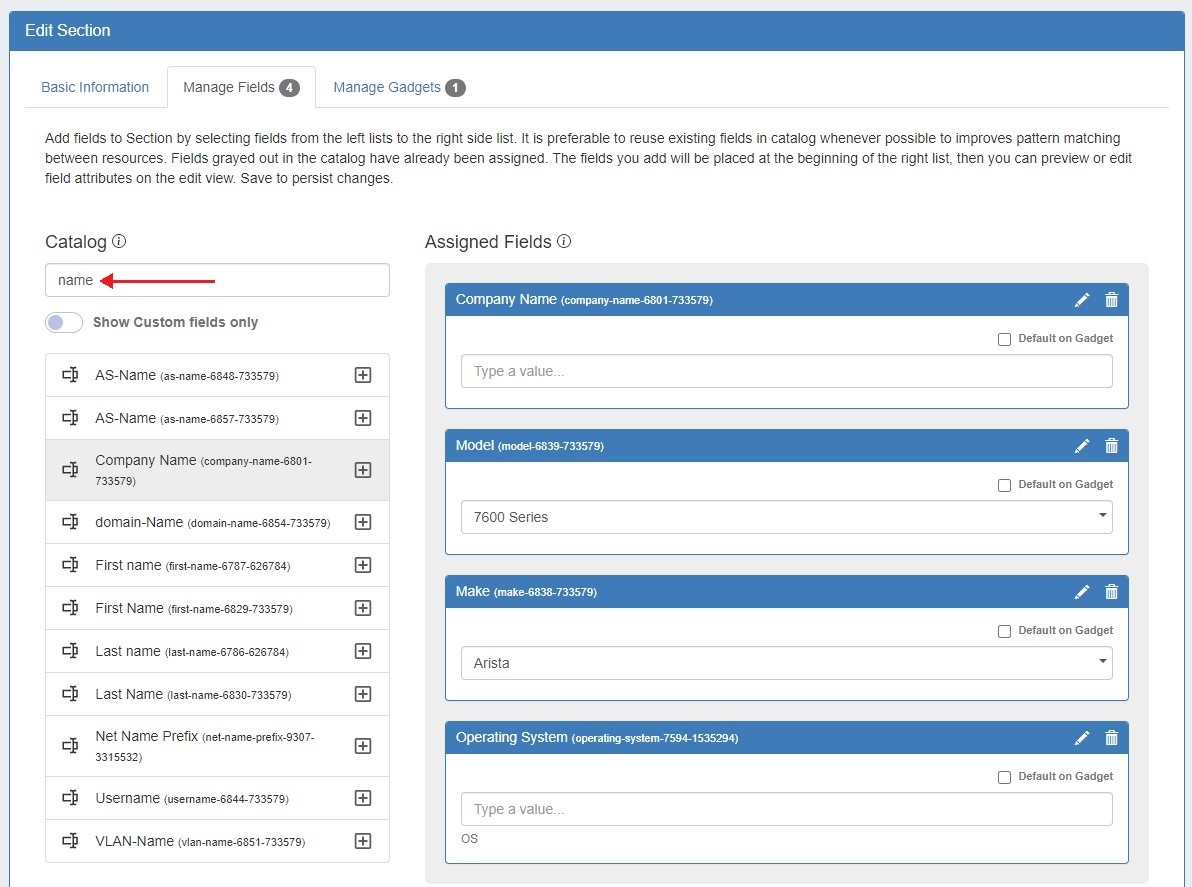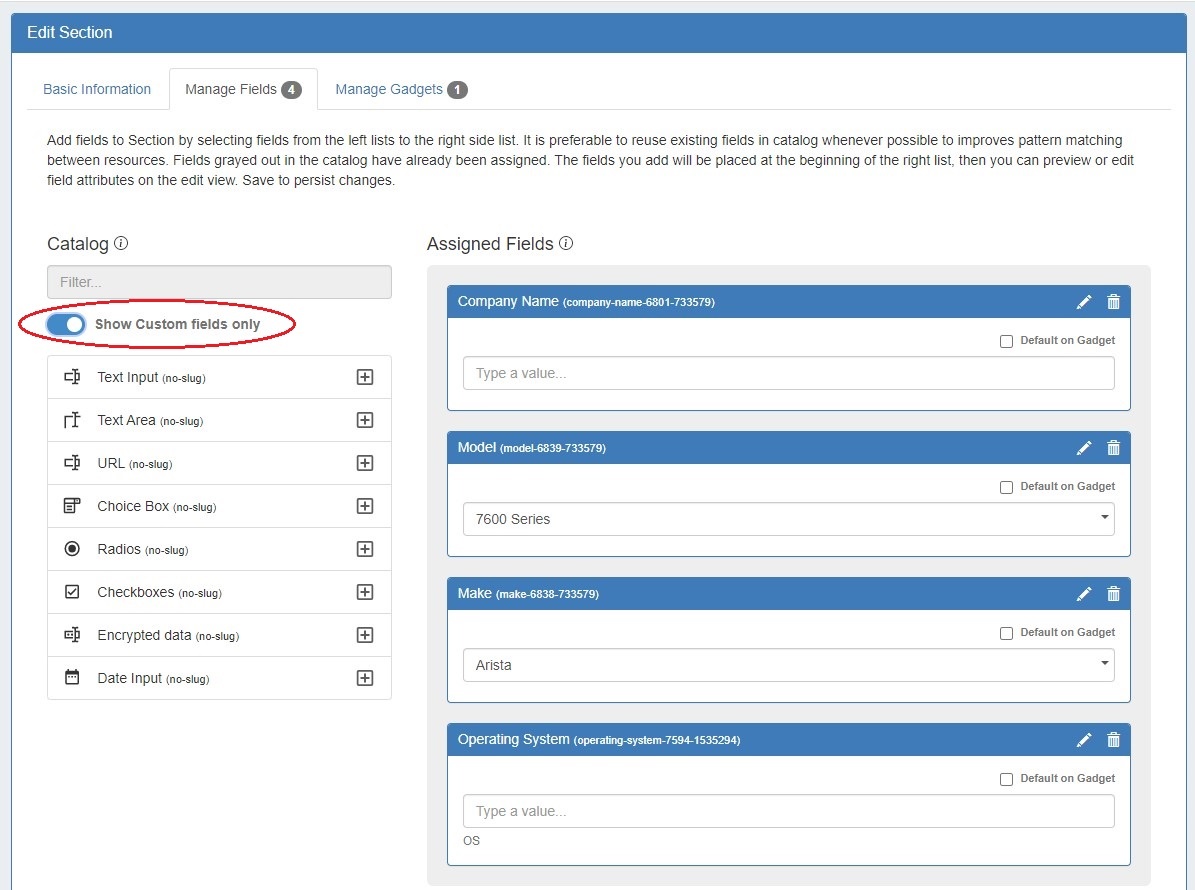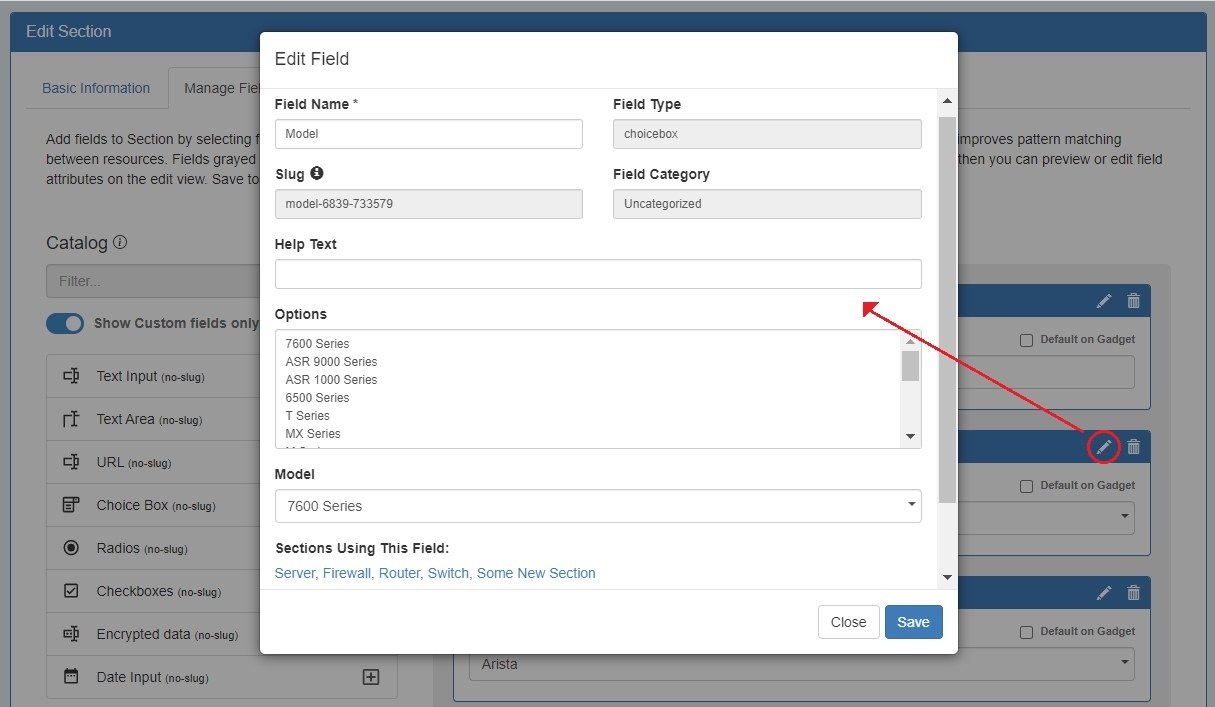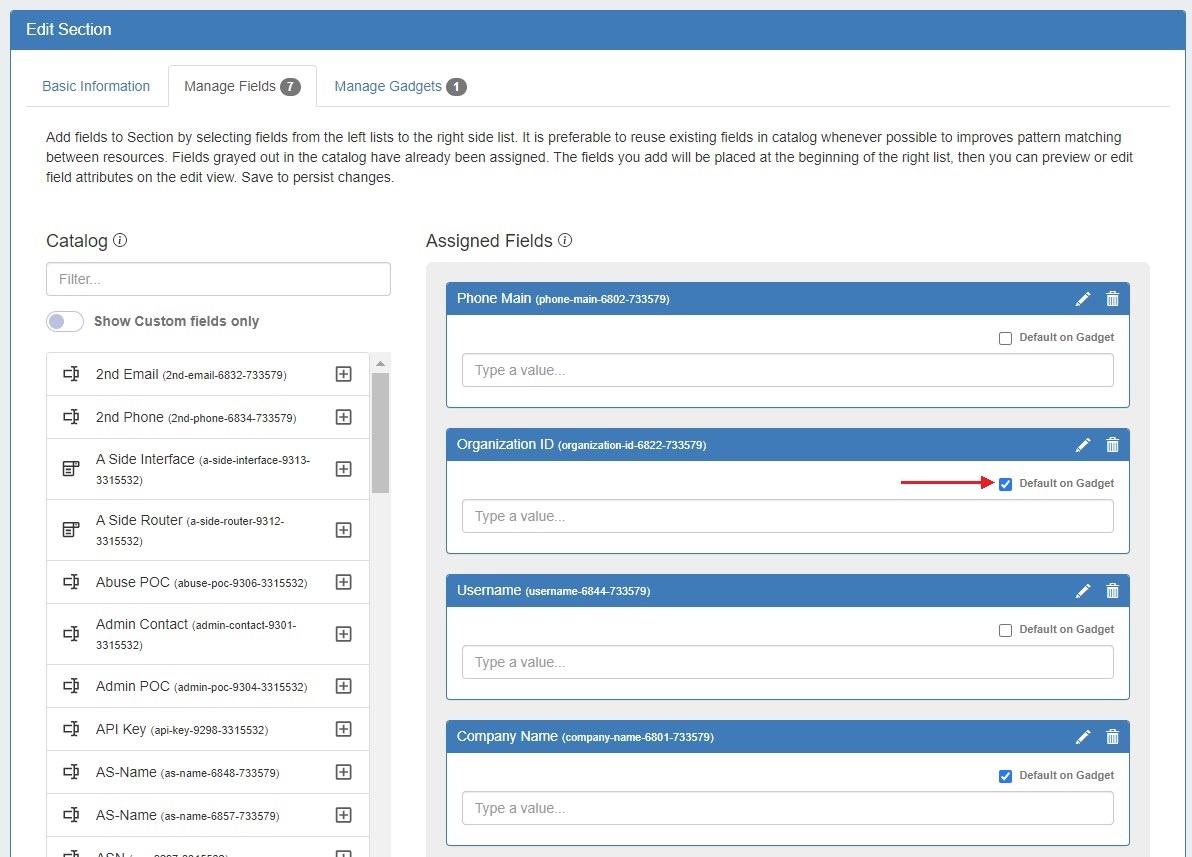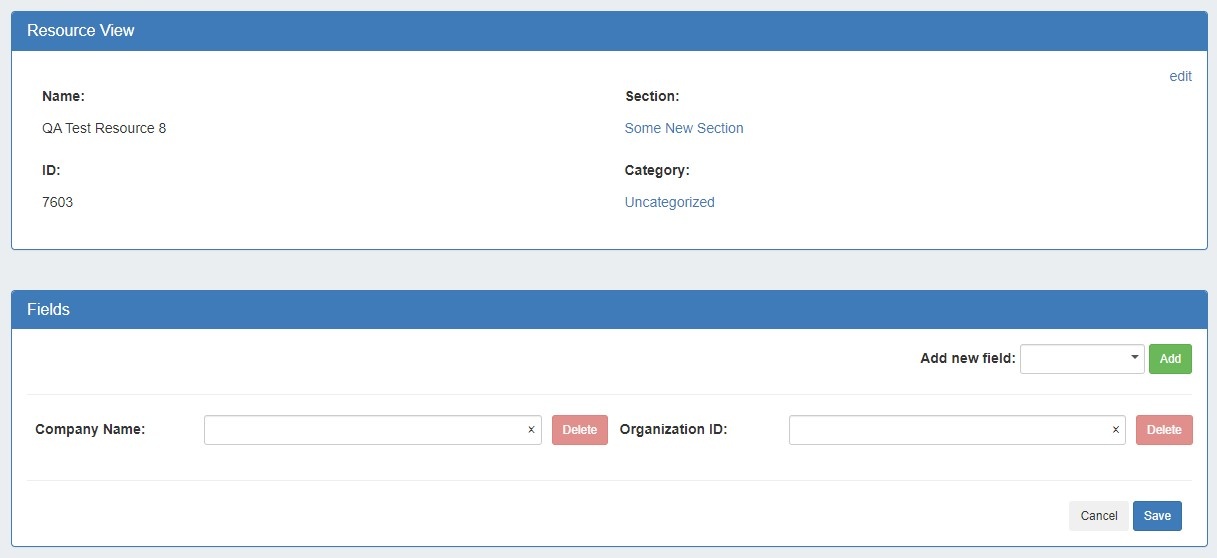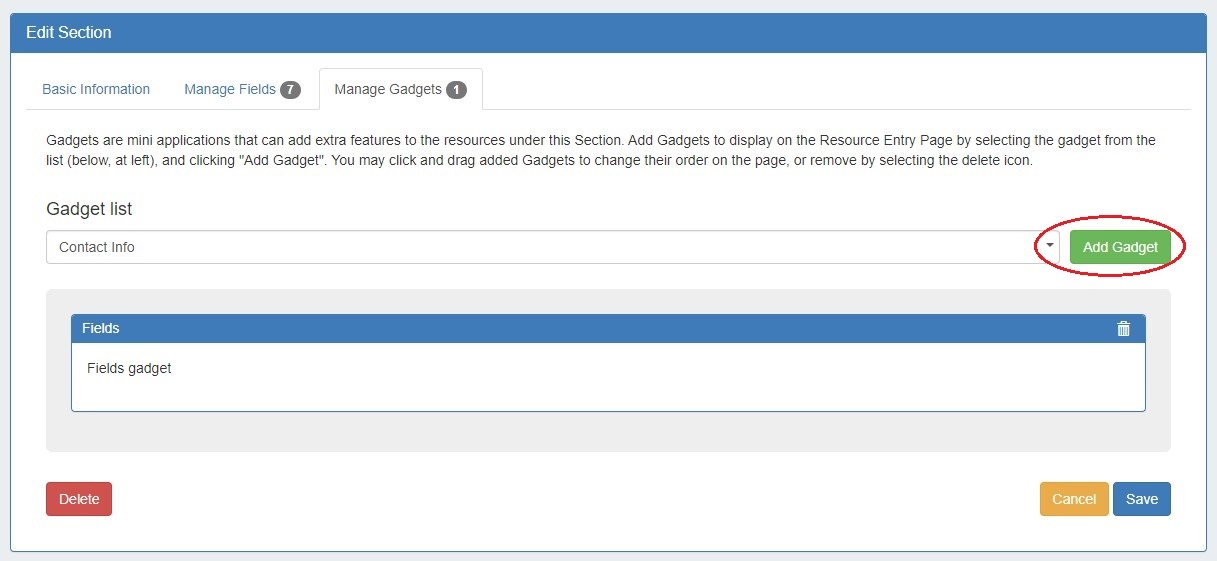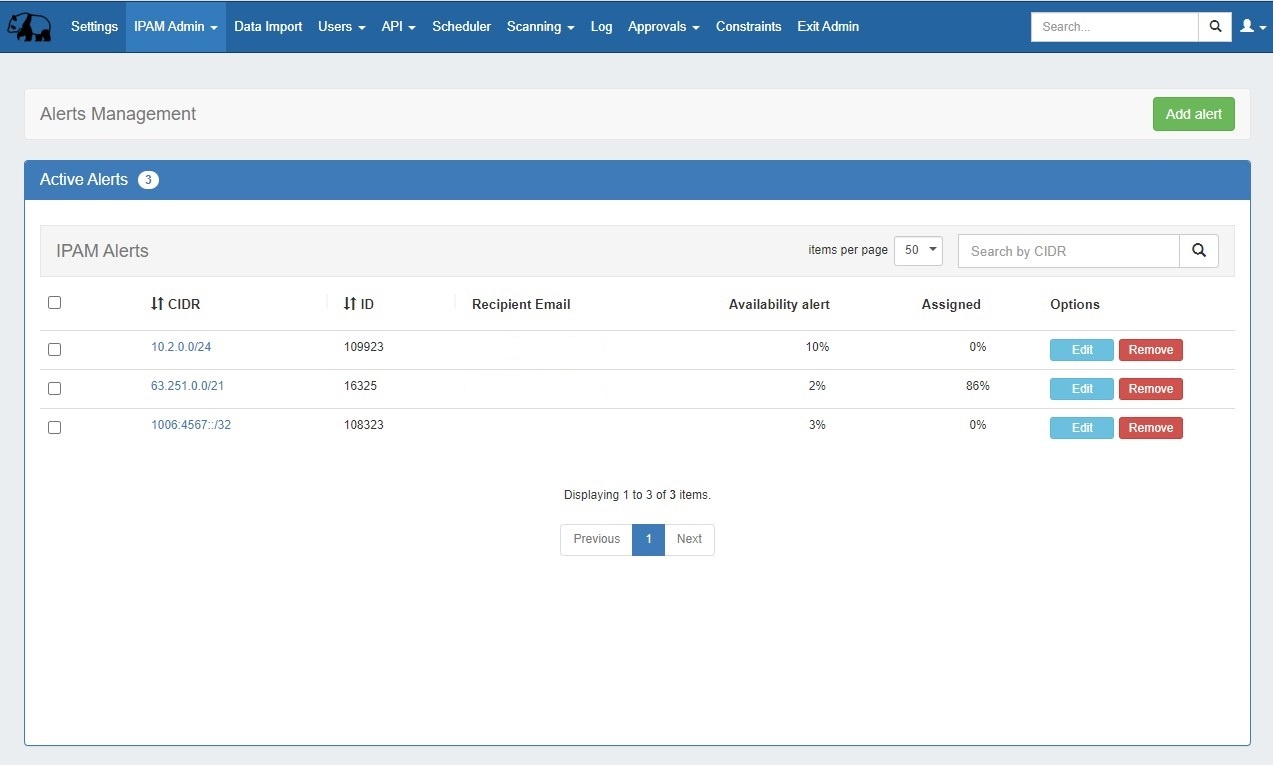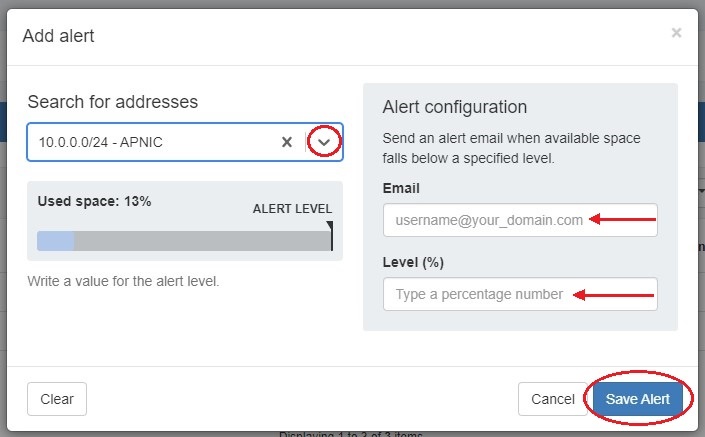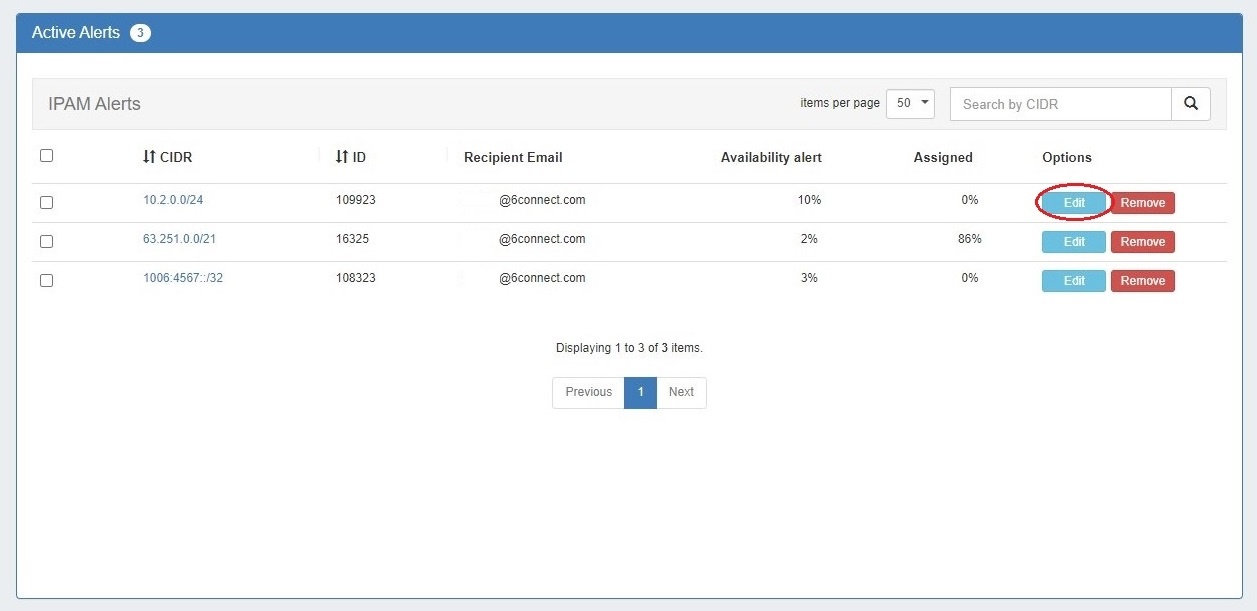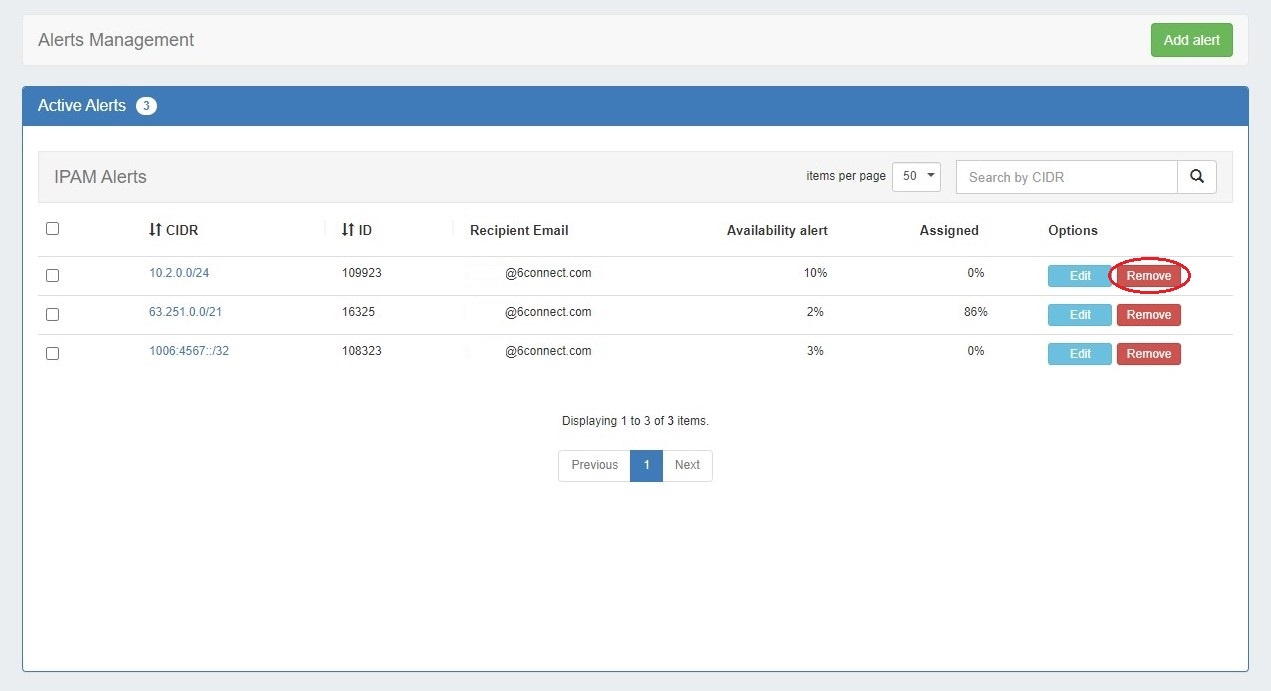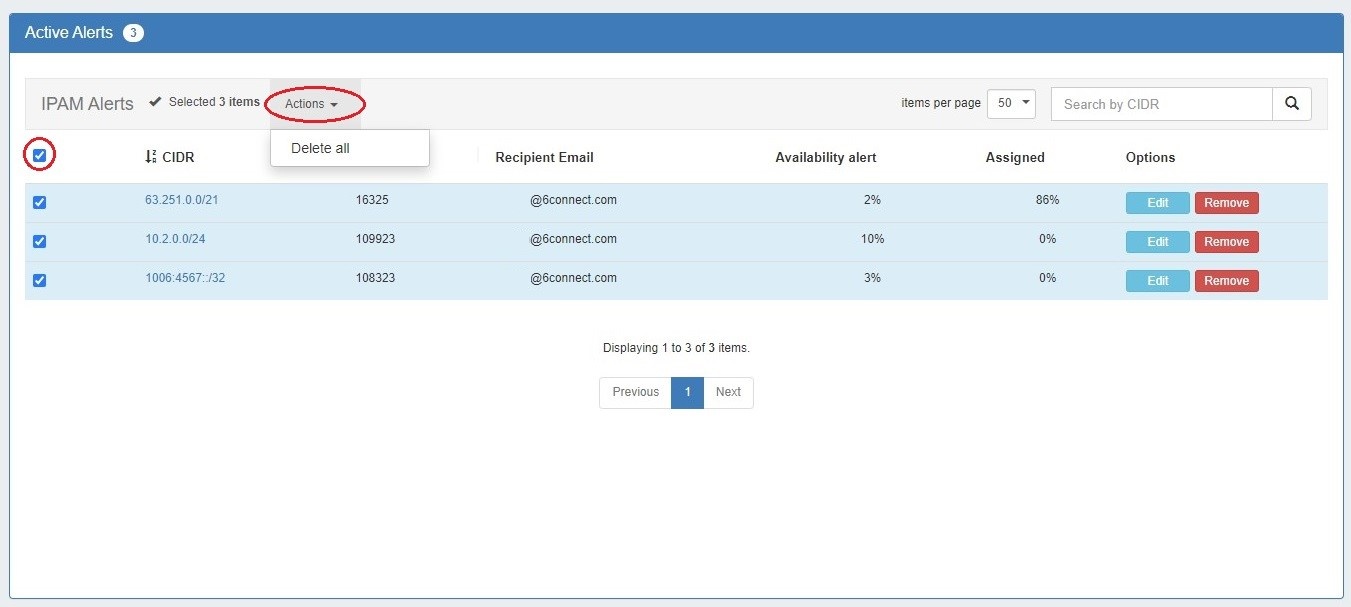...
Edit Section has been reorganized into three tabs: "Basic Information", to perform quick edits to the section name or category, "Manage Fields" to update or assign fields to the section, and "Manage Gadgets" to add, edit, relocationrelocate, or remove gadgets associated with the section.
...
- CFR - 274: Auto field enabling: Allows users to choose which fields are available in the Fields Gadget by default for all section entries.
- IM - 4799: Added method to access Edit Section from Resource List filter panel.
- IM - 4918: Field Catalog: Limited available fields to custom user created fields.
| Expand | ||
|---|---|---|
Section Edit: Users can now access the edit screen from a section's entry list. Open the filter panel at top and click the link at the bottom of the panel. Customizing Sections: The Basic Information tab allows users to edit a edit a Section name or Category. Click "Save" to retain any changes. The Manage Fields tab is where users designate fields that will be available in the Field Gadget. Users can also enable chosen fields be added to the gadget by default, making data standardization for resources easier. To search for a specific field, type a field name into the searchbox. Fields already added to the section are shaded grey. You may add duplicate fields to a section, but this is discouraged and a confirmation message will prompt you to confirm that you wish to add the duplicate field. To add a field to a section, click on the + icon and it will be added at the top of the "Assigned Fields" section. To remove a field, click the delete (trash can) icon. Users can add custom fields of various types (text input, text area, choice box, radios, checkbox, encrypted data, date input) to a section. To view only unedited custom fields, enable the toggle below the search box. Once fields are added to a section, they may be renamed and have other attributes updated by clicking on the edit icon. To designate a field be added to the Field Gadget by default, select the checkbox "Default on Gadget". The fields will be added to the Field Gadget for every resource assigned to the section. Default fields cannot be deleted from the Field Gadget. Non-default fields will be available to add to the gadget on a per resource basis. The Manage Gadgets tab allows users to add, edit, relocate, or remove gadgets associated with the section.Simply select the gadget you want to show for that section and hit "Add Gadget".
|
IPAM Alerts Management
IM - 3282: Module to view and manage all currently set IPAM alerts.
Users can set IPAM alerts from the Alerts Management page as well as view alerts set from IPAM Manage Aggregate.
| Expand |
|---|
Creating an IPAM Alert: To access Alerts Management from the Admin section, select "Alerts Management" from the IPAM Admin tab dropdown menu or IPAM Management page. To create a new alert, click "Add Alert" at upper right. Select an aggregate or IP block from the dropdown and enter an email address and level for the alert. Click "Save Alert" to save or clear to start over. To edit an existing alert, click the "Edit" button in the Options column. You can then edit the email and alert level. To remove a single alert, click the "Remove" button in the Options column. To remove multiple alerts, select one or more via the checkboxes on the left and select "Delete all" from the action menu in the top bar. |
Additional Features / Improvements
...
CFR - 283: Altered Approval actions naming conventions for clarity.
IM - 530: Added Date Input custom field to Resources Section Edit field catalog.
IM - 3422: Added SSL support for database connections.
IM - 4364: Added ability to add users to or remove users from a User Group via the Group Details page.
...
IM - 4881: Updated Peering routers SSH connectorconnectors.
IM - 3882: Updated Peering request handling, including the option for local customers to self-managed their DB or opt to use Peering DB's API via a scheduler sync task.
...
IM - 4930: Resolved several issues with DNS/DHCP servers related to linked groups; saving new server without default group resulted in error, linked groups did not save to new server, unlinking all groups from existing server did not savedsave.
IM - 4931: Corrected some minor UI issues in Smart Assign Templates; filter conditions were not properly retained when editing a template and mask display was made more consistent with IPAM gadget filters.
...
IM - 4974: Fixed issue when adding an Enumeration constraint that failed to save UI binding options.
IM - 49744975: Fixed error when multi-deleting Enumeration constraint child elements.
...