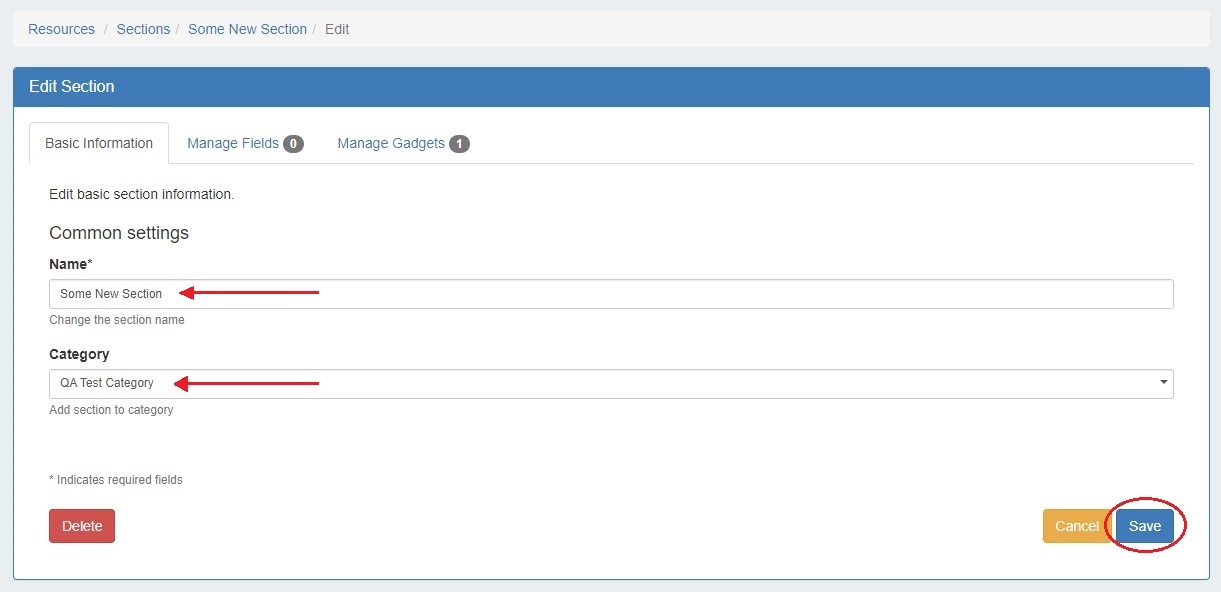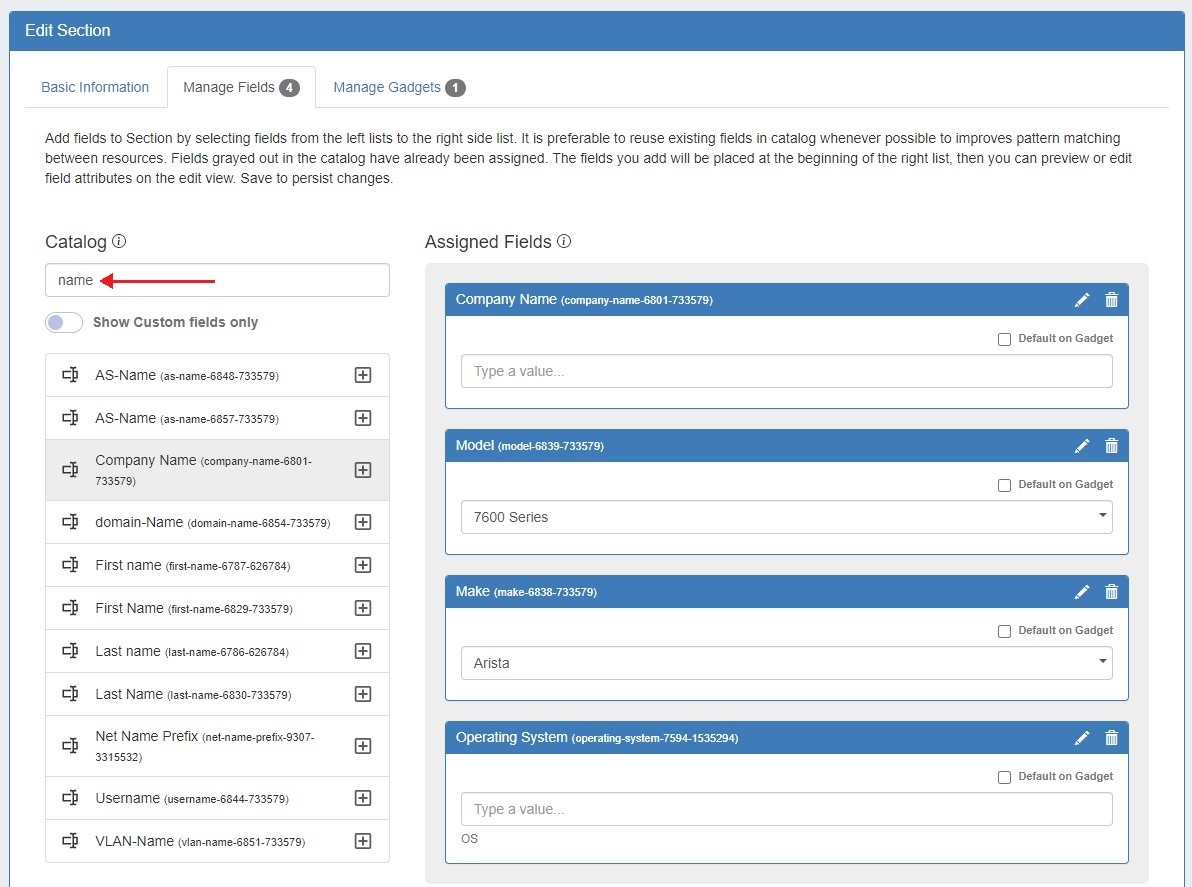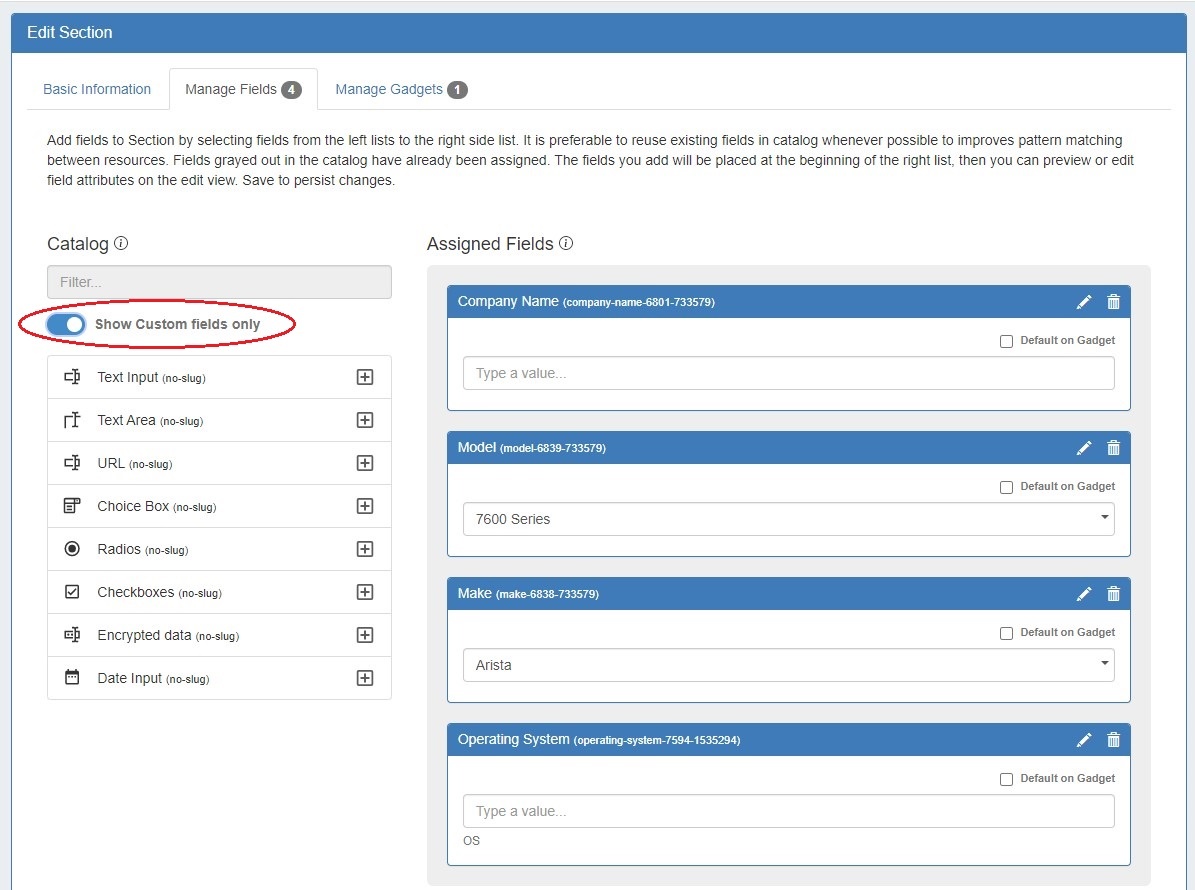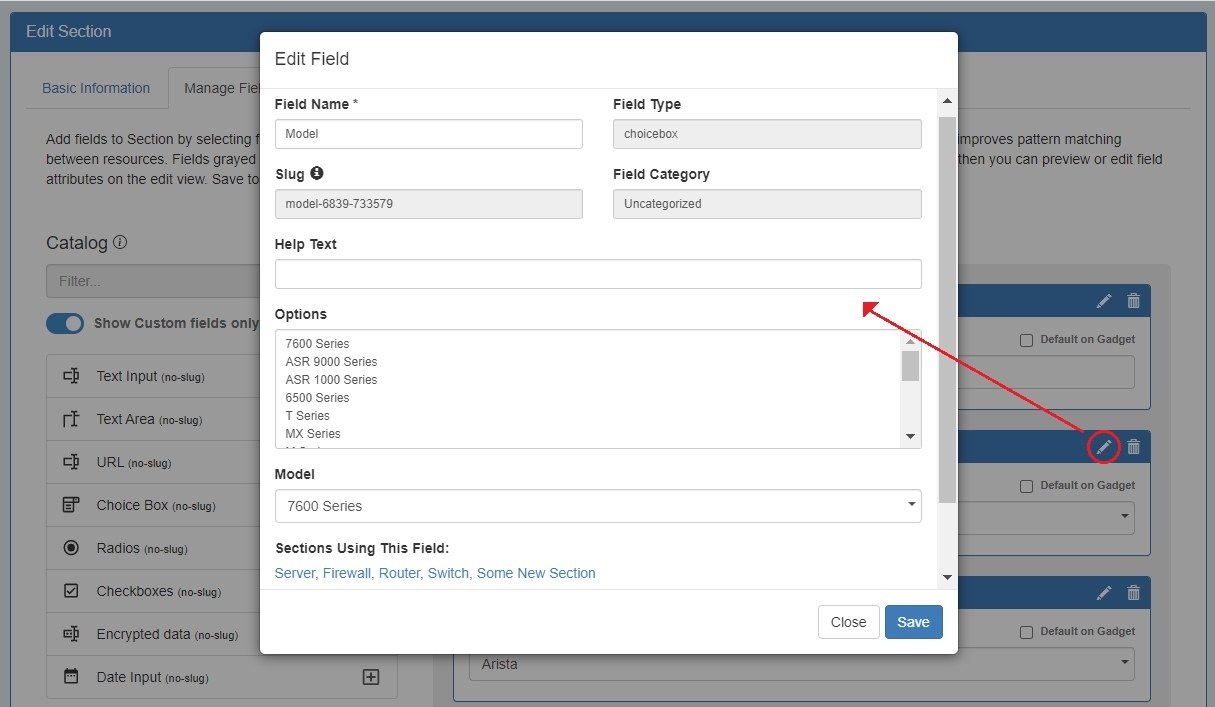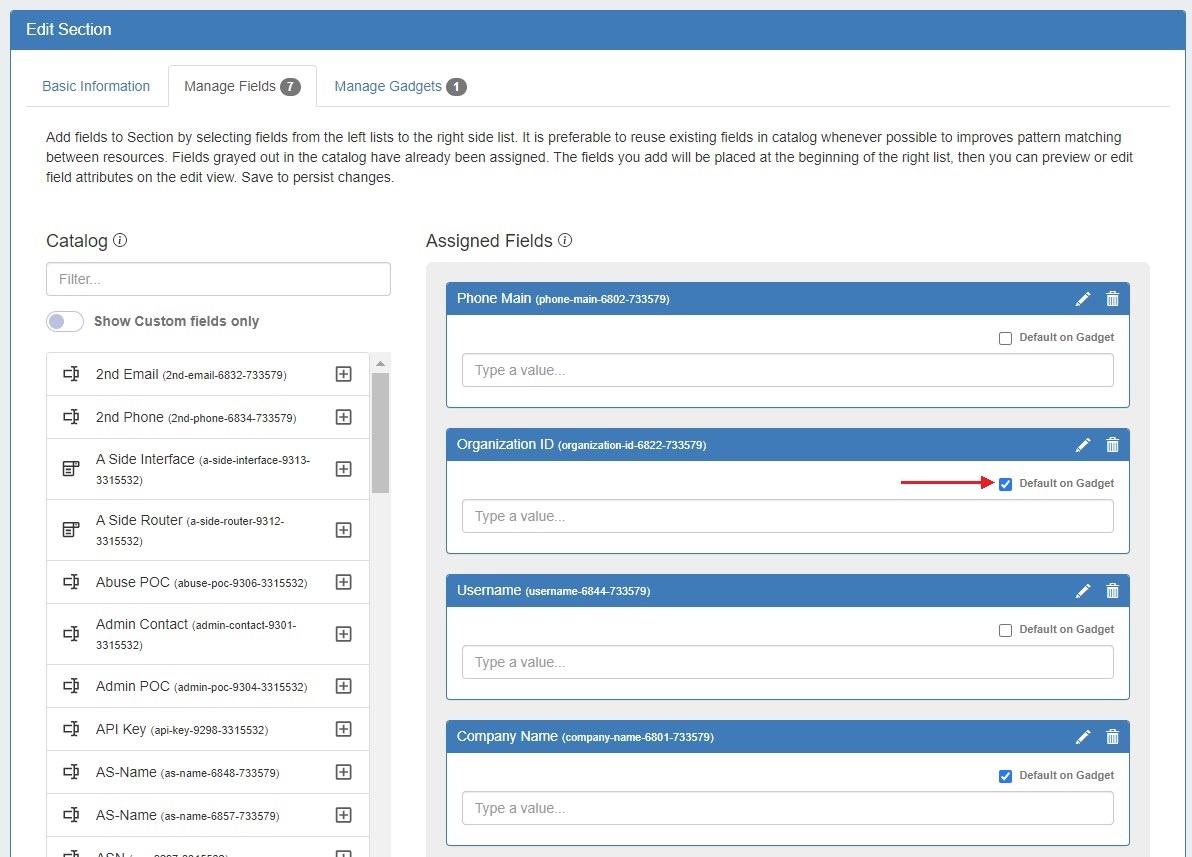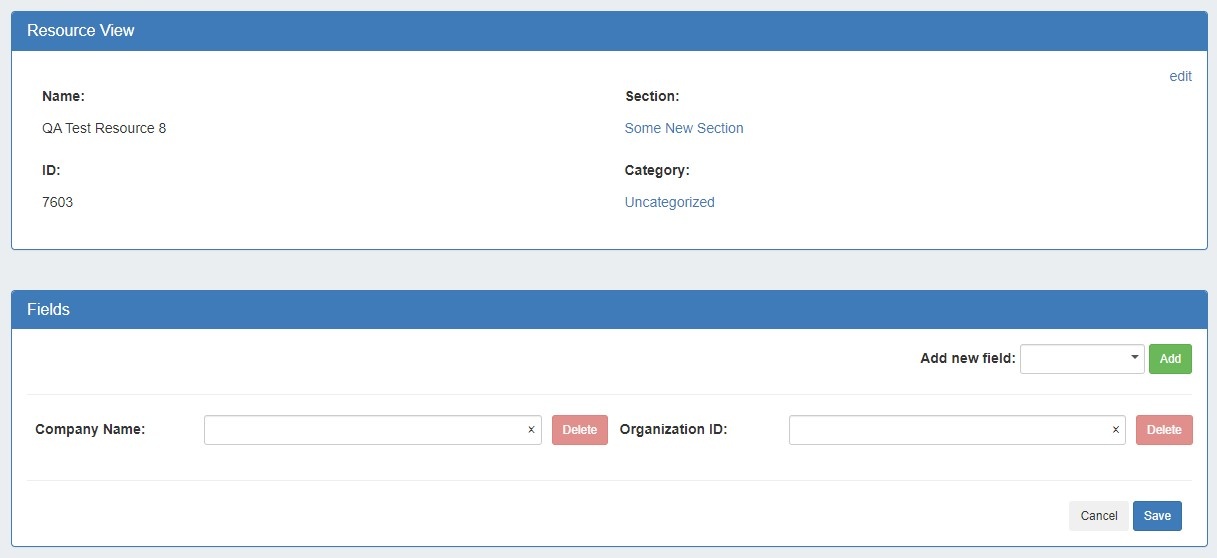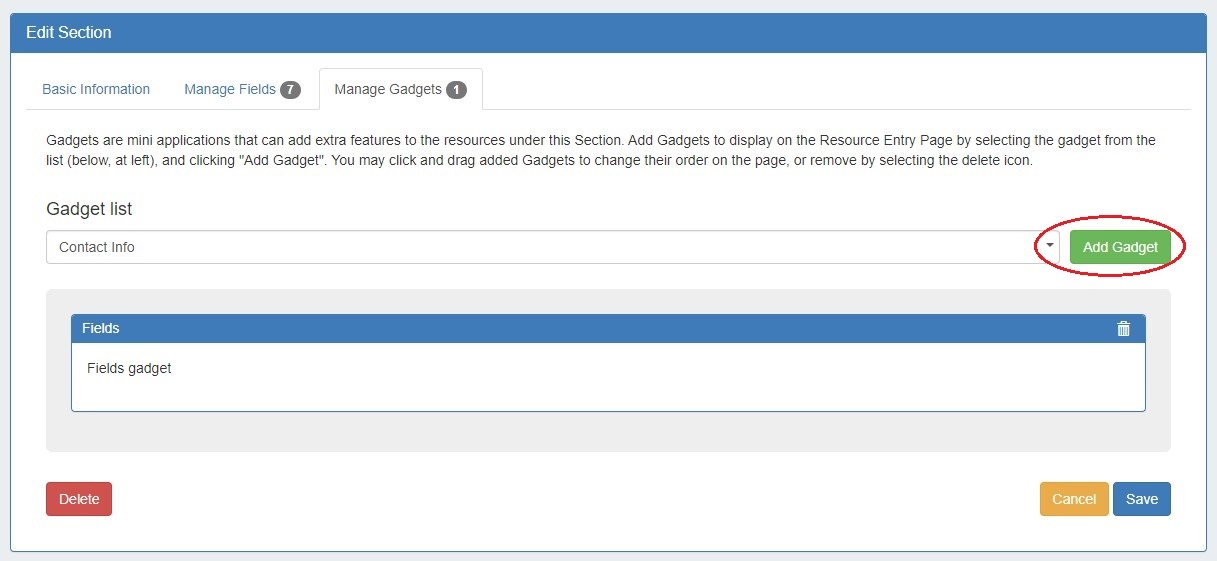...
Edit Section has been reorganized into three tabs: "Basic Information", to perform quick edits to the section name or category, "Manage Fields" to update or assign fields to the section, and "Manage Gadgets" to add, edit, relocationrelocate, or remove gadgets associated with the section.
...
- CFR - 274: Auto field enabling: Allows users to choose which fields are available in the Fields Gadget by default for all section entries.
- IM - 4799: Added method to access Edit Section from Resource List filter panel.
- IM - 4918: Field Catalog: Limited available fields to custom user created fields.
| Expand | ||
|---|---|---|
Customizing Sections: The Basic Information tab allows users to edit a edit a Section name or Category. Click "Save" to retain any changes. The Manage Fields tab is where users designate fields that will be available in the Field Gadget. Users can also enable specific chosen fields to be added to the gadget by default, allowing for more consistent data entry for entriesmaking data standardization for resources easier. To search for a specific field, type a field name into the searchbox. Fields already added to the section are shaded grey. You may add duplicate fields to a section, but this is discouraged and a confirmation message will prompt you to confirm that you wish to add the duplicate field. To add a field to a section, click on the + icon and it will be added at the top of the "Assigned Fields" section. To remove a field, click the delete (trash can) icon. Users can add custom fields of various types (text input, text area, choice box, radios, checkbox, encrypted) to a section. To view only unedited custom fields, enable the toggle below the search box. Once fields are added to a section, they may be renamed and have other attributes updated by clicking on the edit icon. To designate a field be added to the Field Gadget by default, select the checkbox "Default on Gadget". The fields will be added to the Field Gadget for every resource assigned to the section. Default fields cannot be deleted from the Field Gadget. None default fields will be available to add to the gadget on a per resource basis. The Manage Gadgets tab allows users to add, edit, relocate, or remove gadgets associated with the section.Simply select the gadget you want to show for that section and hit "Add Gadget".
|
IPAM Alerts Management
IM - 3282: Module to view and manage all currently set IPAM alerts.
...