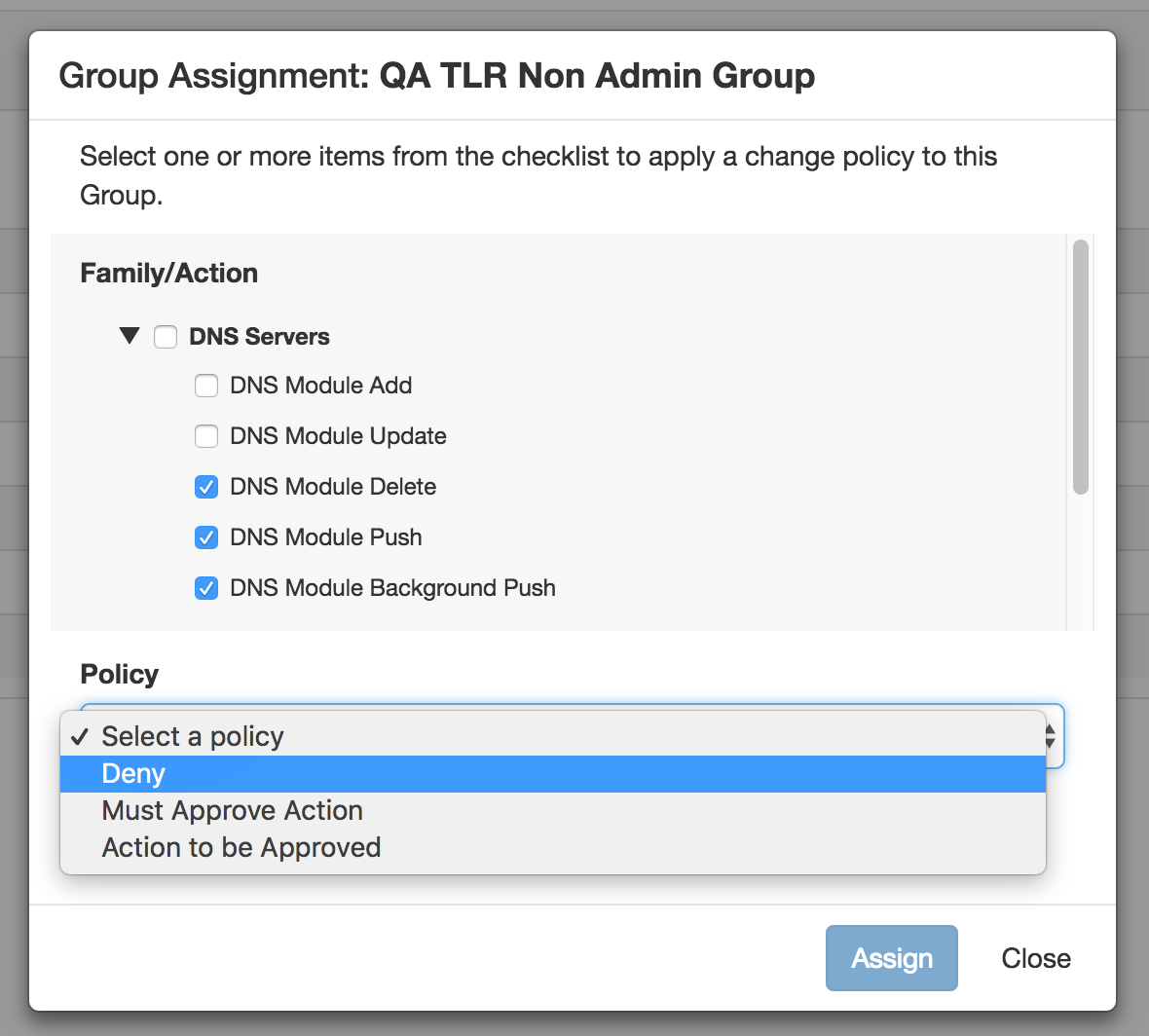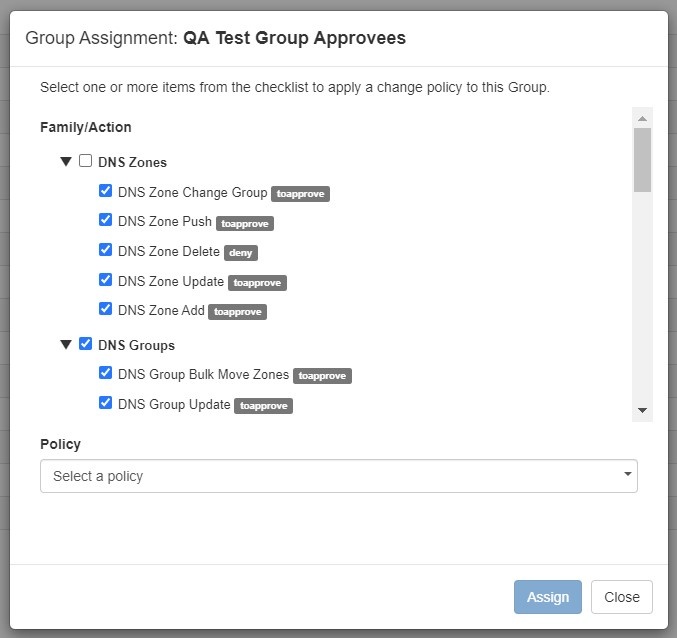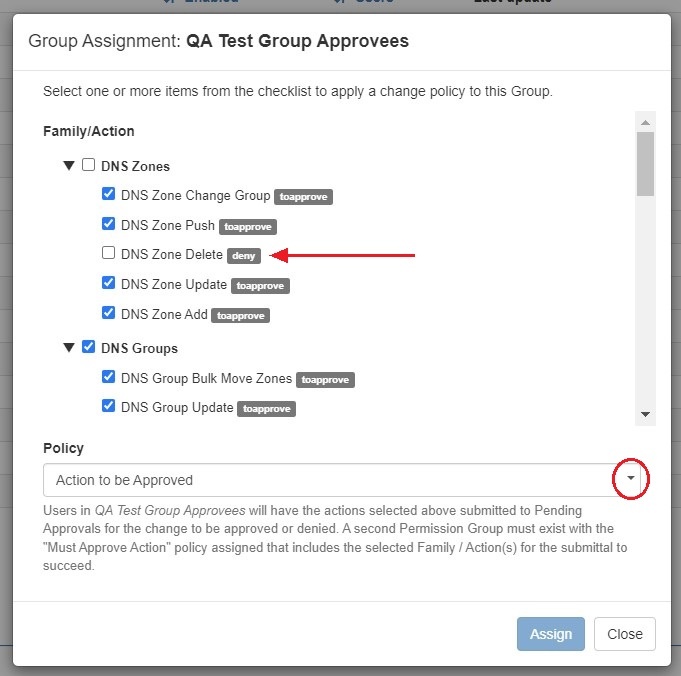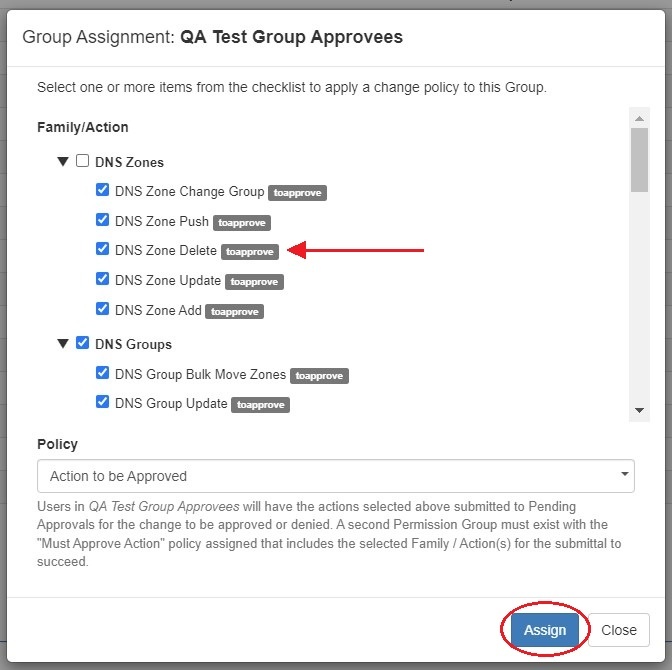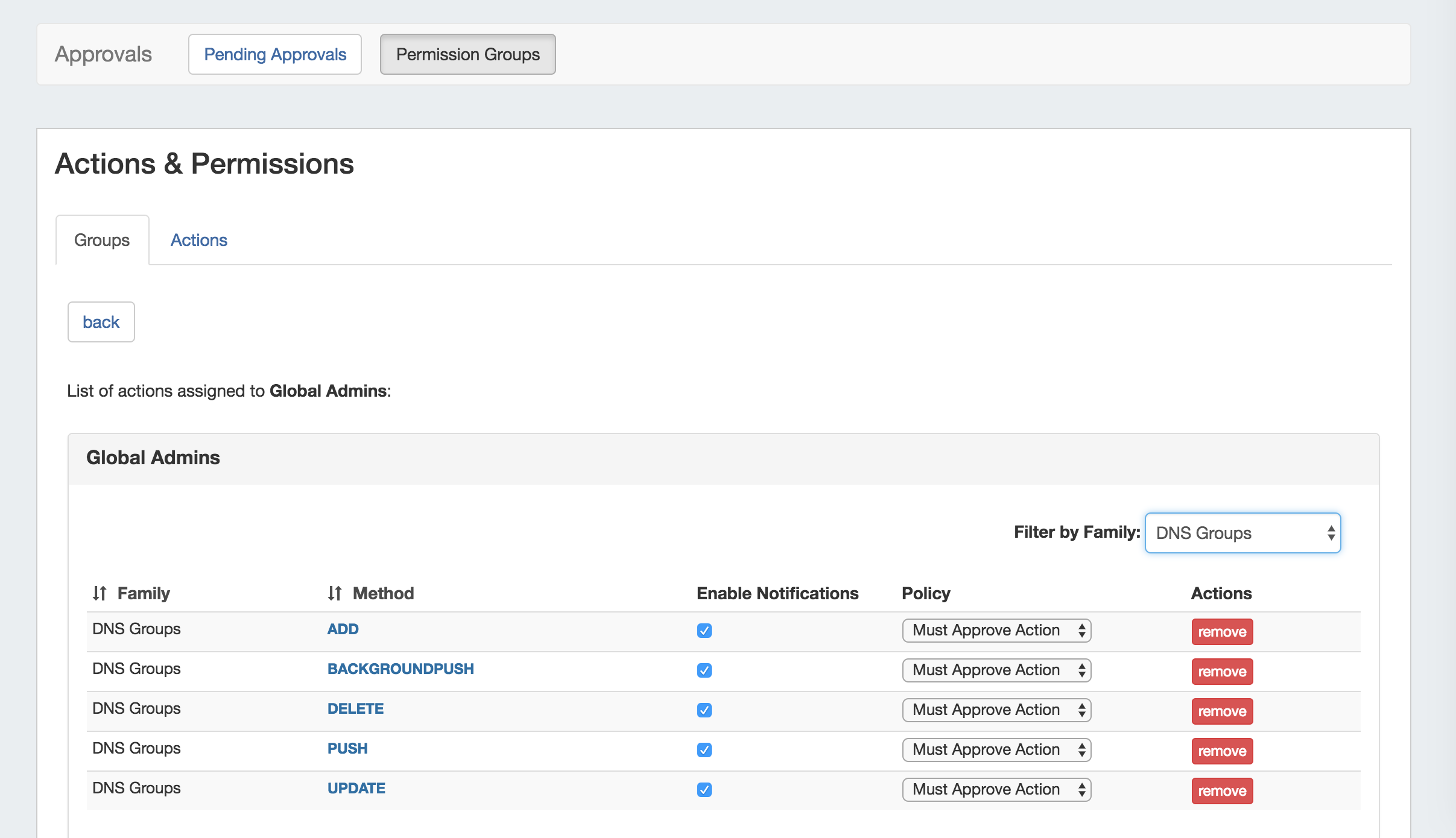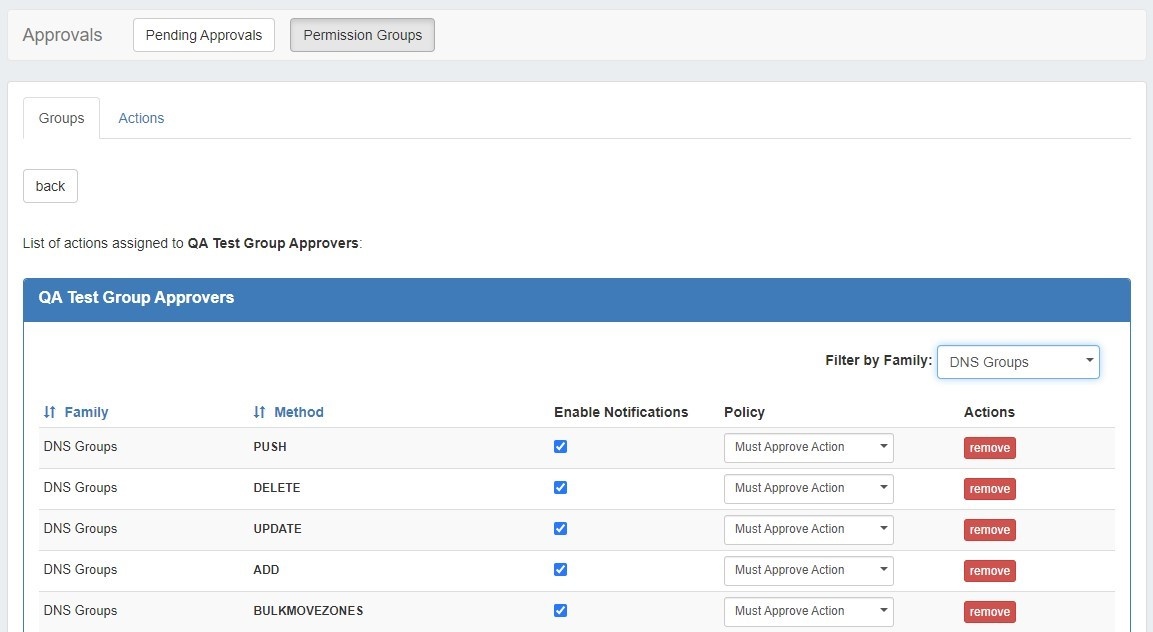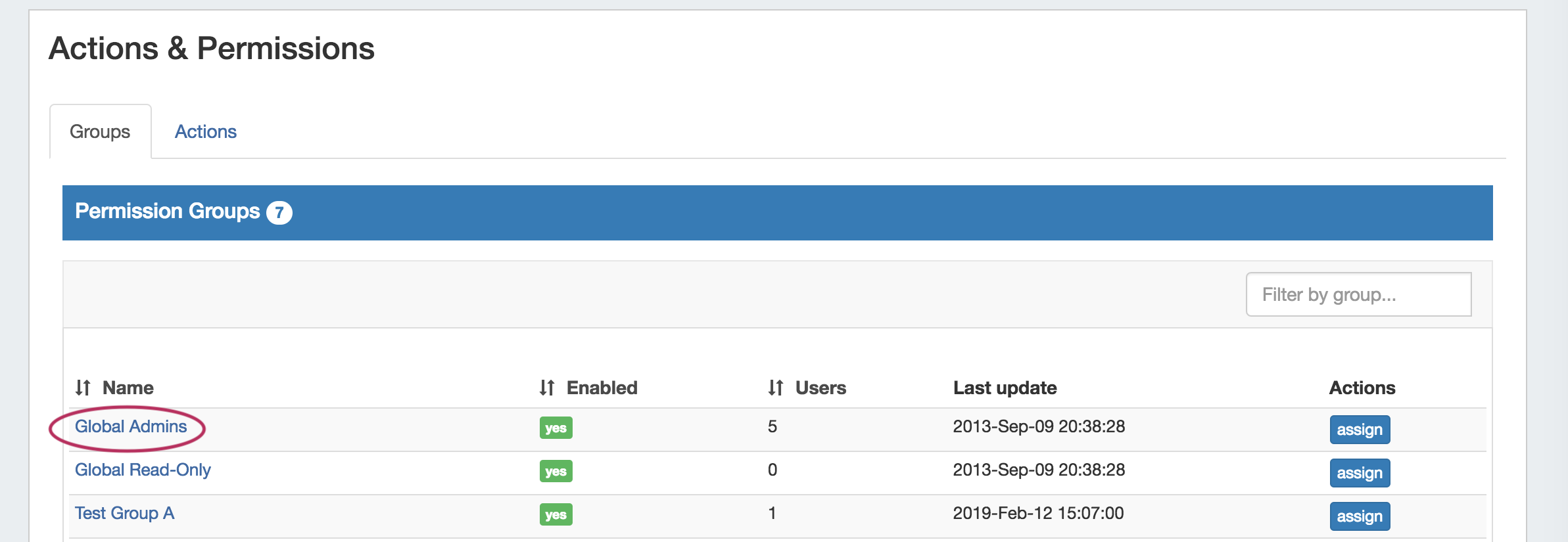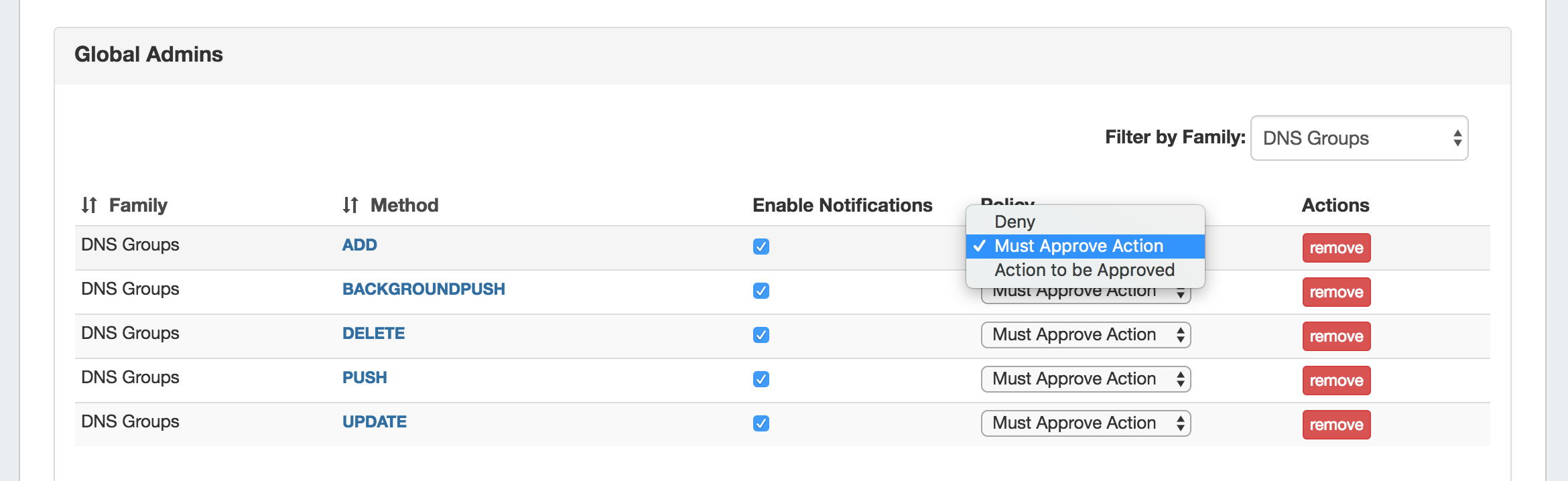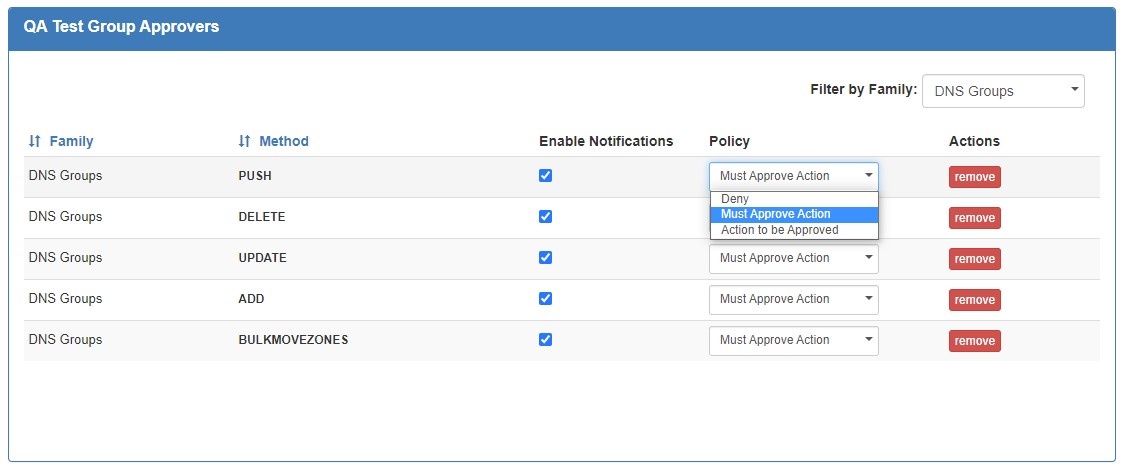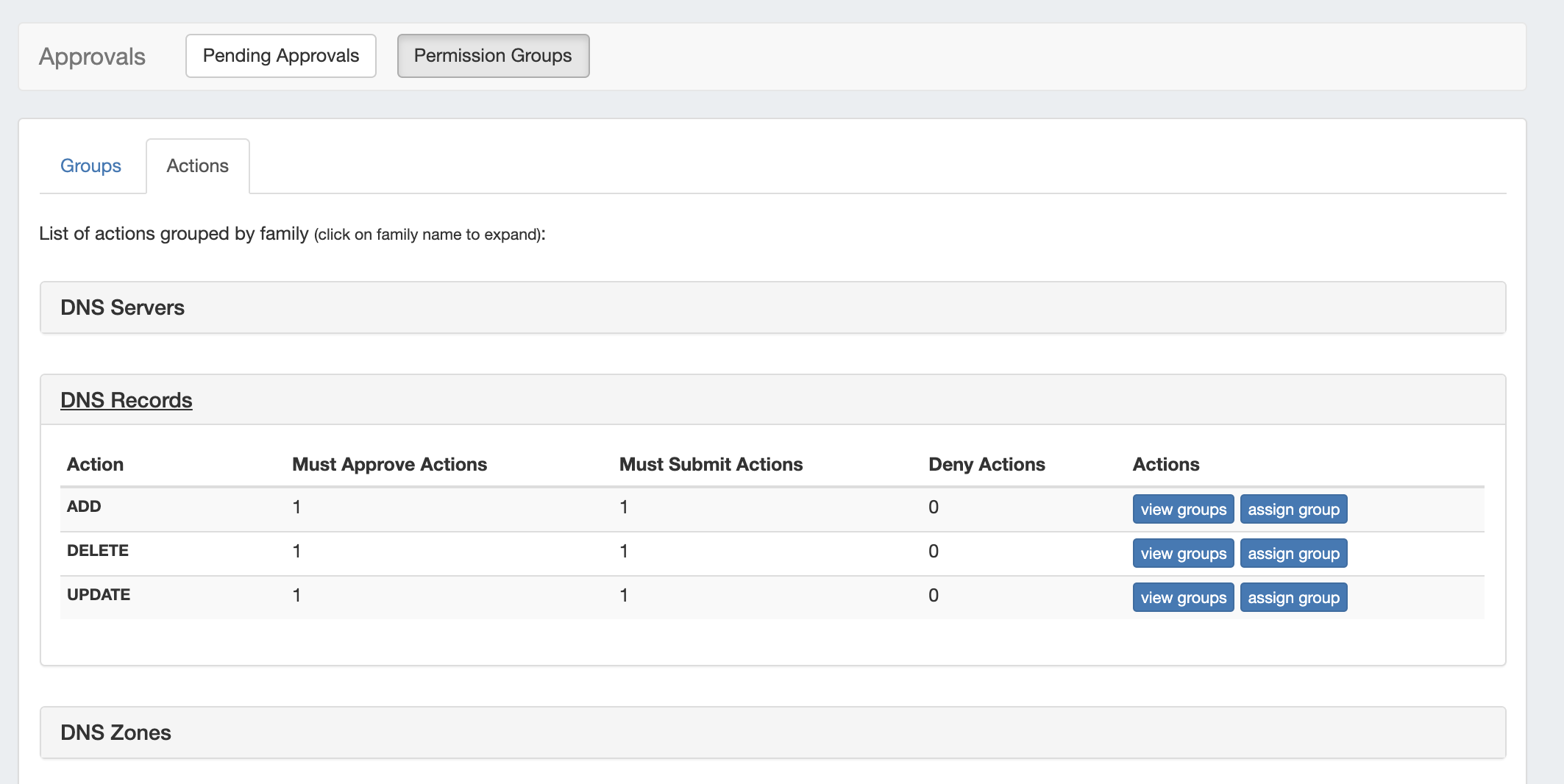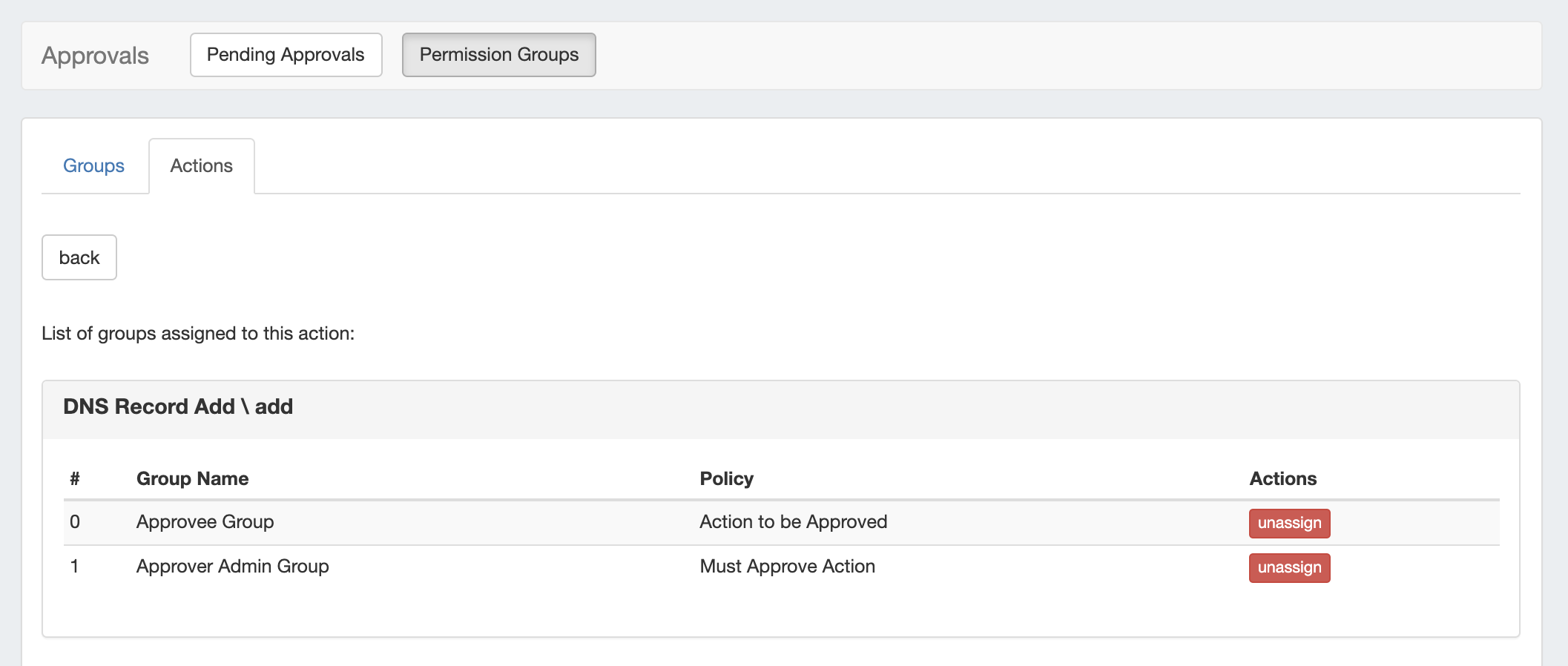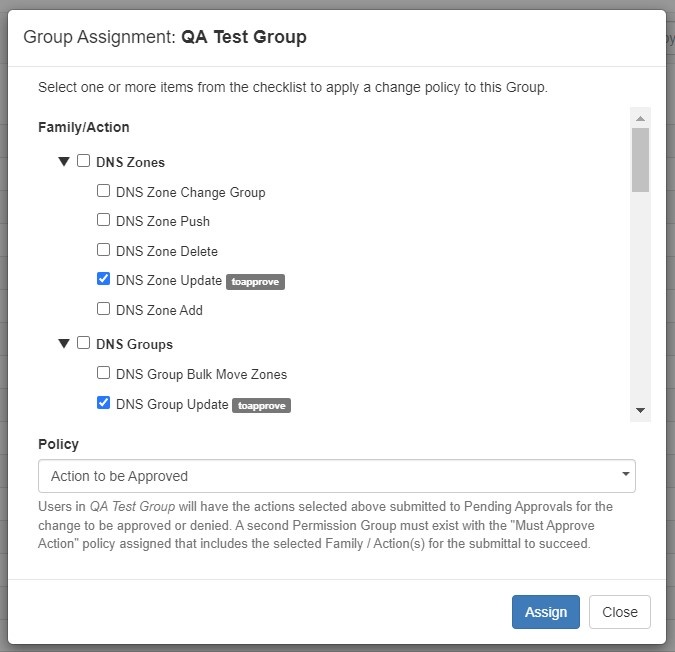...
| Expand | |
|---|---|
Clicking the "Assign" button for a group brings up a checklist to select one or more actions to apply a policy to for that Group. Select a policy, select one or more Family/Actions to apply a specific the policy to, ensure that policy is selected, and then click "Assign". The Group assignment screen will add the new policy settings to any other existing assignments. Info | The Group Assignment screen does not show existing assignments or edit existing assignments - it is a quick way to add new assignments to a Group. If there are policies already assigned to a group, these checkboxes are preselected and the policy assigned to each is shown next to the action. To change a policy for a specific action, choose a new policy from the dropdown. This will deselect the checkbox next to the action, allowing it to be selected again. Click "Assign" to save the policy change. To view/manage existing group assignments, go to the Group Details page |
Group Details Page
| Expand |
|---|
From the list of Permission Groups, click on a Group name to bring up the permission details for that Group. Here, you may view, edit, or remove current policy assignments, and enable/disable notification emails for each action type. The list of assigned actions for the group may be sorted by Family or Method, and filtered by Family (here: "DNS Groups"). |
...
| Expand | ||
|---|---|---|
| ||
Groups TabTo view details for a permission group, click on the Group Name from the Permission Groups list. The Group Details page will open, displaying all Family-Action types currently assigned to the Group Click on the "Policy" dropdown to select a different policy to apply for the action, or click the "Remove" button to remove the policy assignment completely. Changes will be automatically applied and saved. |
| Expand | ||
|---|---|---|
| ||
Actions TabYou may also view or edit current assignments as organized by action, from the Actions Tab. On the Actions page, expand a Family to view the actions under each family, and how many Groups are assigned for each policy. Click "View Groups" to view the groups assigned for each action. To remove the policy / group assignment for the action, click "Unassign". |
...
| Expand | ||
|---|---|---|
| ||
Assign a Policy from the Groups TabFrom Approvals → Permission Groups → Groups tab, Click the "Assign" button. The Group Assignment checklist opens to select one or more actions to apply a policy to for that Group. Select the policy to apply, select one or more Family/Actions, select the policy to apply, and then click "Assign".
|
...