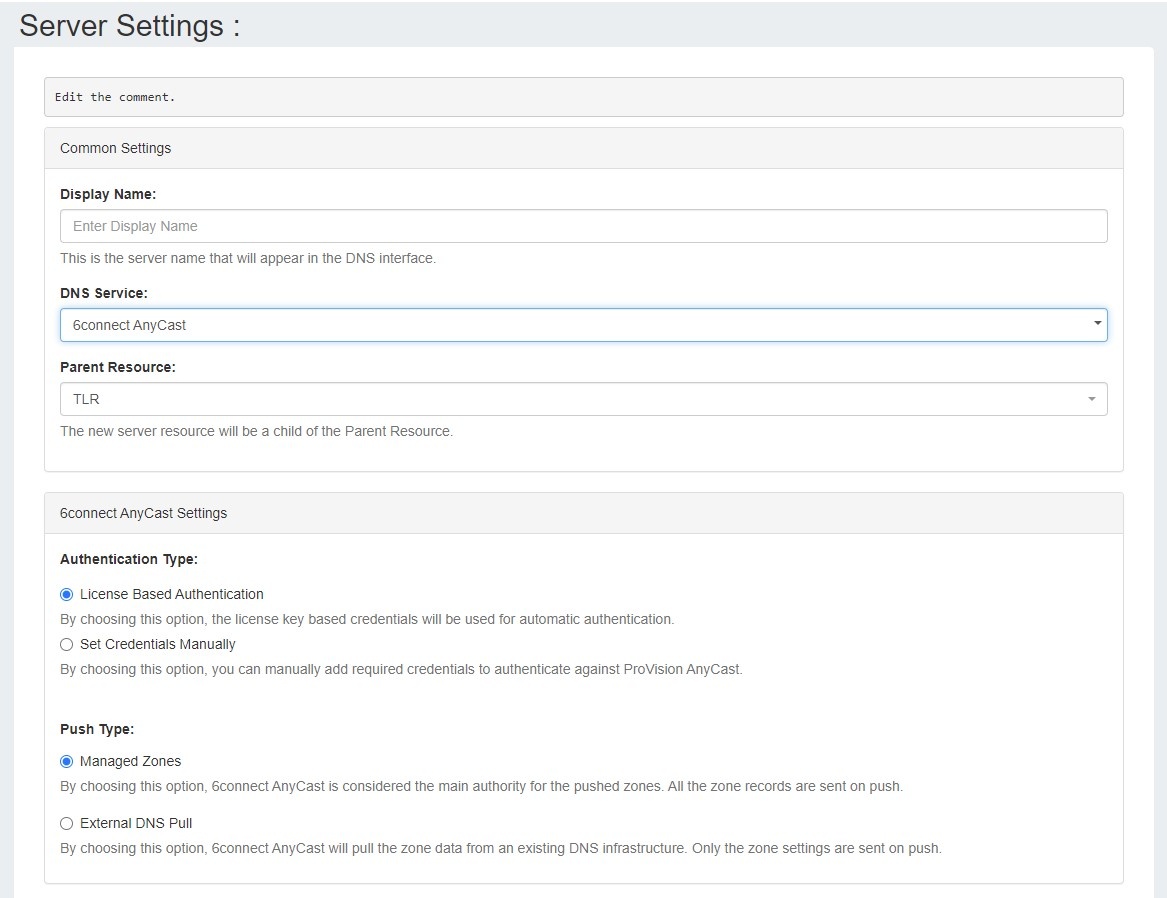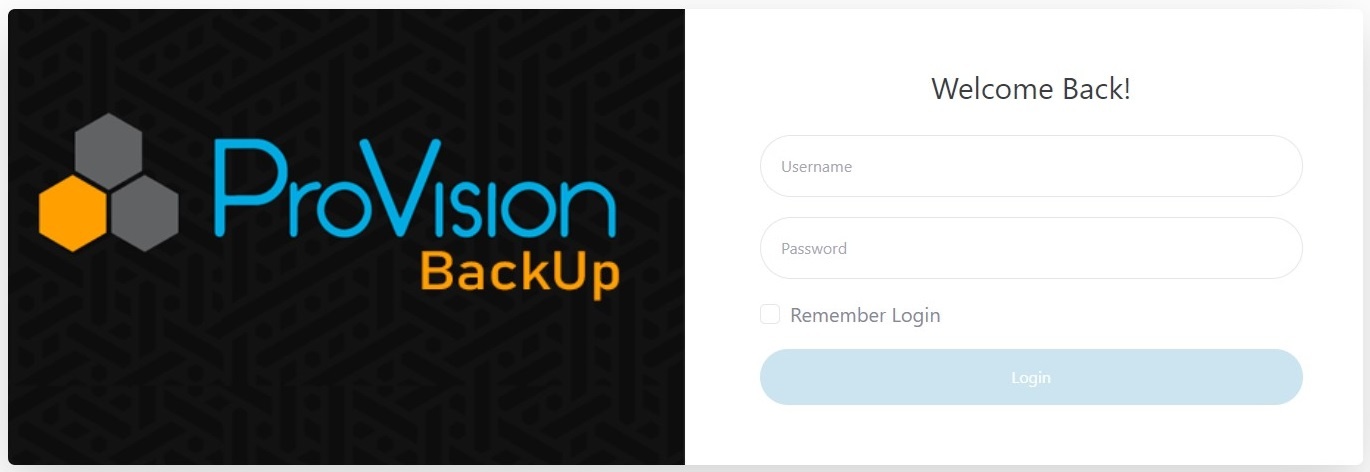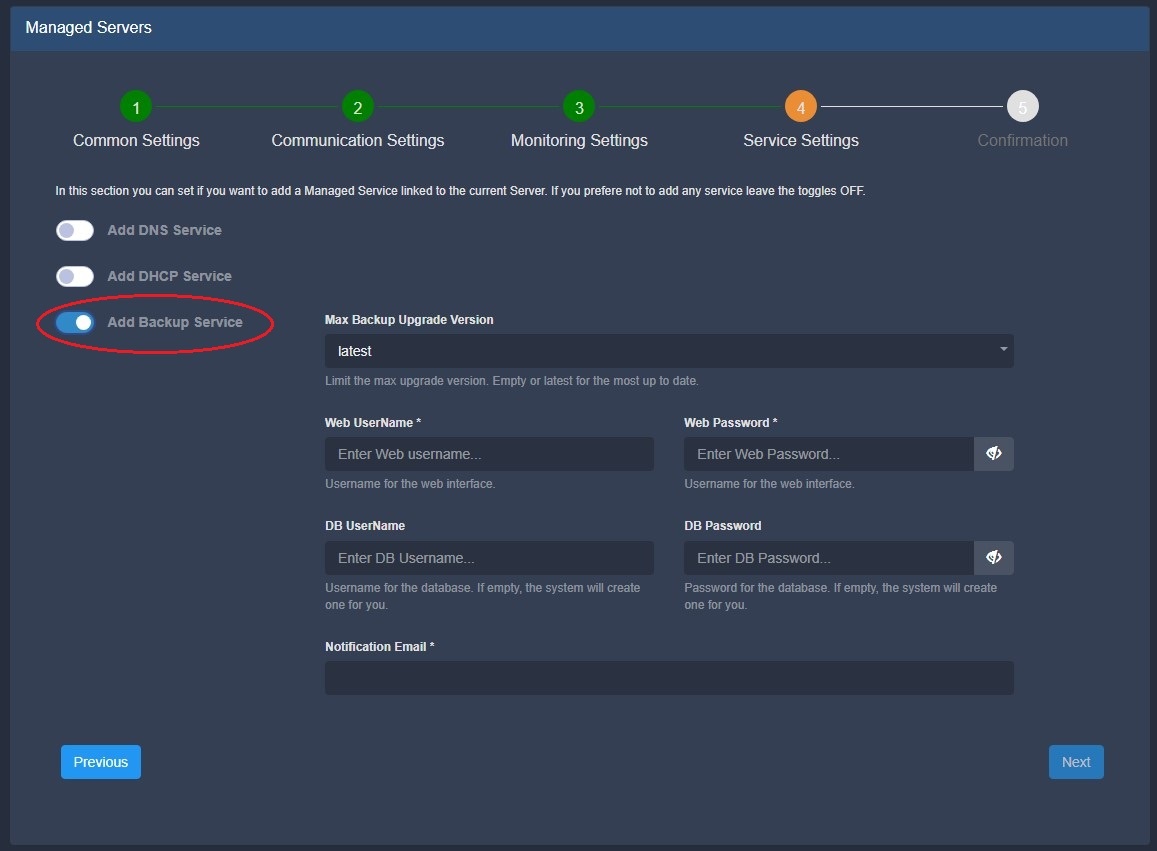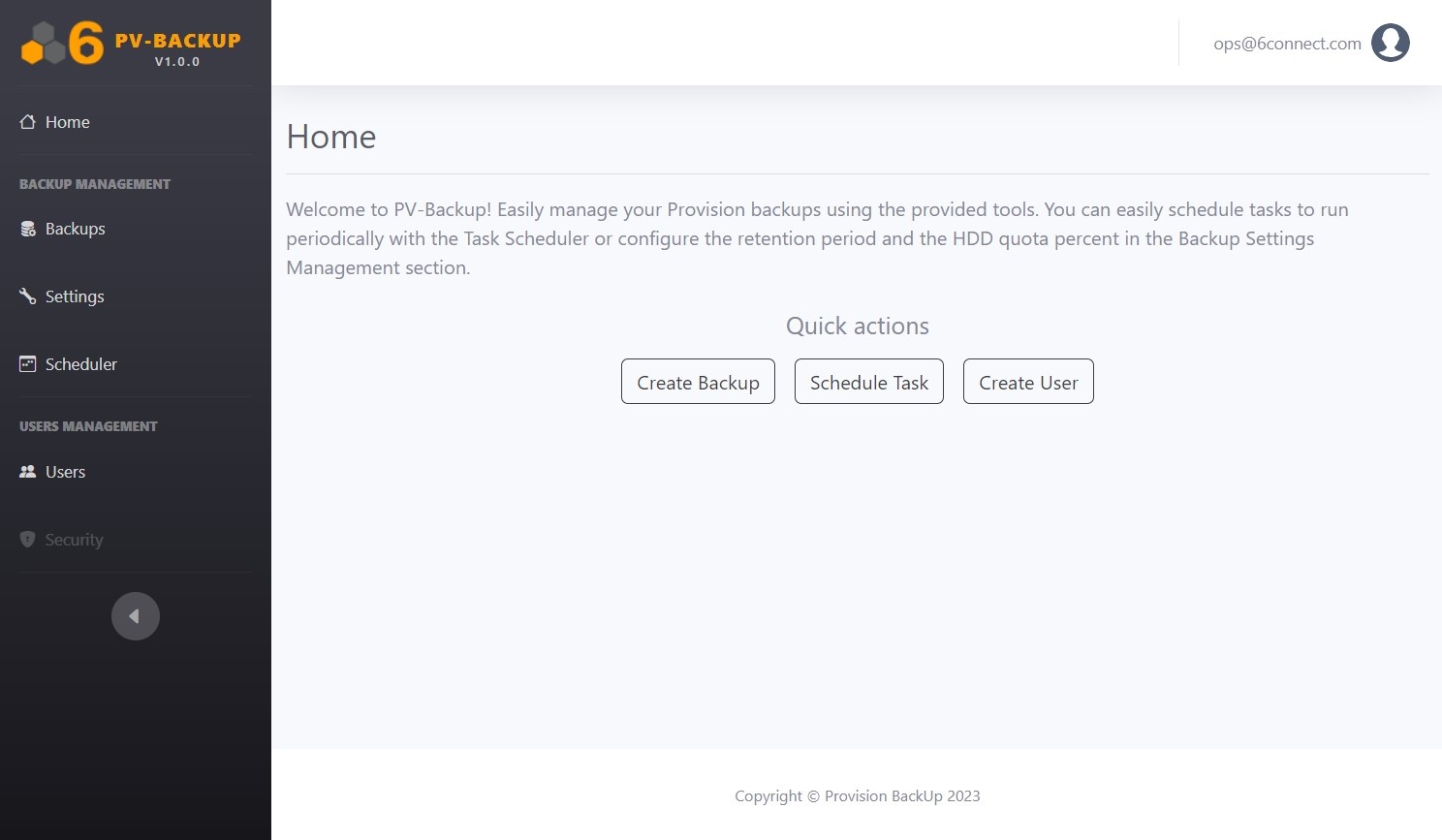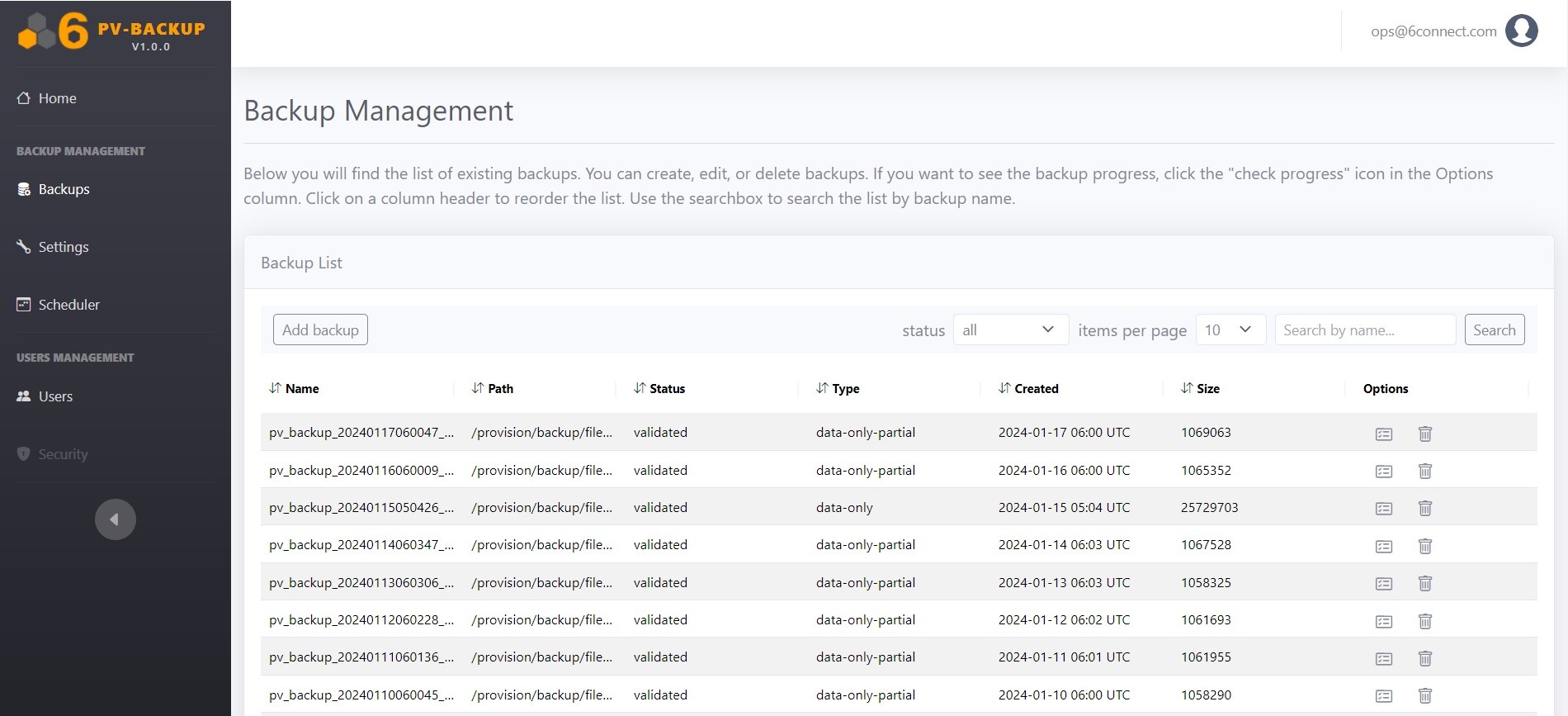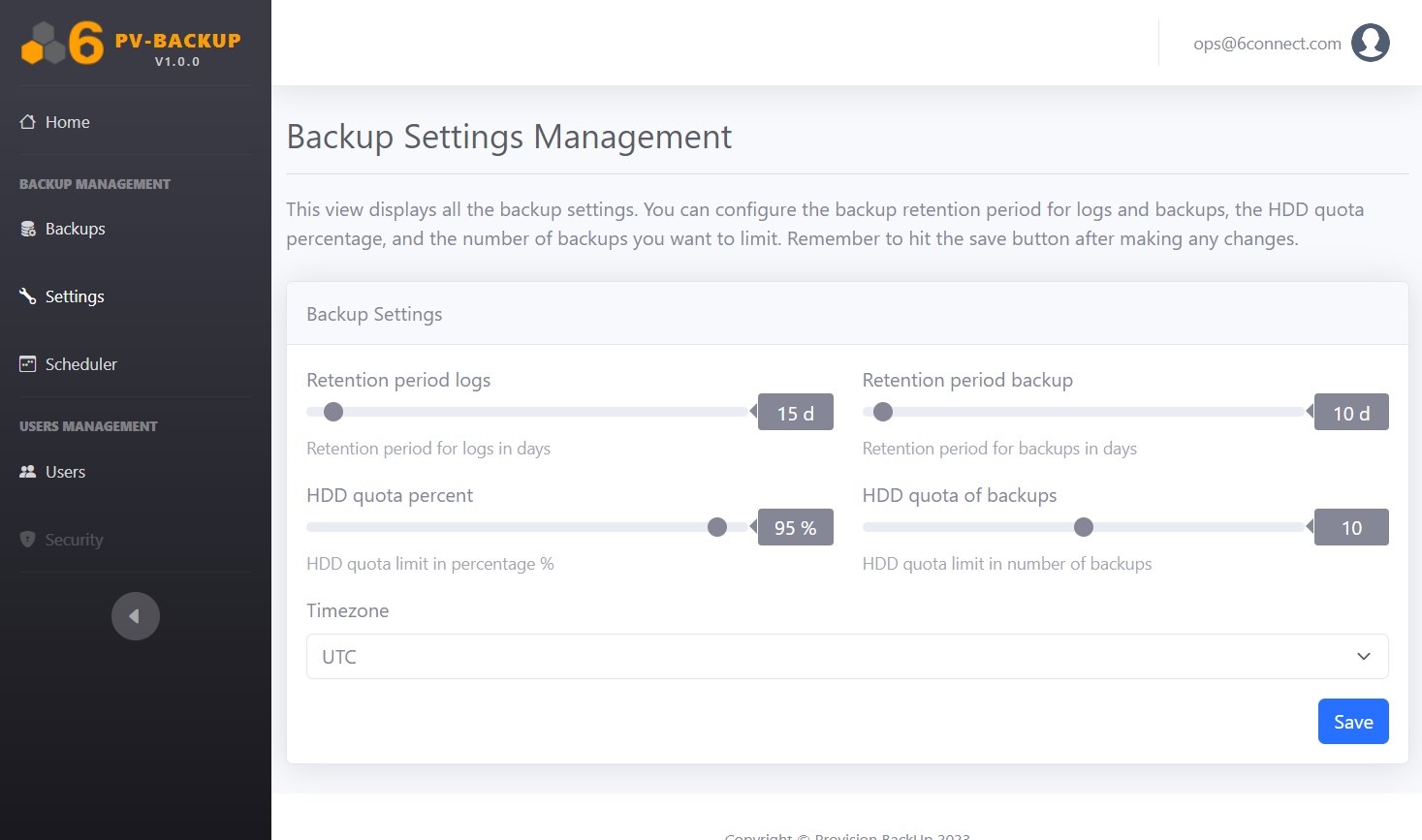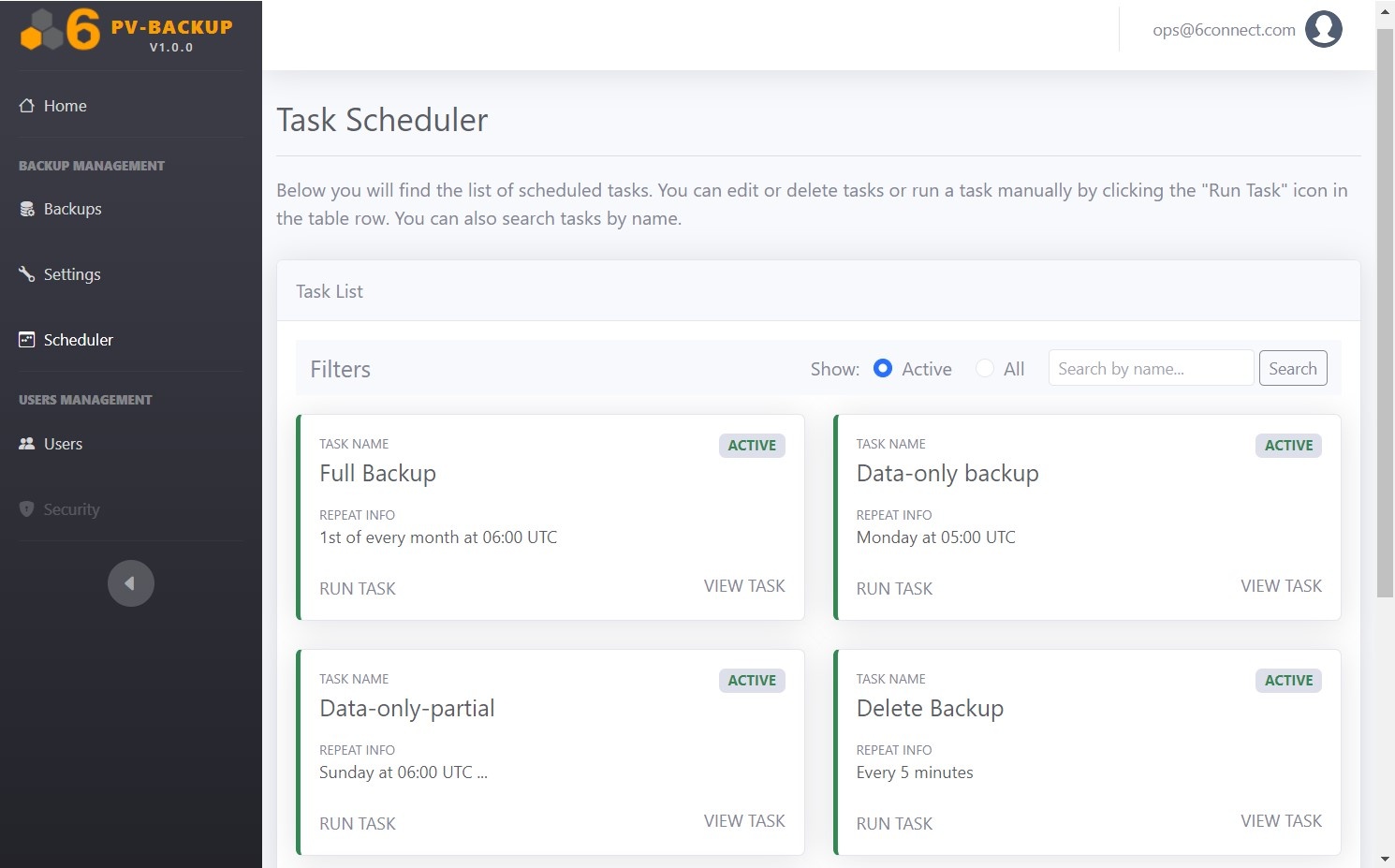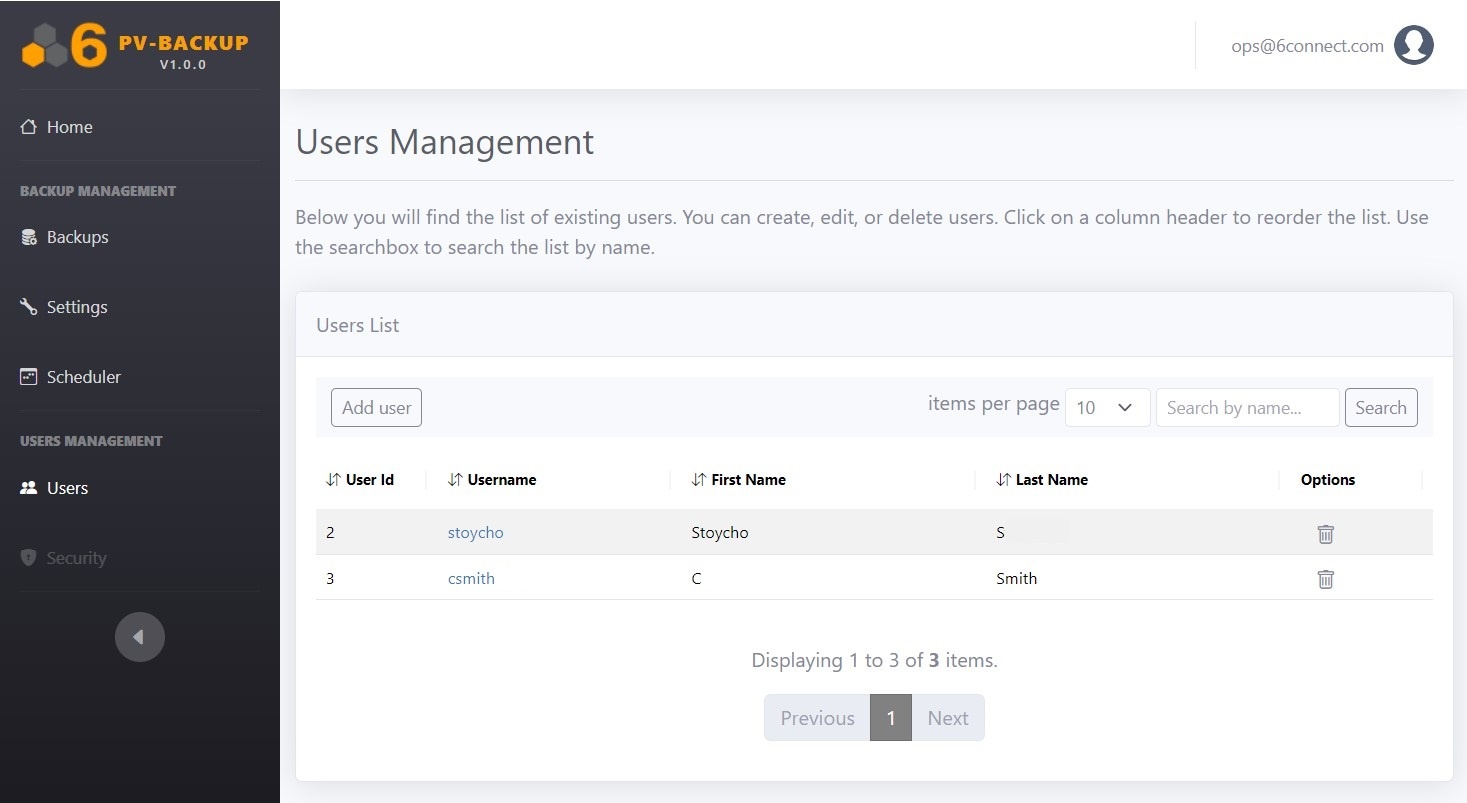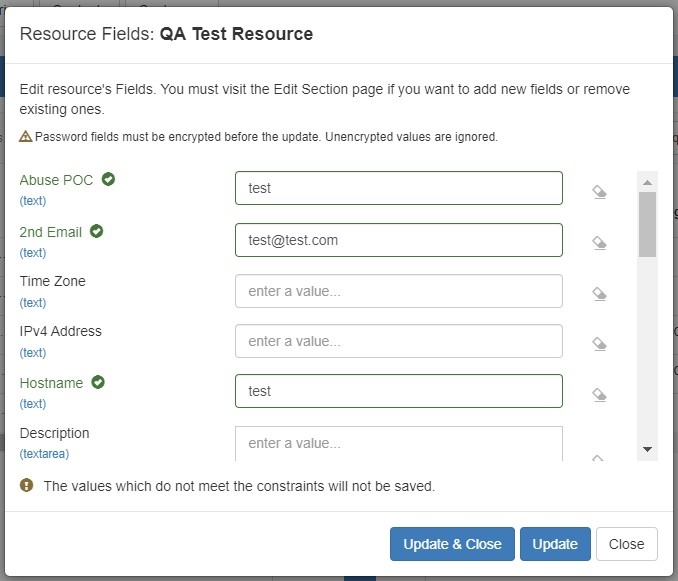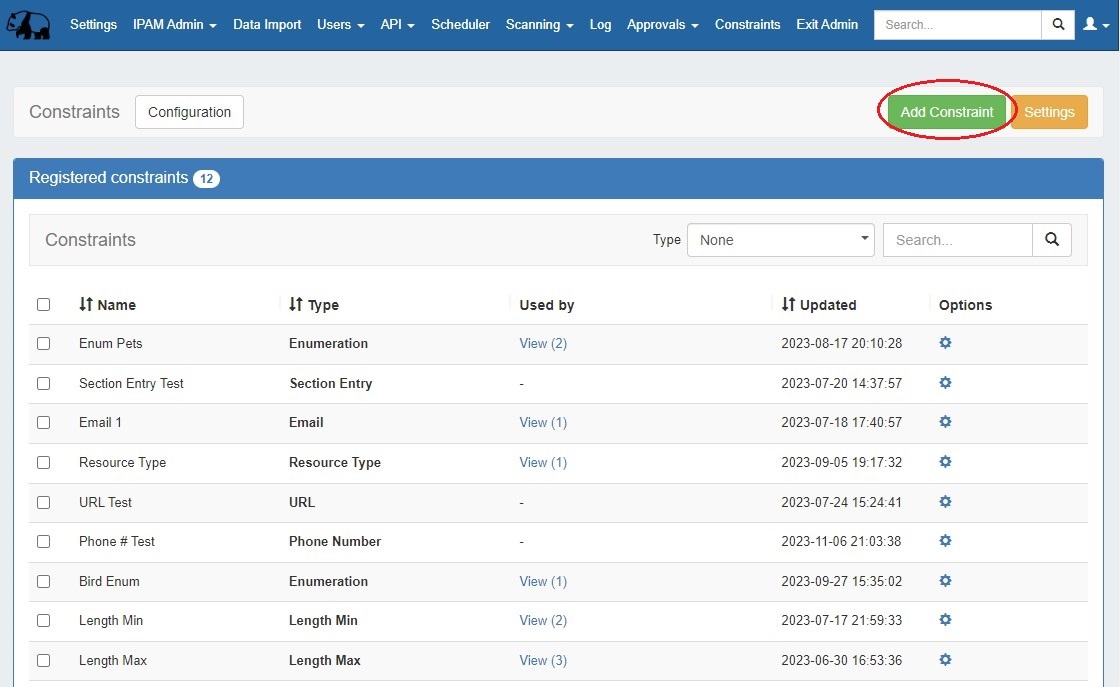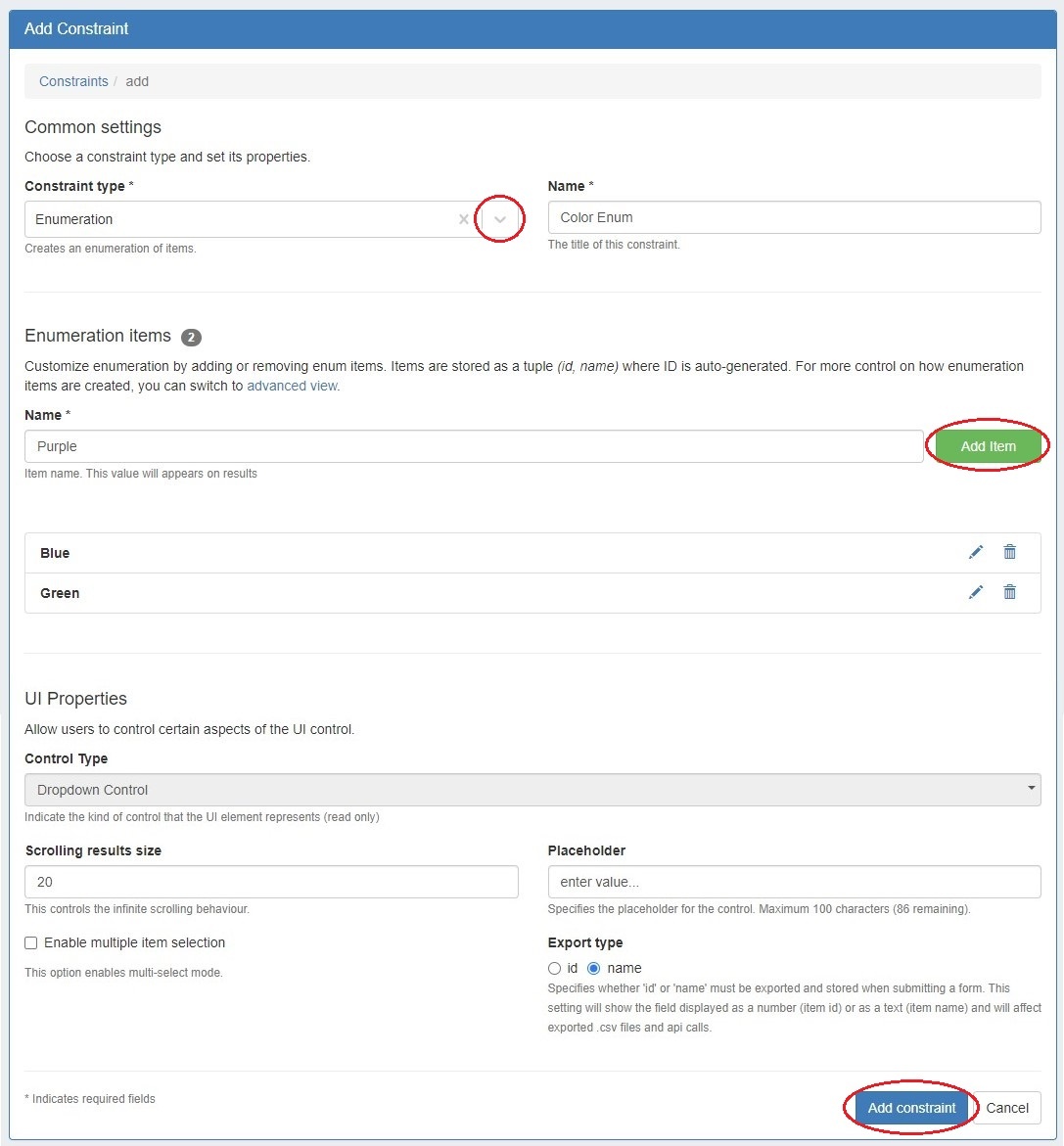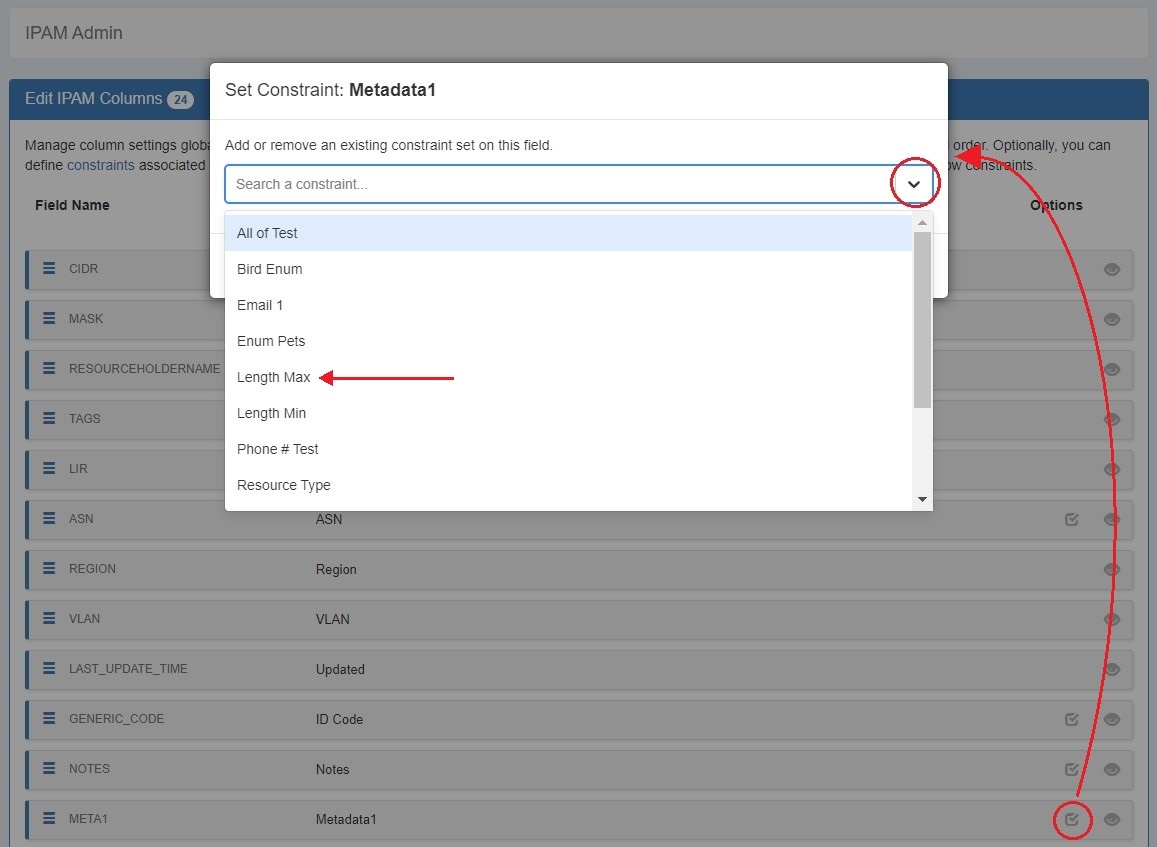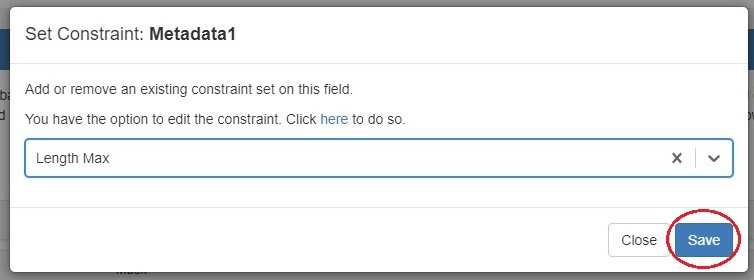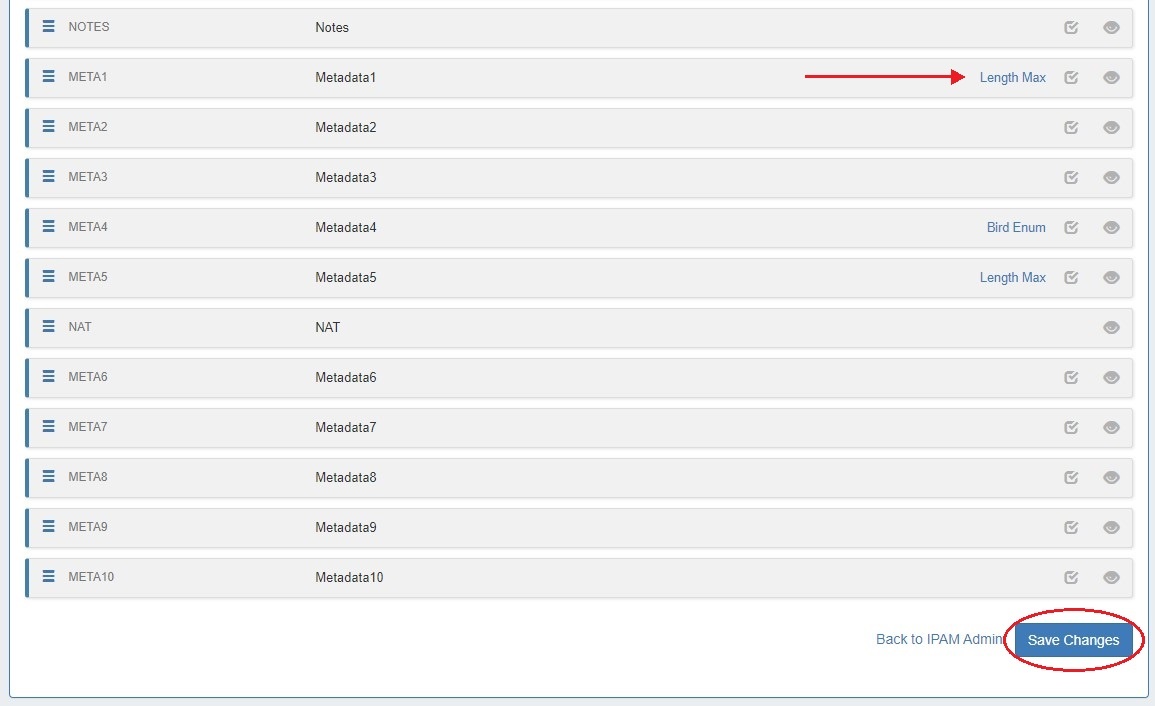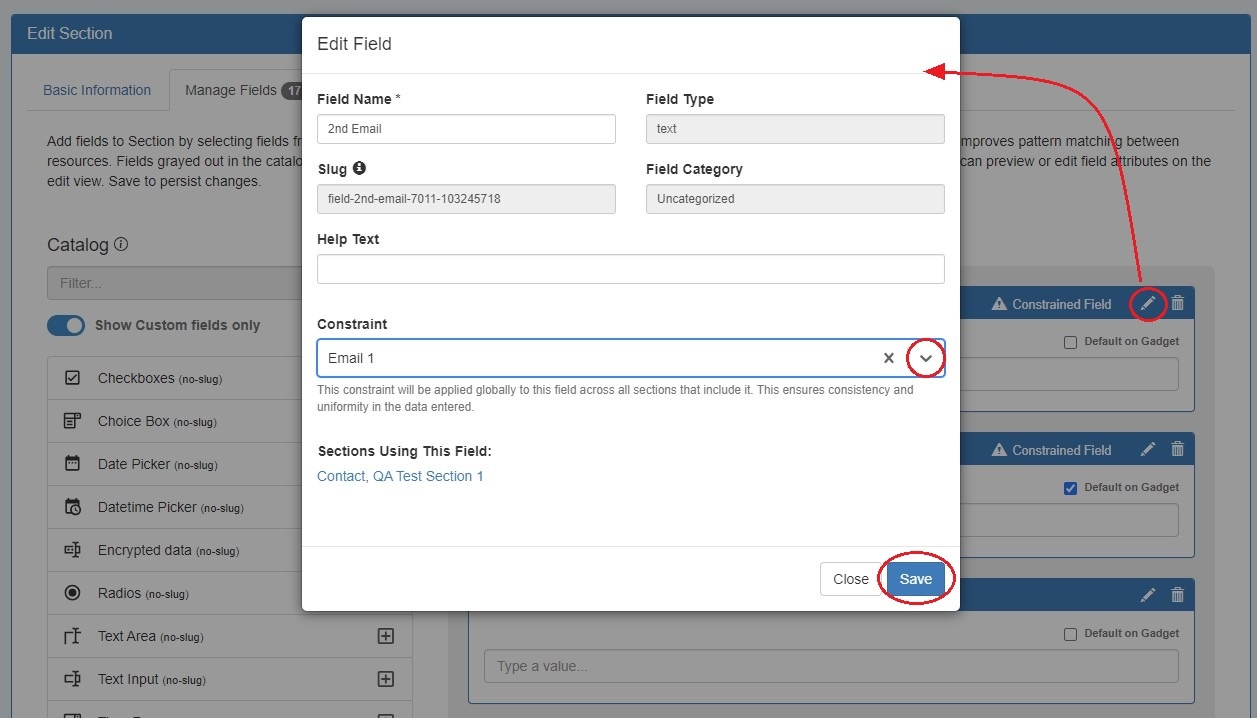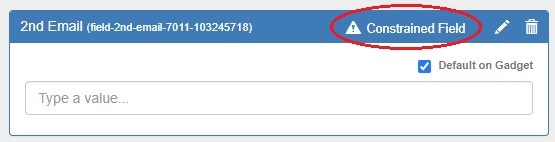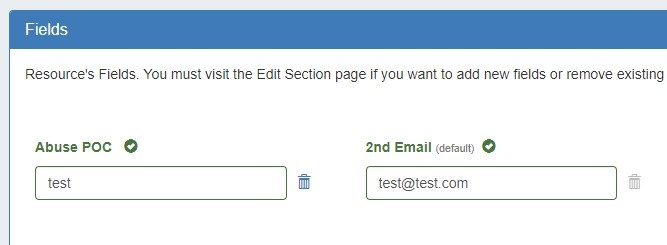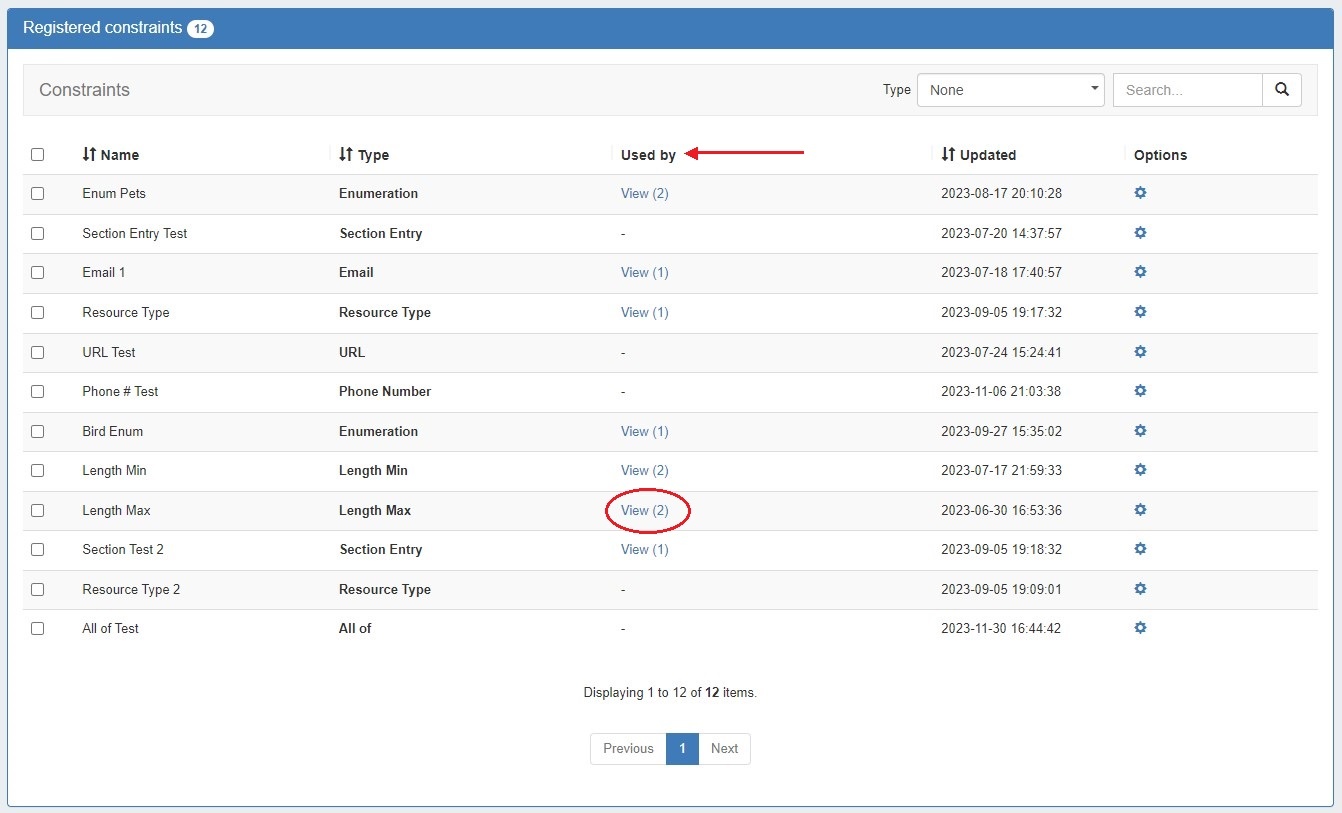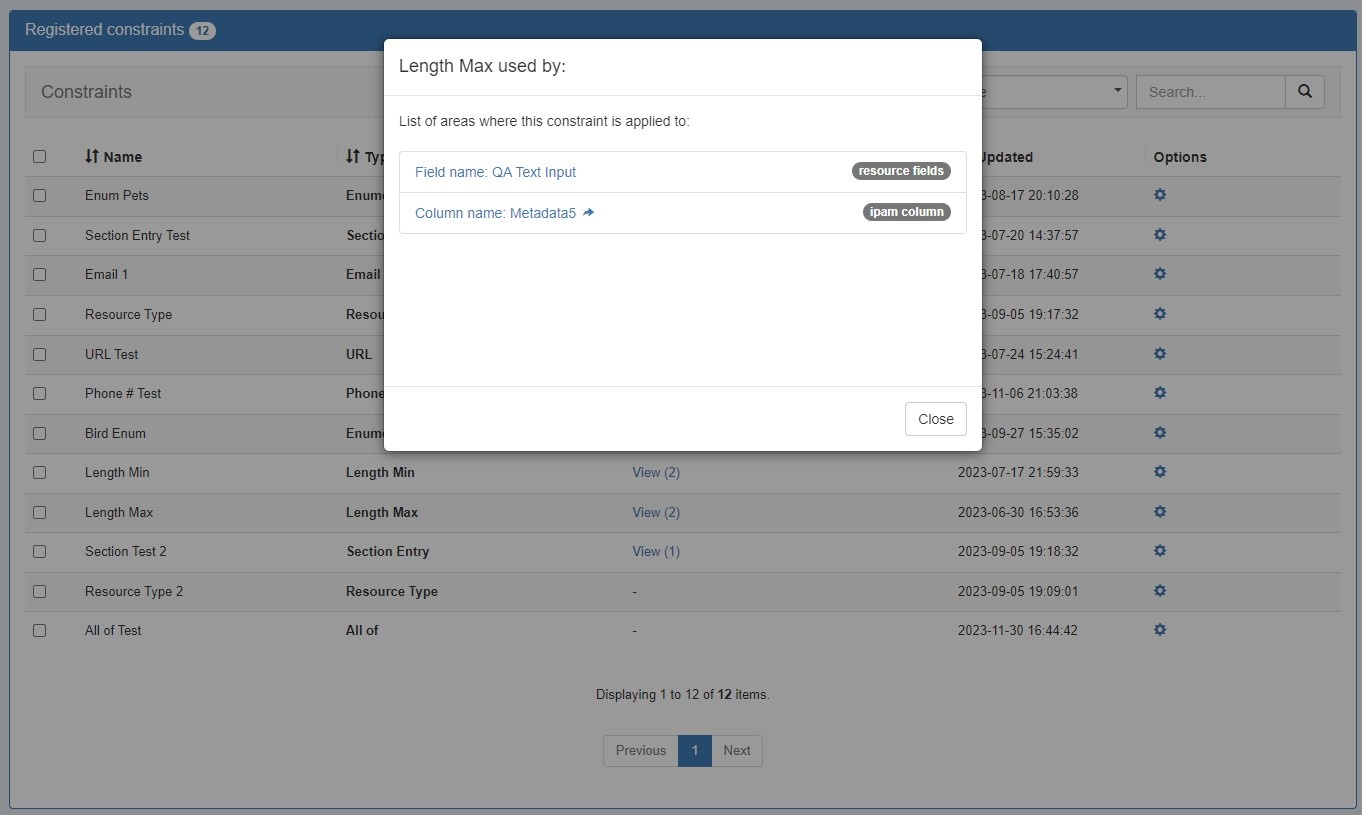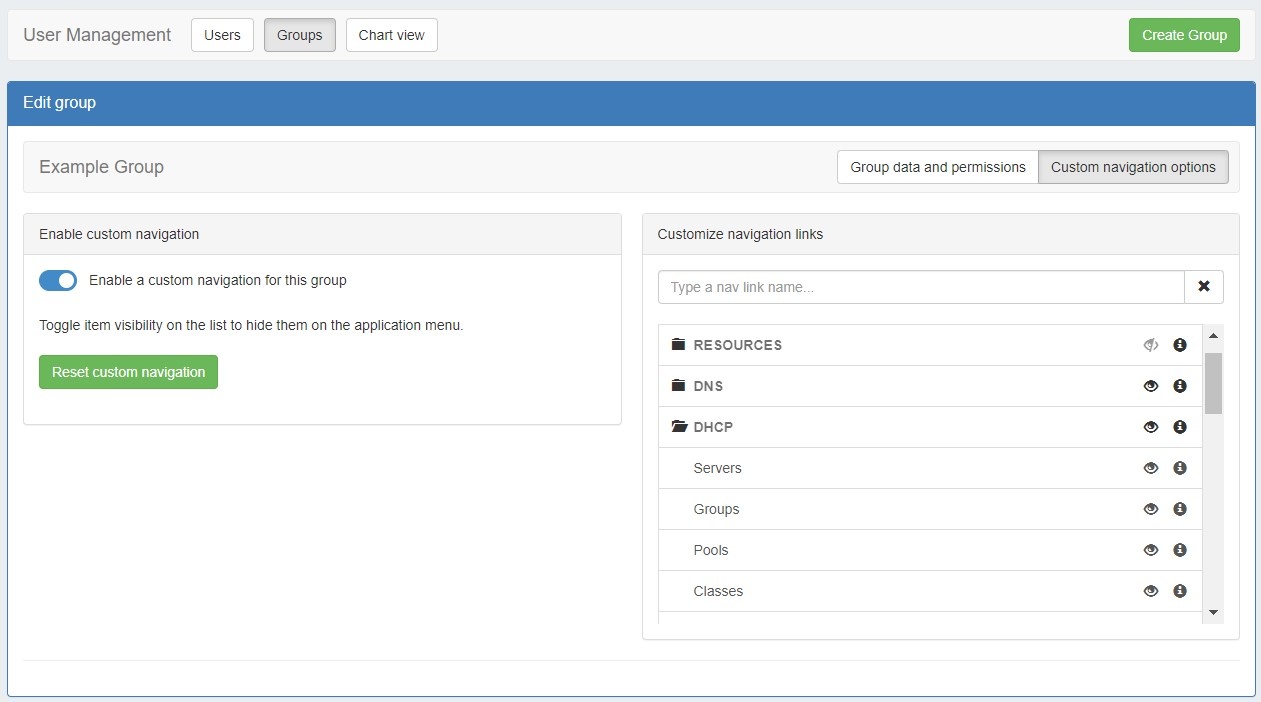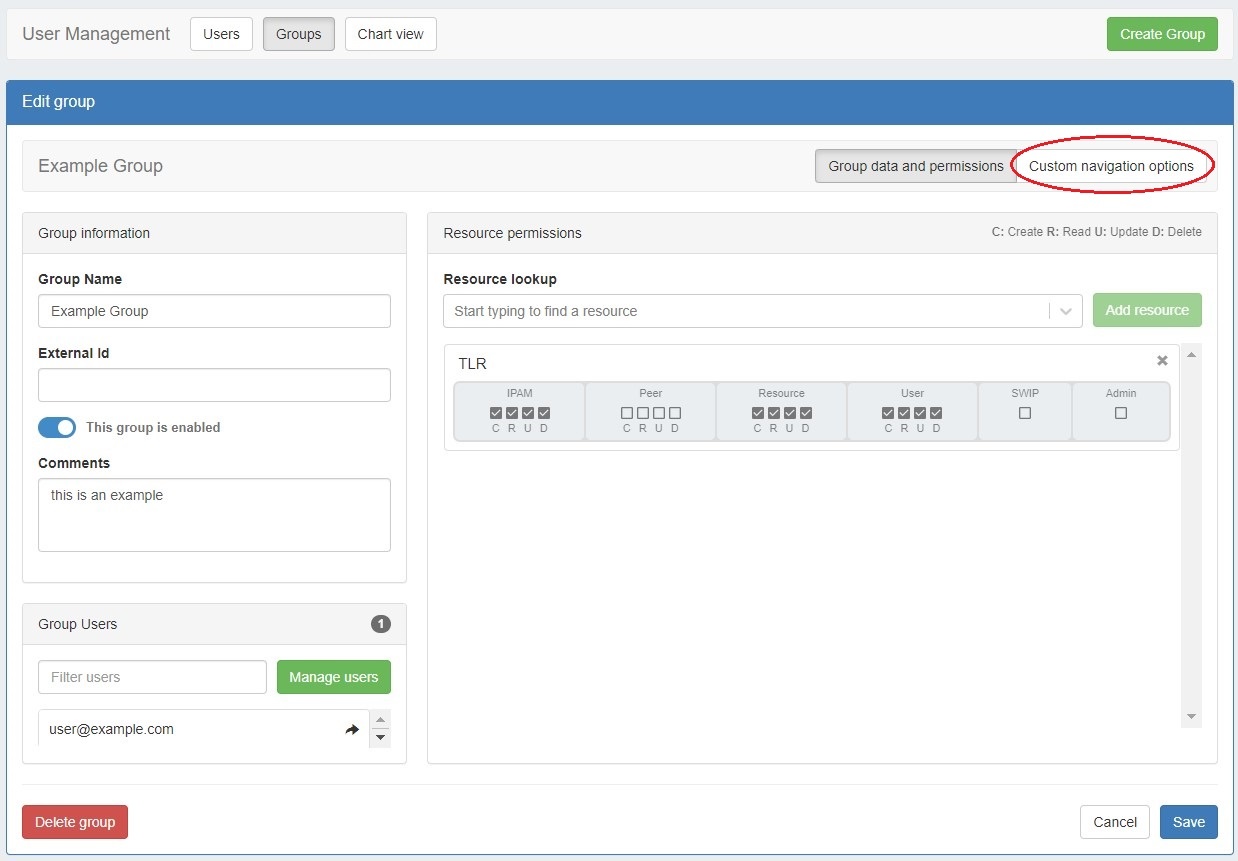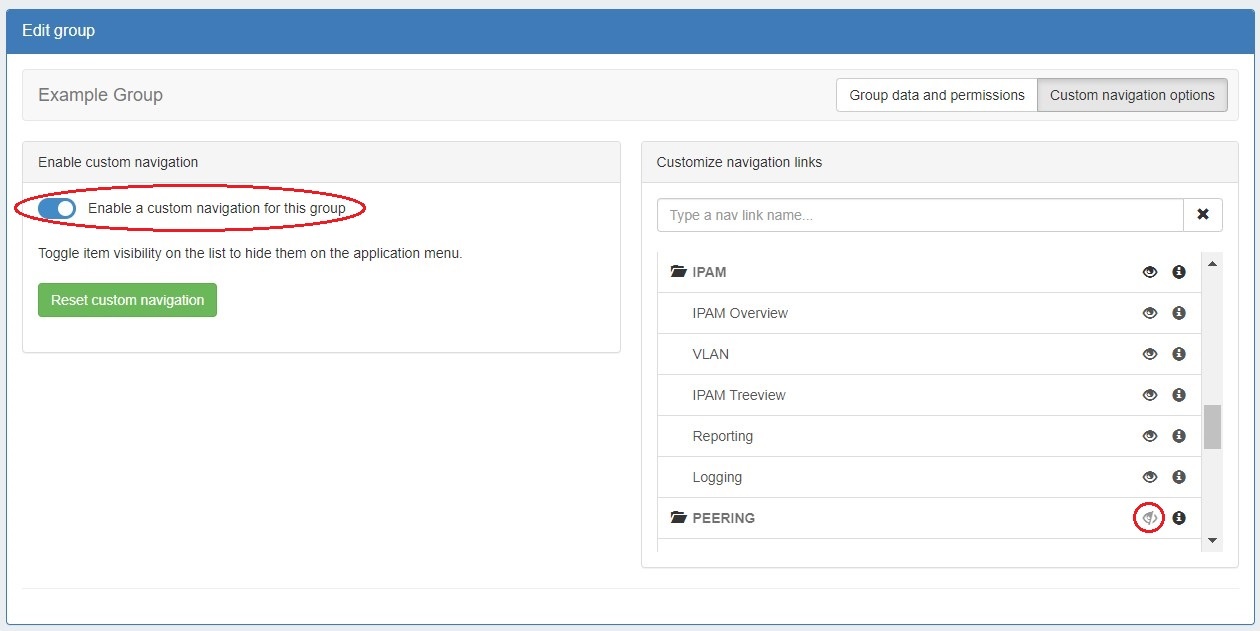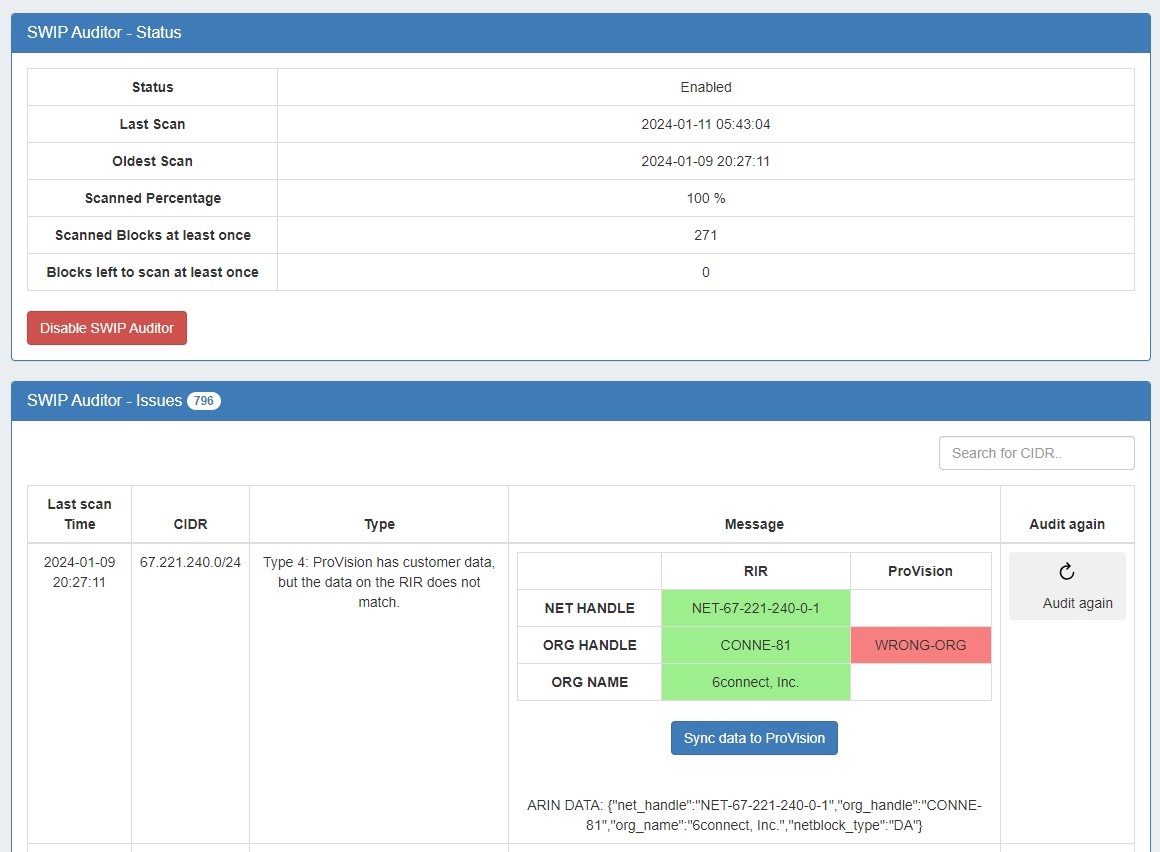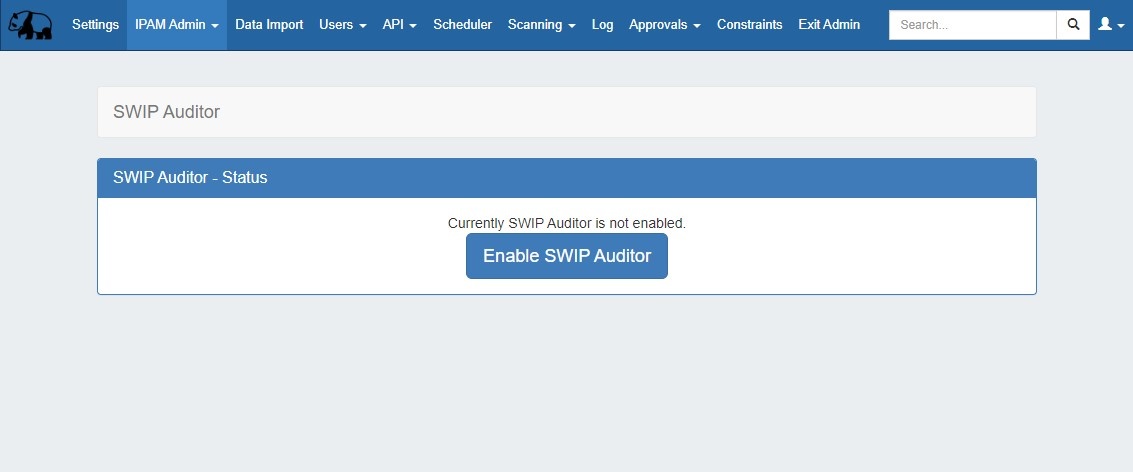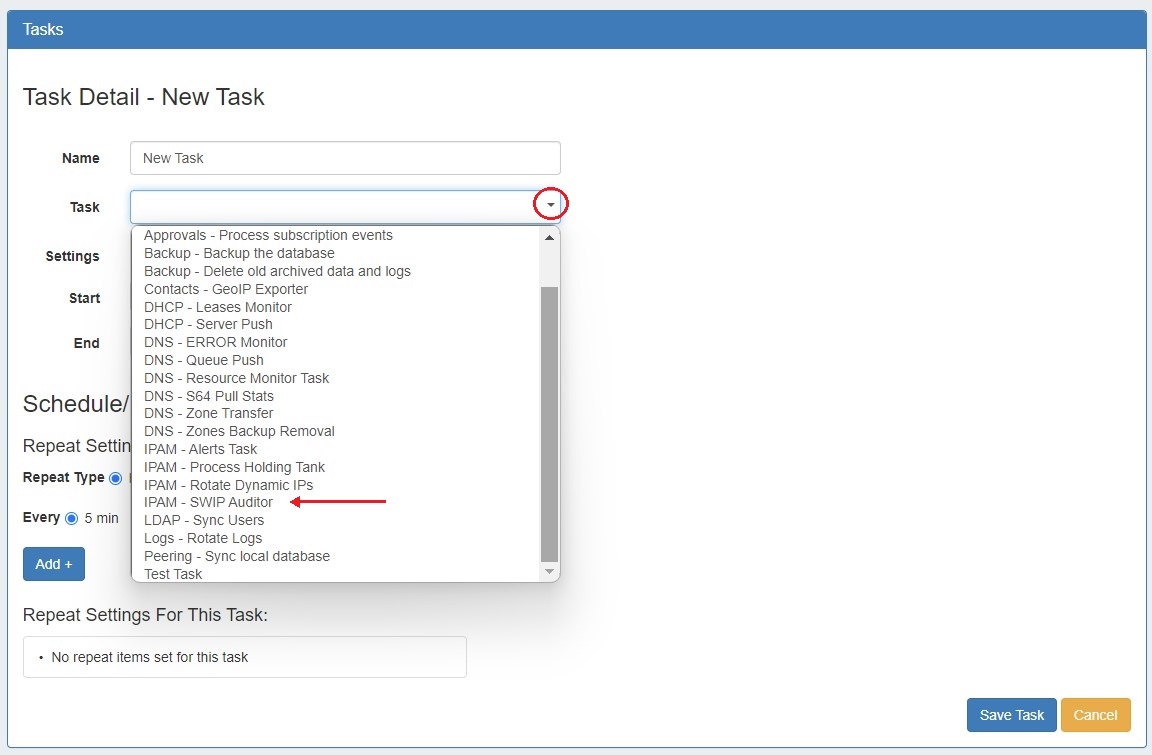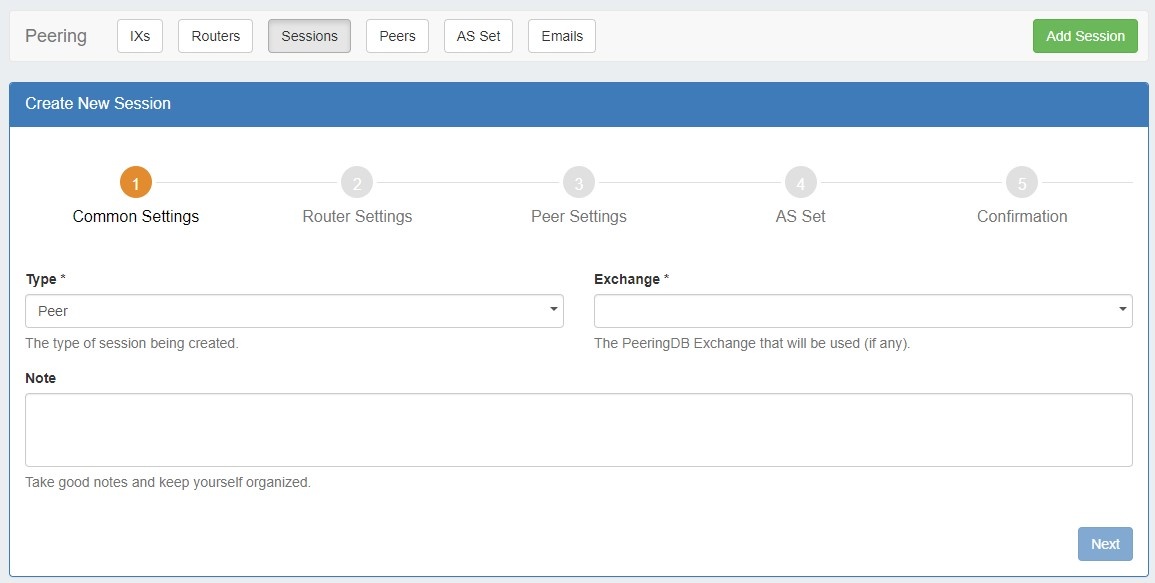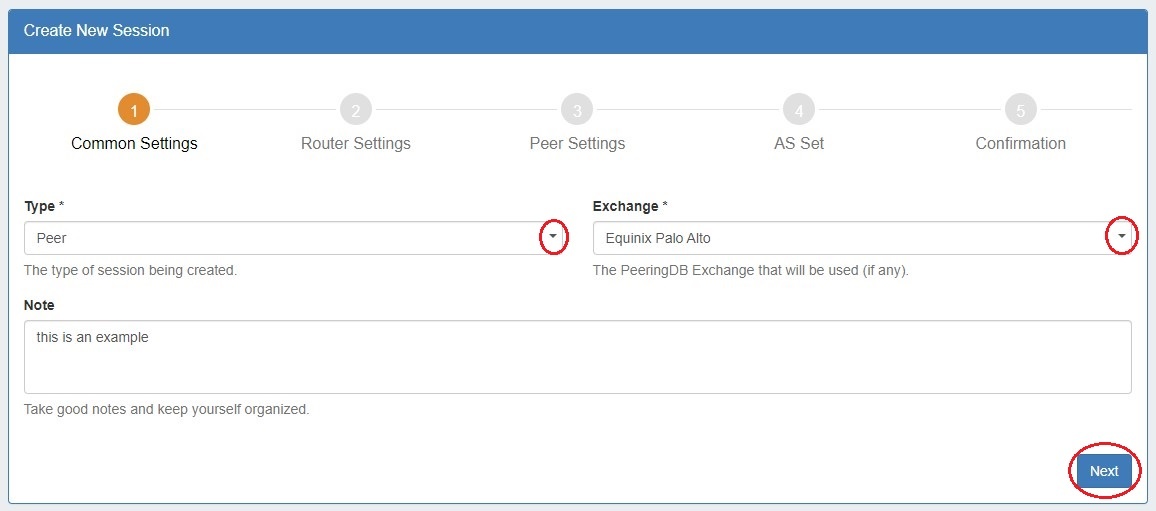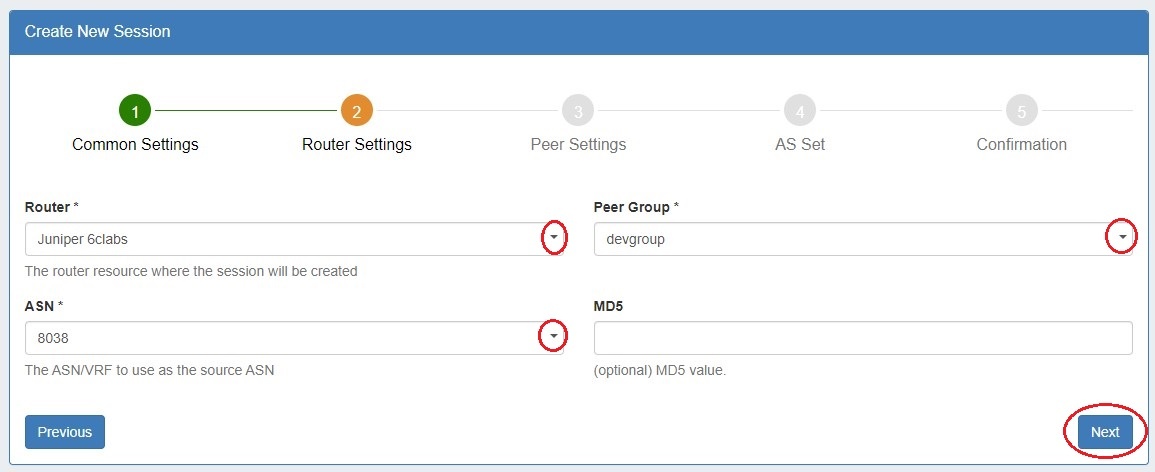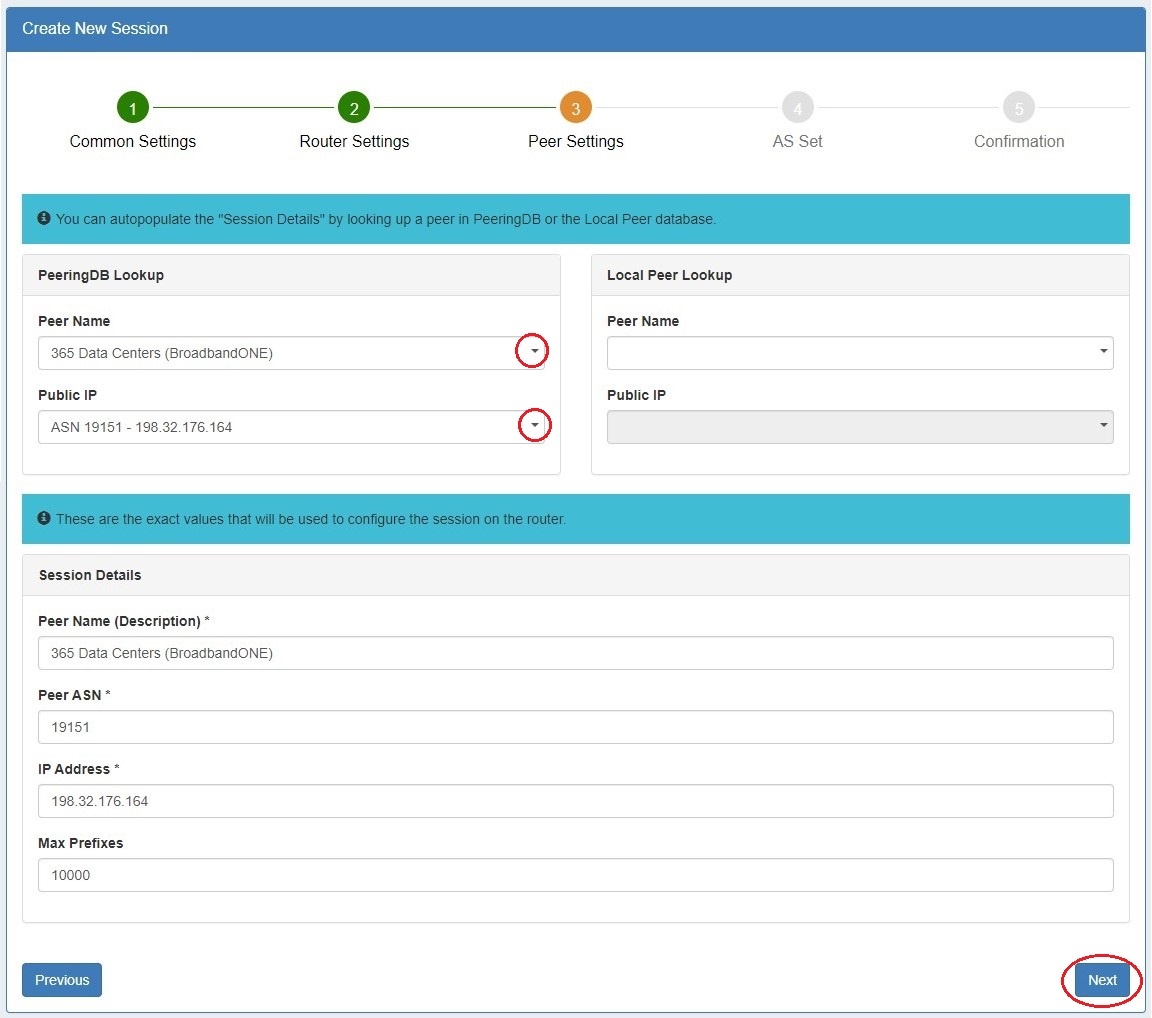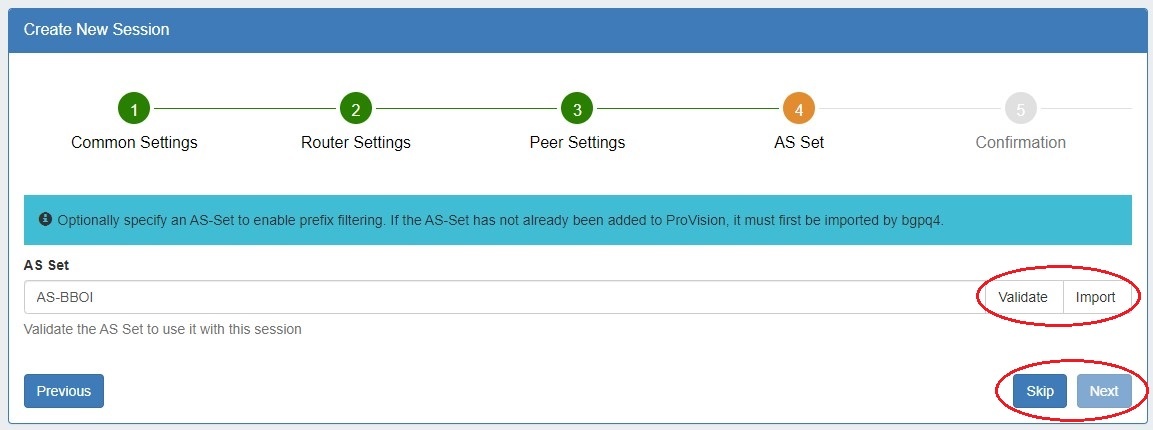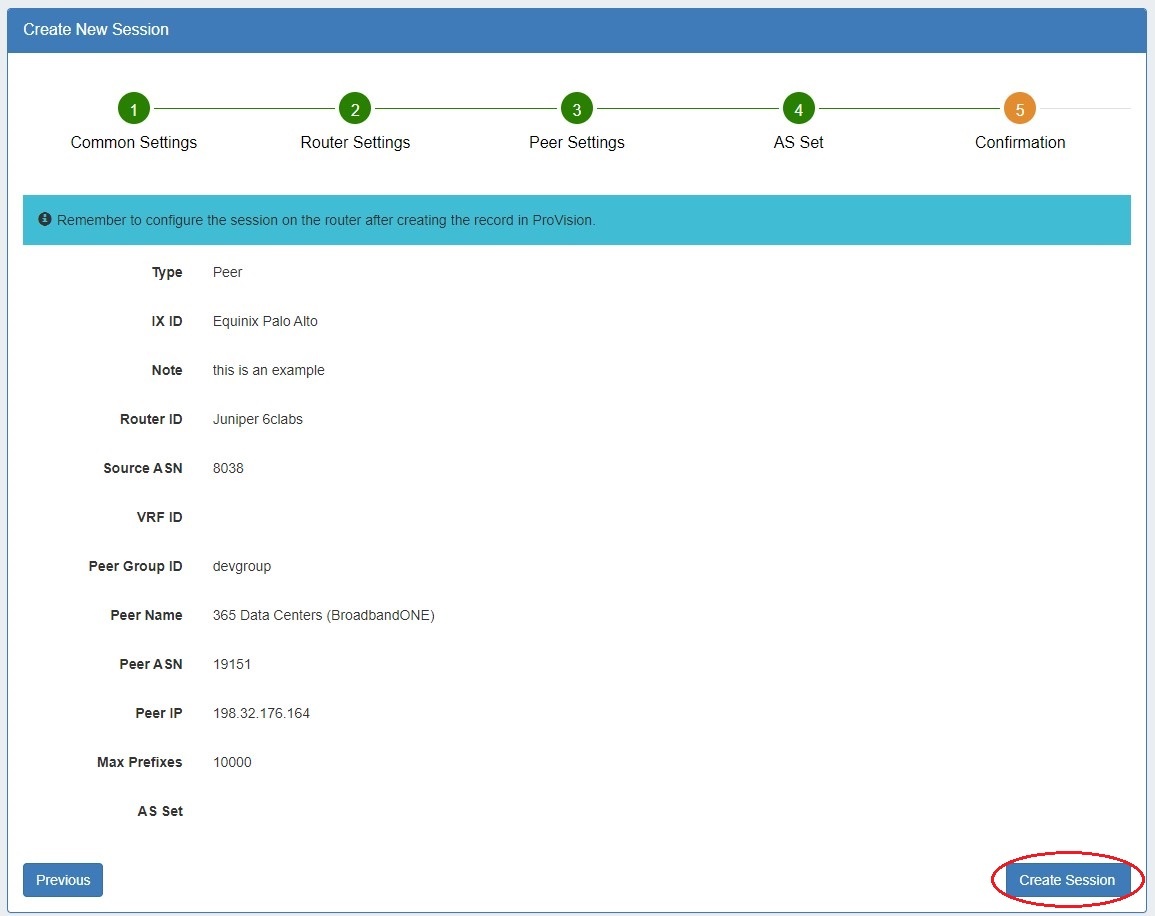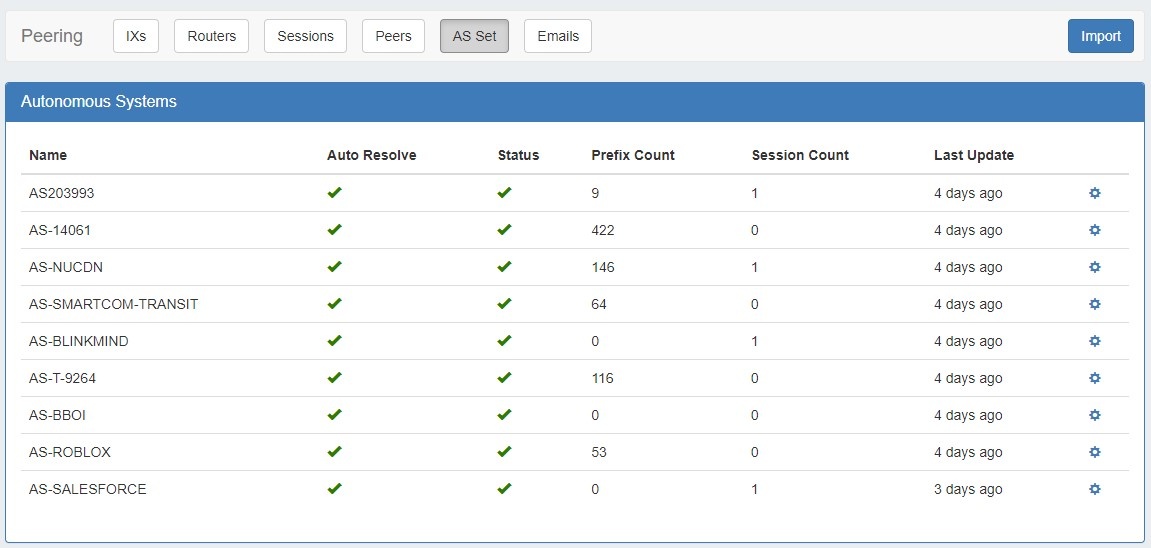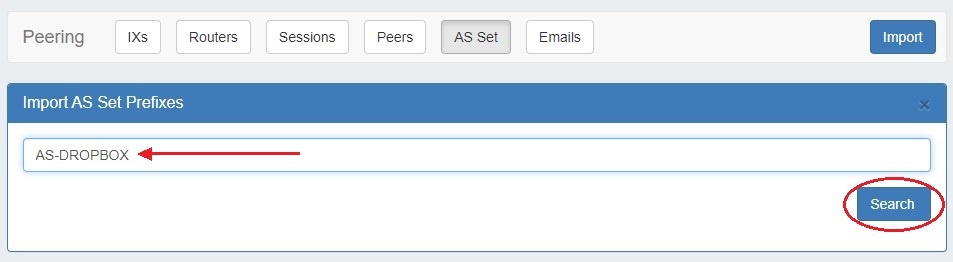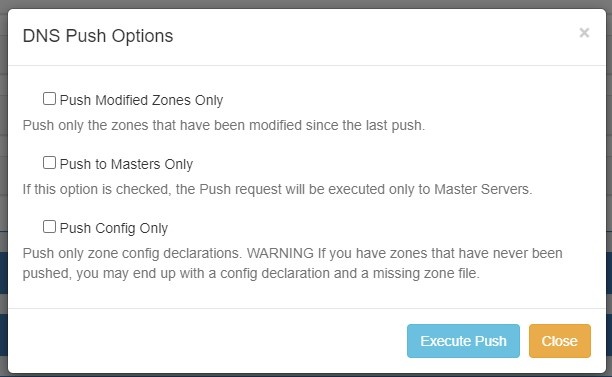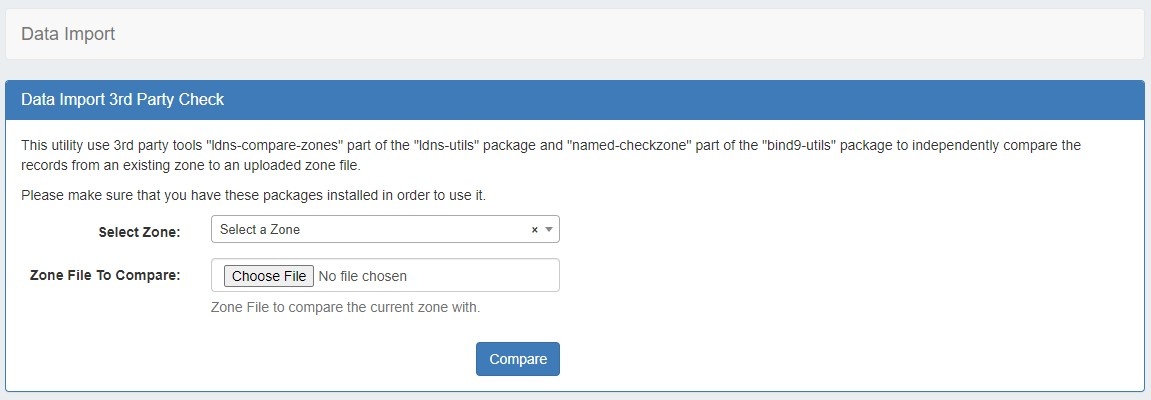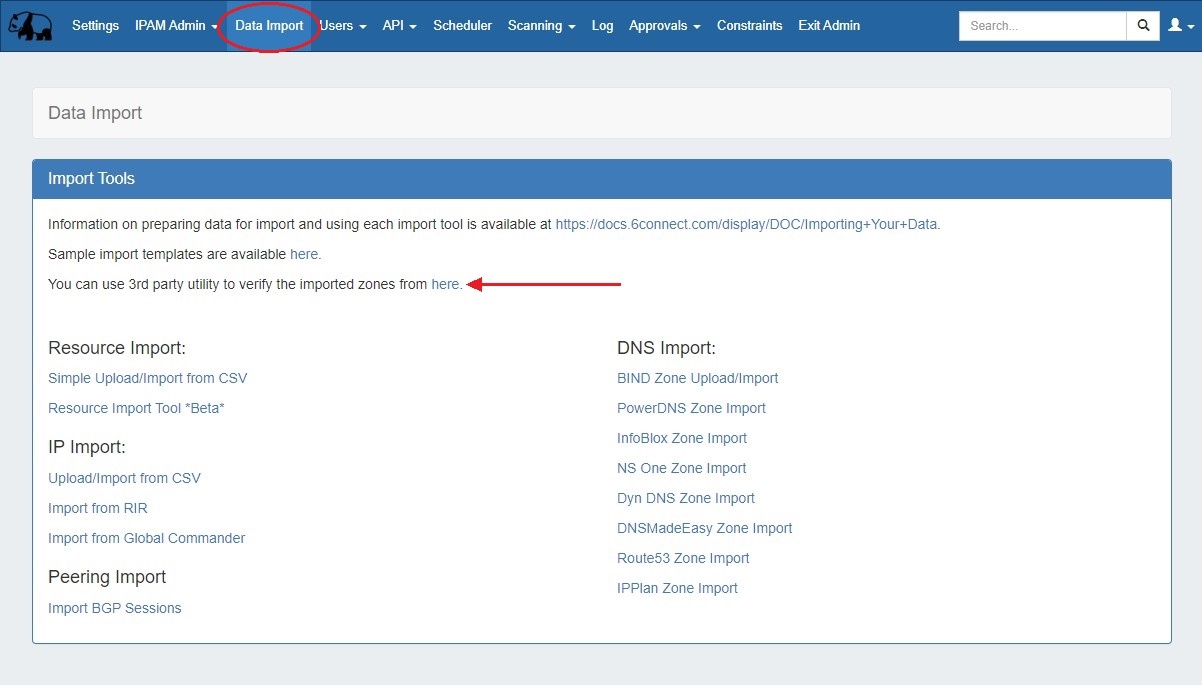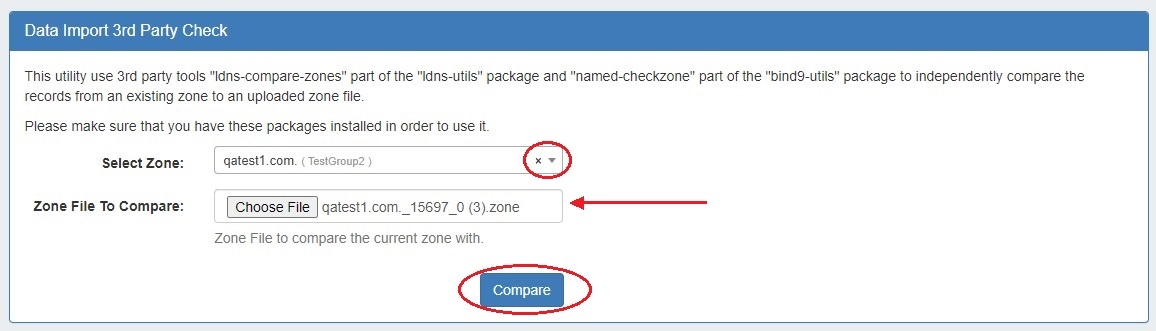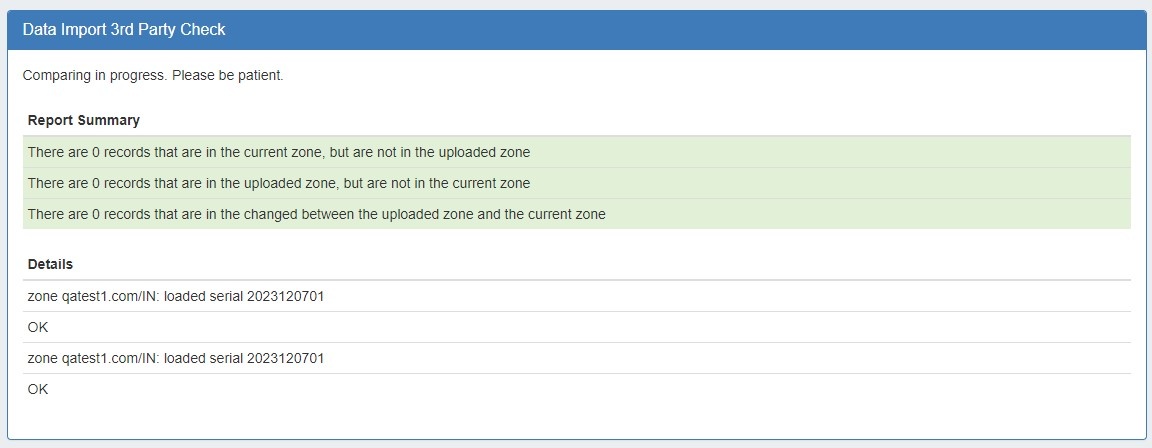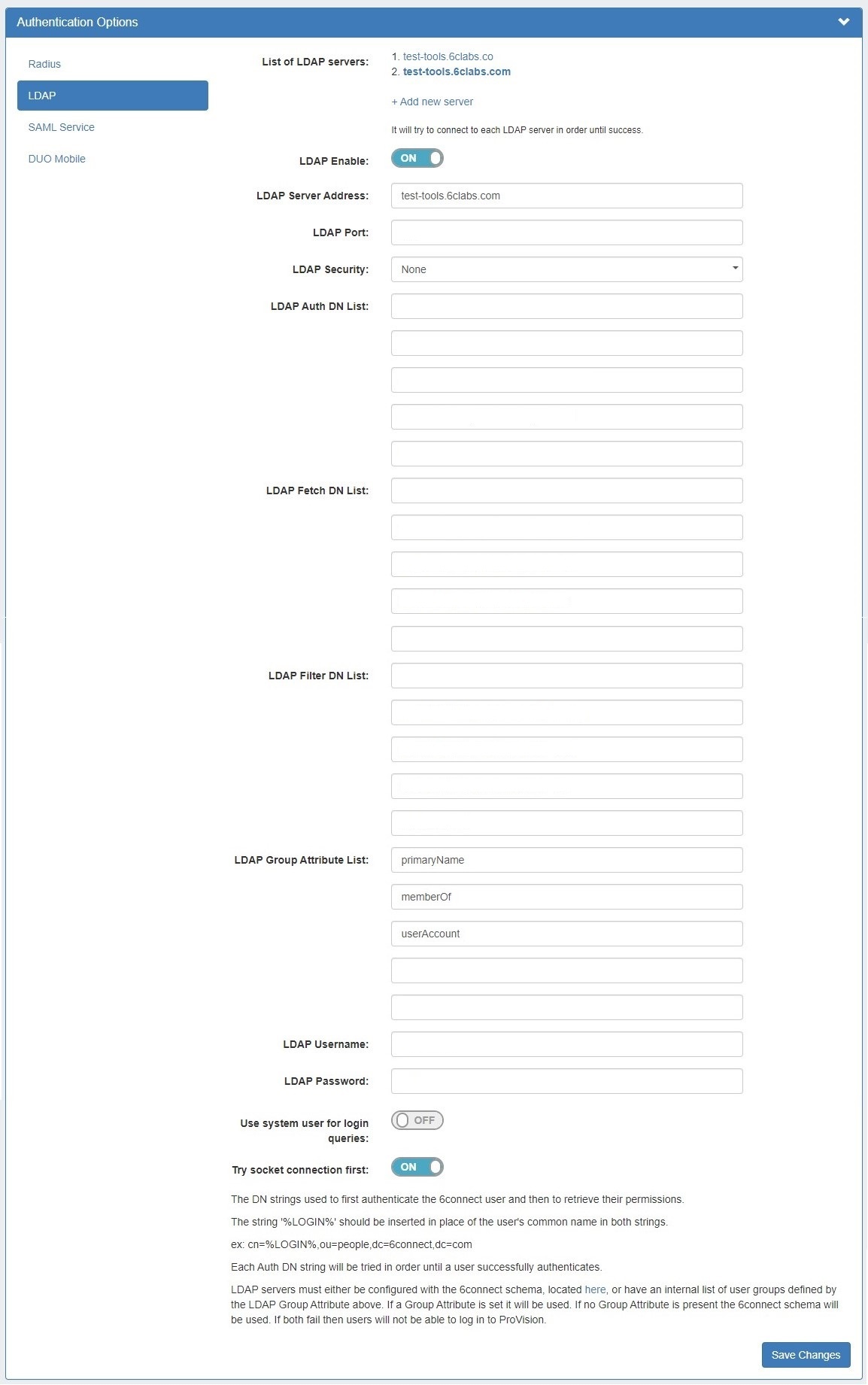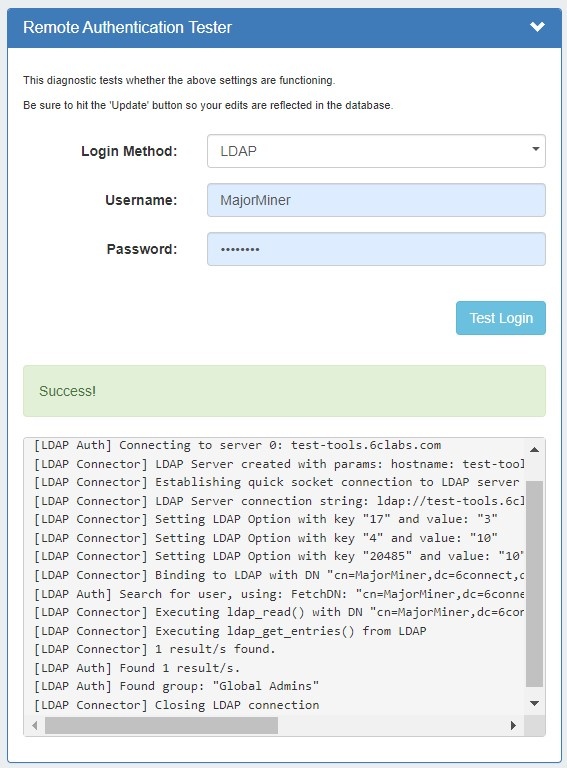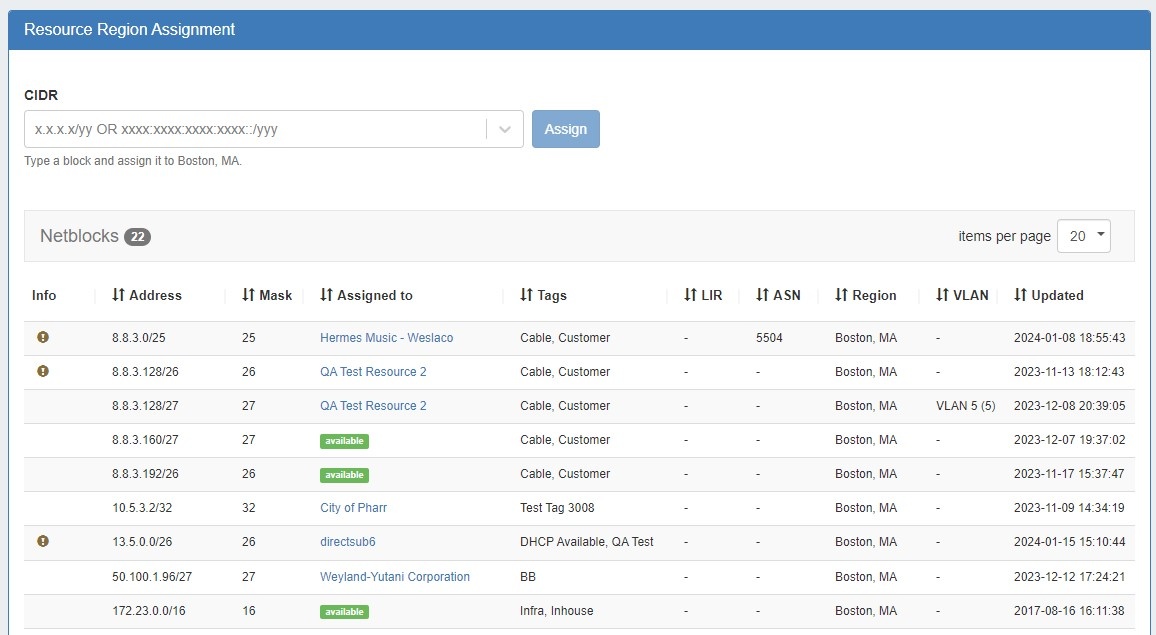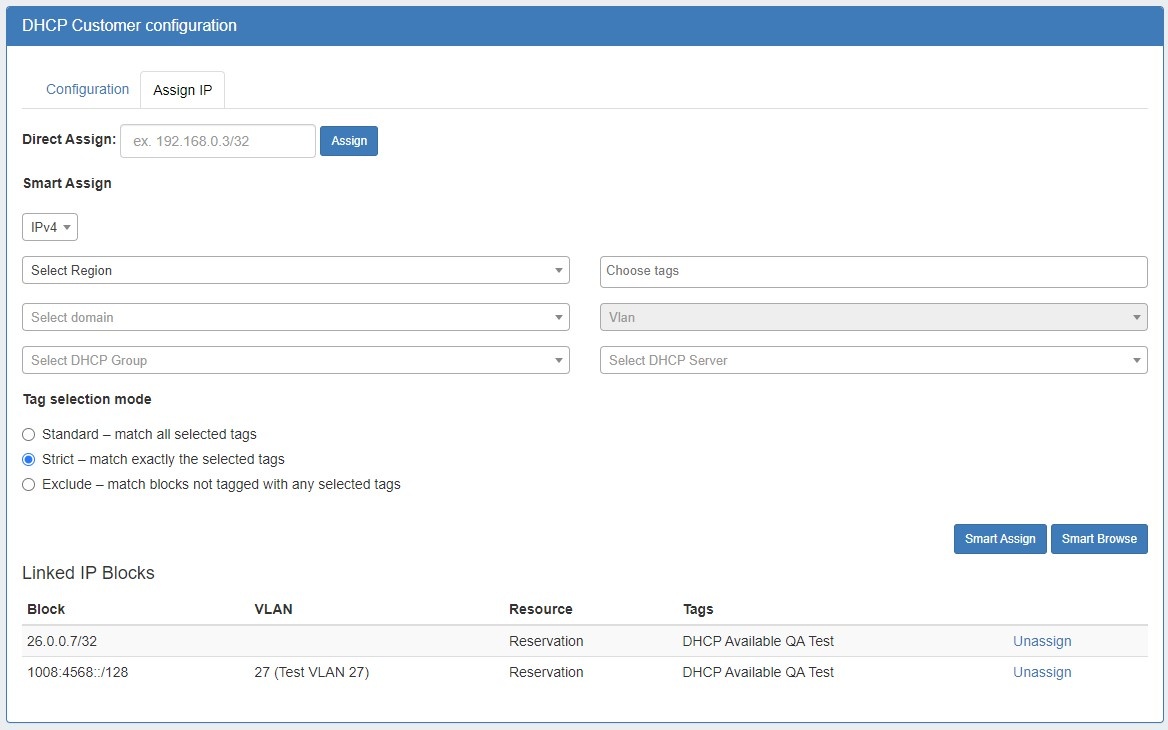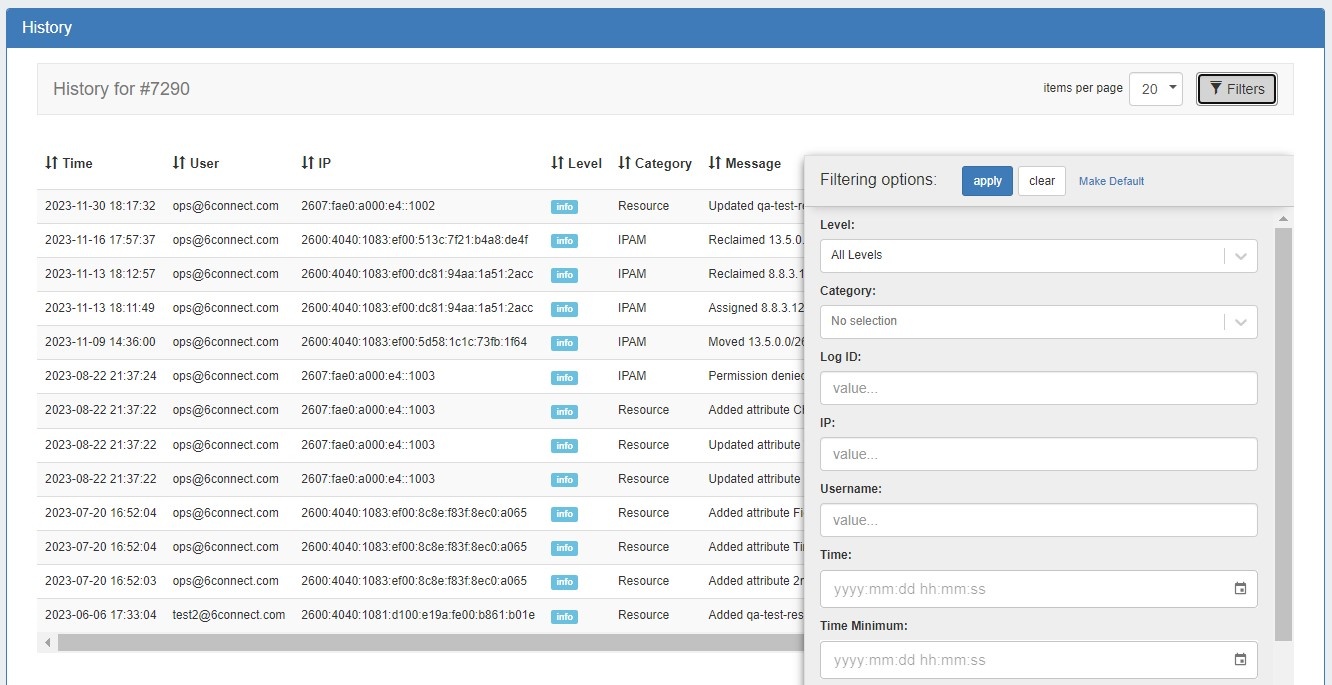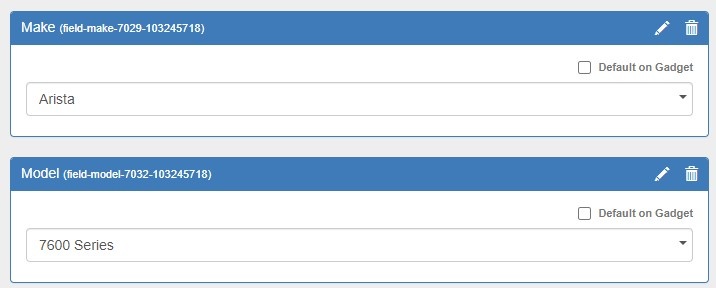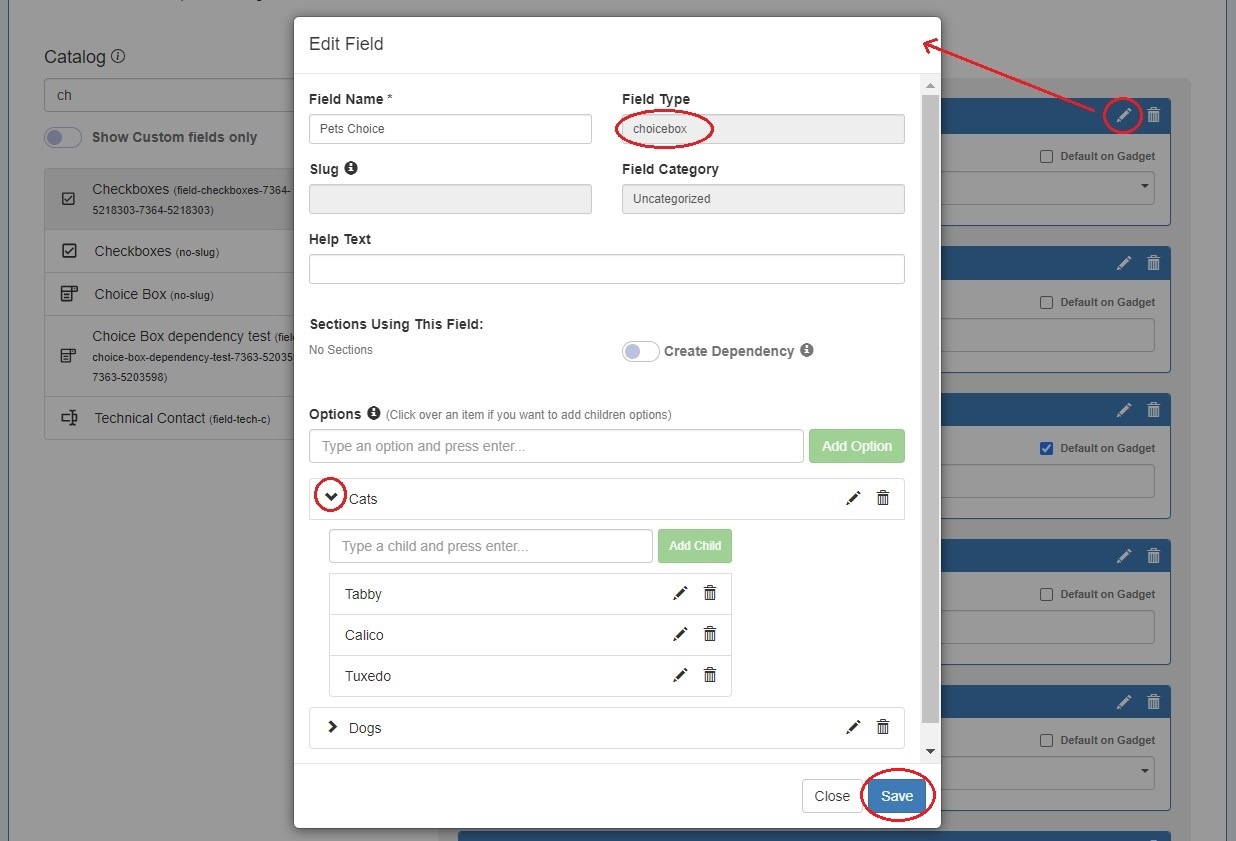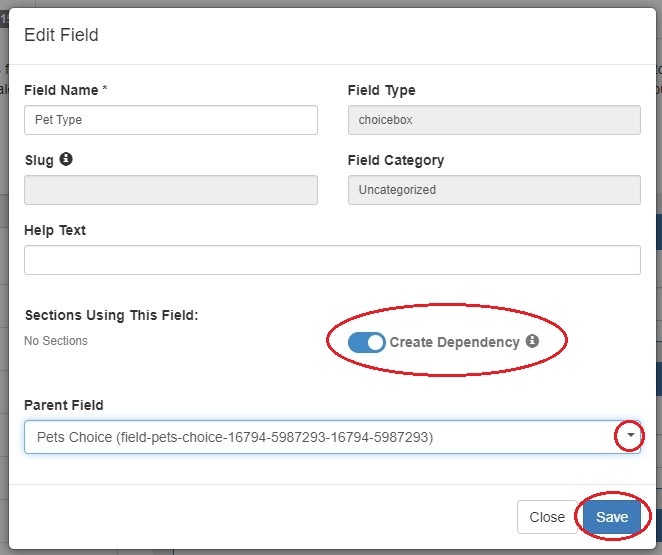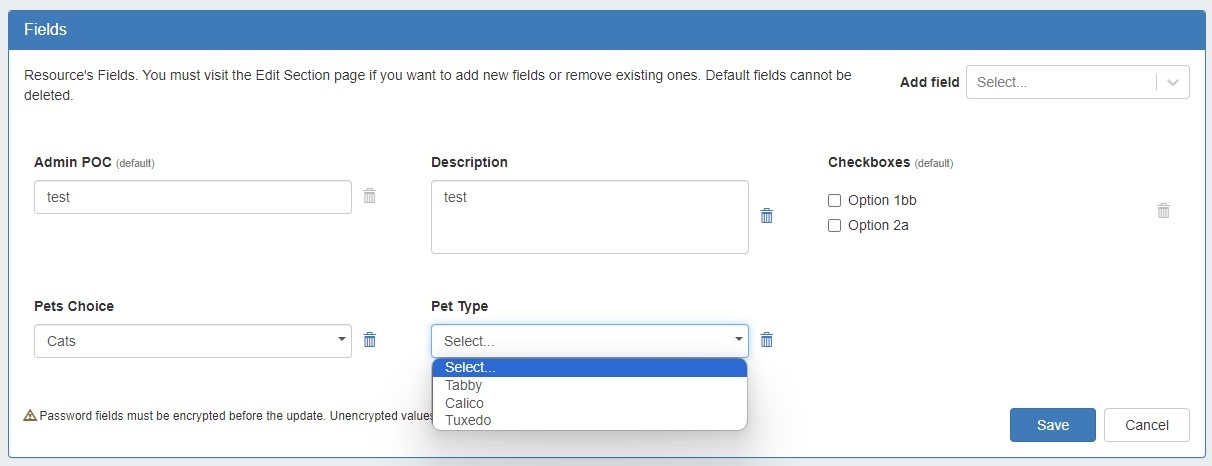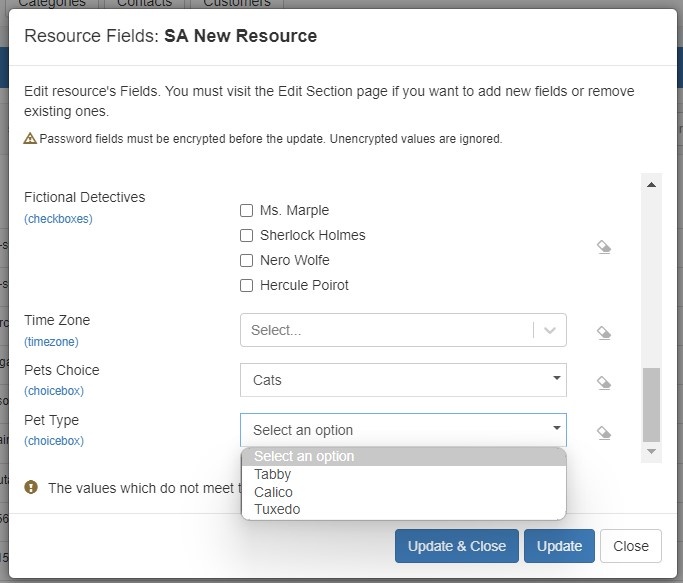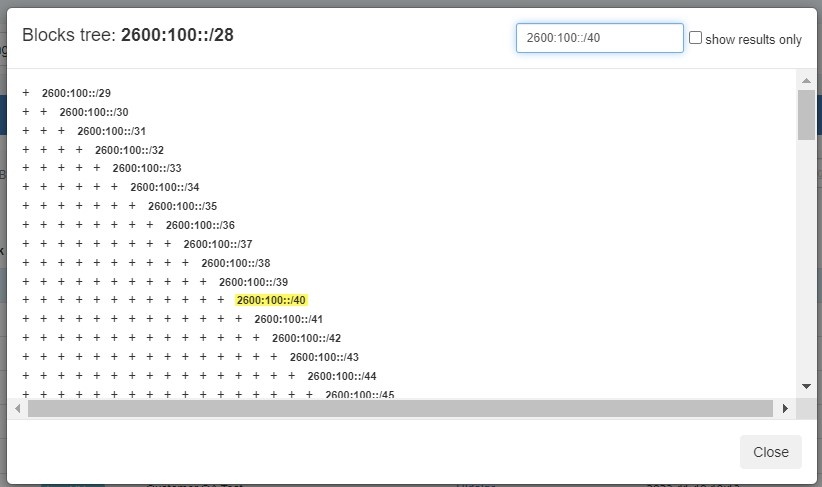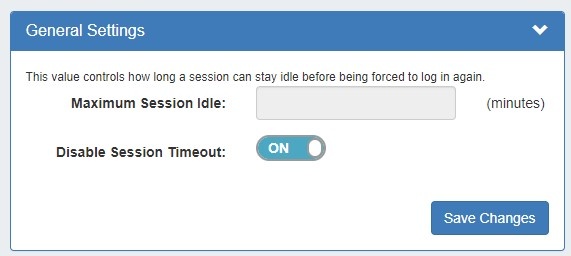ProVision 8.3.0
ProVision 8.3.0 is a major release with new features, improvements and bug fixes.
Major Features and Improvements in this release:
| Table of Contents |
|---|
Schedule a demo or get more information here.
New Features
Anycast DNS Support
IM - 5124: Anycast DNS support
In late 2023 6connect launched its Anycast DNS Network, a new service providing low-latency high-resiliency announcements of customer records to every corner of the globe. With infrastructure spread over a dozen locations across six continents, the 6connect Anycast Network can always deliver efficient, short-path responses. In addition, each Anycast node is hardened against software exploits by running multiple overlapping DNS architectures which allows the network to instantly switch away from zero-day vulnerabilities, reducing stress on local DNS administrators.
The ProVision 8.3.0 release integrates native support for the Anycast DNS Network into its core DNS system. This enables administrators to instantly deploy their records to the 6connect Anycast DNS Network and migrate away from a self-hosted strategy or augment their existing DNS mix. By adding additional DNS providers administrators increase the reliability and availability of their records to ensure the best quality customer experience.
To upgrade your license to include the 6connect Anycast DNS Network, please contact a support representative.
Once 6connect Anycast DNS Network is enabled, you may create an Anycast DNS server by navigating to DNS → Add Server, and select "6connect Anycast" as the DNS Service type.
From there, additional Anycast server settings allow you select authentication type and push type options.
Managed Backup Server
CFR - 284: Dedicated backup server to manage ProVision backups.
Automated, customizable system for taking backups of ProVision.
Overview of the Backup Process
1. ProVision connects via ssh to a VM and installs the necessary components.
2. The backup server sends API request to ProVision for backup.
3. ProVision creates encrypted backup file (database + database encryption keys), encrypts it and transfers it with sftp to the backup server.
4. ProVision notifies the backup server about the new backup file.
5. Verification of the backup file is started on the backup server - correct decryption, database restore in and data integrity checks are done.
| Expand | ||
|---|---|---|
| ||
Add a Managed Backup Server from the Managed Servers Tab. On Step 4 of the Add Server form, "Service Settings", enable the "Add Backup Service" selector. For more details, see Working with Managed Servers. |
Additional Features
Sub-features include:
- CFR - 288: User interface for ProVision Managed Backup.
| Expand |
|---|
PV-BackUp Web Interface: Backup List: Displays a list of existing backups. Users can create, edit, delete, or view the progress of backups. Settings Management: Users can con configure backup retention and other settings in the area. Task Scheduler: Displays a list of default scheduled tasks. There are currently five pre-defined system tasks. Users can also execute a task manually. Users Management: Add, delete, or edit users in this section. |
Constraints Expansion
IM - 4199, IM - 4791: Integrated Constraints system with Resource attributes.
The Constraints system has been expanded to Resource fields. Constraints are now applied directly from the Admin IPAM Columns page or to Resource fields from the Edit Section page. New constraints are added from the Admin Constraints page.
| Expand | ||
|---|---|---|
| ||
To add a new constraint from the Admin Constraints List, click the "Add Constraint" button at upper right. Select a constraint type (here Enumeration) from the dropdown. Each type of constraint will have different values to complete. When finished, click "Add Constraint" at the bottom. The constraint will be added to the Constraints List and available from the Admin Edit IPAM Columns page and Resources Edit Section pages to apply to a column or field. |
| Expand | ||
|---|---|---|
| ||
Go to Edit IPAM Columns in the Admin IPAM Admin section. A column that may have a constraint applied will have a checkmark icon. Click the icon and select a constraint from the dropdown. Click "Save". The applied constraint name will then be displayed in the column row. Click "Save Changes" before exiting the IPAM Column page to retain changes. |
| Expand | ||
|---|---|---|
| ||
Go to Edit Section, Manage Fields tab. Open the edit modal for an assigned field. Select a constraint from the dropdown and click "Save".
Once a constraint is applied to a field, it will be visible to the user. Remember to save before exiting the tab to retain changes. A constrained field is available to edit from the Resource List Edit Fields modal and the Resource's Fields Gadget. |
Additional Features
Sub-features include:
- IM - 4592: Ability to view which Resource fields and IPAM columns have a certain constraint applied to them from the Constraints List.
- IM - 4198: Revamped and condensed add new constraint for Enumeration constraints.
- IM - 4200: Add Constraint "Child Type" field updated to dropdown.
- IM - 4201: Default control type to be dependent on the type of constraint selected and not changeable.
| Expand |
|---|
Constraints List: The "Used by" column allows users to view which resource views and/or IPAM attributes have a constraint applied. Simply click the constraint's "View" link in the "Used by" column and a modal will open. Click the link for a resource field to see which sections have that field enabled. Click a section name to go to the Section Edit page. Click the link for a IPAM column to go to the Edit IPAM Columns page. Constraints can be applied or removed from both these locations. See Constraints for more details. |
Additional Features / Improvements
Customizable Navigation
CFR - 293: Ability to set viewable tabs per user group.
Users can now select which tabs and subtabs are viewable to users based on their assigned user groups.
| Expand |
|---|
From Admin → Users / Groups go to the Edit screen for a group and select "Custom navigation options" at upper right. Enable the custom navigation selector and a menu of navigation links will appear. Use the eye icons to hide links from view of users in the group. For example, this group has no Peering permissions (as seen in the above image). Via custom navigation options you can simply hide the entire Peering tab from view for this group of users. Use the eye icon to enable a tab again or use the "Reset custom navigation" button to reset the whole menu and start again. Remember, if users are part of multiple groups, they may still see tabs hidden from only one of the groups to which they belong. |
IPAM RIR Audit
IM - 5144: SWIP Auditor
Customers often have data in ProVision that does not match the RIR database. SWIP Auditor helps solve this issue by making the user aware of the mismatch. Located in the IPAM Admin section, the Auditor also includes a Scheduler task.
| Expand |
|---|
Enable the SWIP Auditor from the IPAM Admin tab of the Admin Section. The Scheduler task is available in the Add New Task dropdown. |
Peering Improvements
IM - 5097: Updated Session Creation Form.
The Peering Add Session form has been updated to a five step wizard format.
| Expand |
|---|
Step 1: Common Settings Step 2: Router Settings Step 3: Peer Settings Step 4: AS Set Step 5: Confirmation For more details see Peering Sessions. |
CFR - 287: Integrate automated inbound prefix filters per peer (AS-Set)
Users can import AS Set prefixes into ProVision via the Peering AS Set subtab.
| Expand |
|---|
To Import an AS Set click the "Import" button at upper right of the Peering section AS Set subtab. Enter a prefix and click "Search". You can also import a prefix at Step 4 of the Session Creation Form. |
DNS Improvements
IM - 3948: DNS Configurable Push
Users can choose to push only modified zones, push to master servers only, or push only zone config declarations.
CFR - 303: Add ability to compare imported provision DNS Zone files to those on server/hosted/zone file upload.
Compare existing zones to an uploaded zone file by selecting a zone from the dropdown and attaching a zone file.
| Expand |
|---|
The DNS Import Check is accessible from the Admin Section --> Data Import Tab. Select an existing zone from the dropdown and upload a .zone file. Click the "Compare" button to start the process. The resulting comparison will verify the zone matches the uploaded file or highlight differences found between the two. |
LDAP Rewrite
IM - 5042: General rewrite of LDAP/AD authentication code.
Key features are the inclusion of multiple servers, the inclusion of the Filter DN, and requirement for extensive logging.
The Remote Authentication Tester has been upgraded to provide detail on every step.
Gadget Updates / Additions
IM - 4028: New Resource Assignment Gadgets.
Resource Assignment Gadgets are automatically added to the system ASN, VLAN, and Region sections and display all the IP blocks associated with a section resource. A user can quickly Direct Assign an IP to a resource from the gadget.
IM - 5148: Updated DHCP Customer Configuration Gadget logic.
Gadget logic has changed to require users to first create an APNIC aggregate and Direct Assign it to a subnet pool. Then the top level aggregate can be used to assign an IP address in the gadget.
IM - 5037: Refreshed History Gadget UI.
The History Gadget UI and filters were updated to match the Admin Log page UI.
Additional Features
- CFR - 304: Added "RIR" and "Sub Assignment" filters to IPAM Gadget blocks list.
- IM - 5059: Updated Encrypted Data Gadget UI to standardize alignments, input size, etc.
- IM - 5133: Updated Fields Gadget UI to improve field functionality.
- IM - 5156: Added "export to csv" option to IPAM Gadget.
Dependent Fields
CFR - 218: Added ability to "group" fields to force dependency.
Dependent fields improve data accuracy by limiting the information able to be entered in a field dependent on the information entered in another (i.e. make/model).
| Expand |
|---|
To add a dependent field go to the Section Edit page. Add a choicebox field from the catalog and open edit. Add options, then add children to the options. Click save. If adding a new custom field, you will need to save from the main "Manage Fields" tab as well. To add the dependent field, add another choicebox field. Open edit and enable the "Create Dependency" selector. Choose a Parent Field from the dropdown and click save. Remember to click save again before exiting. Once the fields are added to the section, they are available in the Fields Gadget and Edit Fields modal. |
IPAM Block Tree Search
CFR - 224: Added highlight/search function to IPAM Manage Block Tree
The block tree can now be searched by CIDR. Results may either be highlighted or the view set to show search results only.
Disable Session Timeout
IM - 4828: Added option to disable session timeout.
Users can continue to set a maximum session idle time or disable the session timeout entirely. The maximum session idle field was updated to require a minimum of 5 minutes.
API Updates
Public APIv2 documentation is located at https://cloud.6connect.com/APIv2/.
CFR - 290: Added exact match capability to DNS endpoints.
IM - 4839: Improved Global Search Preview endpoint to use GlobalSearch logic and "search.php" page rewritten to use the same endpoint.
IM - 5032: Made DNS Records API independent from DNS Zones API.
IM - 5074: Expanded POST /ipam/netblocks endpoint to include standard "notes" field.
IM - 5075: Fixed POST /ipam/netblocks that was not saving metaX fields.
IM - 5118: Fixed IPAM GET endpoints cidr_start and cidr_end that did not return results.
Bug Fixes/Minor Improvements
CFR - 227: Expanded DNS Record logging to include previous and current state of changed attributes.
CFR - 229: Added resource ID to IPAM logging field mapping.
CFR - 289: Added Cloudflare DNS support.
CFR - 291: Added URI record support to DNS.
CFR - 292: Added custom Date/Time field to Resources.
CFR - 299: Added DNS group names to zone picker in order to differentiate between zones when cloning an existing zone.
CFR - 305: Expanded IPAM Tags name field text limit.
CFR - 306: Added VLAN column to IPAM Gadget Smart Browse selection screen.
CFR - 307: Expanded User Group Details permissions resource selector to include Global Commander resources.
IM - 1839: Fixed welcome.php that returned incorrect data.
IM - 2129: Fixed CIDR bug on welcome screen.
IM - 3296: Added "clear trash" button to Peering emails Trash folder.
IM - 3372: Added pending approvals module to DNS Records List.
IM - 4081: Corrected Resource List attribute name and value filters to include multi-option fields.
IM - 4202: Removed Element ID field from Add Constraint page.
IM - 4518: Fixed Resource List attribute value filter to include checkbox field selections.
IM - 4529: Expanded Resource List attribute name and value filters to include custom fields.
IM - 4447: Updated DNS Record List time filters to use 24-hour format.
IM - 4555: Improved user response messaging when attempting to add a duplicate VLAN.
IM - 4537: Added DNS parallel pushing, error skipping and pre-zone creation.
IM - 4828: Updated permissions to allow non-admin users to add Domains and VLANs.
IM - 4886: Changed "Add Resource" modal text to "Add Item".
IM - 4914: Made "Update Session State" Scheduler task available to set up automatically in Peering Admin section.
IM - 4926: Added a delete option to fields on the Section edit page.
IM - 4949: Removed deprecated DHCP Management Gadget.
IM - 4969: Added right click action menu to Managed Servers List.
IM - 4983: Improved user response messaging for Peering Sessions list multi-delete action.
IM - 4990: Removed obsolete options from IPAM Configuration page.
IM - 5023: Added optional "external ID" field to User Groups for SAML integration.
IM - 5027: Fixed IPAM Regions "Fill Empty Location" option to work correctly with imported regions.
IM - 5038: Corrected IP Rules modal that reset aggregate list to first page when opened from another page.
IM - 5043: Removed "Sparse Allocate" option from gear menu for aggregates that did not have sparse assign enabled.
IM - 5044: Updated Approvals assign modal help text.
IM - 5045: Fixed User Groups "Manage Users" section filter that could not be cleared when no results were returned.
IM - 5046: Updated Resource List empty edit modal help text.
IM - 5050: Removed clear button and improved validation when editing a resource in Chart View.
IM - 5051: Improved error messaging when adding duplicate user.
IM - 5054: Improved IPAM RIR Integration ARIN service down user response messaging.
IM - 5060: Fixed Reporting IPAM report Tags filter that was limited to 50 results.
IM - 5061: Fixed Managed Servers list items per page selector that reset when list was searched.
IM - 5063: Updated "Add VLAN" page Domain selector to sort domains alphabetically.
IM - 5065: Fixed issue with DNS records not being pushed even when the zone had dynamic updates enabled.
IM - 5068: Fixed Resource List Category ID column sort.
IM - 5079: Updated Resource View, Tech, and Contact Info gadget UI to be more consistent with other gadgets.
IM - 5080: Greyed out "delete" option from Resources action menu UI for users without delete permissions.
IM - 5081: Corrected IPAM States Widget that counted Multicast blocks as Multicast and IPv4.
IM - 5087: Added character limits to Constraints placeholder text and custom error message field.
IM - 5089: Removed "Hooks settings" section from Add Constraint page.
IM - 5091: Disallowed action menu for TLR.
IM - 5092: Disallowed delete for system sections.
IM - 5103: Updated Constraint "Export type" section help text.
IM - 5104: Updated Edit Section page help text.
IM - 5105: Removed redundant clear button from IPAM manage aggregate searchbox.
IM - 5106: Updated DNS, DHCP, and Peering page button placement to align with other areas of ProVision.
IM - 5109: Added create & assign functionality to Add Aggregate page.
IM - 5112: Updated Dashboard Resource Tree widget context menu to standard right-click menu.
IM - 5126: Added graphic indicator to IPAM Aggregate Manage and IPAM Gadget when an IP rule is applied to a block.
IM - 5130: Fixed Resource Chart View edit modal "Category" field that did not save properly.
IM - 5141: Added column sort function to "Record Host" column of DNS Record List.
IM - 5142: Added "IP range" filter to DNS Records List.
IM - 5143: Removed extra nonfunctional field from Peering Templates preview section.
IM - 5145: Fixed DHCP pool view settings dropdowns that could not be cleared.
IM - 5146: Fixed DHCP settings fields that did not save properly.
IM - 5147: Fixed DHCP server settings connected pool section filters that did not reset list when cleared.
IM - 5159: Added DNS Group to zone name column on DNS Zone List.
IM - 5168: Updated local authentication to redirect incorrect login credentials to SAML login when SAML is enabled.
IM - 5174: Removed LIR type resources from Resource Chart View.
IM - 5180: Updated Users / Groups multi-action right click menu.
IM - 5181: Removed "open chart view" button from LIR resource view pages.
IM - 5183: Improved Peering "Configure Multiple Sessions" user response messaging when a session is created but not configured.
IM - 5191: Updated Peer Details to exclude fields without a valid value.