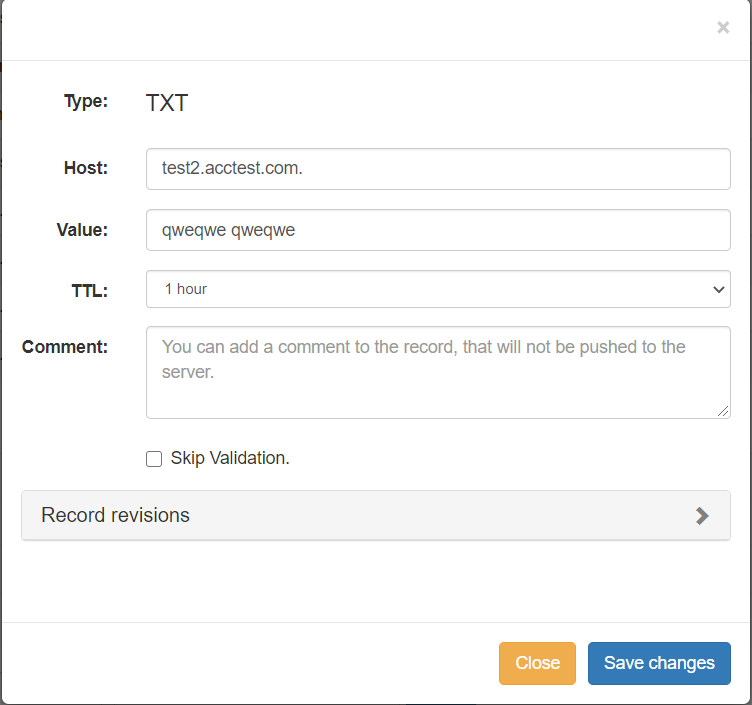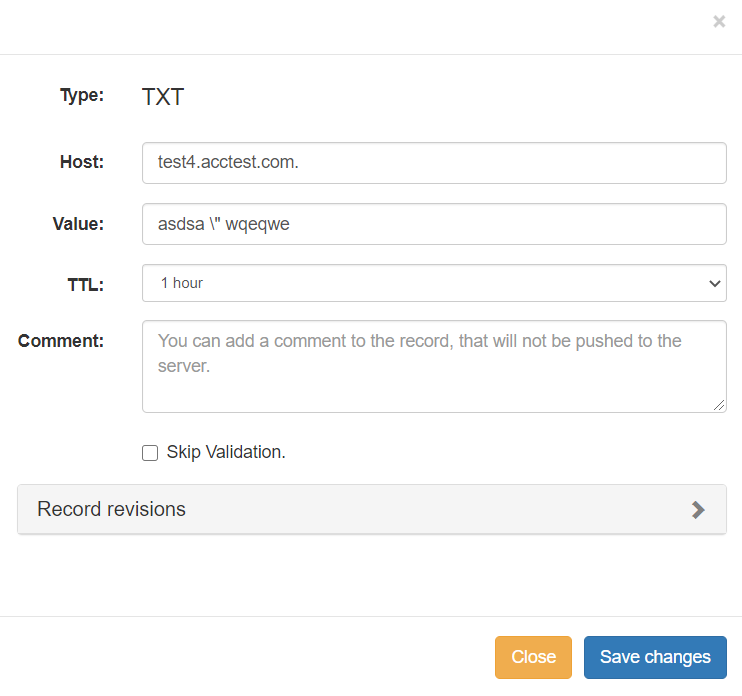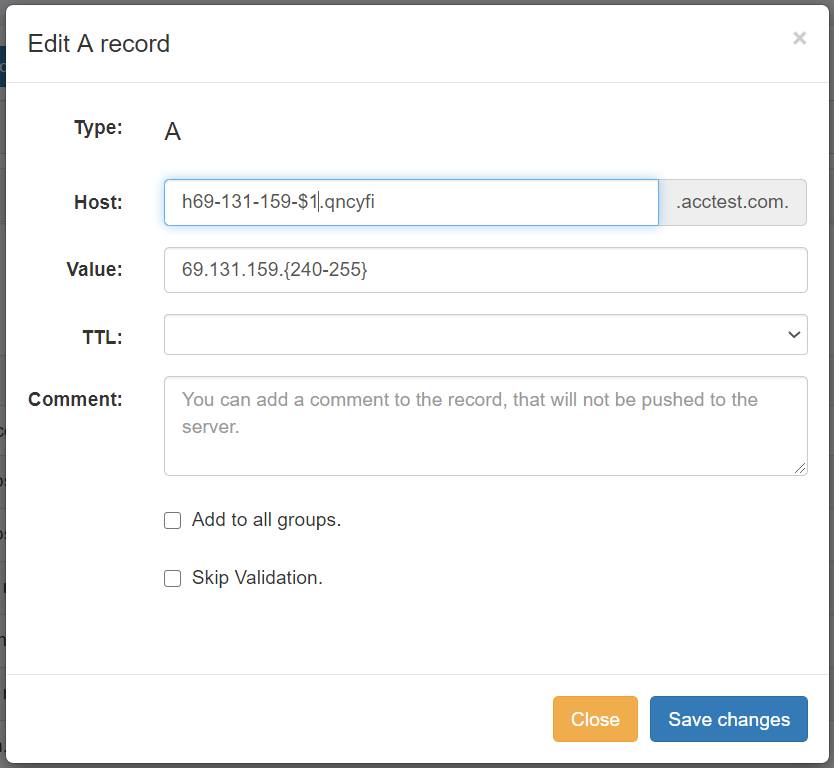...
When done, click "Save Changes".
| Info | |||||
|---|---|---|---|---|---|
| |||||
When working with records (like TXT), there is no need to add quotes around the record value - ProVision will automatically add double quotes for the TXT records on Zone Push, and will also automatically use quotes to split TXT values larger than 255 characters. If your record value contains internal quotes that you wish to keep, you may escape it by adding a backslash ( \ ) before the quote from the "Edit Record" screen. Examples:
If you have additional questions on handling of quote characters in zone records, contact support@6connect.com. |
Autogenerate Forward Zone Records
From the View Zone page, under DNS Records, look for the line "Add a new ___ Record".
Select the desired record type from the dropdown list, then click "Add".
Enter the Host value for the record.
For the Record Value, enter the IP Address, using brackets for the last octet to denote the range of IPs.
Example:
Host: h69-131-159-$1.qncyfi
Value: 69.131.159.{240-255}
When you are done, click "Save Changes" to complete the edit.
Import Zone Records
To import a zone file to populate record data in ProVision, go to the View Zone page for the zone. The zone must already exist in ProVision, although it may be empty
...