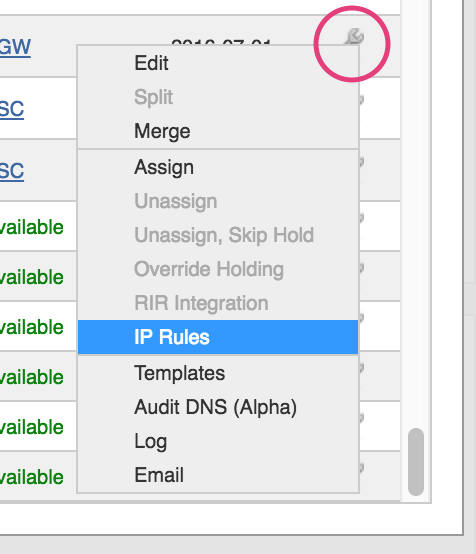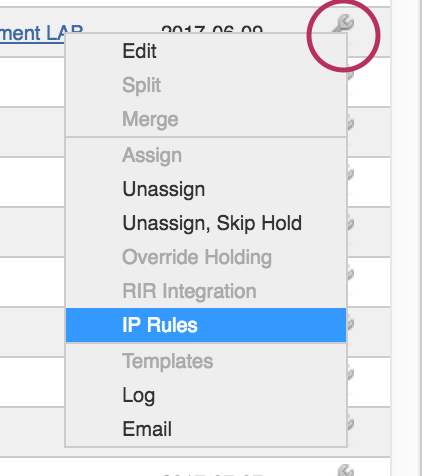...
From the IPAM Manage screen, click on the Action Menu (wrench icon) for the block you wish to apply a rule. Select "IP Rules".
The IP Rules screen will pop up. From here, you can view existing rules applied to the block (or the parent block), apply an existing rule, or create a new IP Rule.
...
From the IPAM Manage screen, click on the Action Menu (wrench icon) for the block you wish to apply a rule. Select "IP Rules".
The IP Rules screen will pop up. From here, you can view existing rules applied to the block (or the parent block), apply an existing rule, or create a new IP Rule.
...
From the IPAM Manage screen, click on the Action Menu (wrench icon) for the desired block. Select "IP Rules".
The details for the existing rule applied to the block will be shown. To remove the rule from the block, click the "Remove Rule" button and confirm.
...